
Display 1.7”, 240 x 280 pixels
Ingress protection IP68
Charging time 1.5 hrs (approx.)
Charging base
input
5V 120mA
Bluetooth Range < 10m
Built-In Battery Li-ion 3.7V 180mAh
Weight 40g (approx.)
Dimensions (mm) 39 (W) x 51 (H) x 11.7 (D)
Specications
Smart Watch
with Interchangeable Straps
User Guide
1300 002 534
Model: AFTWS-0822
Product Code: 709200 08/2022
tempo.org/support
Warranty returns
Should you for any reason need to return this
product for a warranty claim, make sure to
include all accessories with the product.
Product does not work?
If you encounter problems with this product, or
if it fails to perform to your expectations, make
sure to contact our After Sales Support Centre
on 1300 002 534.
Warranty Information
Repair and Refurbished Goods or Parts Notice
The product is guaranteed to be free from defects in
workmanship and parts for a period of 12 months from the
date of purchase. Defects that occur within this warranty
period, under normal use and care, will be repaired,
replaced or refunded at our discretion, solely at our
option with no charge for parts and labour. The benefits
conferred by this warranty are in addition to all rights and
remedies in respect of the product that the consumer
has under the Competition and Consumer Act 2010 and
similar state and territory laws.
Our goods come with guarantees that cannot be
excluded under the Australian Consumer Law. You are
entitled to a replacement or refund for a major failure and
to compensation for any other reasonably foreseeable
loss or damage. You are also entitled to have the goods
repaired or replaced if the goods fail to be of acceptable
quality and the failure does not amount to a major failure.
The Bluetooth
®
word mark and logos are registered
trademarks owned by Bluetooth SIG,Inc. and any use
of such marks by Hands (IP) Holdings Pty Ltd is under
license. Other trademarks and trade names are those of
their respective owners.
Unfortunately, sometimes faulty products are manufactured,
which need to be returned to the supplier for repair.
Please be aware that if your product is capable of retaining
user-generated data (such as files stored on a computer
hard drive, telephone numbers stored on a mobile
telephone, songs stored on a portable media player, games
saved on a games console or files stored on a USB memory
stick) during the process of repair, some or all of your
stored data may be lost. We recommend you save this data
elsewhere prior to sending the product for repair.
You should also be aware that rather than repairing goods,
we may replace them with refurbished goods of the same
type or use refurbished parts in the repair process.
Please be assured though, refurbished parts or
replacements are only used where they meet ALDI’s
stringent quality specifications.
If at any time you feel your repair is being handled
unsatisfactorily, you may escalate your complaint.
Please telephone us on 1300 002 534 or write to us at:
Tempo (Aust) Pty Ltd ABN 70 106 100 252
PO Box 132, Frenchs Forest, NSW 1640, Australia
Telephone: 1300 002 534 (Aust) - Fax: (02) 8977 3765
Tempo Help Desk: 1300 002 534 (Aust)
(Operating Hours: Mon-Fri 8:30am-6pm; Sat 9am-6pm EST)
Email: tempo.org/support
1300 002 534
Shortcut menu
Settings
On the main menu, tap on the icon to enter
the settings menu to change the below:
: Change watch face screen.
: Adjust touch screen brightness.
: Display Bluetooth, Mac address and
software version.
: Turn off the watch.
: Reset to factory settings.
Function
On the main menu, tap on the icon to enter
the function menu to access the below:
• Stopwatch
• Timer
• Flashlight
• Tap the icon and your smart phone will ring
or vibrate.
Swipe down to access the shortcut
menu where you can adjust
brightness, enter settings, turn on/
off do not disturb mode and ‘nd
phone.’
Find Phone
After your smart phone is connected to the
watch, tap the nd phone icon and your
smart phone will ring or vibrate.
Weather
On the main menu, tap on the icon to view
live weather (you can see up to a 3 day forecast).
You must be connected to the GloryFit app.
NOTE: You must have Internet/mobile
connection for this function to work. Your phone
location/GPS must also be turned on. The
weather displayed may not be the same as your
phone’s default weather app.
Model: AFTWS-0822
Product Code: 709200 08/2022
tempo.org/support
Remote Camera
More Setting (iOS)/Universal Setting (Android)”
> “Shake to take picture.”. You can now use the
watch as a camera remote for your smart phone.
Once the smart phone is connected to the
watch, shake your wrist to remotely take a photo.
Heart Rate
On the main menu, tap on the icon to
measure your heart rate. Set measurement
intervals and view more detailed data on the
GloryFit app.
Blood Pressure
On the main menu, tap on the icon to enter
the blood pressure interface. Tap the touch screen
to start measurement. Synchronise the data to the
GloryFit app to keep detailed records.
Blood Oxygen
On the main menu, tap on the icon to enter
the blood oxygen interface. Tap the touch
screen to start measurement. NOTE: Blood
Oxygen data will not display on the GloryFit app.
When using the heart rate, blood pressure and
blood oxygen functions, ensure the following:
• The smart watch has good contact with
your wrist.
• Check that the sensor is clean and there is
no dirt or debris covering it.
• It may take over 30 seconds before the rst
result is shown on the screen.
NOTE: The results and measurements of heart
rate blood pressure and blood oxygen data
cannot be used for medical reference and should
be used as a guide only.
Pedometer (Status)
On the main menu, tap on the icon to enter
the Pedometer interface. The watch will track
the number of steps taken, calories burnt and
distance travelled. Synchronise the data to the
GloryFit app to keep detailed records.
Alarm
You can set alarms on the app. Select “Device” >
“App” then tap “Save.” When the set time is up,
the watch will alert. You can set up to 3 alarms.
Message
After your smart phone is connected to the
watch, you can view new messages and other
app notications on the watch. The latest 10
notications will be displayed on the watch. Your
smart phone’s “SMS reminder” must be set to
on. You can set which app notications to receive
under “App reminder” on the GloryFit app.
NOTE: Under “permission settings” on the
GloryFit app, enable the messages to run in the
background.
Watch Face Screen
You can change the style of the watch interface.
On the main screen, press and hold the touch
screen or tap the icon on the settings menu
for the watch face selection page. Swipe left/
right for different options, then tap the touch
screen again to conrm selection.
Sedentary Reminder
Set reminders to notify you to be active.
Set the reminder times on the GloryFit app
and the watch will alert you on the set time.
13
14
15 16 17
18 19 20





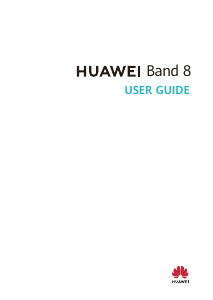

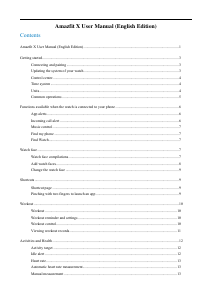
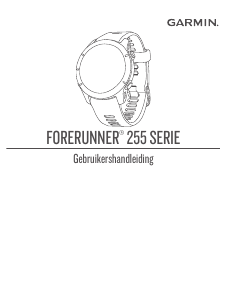

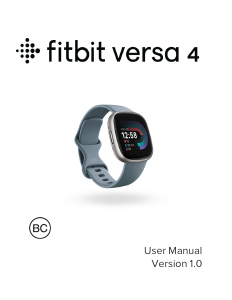
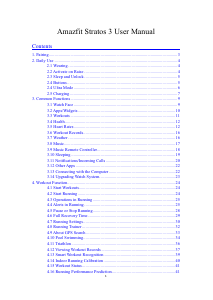
Praat mee over dit product
Laat hier weten wat jij vindt van de Bauhn AFTWS-0822 Smartwatch. Als je een vraag hebt, lees dan eerst zorgvuldig de handleiding door. Een handleiding aanvragen kan via ons contactformulier.