
size: 420(W) x297(H)mmformat: Leaet
BATTERY INFORMATION
ENGLISH
Instruction manual
D650EN
English
Dictionary with
Thesaurus
The English dictionary D650EN operates with a battery
CR2032, 3V. (included).
1. To replace the battery, unscrew the screw that holds the
battery compartment located on the back of the device.
2. Remove the old battery and insert the new battery inside
ensuring that the polarity is correct.
3. Close the compartment and screw it back on.
Press and adjust the screen contrast if necessary.
Note : Once the battery is removed, all stored data and
settings will be permanently deleted.
Non-rechargeable batteries are not to be recharged.
Rechargeable batteries are to be removed from the product
before being charged. Rechargeable batteries are only to be
charged under adult supervision. Different types of batteries or
new and used batteries are not to be mixed. Only batteries of
the same or equivalent type as recommended are to be used.
Batteries are to be inserted with the correct polarity. Exhausted
batteries are to be removed from the product. The supply
terminals are not to be short circuited.
Do not throw batteries into a re. Remove the batteries if you
are not going to use the product for a long period of time.
Batteries shall not be exposed to excessive heat such as
sunshine, re or the like.
WARNING: Mal-function or loss of memory may be
caused by strong frequency interference or electrostatic
discharge. Should any abnormal function occur, reset the
unit or remove and replace the battery.
WARNING : All packaging materials, such as tape,
plastic sheets, strings and labels are not part of the
product and must be discarded.
On / Off button.
Access to dictionary mode.
Display synonyms.
Display conjugations.
Alphabetical index.
Memo-list.
Ancillary functions: Display, LDC contrast, Games,
Calculator, Currency converter, Metric converter,Clock.
Display help on the screen.
Delete the last character typed.
Display the denition of the typed word;
Conrm a choice.
SHIFT key to type capitalize letters.
CTRL key for keyboard shortcuts.
Apostrophe / Dash
QWERTY keyboard.
Numerical keys in calculator mode and in
conversion mode.
Operating keys in calculator mode
Operating keys in calculator mode
Directional arrows
The question mark replaces a letter unknown for
solving crossword puzzles.
The star replaces a series of letters.
ESC key to return to the previous screen
PRESENTATION
On / off
When using the dictionary for the rst time, be sure to
remove the plastic battery protection on the back of the
device.
1. Press to switch on.
2. Press again to turn it off.
Note : The device switches off automatically after 5
minutes of inactivity. At the next start-up, the device will
automatically display the screen that was active in last
session.
Note : If the device does not turn on, if it does not respond
correctly or if the screen display is not smooth, you can
reset the device. Locate the RESET button on the back
of the device and use a paperclip or other sharp object to
press gently.
WARNING ! All data and parameters saved will be
permanently deleted.
The Dictionary offers you two display formats: Normal and
Zoom.
1. Press the Menu key . The Display Format option
is selected.
2. Press ENTER to conrm. The format current display is
selected, by default Normal.
3. Press or to select the mode and press
ENTER. The display format is updated immediately
Adjust the brightness of the screen to suit your needs.
1. Press the Menu key to display the secondary
functions.
2. Use the key to select Contrast screen.
3. Press ENTER to conrm.
4. Use the arrows or to decrease or increase
the contrast.
5. Press ENTER to conrm.
To return to dictionary mode press the key .
Note : If the screen contrast decreases sharply even after
having it set at the loudest, we advise you to change the
pile right away.
GETTING STARTED
LCD CONTRAST
DISPLAY FORMAT
Enter a word
1. To return to dictionary mode, press the . touch .
The screen displays “Enter a word.”
2. Type the word you want and press ENTER to get its
denition.
3. To correct a typo during typing, press to delete
the last character typed or on the keys or
to position the cursor where you wanted to insert a new
character.
To erase everything press the key .
4. Before displaying the denition, the dictionary checks
the spelling of the typed word. If the word is correct, the
dictionary directly displays its denition.
5. If the word is misspelled, the dictionary will suggest a list
of corrections. If the list is long, use arrows or
to scroll through words proposed.
6. Select the correct word from the list and press ENTER to
see its denition.
● To type a capital letter press the key + once on the
desired letter.
Denition
1. The selected word is displayed in bold. The category
grammatical is displayed in italics.
2. If the denition is long, use the arrows or to
display the following lines, one by one.
3. If the word has several meanings, the symbol is
displayed on the screen. Press the arrow to see
the other denitions.
● To return to the previous word, press. .
● To perform a new search, press a second time
to return to the screen and Enter a word.
DICTIONARY
The hypertext function allows you to search for the denition
of a word contained in a denition.
1. Once the denition is displayed, press ENTER to select
the rst word of the denition.
2. Use the arrow keys to move the selection on the desired
word.
3. Press ENTER to display its denition.
● To return to the original denition, press
touch.
● To perform a new search, press repeatedly to
return to the screen “ ENTER A WORD “ word or press
the key. .
1. Once the denition of a word is displayed, press
to display a list of synonyms.
2. If the list is long, use the arrows or to scroll
through the list.
3. To display the exact denition of one of the synonyms
proposed, select the desired word and press ENTER.
● To return to the list of synonyms, press .
● To perform a new search, press repeatedly to
return to the screen “ ENTER A WORD “ or press the
key
.
HYPERTEXT
THESAURUS
CONJUGATION
The device combines all verbs with 4 tenses: simple present
, simple past, present participle and past participle.
1. On the”ENTER A WORD“ screen, type the verb and
press on ENTER to obtain its denition.
2. If the verb is also a noun, press and to
search and display the denition of the verb.
3. Press the key to display the simple present .
● To see the rest of the conjugation, use the key .
● To return to the denition of the verb press .
● To perform a new search, press several times the key
to return to the screen Enter a word or press the
key .
You can ip through the dictionary alphabetically, starting
wherever you want.
1. Return to the TYPE A WORD screen.
2. Type the rst letter or letters of a word or even an entire
word and press the key to display the alphabetical
list of Dictionary entries.
3. Use the arrows or to scroll through the words
in the dictionary (next or previous).
4. To see a denition, select the word you want and press
ENTER.
● To return to the alphabetical list, press .
●To perform a new search, press the button
several times to return to the screen Enter a word or
press the key. .
INDEX
The dictionary contains three games: Hangman,Jumble and
Anagrams.
Hangman
1. Press the key of ancillary functions.
2. Use the key to select the Games.
3. Press ENTER. The screen displays the list of games
available. HANGMAN is already selected.
Press ENTER again to conrm your choice.
4. The screen asks you to indicate the length of the word
minimum 3 letters and maximum 13 letters Press the
keys or to increase or decrease the number
of letters.
5. Press ENTER to conrm.
6. The screen displays a series of question marks
representing the letters of the word to guess. The
number 9 indicates the number of guesses you can
make.
7. Submit letters by pressing their key . If the letter is correct
it will be inserted at the right place in the word. If the
letter is not in the word, the screen will warn There is no
... and the number of remaining guesses will decrease. If
you type a letter already given, the screen will display ...
already used without reducing the number of guesses.
8. If you guess the word before you exhaust all of your
chances, you won. Otherwise, you have lost and the
device will display the correct word.
9. At the end of each game, the Dictionary will ask you
Another Game ? . Press Y to replay or N to cancel and
exit the game.
10. You can also directly press ENTER to display the
denition of the word.
● Press the button to quit the ongoing game
and get the correct answer.
● Press repeatedly to return to the list games.
Press on to return to the “Enter a word” screen.
GAME
Jumble
1. Press the key of ancillary functions.
2. Use the key to select the Games.
3. Press ENTER. The screen displays the list of games
available. Press the key to select the game
JUMBLE.
4. Press ENTER to conrm your choice. The screen asks
you to indicate the length of the word to nd, minimum
3 letters and maximum 13 letters or to
increase or decrease the number of letters.
5. Press ENTER to conrm your choice and Starting the
game.
6. The screen displays a series of question marks matching
the letters of the word and the word itself in a mess. Ex:
NONNEGIEDOCCS.
The number 9 indicates the number of guesses you
have.
7. Type the word you think matches the letters and press
ENTER to nd out if this is correct.
8. If the proposed word is not the correct one, you lose a
guess and you need to try again.
Press to change the letter
9. If you guess the word before you exhaust all of your
chances, you won. Otherwise, you have lost and the
Dictionary will display the correct word .
10. At the end of each game, the Dictionary will ask you
Another Game ? . Press Y to replay or N to cancel
and exit the game.
11. You can also directly press ENTER to display the
denition of the word.
● Press the button to quit the ongoing game
and get the correct answer.
● Press repeatedly to return to the list games.
Press on to return to the “Enter a word” screen.
Anagrams
1. Press the key of ancillary functions.
2. Use the key to select the Games.
3. Press ENTER. The screen displays the list of games
available. Press the key to select the game
ANAGRAMS.
4. Press ENTER to conrm your choice. The screen
displays Type letters.
5. Type the letters for which you want to know the
anagrams and press ENTER.
6. If there are multiple anagrams, the Dictionary will display
the list. Use the arrows or to select the
desired anagram word. Press on ENTER to see its
denition.
● Press the button to quit the ongoing game
and get the correct answer.
● Press repeatedly to return to the list games.
Press on to return to the “Enter a word” screen
Crossword / Missing Letters Resolution
If you are unsure of certain letters in a word, you can use
the question mark on the keyboard to replace one or more
unknown letters. This function will also be useful for solving
words crosswords or nd words that match certain criteria.
Example: you are looking for a 4 letter word whose
rst letter is c, fourth t and last d.
1. On the Type a word screen, type: d?cti?nar?, and then
press on ENTER to start a search and nd all possible
words.
2. The screen displays Wait ... then a list of words
corresponding to your criteria : dictionary
3. When there is more than one matching word possible,
use the arrows or to scroll through
proposals from the list.
4. To see a denition, select the desired word and press
ENTER.
5. To return to the alphabetical list, press .
6. To perform a new search, press repeatedly to
return to the screen
Type a word or press the key.
Note : If the word sought is not in the database, a message
Not in the list and type another word will appear.
CALCULATOR
There are two possible display formats for the calculator.
Simple display and detailed display.
The simple version of the Dictionary calculator displays
large numbers for better readability. It’s the
default display mode for the calculator.
1. Press the key to access the ancillary functions.
2. The screen displays the list of functions. Press on
to select Calculator.
3. Press ENTER. In the list of options for the calculator,
select the Simple mode ( Default version ) or Paperless
mode, then press ENTER to conrm your choice.
4. The keys with numbers and functions are all accessible
to perform your operations. The key allows you
to erase the screen content and start another operation.
5. To exit the calculator, press the key to return to the
dictionary function or any other button depending on the
menu you want return.
Note : To enter a negative number, rst type the amount,
then press the key to type the sign “-”.
This function allows the conversion of two currencies.
CURRENCY CONVERTER
Q
1
C
B
A
+
Z
X
S
-
D
x
F
V
H
M+
J
M-
K
MC
L
MR
G
M
E
3
R
4
T
5
U
7
N
I
8
O
9
P
0
Y
6
W
2
?
*
-
CTRL ECH
SYN CONJ LIST INDX
SPACE
ENTER
1. Press and select “Currency converter ”.
2. To input the conversion rate, press until the rate is
ashing. Then, input the conversion rate you need and
press ENTER.
3. To convert currency A into currency B, highlight the
currency A (the arrow icon will be shown on the left) and
input the sum you need to convert. The conversion will
be displayed instantly for currency B.
4. To convert currency B into currency A, highlight the
currency B and input the sum you need to convert. The
conversion will be displayed instantly for currency A.
D650EN_01IM2162_289_V02.indd 1
D650EN_01IM2162_289_V02.indd 1
29/4/2022 11:43 AM

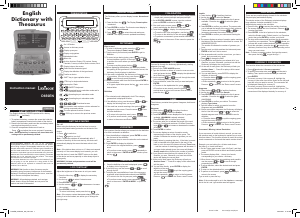


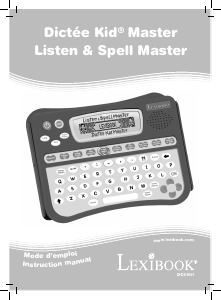
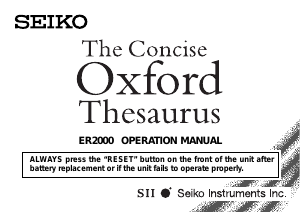
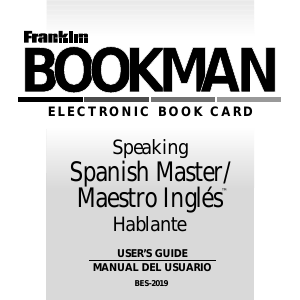
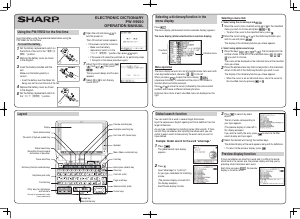
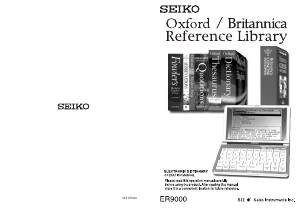
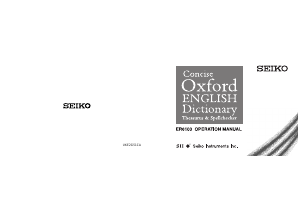
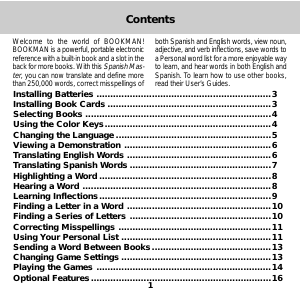
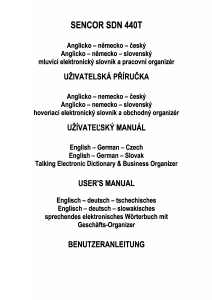
Praat mee over dit product
Laat hier weten wat jij vindt van de Lexibook D650EN Elektronisch woordenboek. Als je een vraag hebt, lees dan eerst zorgvuldig de handleiding door. Een handleiding aanvragen kan via ons contactformulier.