
BT Notification
BT Notification
SmartWATCH
SOLISH
SmartWATCH
SOLISH
SmartWATCH
SOLISH
TE.03.0360.pdf
TE.03.0360
TE.03.0360
TE.03.0360
Instrucciones de Uso
TE.03.0360.pdf
Use Instructions
TE.03.0360.pdf
Instructions d’utilisation
ADVERTENCIA: El BWATCH-BT4 debe mantenerse fuera del alcance del
a
gua y la humedad.
FUNCIONAMIENTO
Este dispositivo permite dos tipos de uso Bluetooth y SIM.
B
LUETOOTH
Antes de usar el dispositivo instale la aplicación “BT Notification”:
Seleccione la aplicación que mejor se adapte a su dispositivo Smartphone.
NOTA: La instalación de una de ellas requiere obligatoriamente la
desinstalación de la otra para evitar problemas de compatibilidad. No
intente usar el Smartwatch con las dos aplicaciones instaladas en su
Smartphone, pues puede provocar problemas de compatibilidad.
Este dispositivo permite controlar la mayor parte de las funciones de su
Smartphone y añade otras funciones como disparador remoto, anti pérdida,
podómetro, etc.
BT Notification
- Descargar la aplicación e instalar en su Smartphone.
- Realizar la conexión entre su reloj y su Smartphone a través del menú
Bluetooth de su Smartphone.
- Iniciar aplicación y conectar a través de la misma.
BT Notification:
- Descargar e instalar la aplicación
BT Notification en nuestro
Smartphone.
- Abrir la aplicación. Solicitará la activación del acceso a las notificaciones y
cuenta de Google.
A
ndroid Kit Kat
Activar el Bluetooth del teléfono y marcaremos la opción siempre visible.
Abrir
BT Notification y realizar la búsqueda del dispositivo BWATCH-BT4.
Una vez emparejado, se recibirá en el teléfono una solicitud con una clave
a la vez que en el reloj se recibirá la misma información. Pulsar SI y
seguir los pasos indicados. De forma automática se activará en nuestro
teléfono el servicio de notificaciones que será necesario para la recepción de
notificaciones.
A
ndroid Lollipop
Activar la función bluetooth del teléfono. Abrir
BT Notification y
para realizar la búsqueda del BWATCH-BT4. Una vez emparejado, se
recibirá en el teléfono una solicitud con una clave a la vez que en el reloj se
recibirá la misma información. Pulsar SI y seguir los pasos indicados. De
forma automática se activará en nuestro teléfono el servicio de
notificaciones que será necesario para la recepción de notificaciones.
NOTA: Si se produjera algún error durante el proceso y no pudiera emparejar
el dispositivo restaure los valores de fábrica del SmartWatch, eliminar los
posibles emparejamientos en su Smartphone, desinstalar la aplicación
BT Notification y volver a iniciar el proceso.
Cuando se realice el emparejamiento se recomienda acceder a la APK y
marcar las aplicaciones que tenemos instaladas en nuestro Smartphone sobre
las que deseamos recibir notificación en nuestro reloj.
S
IM
Para instalar la tarjeta SIM y/o Micro SD abra la tapa del reloj, saque la
batería. Deslice la tapa del tarjetero SIM y levante la tapa. Introduzca la
tarjeta según indica el espacio para ella y cierre la cubierta.
Para instalar una tarjeta Micro SD empuje la tarjeta en la ranura según indica
la forma del espacio y con el lado metálico hacia abajo.
Con la tarjeta SIM el dispositivo funcionará como un teléfono autónomo,
pudiendo realizar y recibir llamadas y mensajes sin necesidad de estar
vinculado a un teléfono móvil.
F
UNCIONES BÁSICAS
- ON/OFF: Mantenga pulsado el botón de encendido para encender o apagar
el dispositivo.
- Pantalla de inicio: En la pantalla de inicio, pulse el botón de encendido una
vez para apagar la pantalla. Cuando la pantalla está apagada, pulse el botón
de encendido para encenderla. Si se encuentra en otra pantalla, pulse una
vez para volver a la pantalla de inicio y una vez más para apagar la pantalla.
- Deslizar: Deslice el dedo a izquierda o derecha para cambiar de pantalla.
- Pantallas de reloj: Pulse en la pantalla del reloj para cambiar el estilo.
Una vez deslice a la izquierda o derecha accederá al menú principal donde
podrá elegir entre Configuración o Menú.
MENSAJES: Pulse para acceder al menú de mensajes SMS
LLAMADAS: Pulse para acceder al menú de llamadas
NOMBRES: Pulse para acceder a los contactos
MENÚ: En estas pantallas podrá acceder a diversas funciones
a través de los
iconos:
Cámara de fotos
Alerta de sedentarismo-Ejercicio
Galería de fotos
Ajustes generales
Administrador de archivos
Cámara remota
Función anti-pérdida
Centro de notificaciones
Mensajes SMS
Alarma
Podómetro
Calculadora
Reproductor de música a través de bluetooth
Código QR
Conexión bluetooth
Monitor de sueño
P
ANTALLA DE INICIO
La pantalla de inicio nos muestra la siguiente información:
- Red
- Perfil de audio
- Audio del teléfono
- Bluetooth
- Proveedor de red
- Batería.
- USB
- Acceso directo a historial de llamadas
- Acceso directo a contactos
- Menú: Iconos de aplicaciones
- Configuración: Ajustes
CONEXIÓN A PC
Para copiar, borrar o mover información entre el PC y el reloj.
Una vez conectado al ordenador, en el reloj seleccionaremos
almacenamiento masivo y automáticamente detectará e instalará
los drivers necesarios.
“Las especificaciones pueden cambiar sin previo aviso”
WWAARRNNIINNGG:: BBWWAATTCCHH -- BBTT44 sshhoouulldd bbee kkeepptt aawwaayy ffrroomm wwaatteerr aanndd
mm
ooiissttuurree..
OO
PPEERRAATTIIOONN
This device allows two types of Bluetooth and SIM use.
BB
LLUUEETTOOOOTTHH
Before using the device install "
BT Notification":
Select the application that best suits your Smartphone device.
NOTE: The installation of one of them necessarily require uninstalling the
other to avoid compatibility problems. Do not attempt to use the
SmartWatch with the two applications installed on your Smartphone, as it
can cause compatibility problems.
This device allows you to control most of the functions of your Smartphone
and adds other features such as remote trigger, anti loss, pedometer, etc.
BT Notification
- Download the application and install on your Smartphone.
- Make the connection between your watch and your Smartphone via
Bluetooth menu of your Smartphone.
- Start application and connect through it.
BT Notification:
- Download and install the application
BT Notification our
Smartphone.
- Open the application. It will request activation of access to notifications
and Google account.
AA
nnddrrooiidd KKiitt KKaatt
Activate the Bluetooth phone and mark the always visible option.
BT Notification open and search the BWATCH-BT4 device. Once paired, a
request is sent to your phone with a key while the clock will receive the same
information. Press YES and follow the steps. Automatically notification
service that will be required for receiving notifications will be activated on
your phone.
AAnnddrrooiidd LLoolllliippoopp
Activate Bluetooth phone function. Open
BT Notification and press to
search the BWATCH-BT4. Once paired, a request is sent to your phone
with a key while the clock will receive the same information. Press YES and
follow the steps. Automatically notification service that will be required for
receiving notifications will be activated on your phone.
NOTE: If an error occurs during the process and could not match the device
restore factory settings SmartWatch, eliminate possible pairings on your
Smartphone,
BT Notification uninstall the application and restart the
process.
When the pairing is done it is recommended to access the APK and mark the
applications that have installed on your Smartphone on which we wish to
receive notification on our watch.
SS
IIMM
To install the SIM card and / or Micro SD clock open the cover, remove the
battery. Slide the SIM card holder and lift the cover. Insert the card as
indicated in the space for it and close the cover.
To install a Micro SD card push the card into the slot as indicated by the
shape of the space and the metallic side down.
With the SIM card the device will operate as a standalone phone can make
and receive calls and messages without being connected to a mobile phone.
BASIC FUNCTIONS
- ON / OFF: Press and hold the power button to turn the device on or off.
- Home screen: On the home screen, press the power button once to turn off
the screen. When the display is off, press the power button to turn it on. If
you are on another screen, press once to return to the home screen and once
again to turn off the screen.
- Swipe: Swipe left or right to change the display.
- Clock screens: Tap on the clock screen to change the style.
Once you slide left or right you will access the main menu where you can
choose between Settings or Menu.
MESSAGES: Press to access the SMS message menu
CALLS: Press to access the call menu
NAMES: Press to access contacts
MENU: In these screens you can access various functions through the icons:
Bluetooth menu
Calculator
Music player
Sound recorder
Contacts
Call History
Telephone Calls
Calendar
Menu Bluetooth
Calculatrice
Lecteur de musique
Enregistreur audio
Liste de contacts
Historique des appels
Appels-Téléphone
Calendrier
Photo camera
Sedentary-Exercise Alert
Photo gallery
General adjustments
File manager
Remote Camera
Anti-loss function
Notification Center
Appareil photo
Alerte de sédentarité-
Exercices physiques
Galerie de photos
Paramètres généraux
Gestionnaire de fichiers
Appareil photo
commandé à distance
Fonction anti-perte
Centre de notifications
SMS messages
Alarm
Pedometer
Calculator
Messages SMS
Alarme
Podomètre
Calculatrice
Music player via bluetooth
QR code
Bluetooth connection
Sleep monitor
Music player via bluetooth
QR code
Bluetooth connection
Sleep monitor
The home screen shows the following information:
- Net
- Audio profile
- Audio phone
- Bluetooth
- Network provider
- Battery.
- USB
- Direct access to call history
- Direct access to contacts
- Menu: Application Icons
- Configuration: Settings
STARTING SCREEN
Once connected to your computer, select Mass Storage clock and
automatically detect and install the necessary drivers
PP
CC CCOONNNNEECCTTIIOONN
To copy, delete or move data between the PC and watch.
“Features can change without notice”
AVERTISSEMENT : Conservez la BWATCH-BT4 à l’abri de l’eau et de
l’humidité.
FONCTIONNEMENT
Ce dispositif permet deux types d’utilisation du Bluetooth et de la
carte SIM.
BLUETOOTH
Avant d’utiliser le dispositif, veuillez installer l’application
«
BT Notification »:
Choisissez l’application qui s’adapte au mieux à votre smartphone.
NOTE : Lorsque vous installez l’application de votre choix, il est
obligatoire de désinstaller l’autre application afin d’éviter des
problèmes de compatibilité. N’essayez pas d’utiliser la smartwatch
en ayant les deux applications installées sur votre smartphone, cela
pourrait entraîner des problèmes de compatibilité.
Ce dispositif permet à la fois de contrôler la plupart des fonctions
de votre smartphone et d’offrir de nouvelles fonctions telles que le
déclencheur à distance, la fonction anti-perte, le podomètre, etc.
BT Notification
- Veuillez télécharger et installer l’application sur votre
smartphone.
-Établissez la connexion entre la montre et votre smartphone en utilisant
le menu Bluetooth du smartphone.
-Lancez l'application et établissez la connexion entre les deux dispositifs
à travers l’application.
À PROPOS DE
BT Notification :
-Téléchargez et installez l’application
BT Notification sur votre smartphone.
-Ouvrez l'application. Il vous sera demandé d’activer l'accès aux
notifications et à votre compte Google.
Android Kit Kat
Activez le Bluetooth et sélectionnez l’option « Toujours visible ». Ouvrez
BT Notification et effectuez la recherche du dispositif BWATCH-BT4. Une
fois l'appairage effectué, vous recevrez à la fois sur votre téléphone et
sur votre montre, un message avec une clé. Appuyez sur SI et suivez les
indications reçues. Le service de notifications s’activera automatique-
ment sur votre téléphone et vous permettra de recevoir l’ensemble des
notifications.
Android Lollipop
Activez la fonction Bluetooth du téléphone. Ouvrez BT Notification et appuyez
pour lancer la recherche de la BWATCH-BT4. Une fois l'appairage effectué, vous
recevrez à la fois sur votre téléphone et sur votre montre, un message avec une
clé. Appuyez sur SI et suivez les indications reçues. Le service de notifications
s’activera automatiquement sur votre téléphone et vous permettra de recevoir
l’ensemble des notifications.
NOTE : En cas d’erreur au cours du processus et si vous n’arrivez pas à appairer
le dispositif, veuillez restaurer les paramètres d’usine de la smartwatch,
supprimez les possibles appairages effectués sur votre smartphone,
désinstallez l'application
BT Notification et redémarrez le processus.
Au cours du processus d’appairage, nous vous recommandons d’accéder à
l’APK, de sélectionner les applications qui sont installées sur votre smartphone
et pour lesquelles vous souhaitez recevoir des notifications sur la montre.
SIM
Pour installer la carte SIM et/ou la carte microSD, veuillez ouvrir le couvercle
de la montre et retirez la pile. Faites glisser le compartiment pour carte SIM et
levez le couvercle. Insérez la carte en suivant les indications du dessin et
refermez le couvercle.
Pour installer la carte microSD, insérez la carte comme indiqué dans la fente,
en orientant la partie métallique vers le bas.
La carte SIM vous permettra d’utiliser la smartwatch tel un téléphone
autonome, d’effectuer et de recevoir des appels et des messages sans que
celle-ci ne soit liée à un téléphone portable.
FONCTIONS GÉNÉRALES
-ON/OFF : Appuyez longuement sur la touche d’allumage pour allumer ou
éteindre le dispositif.
-Écran d'accueil : Sur l’écran d’accueil, appuyez une fois sur la touche
d'allumage pour éteindre l’écran. Lorsque l’écran est éteint, appuyez sur le
bouton d’allumage pour l’activer. Lorsque vous êtes sur un autre écran, appuyez
une seule fois sur l’écran pour revenir à l’écran d'accueil et une seconde fois
pour éteindre l’écran.
-Balayage : Balayez ou faites glisser votre doigt de gauche à droite pour basculer
d’un écran à un autre.
-Écrans de la montre : Appuyez sur l’écran de la montre avec votre doigt pour
modifier le style.
Si vous faites glisser le doigt de gauche à droite, vous accédez au menu principal
qui vous permettra de choisir entre les deux options suivantes : Configuration
ou Menu.
MESSAGES : Appuyez sur l’icône pour accéder au menu
correspondant aux messages SMS
APPELS:Appuyez sur l’icône pour accéder au menu correspondant
aux appels
LISTE DE CONTACTS : Appuyez sur l’icône pour accéder aux
contacts.
MENU : Les multiples écrans vous permettent d’accéder aux
différentes fonctions de la montre en appuyant sur l’icône
correspondant :
ÉCRAN D’ACCUEIL
L’écran d'accueil affiche les informations suivantes :
-Réseau
-Profil audio
-Audio du téléphone
-Bluetooth
-Opérateur de réseau
-Batterie
-USB
-Accès direct à l’historique des appels
-Accès direct à la liste des contacts
-Menu : Icônes correspondant aux applications
-Configuration : Réglages
CONNEXION AU PC
Cette fonction vous permet de copier, de supprimer
ou de transférer des informations du PC à votre
montre. Une fois l’ordinateur connecté, veuillez
sélectionner sur la montre « Stockage de masse ».
Celle-ci détectera et installera automatiquement
les pilotes nécessaires.
« Les caractéristiques du produit peuvent
être modifiées sans préavis »
BT Notification
http://www.imperiielectronics.com/manual-user.html
http://www.imperiielectronics.com/manual-user.html
http://www.imperiielectronics.com/manual-user.html
BT Notification
BT Notification
powered by
powered by
powered by

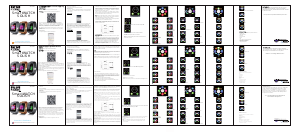


Praat mee over dit product
Laat hier weten wat jij vindt van de Fierro TE.03.0360.01 Smartwatch. Als je een vraag hebt, lees dan eerst zorgvuldig de handleiding door. Een handleiding aanvragen kan via ons contactformulier.
beantwoord | Ik vind dit nuttig (0)