Handleiding Samsung SGH-X530 Mobiele telefoon
Handleiding voor je Samsung SGH-X530 Mobiele telefoon nodig? Hieronder kun je de handleiding gratis bekijken en downloaden als PDF in het Nederlands en/of Engels. Dit product heeft 16 veelgestelde vragen, 0 comments en heeft 0 stemmen. Is dit niet de handleiding die je zoekt, neem dan contact met ons op.
Is je product kapot en biedt de handleiding geen oplossing meer? Dan kun je voor reparatie gratis terecht bij Repair Café.
Handleiding
Loading…

Loading…
Beoordeling
Laat ons weten wat je van de Samsung SGH-X530 Mobiele telefoon vindt door een beoordeling achter te laten. Wil je je ervaringen met dit product delen of een vraag stellen? Laat dan een bericht achter onderaan de pagina.Meer over deze handleiding
We begrijpen dat het prettig is om een papieren handleiding te hebben voor je Samsung SGH-X530 Mobiele telefoon. Je kunt de handleiding bij ons altijd downloaden en daarna zelf printen. Indien je graag een originele handleiding wilt hebben, raden we je aan contact op te nemen met Samsung. Zij kunnen wellicht nog voorzien in een originele handleiding. Zoek je de handleiding van Samsung SGH-X530 Mobiele telefoon in een andere taal? Kies op de homepage je taal naar keuze en zoek daarna op het modelnummer om te zien of we deze beschikbaar hebben.
Specificaties
| Merk | Samsung |
| Model | SGH-X530 |
| Categorie | Mobiele telefoons |
| Bestandstype | |
| Bestandsgrootte | 0.73 MB |
Alle handleidingen voor Samsung Mobiele telefoons
Meer handleidingen voor Mobiele telefoons
Veelgestelde vragen over Samsung SGH-X530 Mobiele telefoon
Ons supportteam zoekt dagelijks naar nuttige productinformatie en antwoorden op veelgestelde vragen. Als er onverhoopt toch een onjuistheid tussen onze veelgestelde vragen staat, laat het ons dan weten via het contactformulier.
Mijn SIM-kaart past niet in mijn mobiele telefoon, hoe kan dat? Geverifieerd
Er zijn meerdere formaten simkaart, regulier, micro en nano. Het is mogelijk om adapters te gebruiken of de simkaart kleiner te laten maken.
Ik vind dit nuttig (1339) Lees meerIs het schadelijk als mijn ik mobiele telefoon gebruik terwijl ik hem oplaad? Geverifieerd
Nee, mobiele telefoons zijn gewoon te gebruiken tijdens het opladen. Het opladen zal hierdoor wel minder snel verlopen.
Ik vind dit nuttig (1227) Lees meerWat is een PUK code? Geverifieerd
PUK staat voor Personal Unblocking Code en is nodig om je telefoon te ontgrendelen nadat je 3 keer de onjuiste PIN code hebt ingevoerd. Indien de PUK code niet meer voorhanden is, dan kan deze vaak aangevraagd worden bij de provider.
Ik vind dit nuttig (634) Lees meerMijn telefoon verkeert in goede staat, maar als ik mensen bel kunnen zij mij slecht verstaan, hoe kan dit? Geverifieerd
Het is mogelijk dat er opgehoopt vuil in het rooster van de microfoon zit en dat dit het geluid dempt. De beste manier om dit te reinigen is door middel van perslucht. Laat dit in geval van twijfel doen door een professional.
Ik vind dit nuttig (537) Lees meerIs het nodig om mijn lithium-ion batterij steeds helemaal leeg te laten lopen en weer volledig op te laden? Geverifieerd
Nee dit is niet nodig. Bij oudere type batterijen was dit het geval. Lithium-ion batterijen kun je gerust opladen na gebruik en uit de oplader halen wanneer je deze nodig hebt.
Ik vind dit nuttig (301) Lees meerAls mijn apparaat aansluit op de lader dan laadt deze niet of slecht op, hoe kan dit? Geverifieerd
Het is mogelijk dat er opgehoopt vuil in de opening zit waarop de lader wordt aangesloten en dat deze hierdoor slecht contact maakt. De beste manier om dit te reinigen is door middel van perslucht. Laat dit in geval van twijfel doen door een professional.
Ik vind dit nuttig (288) Lees meerWaar staat IMEI voor? Geverifieerd
IMEI staat voor International Mobile Equipment Identity en is een (vaak) uniek nummer dat wordt gebruikt om mobiele apparaten zoals tablets en smartphones te identificeren en beschermen tegen diefstal.
Ik vind dit nuttig (266) Lees meerAls ik een koptelefoon op mijn apparaat aansluit dan doet deze het niet goed, wat kan ik doen? Geverifieerd
Het is mogelijk dat er opgehoopt vuil in de opening zit waarop de koptelefoon wordt aangesloten en dat deze hierdoor slecht contact maakt. De beste manier om dit te reinigen is door middel van perslucht. Laat dit in geval van twijfel doen door een professional.
Ik vind dit nuttig (233) Lees meerDe batterij van mijn telefoon loopt heel snel leeg als ik buiten ben, hoe kan dit? Geverifieerd
Lithium-ion batterijen kunnen niet goed tegen kou. Als de buitentemperatuur in de buurt komt van het vriespunt, dan zal de batterij sneller leeg zijn dan normaal, zelfs zonder de telefoon te gebruiken. Wanneer de telefoon weer terug op kamertemperatuur is, zal deze hoogstwaarschijnlijk weer bijna het originele batterijpercentage tonen.
Ik vind dit nuttig (220) Lees meerWerkt bluetooth door muren en plafonds heen? Geverifieerd
Een bluetooth signaal kan door muren en plafonds heen, tenzij deze van metaal zijn. Afhankelijk van de dikte en het materiaal van de muur zal het signaal wel in sterkte afnemen.
Ik vind dit nuttig (207) Lees meerWaarmee kan ik het scherm van mijn mobiele apparaat het beste schoonmaken? Geverifieerd
Het beste is om gebruik te maken van een microvezeldoekje, eventueel met een speciaal reinigingsmiddel. Gebruik nooit keukenpapier of andere papieren doekjes, deze kunnen krassen achterlaten!
Ik vind dit nuttig (200) Lees meerMoet ik het scherm van mijn apparaat eerst schoonmaken voordat ik er een screenprotector op doe? Geverifieerd
Ja, een screenprotector blijft het beste zitten op een vet- en stofvrij oppervlak.
Ik vind dit nuttig (194) Lees meerHoe kun je een lithium-ion batterij het beste voor langere tijd opslaan? Geverifieerd
Je kunt deze het beste opslaan bij een temperatuur tussen de 5 en 25 graden Celcius. Daarnaast is het raadzaam om de batterij op te laden tot ongeveer 67% voordat deze de kast in gaat.
Ik vind dit nuttig (194) Lees meerWat zijn goede condities voor lithium-ion batterijen? Geverifieerd
Lithium-ion batterijen functioneren het beste bij temperaturen tussen de 5 en 45 graden Celcius. Bij koud of warm weer kun je dan ook merken dat de batterij sneller leegloopt. Bij temperaturen lager dan 5 graden en hoger dan 45 graden Celcius wordt opladen afgeraden.
Ik vind dit nuttig (194) Lees meerWat betekent VoIP? Geverifieerd
VoIP staat voor Voice over IP (Internet Protocol) en is een technologie waarbij spraak via het internet of ander IP-netwerk wordt getransporteerd.
Ik vind dit nuttig (193) Lees meerHoe kan ik op mijn Samsung mobiele telefoon een harde reset uitvoeren? Geverifieerd
Bij de meeste modellen kun je de volgende toetsencombinatie gebruiken tijdens het opstarten van de telefoon: aan/uit knop, volume + knop en de home button. LET OP: Een harde reset wist alle gegevens, deze zijn daarna niet meer terug te krijgen.
Ik vind dit nuttig (106) Lees meer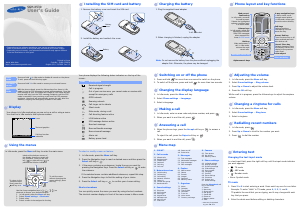


Praat mee over dit product
Laat hier weten wat jij vindt van de Samsung SGH-X530 Mobiele telefoon. Als je een vraag hebt, lees dan eerst zorgvuldig de handleiding door. Een handleiding aanvragen kan via ons contactformulier.