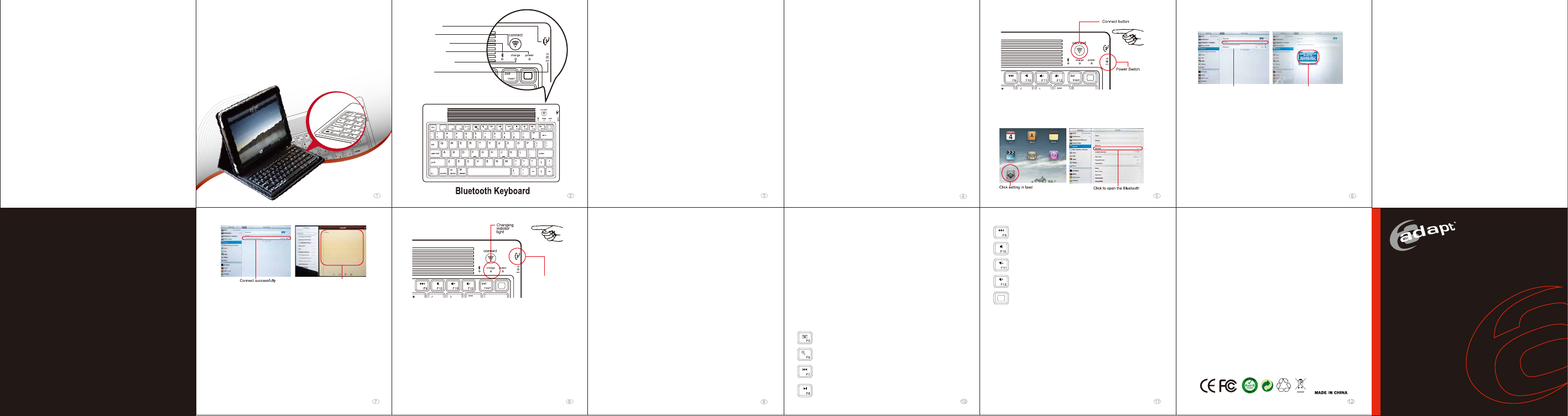
Adapt ADK-200 iPAD/iPhone 4
Bluetooth Keyboard Manual
Packing Includes:
1 Adapt ADK-200 iPAD/iPhone 4 Bluetooth keyboard
2 IPAD/IPHONE 4 case (optional)
3 ADK-200 English Manual
4 USB charging cable for use with the ADK-200 Mini USB keyboard version (The
Apple 30-pins version does not have a charging cable included, you can use the
iPAD/iPhone 4’s original Cable)
Product Features:
1 Broadcom 2042 main control chip with Bluetooth 2.0 interface.
2 ADK-200 is using the industries leadings Bluetooth solution:
WIDCOMM BTW Bluetooth software.
3 Specially design for IPAD/IPHONE 4/iPhone 4 with multimedia
control function keys
4 Built-in power management software
5 Silent key design
6 It is splashwaterproof and dustproof
7 Works also with PC via HID profile
8 Working temperature :-20℃-55℃ humidity:20%-50%
9 Built-in lithium battery
Specifications :
1 Standard: Bluetooth V2.0
2 Working distance: upto 10 meters
3 Modulation system: FHSS 2.4G
4 Transmitting power: Class 2
5 Operating voltage: 3.0-5.0
6 Work current: <5.0MAh
7 Standby current: 2.5MAh
8 Sleeping current: <200UA
9 Charging current:> 100MAh
10 Standby time: 100days
11 Maximum working time: 25 days
12 Uninterrupted working time: 90 hours
13 Charging time: 4-4.5 hours
14 Li-ion battery capacity: 430MAh
Attentions:
1 Keep the keyboard away from sharp objects.
2 Do not put heavy object on the keyboard
3 Keep away from oil or any other chemical liquids.
4 Make sure the keys are not pressed when you store your keyboard
5 The keyboard can be washed with water and a mild detergent, or
alcohol
Sleep Mode:
The ADK-200 will go into sleep mode after not being used for 15
minutes. In order to get the keyboard out of sleep mode, simply press
any key on the keyboard and after 3 seconds it will work again.
TROUBLESHOOT GUIDE:
1 If you are unable to connect the Bluetooth Keyboard to the
computer, please follow the steps below:
(1) Before you install your Bluetooth Keyboard, please make sure
the Bluetooth is turned on
(2) Press and release the connect button on the top of Bluetooth
Keyboard. The Bluetooth LED will flash to show it is able to pair
with your iPAD/iPhone 4/iPhone 4
(3) Make sure that the keyboard is within the effective range, less
then 10 meters (or around 300 feet)
(4) If you have to many Bluetooth devices paired with your
iPAD/iPhone 4/iPhone 4, try to reduce the number of connected
devices
(5) Check if the power LED is blue and not blinking red
(6) Make sure your iPAD/iPhone 4 is functioning properly
FCC Caution: Any change or modifications not expressly approved by the
party responsible for compliance could void the user’s authority to operate
this equipment.
IMPORTANT NOTE:
FCC Radiation Exposure Statement:
1. This equipment complies with FCC radiation exposure limits set
forth for an uncontrolled environment. End users must follow the
specific operating instructions for satisfying RF exposure
compliance.
2. This transmitter must not be co-located or operating in conjunction
with any other antenna or transmitter.
Apple function keys:
The ADK-200 has special function keys to control the multimedia functions
of your iPAD/iPhone 4. Below we have listed them for you.
The F5 function key will pop-up the iPAD/iPhone 4 onscreen
keyboard
The F6 function key will open the iPAD/iPhone 4 search function
The F7 function key will select the previous song in the
iPAD/iPhone 4 iPOD menu
The F9 function key will select the next song in the iPAD/iPhone
4 iPOD menu
The F10 function key will mute the song (it will keep playing in
the background)
The F11 function key will decrease the volume
The F12 function key will increase the volume
This key will return you to the HOME screen from the iPAD/iPhone
4. Press it again and it will switch to the search function. Press it
once more and it will return you to the “HOME” screen.
The F8 function key will start playing the selected song in the
iPAD/iPhone 4 iPOD menu, press it again and it will pause,
press it again and it will start to play again
Federal Communication Commission
Interference Statement
This equipment has been tested and found to comply with the limits for a
Class B digital device.
Pursuant to Part 15 of the FCC Rules. These limits are designed to
provide reasonable protection against harmful interference in a residential
installation. This equipment generates uses and can radiate radio
frequency energy and, if no installed and used in accordance with the
instructions, may cause harmful interference to radio or television
reception, which can be determined by turning the equipment off and on,
the user is encouraged to try to correct the interference by one of the
following measures:
● Reorient or relocate the receiving antenna
● Increase the separation between the equipment and receiver.
● Connect the equipment into an outlet on a circuit different from that
to which the receiver is connected
● Consult the dealer or an experienced radio/TV technician for help.
This device complies with Part 15 of the FCC Rules. Operation is subject
to the following two conditions (1) This device may not cause harmful
interference, and (2) this device must accept any interference received,
including interference that may cause undesired operation.
2 IMPORTANT NOTE:
After switching of the keyboard power and Bluetooth from you iPAD/iPhone
4, the keyboard can automatically reconnect without re-entering the pairing
code. To do this first turn on the keyboard and after that switch on the
Bluetooth from your iPAD/iPhone 4. Then wait till the Bluetooth indicator
LED from your keyboard turns off and then press the ENTER key on your
ADK-200 keyboard. Note that it might take over 30 seconds before the
keyboard and iPAD/iPhone 4 reconnect, please keep that in mind.
If you do not use the keyboard for 15 minutes it will enter a sleep mode.
When you want to use it again, press a key and wait till ADK-200 wakes up
again
(3) Click on the “Setting” button on your iPAD/iPhone 4’s home
screen, then choose “General” and select “Bluetooth”. Turn the
Bluetooth switch to “ON” and the iPAD/iPhone 4 will start looking for
Bluetooth devices.
Installation of the ADK-200 Bluetooth
Keyboard
1 How to connect the ADK-200 Bluetooth Keyboard to you
IPAD/IPHONE 4.
Step 1: Find the keyboard
(1) Switch the toggle switch to “ON” , the power light and Bluetooth
light will light up for 3 seconds. After this it will turn of and the
keyboard is in operation mode.
(2) Press the connect button ,the Bluetooth light will be flashing and
the Power light will be on, the keyboard is now in pairing mode.
15 Lithium battery life: upto 3 years
16 Lithium battery specifications: 4.5 * 24 * 47MM
17 Key strength: 80 ± 10g
18 Key life: upto 500 million strokes
19 Operating temperature: -20 - +55 Degrees Celcius
20 Storage temperature: -40 - +70 Degrees Celcius
Charging interface
Charging procedure as follows:
1. Connect the Micro USB cable or iPAD/iPhone 4 cable (depending
on the model) to the charging interface. The keyboard can charge
both during use and in off function. We advise however to always
charge the keyboard when it is turned off, this will increase the
lifetime of the battery. We advise also to only charge the ADK-200
after the red power light starts to blink, again to save the lifetime of
your battery.
Charge:
If the keyboard will run out of power the power LED will start to flash
indicating it is time to charge the keyboard.
After successful connection, the keyboard power light will keep
burning. If you stop using the keyboard do not forget to switch it off.
The keyboard is working now
Storage:
1 When you are finished using your keyboard do not forget to switch
it off to extend the battery life.
2 When you do not intend to use your keyboard for a longer period,
try to store it with at least half a battery load, this will extend the life of
the Li-ion battery.
Note: When storing the keyboard, do not fold it!
2 During charging the “Charge indicator light” will burn red, when the
keyboard is fully charged it will turn off (charging time: 4.5 hours.)
Charging interface
Connect button
Bluetooth indicator light
Power indicator light
Charging indicator light
Power Swithch
The iPAD/iPhone 4 will list the keyboard as “Bluetooth Wireless
Keyboard”, click on this and it will prompt you to type the passkey
onto the ADK-200 keyboard. Type the password on the keyboard and
press “ENTER”. The “Bluetooth Wireless Keyboard status will be
“Connected” and you can start using the keyboard.
Step 2: Enter the password and connect
Step 3: Connect successfully, the keyboard is in working mode
iPAD is in searching mode and will
find the Wireless Buetooth Keyboard
A pop-up field with the password shows, type this
password on the ADK-200 and press “ENTER”
Adapt ADK-200 iPAD/iPhone 4
Bluetooth Keyboard Manual
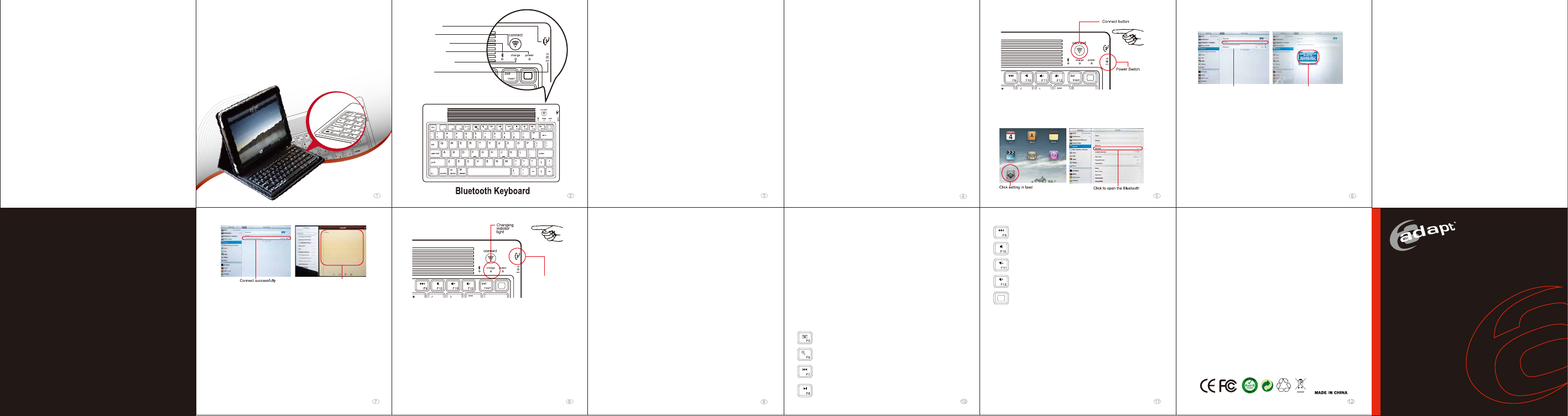

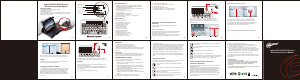

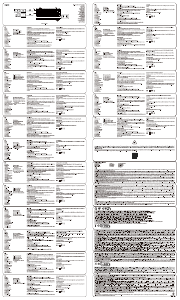




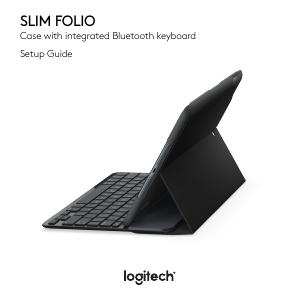

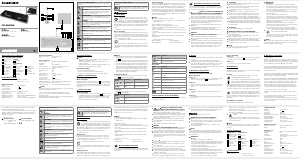
Praat mee over dit product
Laat hier weten wat jij vindt van de Adapt ADK-200 Toetsenbord. Als je een vraag hebt, lees dan eerst zorgvuldig de handleiding door. Een handleiding aanvragen kan via ons contactformulier.