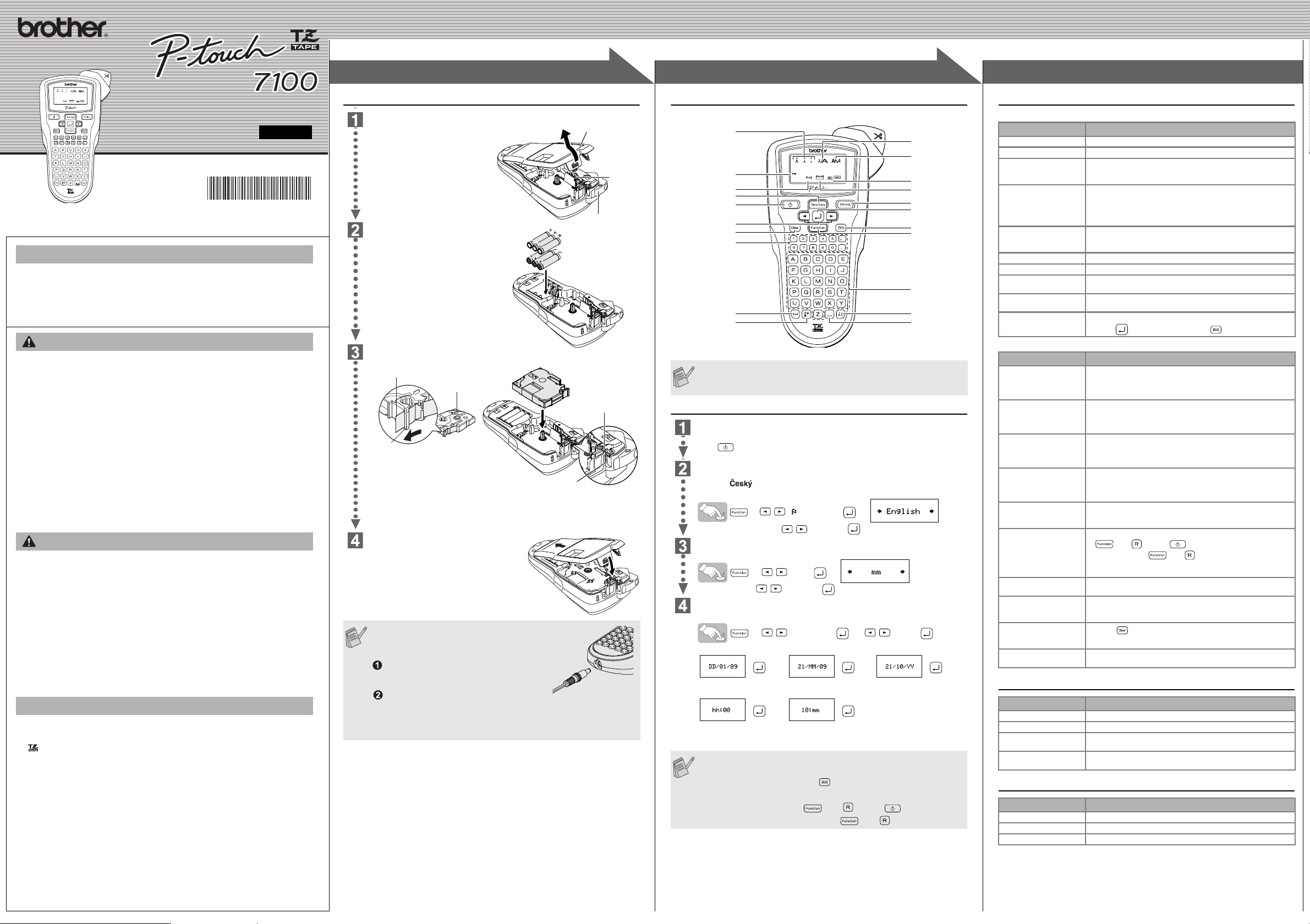
3
3
1
1
2
2
USER'S GUIDE
www.brother.com
Printed in China
LW6306001
With your P-touch 7100, you can create labels for any application. Select from
the many frames, character sizes and styles to design beautiful custom la-
bels. In addition, the variety of tape cartridges available allows you to print la-
bels with different widths and exciting colours.
Read this manual carefully before starting and keep the manual in a handy
place for future reference.
• Always use the specified voltage and the suggested AC adapter
(AD-24ES/AD-5000ES (For Australia, New Zealand Only)) for this machine
to prevent any damage or failure.
• Unplug the power cord immediately and stop using the P-touch during an electrical
storm. There may be a remote risk of electric shock from lightning.
• Do not use the AC adapter in places of high humidity such as bathrooms.
• Do not overload the power cord.
• Do not place heavy objects on, or damage the power cord or plug. Do not forcibly bend
or pull the power cord. When disconnecting the power cord from the power outlet,
always hold the plug.
• To prevent fire or electric shock, make sure that the plug is fully inserted into the power
outlet. Do not use an outlet that is loose.
• Do not get the machine/AC adapter/power plug wet, such as by handling them with
wet hands or spilling beverages on to them.
• Do not disassemble or modify the machine/AC adapter/batteries.
• Disconnect the AC adapter, remove batteries and stop using immediately if you notice
any abnormal odour, heat, discolouration, deformation or anything unusual while in
use, or in storage.
• Do not use metallic articles, such as tweezers or a metallic pen, when exchanging the
batteries.
• To avoid injuries, do not touch the blade of the cutter unit or any metal parts near the
print head.
• Do not apply excessive pressure to the cutter lever.
• Remove the batteries and disconnect the AC adapter if you do not intend to use the
machine for an extended period of time. (Note: When power is disconnected for more
than two minutes, all text & formats in the display will be lost. Language, Unit and
Time/Date settings will also be cleared.)
• To avoid battery leakage or damage, make sure batteries are inserted correctly.
• To prevent damage or breakage, do not drop or hit the machine/AC adapter or press
on the LCD display.
• Depending on the location, material, and environmental conditions, the label may
unpeel or become irremovable, the colour of the label may change or be transferred
to other objects. Before applying the label, check the environmental condition and the
material.
• Any data stored in memory may be lost due to failure or repair of the P-touch, or if the
battery expires.
• Do not use the P-touch in any way or for any purpose not described in this guide.
Doing so may result in accidents or damage to the machine.
• Use only Brother TZ tapes with this machine. Do not use tapes that do not have the
mark.
• Do not clean the machine with alcohol or other organic solvents. Only use a soft, dry
cloth.
• Do not touch the print head with your fingers. Use a soft wipe (e.g. a cotton swab)
when cleaning the print head.
• Do not put any foreign objects into the tape exit slot or AC adapter connector, etc.
• Do not place the P-touch in direct sunlight or rain, near heaters or other hot
appliances, dashboard or in the back of your car, in any location exposed to extremely
high or low temperatures, high humidity, or dusty locations. Standard operating
temperature range: 10°C to 35°C.
• Do not try to print labels using an empty tape cassette in the P-touch. Doing so will
damage the print head.
• Do not pull the tape being fed from the P-touch, otherwise the tape cassette or P-touch
may be damaged.
INTRODUCTION
WARNING
CAUTION
General Precautions
Keyboard & LCD
Initial Settings
Start your machine
Supply power by using six AAA alkaline batteries or the AC adapter, and then
press .
Set the language (English/Español/Français/Hrvatski/Italiano/Magyar/
Nedrlnds/Norsk/Polski/Portug./Română/Slovenski/Slovensky/Suomi/
Svenska/ /Dansk/Deutsch)
The default setting is "English".
> [
Language] >
Choose a language with and press .
Set the unit (mm/inch)
The default setting is "mm".
> [
Unit] >
Choose unit with and press .
Set Date (DD/MM/YY) and Time (hh:mm)
Example: setting the date and time to October 21st 2009, 10:30
> [
TimeDate] > [Clock] .
You can also confirm the figure and move to the next setting by using the right
cursor key.
The LCD shows one row of 12 characters; however, the text that you
enter can be up to 80 characters in length.
Date (DD/MM/YY)
>>>
input “21” input “10” input “09”
Time (hh:mm)
>
input “10” input “30”
• The machine automatically turns off if no keys are pressed for 5
minutes.
• To cancel operations, press .
• To reset the machine to default settings, turn off the machine and
then while holding down
and , press to turn the
machine back on. Finally, release
and .
Size
Cursor
Caps
Power key
Function key
Character key
Clear key
Caps key
Symbol key
Width
Style
Underline/Frame
Label Length
Print key
Cursor key
Backspace key
Enter key
Accent key
Space key
Time/Date key
Number key
Troubleshooting
Error message
What to do when...
Specifications
Accessories (Supplies may differ by distribution.)
If the cutter blade becomes blunt and/or the cutter stopper wears out after
repetitive use, causing the cutter to not cut the tape cleanly, replace with a
new cutter unit (stock no. TC-5) which can be obtained from an authorised
Brother reseller.
Message Cause/Remedy
Battery The batteries are weak. Replace them with new ones.
BATTERY! The installed batteries are about to run out.
Invalid
• There is no text above the cursor when you set Numbering.
• Invalid character is selected for Numbering.
• Invalid number is selected for Tab Length or Label Length.
No Text • You tried to print a text file with no data stored in the mem-
ory.
• The Print key was pressed when no text was entered.
• You tried to set Copies, Numbering, Mirror, or Text Preview
when no text was entered.
Line Lmt • You tried to enter a 3rd line by pressing the Enter key.
• You tried to print a 2 line text with 3.5 mm or 6 mm tape
installed.
No Cassette You tried to print a label with no cassette installed.
Cutter Error Tape cutter lever was used in the middle of printing process.
Full The maximum number of characters (80 characters) has
already been entered.
Text Lmt The text length exceeds the selected label length or the
selected Auto Format setting length.
No Frame OK? Printing on 3.5 mm tape with invalid Frame setting ON.
(Select to print with no Frame, to cancel.)
Problem Solution
The display stays blank
after you have turned on
the machine.
• Check that the batteries are correctly inserted.
• If the batteries are weak, replace them.
• Check that the AD-24ES/AD-5000ES (For Australia, New
Zealand Only) adapter is correctly connected.
When the label is
printed out, there is too
much margin (space) on
both sides of the text.
• See "[Margin] (Tape Margin)" in this user’s guide and
select [Half] or [Narrow] to have smaller margins for
your label.
The machine does not
print, or the printed
characters are not
formed properly.
• Check that the tape cassette has been inserted correctly.
• If the tape cassette is empty, replace it.
• Check the tape compartment cover is properly closed.
The setting has cleared
on its own.
• The batteries may be weak. Replace them.
• When power is disconnected for more than two minutes,
all text & formats in the display will be lost. Language, Unit
and Time/Date settings will also be cleared.
A blank horizontal line
appears through the
printed label.
• There maybe some dust on the print head. Remove the
tape cassette and use a dry cotton swab to gently wipe the
print head with an up-and-down motion.
The machine has
"locked up" (i.e., nothing
happens when a key is
pressed, even though
the machine is on.)
• Turn off the machine, and then while holding down
and , press to turn the machine back on.
Finally, release and .
• Note: The text and formats in the display are erased. Also,
the language, Unit and Time/Date settings will be cleared.
The power turns off
when you try to print.
• The batteries may be weak. Replace them.
• Check that the batteries are correctly inserted.
The tape does not feed
properly or the tape gets
stuck inside the machine.
• Check that the end of the tape feeds under the tape guides.
• The cutter lever was used while printing. Do not touch the
cutter lever during printing.
All text and format settings
need to be cleared to
create a new label.
• Press and select [Txt&Format].
To change language
setting.
• See step 2 "Set the language" of the "Initial Settings".
Item Specification
Dimensions 107.4 mm (W) × 202.6 mm (D) × 56.6 mm (H)
Weight 365 g (without batteries and tape cassette)
Power supply Six AAA alkaline batteries (LR03) or AC adapter (AD-24ES/
AD-5000ES (For Australia, New Zealand Only))
Tape cassette Brother TZ tape (width) :
3.5 mm, 6 mm, 9 mm, 12 mm
Accessories Stock No.
Tape Cassettes See the included "Tape Catalog".
AC Adapter AD-24ES/AD-5000ES (For Australia, New Zealand Only)
Cutter Unit TC-5 (replacement)
PREPARATION OPERATION REFERENCE
[GETTING STARTED]
Power Supply & Tape Cassettes
Open the tape compartment
cover by pressing in the rough
area at the top end of the
machine.
If a tape cassette is already
installed, remove it by pulling it
straight up. Also, if batteries are
already installed, remove them.
• Make sure that the power is
turned off when replacing
batteries or tape cassette.
Insert six new AAA alkaline
batteries (LR03), making sure
that their poles point in the
correct directions. Always
replace all six batteries at the
same time using brand new
ones.
Insert a tape cassette, making
sure that it slots into place.
• Make sure that the end of the tape feeds under the tape guides.
• If the ink ribbon is loose, use your finger to wind the toothed wheel in the
direction of the arrow on the cassette.
• Use only Brother TZ tapes with this machine.
Securely close the back cover, making
sure that it slots into place.
After you have installed the tape, feed the
tape (see Feeding) once and then push in the
tape cutter lever to cut the tape.
When using AC adapter (AD-24ES/
AD-5000ES (For Australia, New
Zealand Only))
Insert the plug on the adapter cord into
the adapter jack on the bottom end of
the machine.
Insert the plug into the nearest standard
electrical outlet.
For memory back up, we recommend using
AAA alkaline batteries (LR03) together with
the AC adapter.
Print
head
Tape cutter lever
Tape compartment
cover
End of tape
Tape guide
Cutter's edge
Toothed Wheel
Tape exit slot
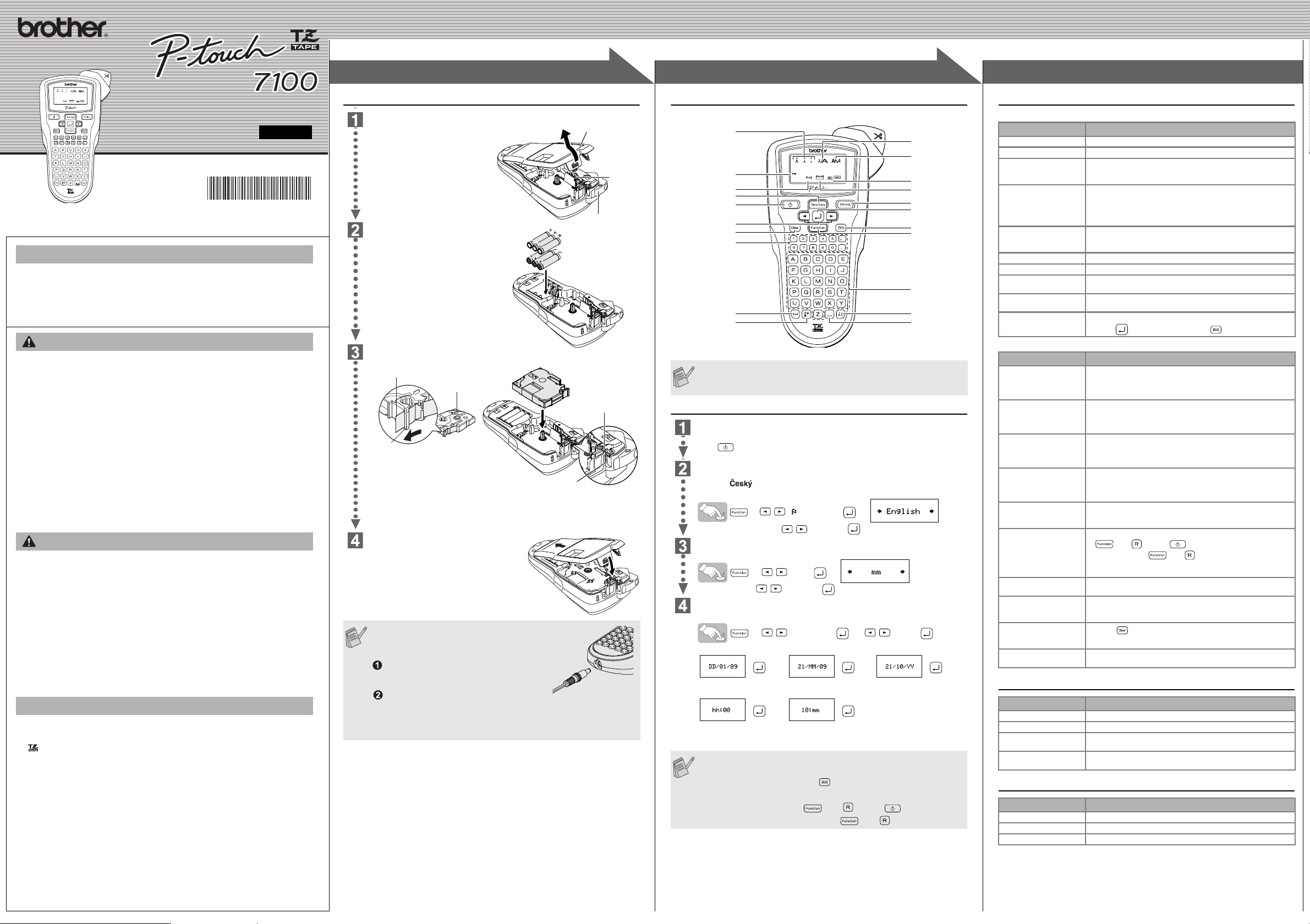



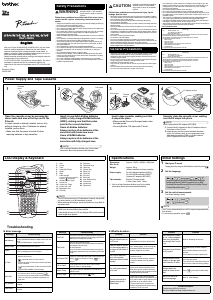
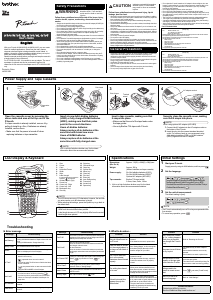
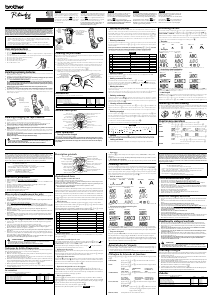

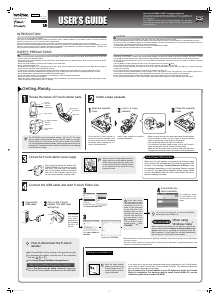

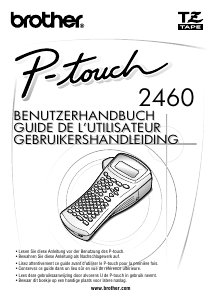

Praat mee over dit product
Laat hier weten wat jij vindt van de Brother PT-7100 Labelprinter. Als je een vraag hebt, lees dan eerst zorgvuldig de handleiding door. Een handleiding aanvragen kan via ons contactformulier.