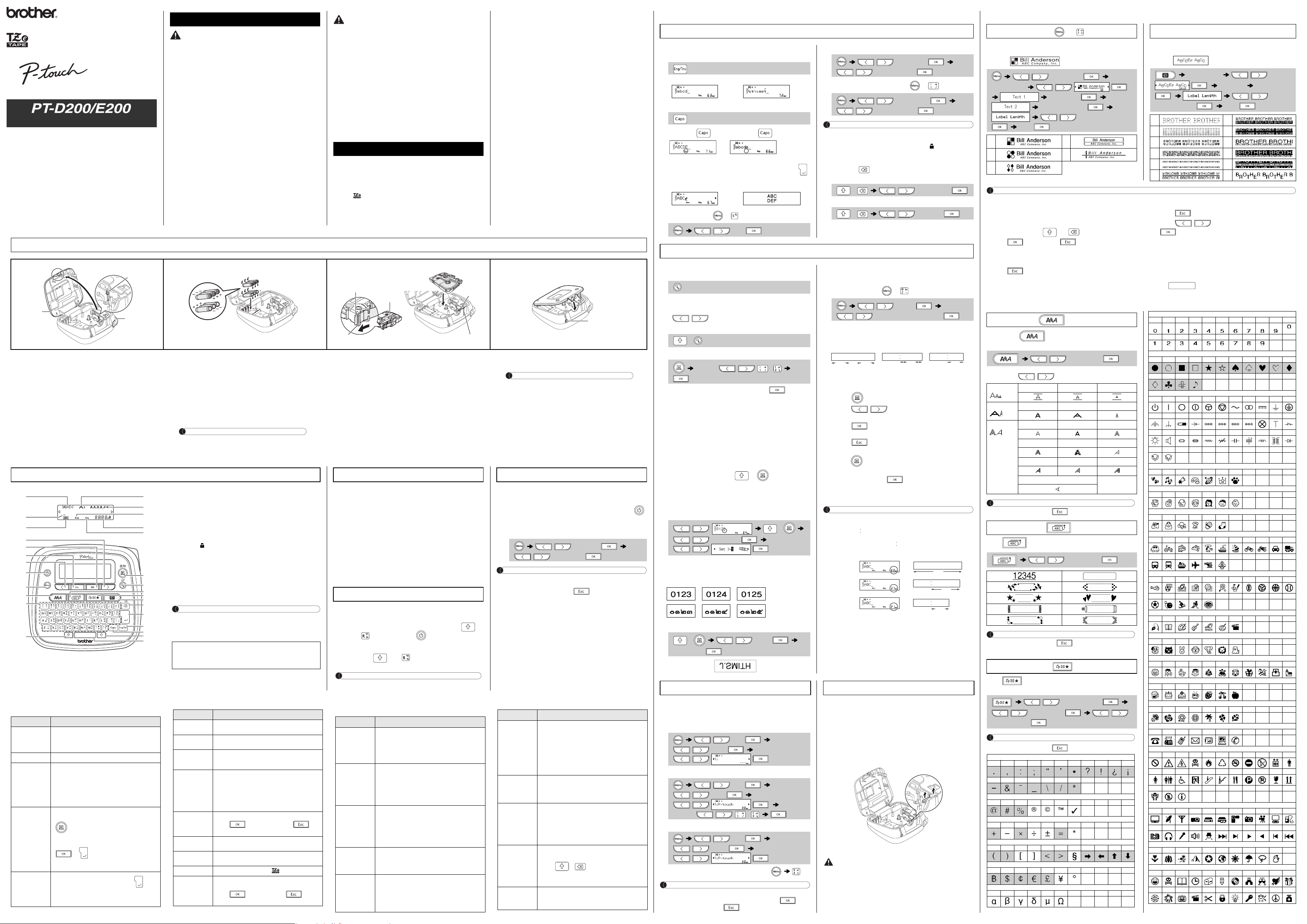
Follow these guidelines to avoid the risk of fire, burns, injury, electric
shocks, rupture, overheating, abnormal odours or smoke.
• Always use the specified voltage and the suggested AC adapter (AD-24ES: Optional
on the PT-D200) for the P-touch labeler to prevent any damage or failure.
• Do not touch the P-touch labeler during a lightning storm.
• Do not use the P-touch labeler/AC adapter in places of high humidity such as
bathrooms.
• Do not overload the power cord.
• Do not place heavy objects on, or damage the power cord or plug. Do not forcibly
bend or pull the power cord. Always hold the AC adapter when disconnecting from
the power outlet.
• Make sure that the plug is fully inserted to the power outlet. Do not use an outlet that
is loose.
• Do not allow the P-touch labeler/AC adapter/power plug/batteries to get wet, for
example, by handling them with wet hands or spilling beverages on to them.
• Since loss of eyesight may result when leaked fluid from batteries gets into your eyes,
immediately rinse your eyes with a large amount of clean water, and then seek
medical attention.
• Do not disassemble or modify the P-touch labeler/AC adapter/batteries.
• Do not allow a metal object to contact both the plus and minus ends of a battery.
• Do not use sharp objects, such as tweezers or a metallic pen, to change the batteries.
• Do not throw the batteries into fire or expose to heat.
• Disconnect the AC adapter and remove batteries immediately and stop using the
P-touch labeler if you notice abnormal odor, heat, discoloration, deformation or
anything unusual while using or storing it.
• Do not use a damaged or leaking battery as the fluid may get on your hands.
• Do not use a deformed or leaking battery or one whose label is damaged. There is a
possibility of generating heat.
Follow these guidelines to avoid personal injury, liquid leakage,
burns or heat.
• When the P-touch labeler is not being used, store it out of the reach of children. In
addition, do not allow children to put the P-touch labeler parts or labels in their
mouths. If any object has been swallowed, seek medical attention.
• Do not touch metal parts around the print head immediately after printing.
• Do not touch the cutter blade.
• If leaked fluid from batteries gets on your skin or clothes, immediately rinse them with
clean water.
• Remove the batteries and disconnect the AC adapter if you do not intend to use the
P-touch labeler.
• Do not use a battery other than that specified. Do not use combinations of old and
new batteries or combinations of different types, different charging levels, different
manufacturers or different models. Do not insert a battery with its plus and minus
ends reversed.
• Do not drop or hit the P-touch labeler/AC adapter.
• Do not press on the LCD display.
• Do not put your finger inside the P-touch labeler when you close the cassette cover.
• Before using Ni-MH rechargeable batteries, carefully read the instructions for the
batteries and battery charger, and be sure to use them correctly.
• When using Ni-MH rechargeable batteries, charge the batteries with a specialized
battery charger before using the batteries.
• Depending on the location, material, and environmental conditions, the label may
unpeel or become irremovable, the color of the label may change or be transferred
to other objects. Before applying the label, check the environmental conditions and
the material.
• Do not use the P-touch labeler in any way or for any purpose not described in this
guide. Doing so may result in accidents or damage the P-touch labeler.
• Use only Brother TZe tapes with the P-touch labeler. Do not use tapes that do not
have the mark.
• Only use a soft, dry cloth to clean the labeler; never use alcohol or other organic
solvents.
• Use a soft wipe to clean the print head; never touch the print head.
• Do not put any foreign objects into the tape exit slot or AC adapter connector or
battery compartment, etc.
• Do not place the P-touch labeler/batteries/AC adapter in direct sunlight or rain, near
heaters or other hot appliances, in any location exposed to extremely high or low
temperatures (e.g., on the dashboard or in the back of your car) or high humidity, or
in dusty locations.
• Do not apply excessive pressure to the cutter lever.
• Do not try to print if the cassette is empty; it will damage the print head.
• Do not pull the tape while printing or feeding; it will damage the tape and the P-touch
labeler.
• Any data stored in memory will be lost due to failure or repair of the P-touch labeler,
or if the battery expires.
• The P-touch labeler is not equipped with a charging feature for rechargeable
batteries.
• The printed text may differ from the text that appears in the LCD.
• The length of the printed label may differ from the displayed label length.
• A protective clear plastic sticker it placed over the display during manufacturing and
shipping. This sticker should be removed prior to use.
• When power is disconnected for more than three minutes, all text, format settings and
any text files stored in the memory will be cleared.
Contact Information
Contact may differ by country.
See the Web site. (http://www.P-touch.com/)
Safety Precautions
Indicates a potentially hazardous
situation which, if not avoided,
could result in death or serious
injuries.
WARNING
Indicates a potentially hazardous
situation which, if not avoided, may
result in minor or moderate injuries.
General Precautions
CAUTION
Power Supply and Tape Cassette
Open the cassette cover by pressing the
above indicated area at the top end of the
machine.
If a tape cassette is already installed, remove it by
pulling it straight up. Also, if batteries are already
installed, remove them.
• Make sure that the power is turned off when
replacing batteries or tape cassettes.
Insert six new AAA alkaline batteries (LR03) or
fully charged Ni-MH batteries (HR03), making
sure that their poles point in the correct
directions.
Users of alkaline batteries:
Always replace all six batteries at the same
time with brand new ones.
Users of Ni-MH batteries:
Always replace all six batteries at the same
time with fully charged ones.
NOTE
Visit us at http://solutions.brother.com/ for the latest
information about the recommended batteries.
Insert a tape cassette, making sure that it
snaps into place.
• Make sure that the end of the tape feeds under the tape
guides.
• Use only Brother TZe tapes with this machine.
Securely close the cassette cover, making sure
that it snaps into place.
NOTE
When using AC adapter (AD-24ES: Optional on the
PT-D200)
1. Insert the plug on the adapter cord into the AC
adapter jack on the top end of the machine.
2. Insert the plug into the nearest standard electrical outlet.
For memory back up, we recommend using AAA
alkaline batteries (LR03) or Ni-MH batteries (HR03)
together when using the AC adapter.
1
Print head
Tape cutter
lever
Cassette
cover
3
Toothed
Wheel
Cutter’s
edge
End of tape
Tape
exit slot
Tape guide
NOTE
• The LCD shows one row of 15 characters; however, the text
that you enter can be up to 80 characters in length.
• While selecting the settings, press Space key to go back to the
default item.
LCD Display & Keyboard
1
2
3
9
10
11
12
13
14
15
16
26
4
6
5
8
7
17
18
19
20
21
22
23
24
17
27
25
1. Size
2. Cursor
3. Underline/Frame
4. Width
5. Style
6. Caps
7. English Text Mode
8. Label Length
If a specific label length has been
selected, also appears.
9. Cursor key : Right (Use with
Shift key to go to end of the
text.)
10. OK key
11. Escape key
12. Cursor key : Left (Use with
Shift key to go to top of the
text.)
13. Power key
14. Menu key
15. Font key
16. Character key
17. Shift key
18. Print key
19. Preview key
20. Frame key
21. Symbol key
22. Decorative Mode key
23. Backspace key
24. Enter key
25. Caps key
26. Eng/Thai key
27. Space key
• The print preview is a generated image of the label, and may
differ from the actual label when printed.
• Label length shown on LCD may slightly differ from the actual
label length when printed.
1 Start your machine.
Supply power by using six AAA batteries or the AC adapter
(AD-24ES: Optional on the PT-D200), and then press .
2 Set the language.
The default setting is [Thai].
NOTE
• The machine automatically turns off if no keys are pressed within
five minutes.
• To cancel any operation, press .
Initial Settings
/ [Language]
/ [Thai/English] .
Troubleshooting
Error message What to do when...
Message Cause/Remedy
Low Battery!
The batteries are weak.
If using AAA alkaline batteries: Replace them with new
ones.
If using Ni-MH batteries: Charge them fully.
Battery Dead
The installed batteries are running low.
Invalid!
• There is no text above the cursor when you selected
[Numbering].
• Invalid character is selected for [Numbering].
• Invalid number is selected for [Tab Length] or [Label
Length].
• An invalid value was entered as the label length while
using the Decorative Mode or Name Label function.
No Text!
• You tried to print a text file when there is no data
stored in the memory.
• is pressed when no text is entered.
• You tried to select [Numbering], [Mirror], or Text
Preview when no text is entered.
• or was pressed when no text was
entered while using the Decorative Mode or Name
Label function.
Line Limit!
• You tried to enter a 3rd line by pressing .
• You tried to print or preview two lines of text while
3.5mm or 6 mm tape is installed. Install tape of a
larger size.
No Cassette!
You tried to print or preview a label when there is no
cassette installed.
Cutter Error
Tape cutter lever is used in the middle of printing
process.
Text Full!
The maximum number of characters (80 characters, 50
characters for Decorative Mode or Name Label
function) have already been entered.
Text Limit!
With the Decorative Mode or Name Label function:
Since the number of entered characters exceeds the
label length, reduce the text.
All other functions:
Since the number of entered characters exceeds the
label length, reduce the text, or select [Auto] as the
label length.
No Frame OK?
Printing on 3.5mm tape with invalid Frame setting ON.
(Select to print with no Frame, to
cancel.)
OK to Feed?
Feeding tape after printing when [Chain Print] is
selected. Refer to “Setting Margin”.
Insert 12mm
Only 12mm tape cassette is available for Decorative
Mode or Name Label function.
Wrong Tape!
Use a tape cassette with the mark.
No vertical OK?
Vertical printing is impossible if entry was made in Thai
characters.
(Select to print no Vertical, to
cancel.)
Message Cause/Remedy
Problem Solution
The display
stays blank
after you have
turned on the
machine.
• Check that the batteries are correctly inserted.
• If the batteries are weak, replace them.
• Check that the AC adapter (AD-24ES: Optional on
the PT-D200) is correctly connected.
When the label
is printed out,
there is too
much margin
(space) on both
sides of the text.
• See “Setting Margin” in this users guide and select
[Half] or [Narrow] to have smaller margins for your
label.
The machine
does not print,
or the printed
characters are
not formed
properly.
• Check that the tape cassette has been inserted
correctly.
• If the tape cassette is empty, replace it.
• Check the cassette cover is properly closed.
The setting has
cleared on its
own.
• The batteries may be weak. Replace them.
• When power is disconnected for more than three
minutes, all text & formats in the display will be lost.
Language and Unit settings will also be cleared.
A blank
horizontal line
appears
through the
printed label.
• There maybe some dust on the print head. Remove
the tape cassette and use a dry cotton swab to gently
wipe the print head with an up-and-down motion.
• The print head can be cleaned more easily if the
optional print head cleaning cassette (TZe-CL3) is
used.
The machine
has “locked up”
(i.e., nothing
happens when
a key is
pressed, even
though the
machine is on.)
• Refer to “Resetting the P-touch”.
The power
turns off when
you try to print.
• The batteries may be weak. Replace them.
• Check that the batteries are correctly inserted.
• A wrong adapter is used; the recommended adapter
is the AD-24ES (Optional on the PT-D200).
The tape does
not feed
properly or the
tape gets stuck
inside the
machine.
• Check that the end of the tape feeds under the tape
guides.
• The cutter lever is used while printing. Do not touch
the cutter lever during printing.
All text and
format settings
need to be
cleared to
create a new
label.
• Press + and select [Text&Format].
To change
language
setting.
• Refer to “Initial Settings”.
Problem Solution
BASIC USAGE
Switching the character for entry[English/
Thai]
Switching Upper Case/Lower Case
Upper case ( ON) Lower case ( OFF)
Making Two Lines Text
Move the cursor to where the second line starts and press .
Use either 9mm or 12mm wide tape for two line text.
Entering Tab ( + )
To change tab length:
Changing Label Length ( + )
NOTE
• After the label is printed, cut along the printed dots (:) with
scissors so that the label length matches the machine setting.
• If a specific label length has been selected, also appears in
the LCD.
To Clear
By pressing , the letters will be deleted one by one.
To delete all text and settings :
To delete text only :
Preview
You can preview the text before printing.
• The print preview is a generated image of the label, and may
differ from the actual label when printed.
• When the LCD cannot display all the text at a time, press
/ to display the hidden text.
Feeding (Tape Feed)
Printing
• If you need only 1 copy of the label, press without
selecting the number of copies.
• The number of copies can also be specified by pressing a
number key.
• To prevent damage to the tape, do not touch the cutter lever
while the message "Printing..." or "Feeding..." is displayed.
• To cut off the label, push in the tape cutter lever on the upper-
right corner of the machine.
• To remove the backing, fold the label lengthwise with the text
facing inward, to expose the inside edges of the backing.
Peel off the backing one piece at a time and apply.
• You can print up to 9 copies of each label.
Using Print Options ( + )
[Numbering]
You can print many copies of the same text while increasing a
selected number by 1 after each label is printed.
Example: To print copies of a label containing a serial number
(0123, 0124 and 0125)
• Select the highest number you wish to be printed when
setting the number.
You can also print Thai numbers the same as above by entering
Thai numbers.
[Mirror]
• Use clear tape in [Mirror], so the labels can be read correctly
from the opposite side when attached on glass, windows or
other transparent surfaces.
Setting Margin ( + )
[Full]/[Half]/[Narrow]
For leaving equal margins on both sides of the text.
[Chain Print]
For creating a label containing text in various styles.
1. Enter text.
2. Press , then [Copies: ] appears.
3. Press / or enter number with number keys
to select the number of copies.
4. Press . Printing will start, and then the message
"OK to Feed?" appears.
5. Press to enter more text.
6. Clear the text, enter the text for the next label, and then
press .
7. When the message "OK to Feed?" appears after the last
label is printed, press .
8. After the tape is fed, press the cutter lever to cut off the
chain of labels.
NOTE
• When [Chain Print] is set, feed the tape before using the cutter
otherwise a part of the text may be cut off. Also, cut along the
printed dots ( ) with scissors so the text is centered in the label.
• When [Half] or [Narrow] is set, displayed label length is the
length from the printed dots ( ) to the end of the label.
• To print more than 1 copy of a label with minimum margin, set
the margin to [Narrow].
• Do not pull the tape since this may damage the tape cassette.
You can save up to 9 labels and recall them for printing at a later
date. A maximum of 80 characters can be saved per file, a
maximum total of 720 characters for the total memory. You can
also edit and overwrite the stored label.
Save
Print
Open
• You can also enter the File menu by pressing .
NOTE
If you try to store a label when there is already a label stored to that
number, a message “Overwrite?” will appear. Press to
save your new label. Press to cancel.
If the cutter blade becomes blunt after repetitive use and the tape
cannot be cut cleanly, replace with new cutter unit (stock no. TC-4) by
obtaining from an authorized Brother reseller.
Replacing the Cutter Unit
1. Pull out the two sections of the cutter unit (green) in the
direction of the arrows shown in the illustration.
2. Install a new cutter unit. Push it in until it snaps into place.
Entering Text
English Thai
Display Label image
/ [Tab]
/ [Tab Length]
/ [Auto/0-100 mm]
/ [Label Length]
/ [Auto/30-300 mm]
+ / [Text&Format]
+ / [Text Only]
Printing Labels
+
[Copies: ] / -
/ +
/ [Numbering]
/
+ / [Mirror]
[Mirror Print?]
/ [Margin]
/ [Full/Half/Narrow/Chain Print]
LCD display Label image
Full
Half
Narrow
25mm
4mm4mm
25mm
ABC ABC
12mm 12mm
ABC
63mm
ABC
37mm
ABC
21mm
ABC
Saving Label Files
/ [File]
/ [Save]
/
/ [File]
/ [Print]
/
[Copies: ] / -
/ [File]
/ [Open]
/
Accessories
Tape Cassettes: See the included “TAPE GUIDE”.
AC Adapter: AD-24ES (Optional on the PT-D200)
Cutter Unit: TC-4 (replacement)
Do not touch the cutter blade directly with your fingers.
USING TEMPLATES
This function allows you to create various name labels using the
built-in templates.
Example:
This function allows you to create unique labels by using built-in
templates.
Example:
NOTE
• Depending on the format you have selected, the entire
contents of your text may not be printed. For example, if you
selected a fixed Label Length and the text is too long, an error
message "Text Limit!" will appear.
• The templates cannot be edited.
• To clear all text, press and , then “Clear?” appears.
Press to clear. Press to cancel.
• When you access Decorative Mode or Name Label function,
your most recently printed Decorative Mode or Name Label
function text and label length will be recalled.
• Press to return to the previous step.
• Only the highlighted symbols on the list below can be used in
Decorative Mode.
• To exit the Decorative Mode or Name Label function and return
to the text input screen, do one of following:
a) Press .
b) Press / to select [Cancel], and then press
when "Print" appears.
• These features are only available when using 12mm wide tape
cassettes.
• The maximum label length is 200mm for Decorative Mode and
Name Label function.
• When [Auto] is selected for “Label Length”, the label will
automatically adjust to the correct length for printing the text
one time.
• Press to return to the [Auto] setting for “Label
Length” mode.
USEFUL FUNCTION KEYS
1 Press to select the settings to enter
the text.
2 Press / to select the settings.
NOTE
To cancel operations, press .
Press to select the frame design.
NOTE
• To cancel operations, press .
• Frames cannot be printed on 3.5mm tape.
Press to select various symbols. Refer to the table of
symbols below for a list of available symbols.
NOTE
To cancel operations, press .
Name Label ( + )
/ [Name Label]
[Select Layout] /
Bill Anderson
ABC Company, Inc.
/ [Auto/30 -200mm]
[Print]
14
25
3
Decorative Mode
(Does not support Thai text.)
[Select Layout] /
[Input Text] ABCDEF
/
[Auto/30-200mm]
[Print]
17
28
39
410
511
612
Font Key
/ Select an item
Size Large Medium Small
Width Normal × 2 × 1/2
Style Normal Bold Outline
Shadow Solid Italic
I+Bold I+Outline I+Shadow
Vertical (English only)
Frame Key
/ Select a frame
Symbol Key
/ [Basic/Pictograph]
/ Select category /
Choose a symbol
Punctuation
1234567891011
12 13 14 15 16 17 18
Business
1234567
Mathematics
1234567
Brackets Arrows
12345671234
Unit
1234567
Greek Letter
123456
Number
1234567891011
12 13 14 15 16 17 18 19 20
Basic Shape
1234567891011
12 13 14 15
Electrical
1234567891011
12 13 14 15 16 17 18 19 20 21 22
23 24 25 26 27 28 29 30 31 32 33
34 35
Fun
1234567
Family
1234567
Fashion
123456
Vehicle
1234567891011
12 13 14 15 16 17
Sports
1234567891011
12 13 14 15 16
Hobby
1234567
Animal
1234567
Event
1234567891011
Food
1234567
Flower
1234567
Messaging
1234567
Signs
1234567891011
12 13 14 15 16 17 18 19 20 21 22
23 24 25
Audio/Visual
1234567891011
12 13 14 15 16 17 18 19 20 21 22
Nature
12345678910
Others
1234567891011
12 13 14 15 16 17 18 19 20 21 22
With your PT-D200/E200, you can create labels for multiple
applications. Select from the many frames, character sizes and
styles to design beautiful custom labels. In addition, the variety
of tape cartridges available allows you to print labels with
different widths and exciting colors.
Read this manual carefully before starting and keep the manual
in a handy place for future reference.
Printed in China
LAB579001
English
Thai
User’s Guide
Carrying Case: This accessory is only applicable to the PT-E200.
*
1
Visit us at http://solutions.brother.com/ for the latest
information about the recommended batteries.
You can reset the P-touch labeler when you want to initialize the
settings, or in the event the P-touch labeler is not working properly.
1 Turn off the P-touch labeler, hold down
and and then press to turn the P-touch
back on.
2 Release and .
The P-touch labeler turns on with the internal memory reset.
NOTE
All text, settings and stored files are cleared.
Specifications
Dimensions:
(W x D x H)
Approx. 165(W) × 155(D) × 68(H)mm
Weight: Approx. 490 g
(without batteries and tape cassette)
Power supply: Six AAA alkaline batteries (LR03)
Six AAA Ni-MH batteries (HR03)*
1
AC adapter (AD-24ES: Optional on the
PT-D200)
Tape cassette: Brother TZe tape (width)
3.5mm,6mm,9mm,12mm
Resetting the P-touch
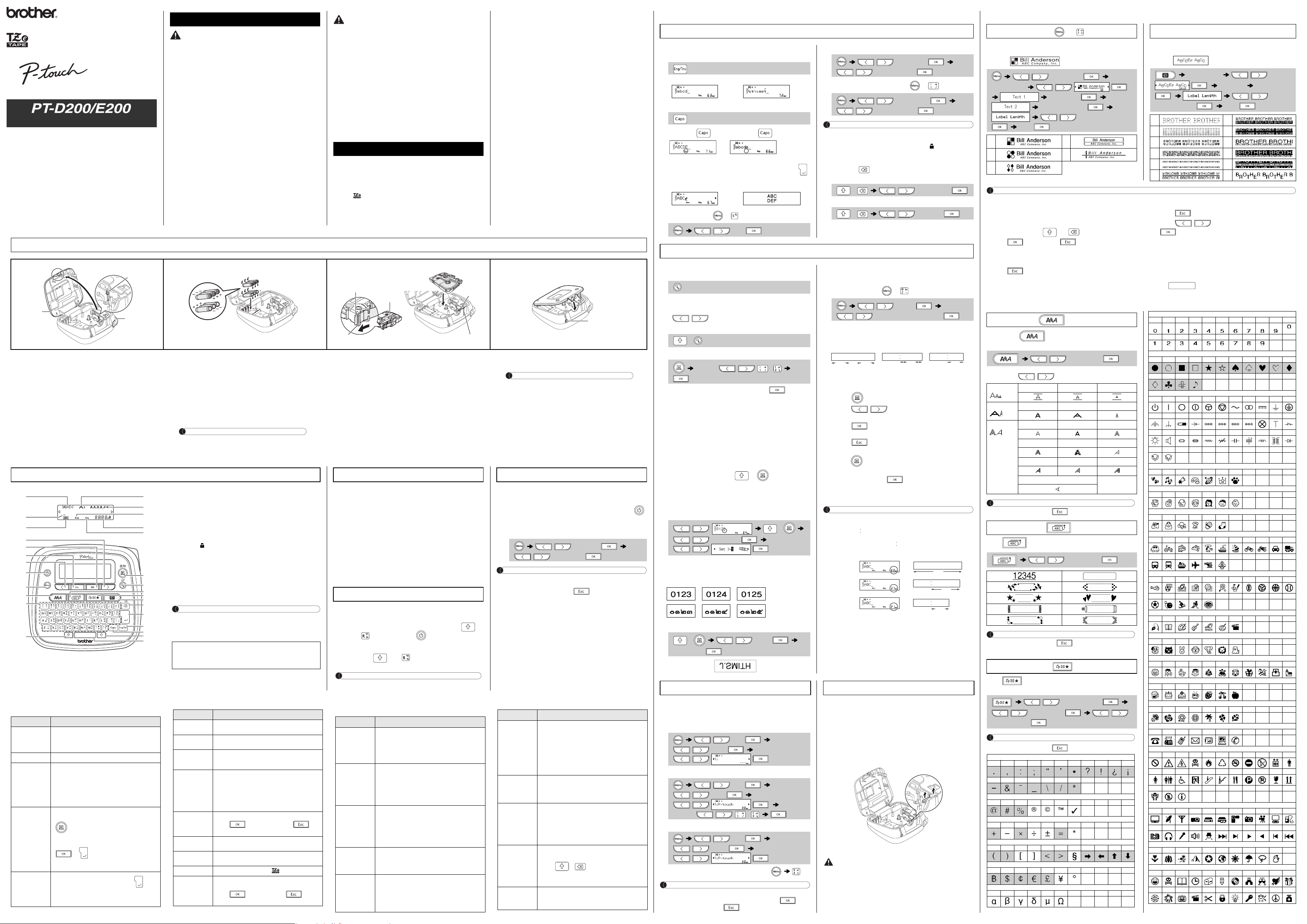
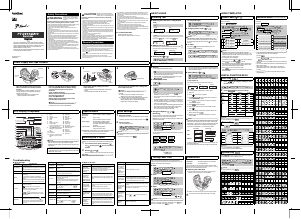


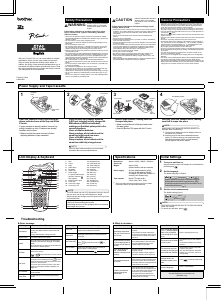
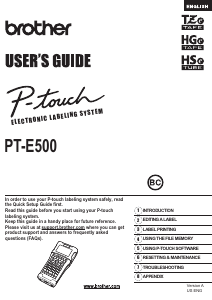
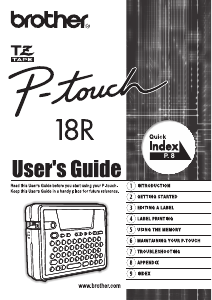
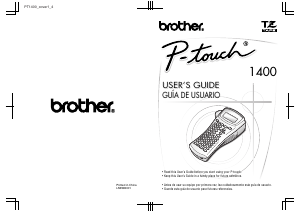

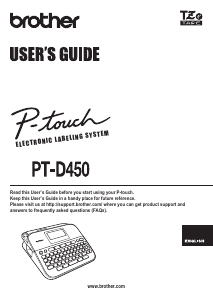
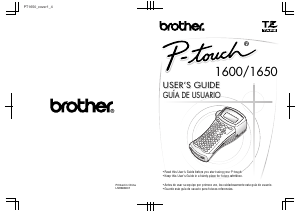
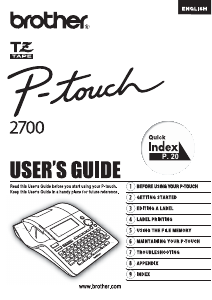
Praat mee over dit product
Laat hier weten wat jij vindt van de Brother PT-D200DR Labelprinter. Als je een vraag hebt, lees dan eerst zorgvuldig de handleiding door. Een handleiding aanvragen kan via ons contactformulier.