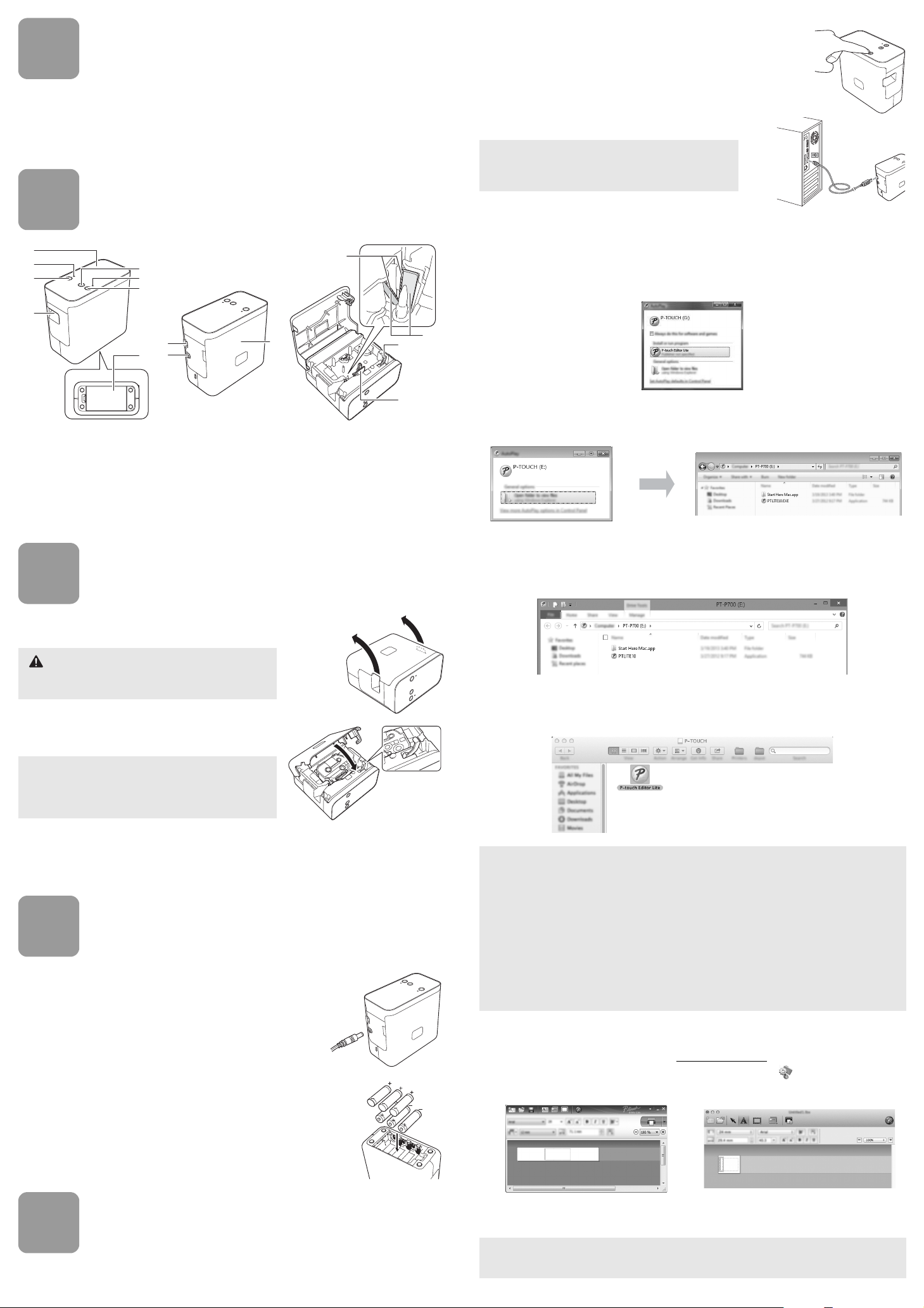
1
Unpacking the P700
Check that the package contains the following before using the P-touch. If any item is missing or
damaged, contact your Brother reseller.
2
Parts Description
3
Setting the Tape Cassette
1. Place the P-touch so that the cassette cover is facing
upwards, then open the cassette cover.
2. Insert a tape cassette and close the cassette cover.
Restore the P-touch to an upright position.
4
Connecting the Power Supply
Using the AC adapter
When using the included AC adapter (AD-E001), insert the
plug on the adapter cord into the AC adapter connector of
the P-touch. Insert the plug into the nearest standard
electrical socket.
Using the batteries
When using the P-touch with batteries, open the battery
cover on the bottom of the P-touch, insert six "AA" alkaline
batteries (LR6) or Ni-MH rechargeable batteries (HR6),
making sure that their poles point in the correct directions,
and then close the battery cover. Always replace all six
batteries at the same time using new batteries or fully
charged rechargeable batteries.
5
Creating a Label using P-touch Editor
Lite
1. Turn on the P-touch, then press and hold down the
Editor Lite button until the green Editor Lite lamp
lights up.
2. Connect the USB cable to the computer.
3. After the USB cable is connected, a dialog box appears on the computer display. (The
following screens may differ depending on the operating system on your computer.)
For Windows Vista
®
Click [P-touch Editor Lite].
For Windows
®
7
Click [Open folder to view files], and then double-click [PTLITE10].
For Windows
®
8
On the [Start] screen, click [PT-P700], [Open folder to view files], and then double-click
[PTLITE10].
For Mac OS X v10.6.8 - v10.8.x
Double-click [PT-P700] on the desktop and the [P-touch Editor Lite] application icon.
4. P-touch Editor Lite starts. For details on using P-touch Editor Lite, see the Software User’s
Guide included on the CD-ROM (for Windows
®
) or download the Software User’s Guide by
visiting the Brother support website at support.brother.com
(for Macintosh).
Macintosh users can access this URL directly by clicking the icon found in CD-ROM.
• P700 • AC adapter (AD-E001) • USB cable
• CD-ROM • User's Guide • Starter tape cassette
1 Top panel
2 Editor Lite lamp
3 Editor Lite button
4 Tape exit slot
5 Feed & Cut button
6 Status lamp
7 Power button
8 Battery cover
9 Mini-USB port
10 AC adapter connector
11 Cassette cover
12 Release lever
13 Print head
14 Tape cutter
15 Cutter blade
Do not put your finger inside the tape exit slot. You
could be injured by the cutter blade.
If you cannot attach the cassette cover, check to
ensure the white lever is in the up position. If not, lift
the lever, and then attach the cover.
10
9
11
4
3
1
2
5
6
7
8
12
13
14
15
If you are connecting the P-touch via a USB hub, it
may not be detected correctly.
• If you do not see the dialog box, it may be hidden behind an open software program
window. Minimize all windows to show the dialog box.
• (For Windows
®
)
It will take longer than usual to start P-touch Editor Lite when connecting the P-touch to
your computer for the first time. If the software does not start automatically when you
connect the P-touch, you may launch it from [My Computer]. Start P-touch Editor Lite by
double-clicking [PTLITE10.EXE].
• (For Windows Vista
®
)
When connecting the device for the first time, perform the scan and then select the
[Always do this for software and games] check box on the dialog box displayed when
the scan finishes. P-touch Editor Lite will start automatically the next time you connect
the P-touch.
(For Windows
®
)
(For Macintosh)
Do not turn off the power or disconnect the P-touch while using P-touch Editor Lite.
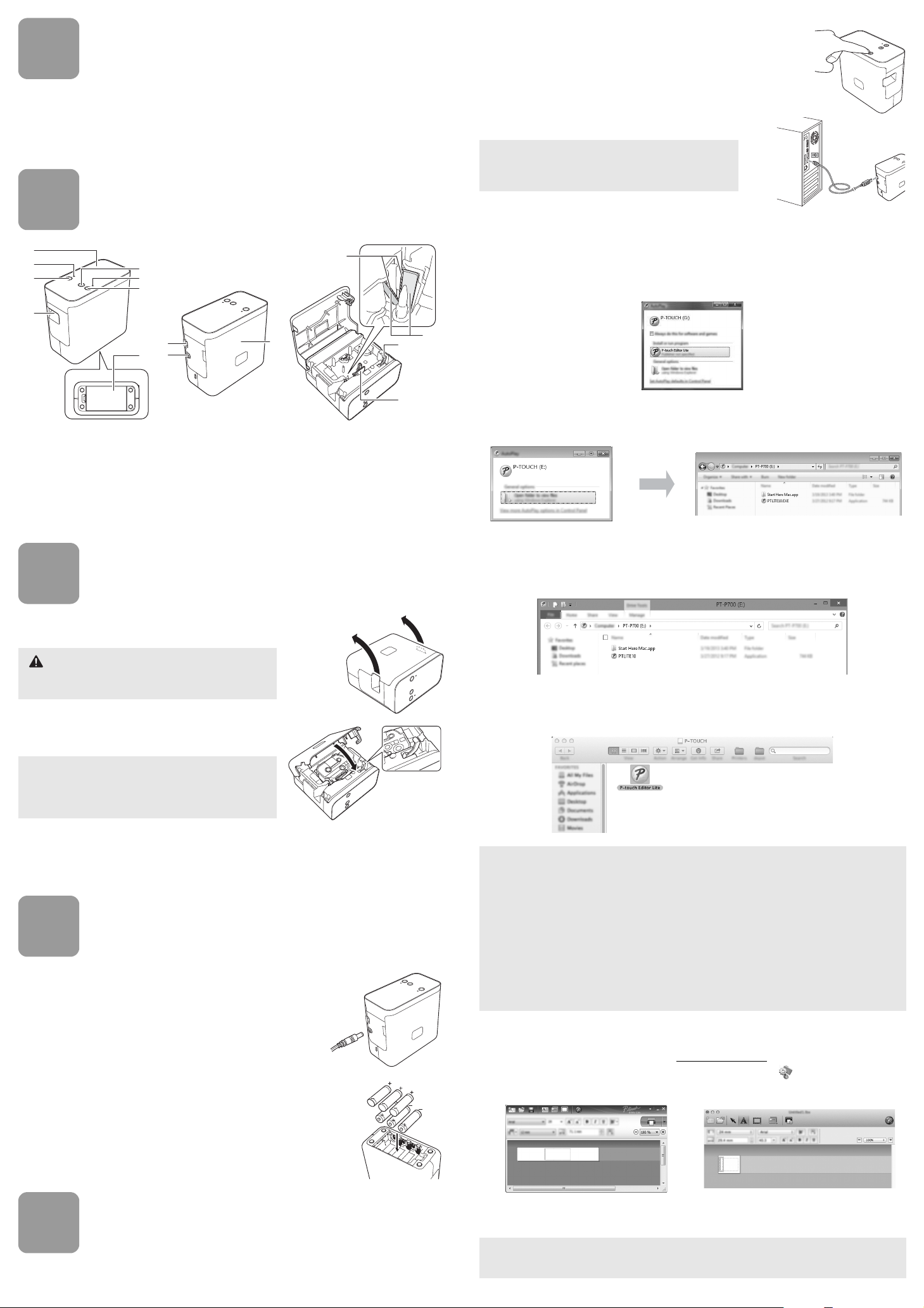
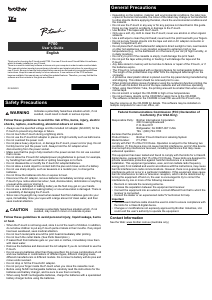



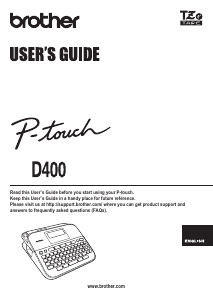
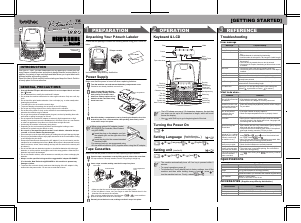
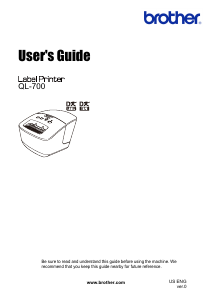
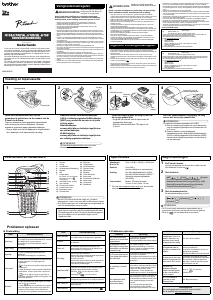
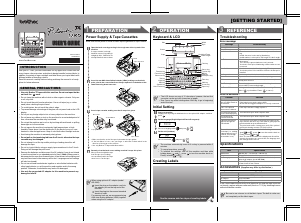
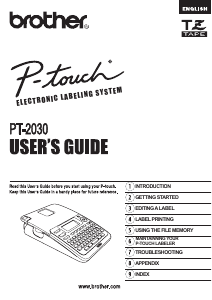
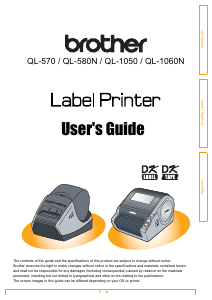
Praat mee over dit product
Laat hier weten wat jij vindt van de Brother PT-P700 Labelprinter. Als je een vraag hebt, lees dan eerst zorgvuldig de handleiding door. Een handleiding aanvragen kan via ons contactformulier.
beantwoord | Ik vind dit nuttig (1) (Vertaald door Google)