
Thank you for purchasing the Cirago HDD Docking Station. This unit
allows you to install and access SATA drives quickly, and without the
need for an enclosure. Simply plug the hard drive into the upright
dock and connect it to your computer. The CDD1100 is the perfect
solution for fast access to uninstalled/archived drives.
Windows Systems
Intel Pentium-III 500MHz equivalent or faster
CD-ROM Drive / 256MB (Minimum) / 500MB of free disk space
SVGA (800x600) or higher resolution with at least 256 colors
Windows 2K/XP/2003/Vista with the latest Service packs and
Windows 7 ready
SATA connection: SATA host controller
USB Connection: USB 2.0 port
Mac Systems
PowerMac G5, MacBook Pro or Mac Pro or higher
Mac OS X, 10.4.8 or higher
CD-ROM drive
SATA connection: SATA host controller
USB Connection: USB 2.0 port
Connect the power adapter
Connect the dock to your computer using the USB cable.
Insert 2.5” or 3.5” SATA HDD into the dock
Warning:
Do not remove a hard drive when the disc is reading or writing.
Turn off the dock before removing the hard drive to ensure safe
removal.
Windows 2000/XP/VISTA
No drivers are necessary when using Windows 2000/XP/Vista. If the
hard drive does not appear under My Computer, right click on My
Computer, click on Manage and go to Disk Management to partition
the drive.
Windows ME/98
The first time you plug in the dock into a USB port of your computer,
the "Add New Hardware Wizard" dialog box will appear.
Click on “Next”. Check the “Search for the best driver for your
device” and click on “Next”.
After the needed files are copied into your system, click on
“Finish”.
You should now be able to see the new hard drives under My
Computer.
You can also install the driver from the CD.
A green Unplug or Eject hardware icon will appear in the system tray
as well. lf the drive does not appear, you may need to partition your
hard drive first.
Mac OS 10.4.8 or later
No drivers are necessary when using Mac OS 10.4.8 above. If the
hard drive does not appear on your desktop, partition the hard drive.
PACKAGE INCLUDES
Cirago Hard Drive Docking Station
Power adapter cable 12V
USB 2.0 cable
Backup software CD for Windows
Quick Installation Guide
Available for 2.5" and 3.5" SATA HDD up to 2TB
Compatible with all 2.5" and 3.5" SATA I/II HDDs
Compliant with USB 2.0 Transfer up to 480Mbps
Button for one touch file backup
HDD and Power LED indicators
Power Switch
D/C In
USB Port to Computer
2.5"/3.5" Hard Drive
Status LED
One Touch Backup Button
Hard Drive Docking Station
CDD1100
.
1) Right Click on the My Computer icon and select “Manage”. In the
left panel of the Computer Management window, click on Disk
Management.
2) Locate your SATA hard drive in the list. If it is listed as
“Unallocated”, click on it and select “New Partition”.
3) The New Partition Wizard will popup. Click “Next” to continue.
4) Select between Primary or Extended partition and click “Next” to
continue.
5) Specify the size of the partition you wish to create. Click “Next” to
continue.
6) Select the option “Format this partition with the following settings.
Using the drop down buttons, select the file system, allocation unit
size and volume label you wish to use. Select “Perform a quick
format” and click “Next” to continue.
7) A notification window will appear indicating that you have
successfully completed the New Partition Wizard.
8) The status of the drive, as shown in the Computer Management
window will be updated to reflect your selections. Please wait while
the hard drive is being formatted.
9) Once the drive has been successfully partitioned and formatted, it
will be listed as “Healthy”.
10) To access your newly partitioned drives, go to “My Computer”
and your drive(s) will be listed under Hard Disk Drives.
WINDOWS
Insert the Drivers CD and the below screen will pop up.
Click on “Install”. Please read the License and Warranty Agreement
and then Click “Agree” to continue.
When the installation is completed click “OK” to continue.
1. Quick Launch
2. File Backup
3. File Manager
4. Setup
5. File Backup
6. About
7. Help
8. Minimize
For detailed information on how to use the PC Clone EX Lite
software, click on the Help button.
The “PC Clone EX Lite” icon will be displayed in the taskbar. Double
click the icon to launch the software.
Cirago International
Sunnyvale, CA
www.cirago.com
6. Driver Installation
7. Preparing the Hard Drives for Use
8. Utility Installation
15
0 8
10
11
12
09
1 3
14
USB 2.0





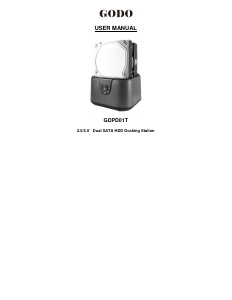
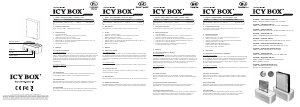
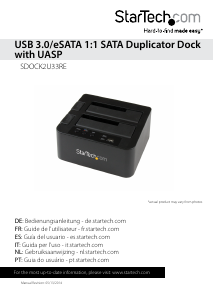

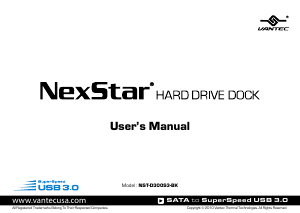
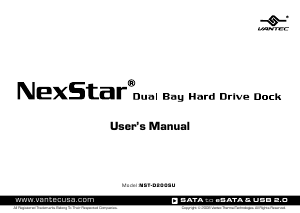
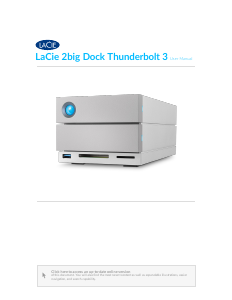
Praat mee over dit product
Laat hier weten wat jij vindt van de Cirago CDD1100 Hard drive dock. Als je een vraag hebt, lees dan eerst zorgvuldig de handleiding door. Een handleiding aanvragen kan via ons contactformulier.