Handleiding Fujitsu fi-6800 Scanner
Handleiding voor je Fujitsu fi-6800 Scanner nodig? Hieronder kun je de handleiding gratis bekijken en downloaden als PDF in het Nederlands en/of Engels. Dit product heeft 1 veelgestelde vraag, 0 comments en heeft 0 stemmen. Is dit niet de handleiding die je zoekt, neem dan contact met ons op.
Is je product kapot en biedt de handleiding geen oplossing meer? Dan kun je voor reparatie gratis terecht bij Repair Café.
Handleiding
Loading…
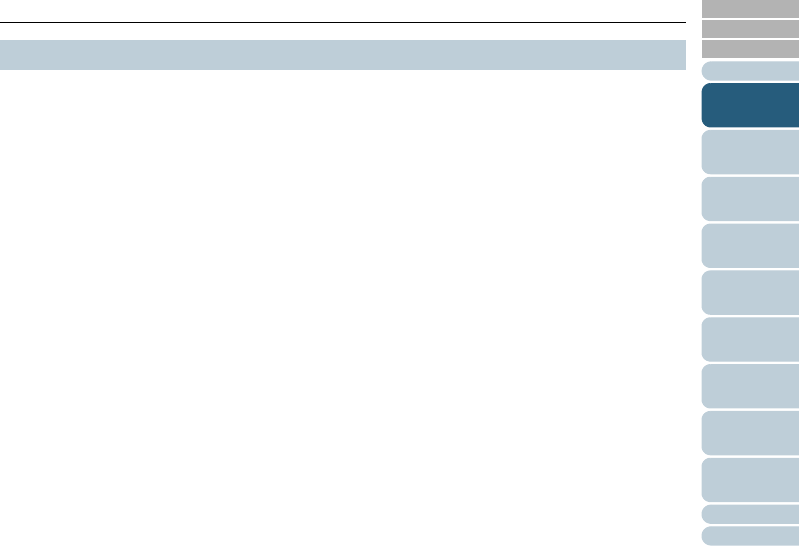
Loading…
Beoordeling
Laat ons weten wat je van de Fujitsu fi-6800 Scanner vindt door een beoordeling achter te laten. Wil je je ervaringen met dit product delen of een vraag stellen? Laat dan een bericht achter onderaan de pagina.Meer over deze handleiding
We begrijpen dat het prettig is om een papieren handleiding te hebben voor je Fujitsu fi-6800 Scanner. Je kunt de handleiding bij ons altijd downloaden en daarna zelf printen. Indien je graag een originele handleiding wilt hebben, raden we je aan contact op te nemen met Fujitsu. Zij kunnen wellicht nog voorzien in een originele handleiding. Zoek je de handleiding van Fujitsu fi-6800 Scanner in een andere taal? Kies op de homepage je taal naar keuze en zoek daarna op het modelnummer om te zien of we deze beschikbaar hebben.
Specificaties
| Merk | Fujitsu |
| Model | fi-6800 |
| Categorie | Scanners |
| Bestandstype | |
| Bestandsgrootte | 19.35 MB |
Alle handleidingen voor Fujitsu Scanners
Meer handleidingen voor Scanners
Veelgestelde vragen over Fujitsu fi-6800 Scanner
Ons supportteam zoekt dagelijks naar nuttige productinformatie en antwoorden op veelgestelde vragen. Als er onverhoopt toch een onjuistheid tussen onze veelgestelde vragen staat, laat het ons dan weten via het contactformulier.
Waar staat DPI voor? Geverifieerd
DPI staat voor Dots Per Inch en geeft aan hoe scherp een print zal zijn. Hoe meer DPI, hoe scherper de print.
Ik vind dit nuttig (19) Lees meer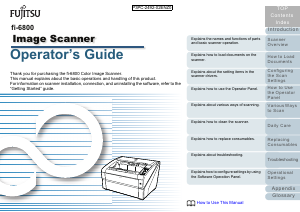


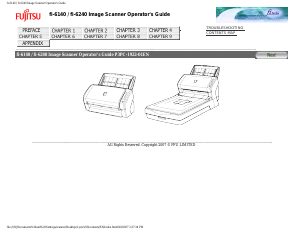
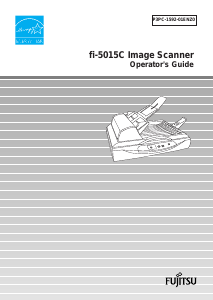
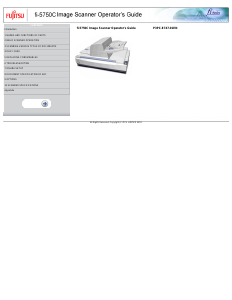
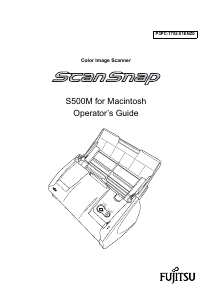
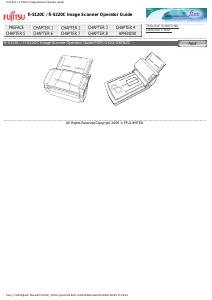
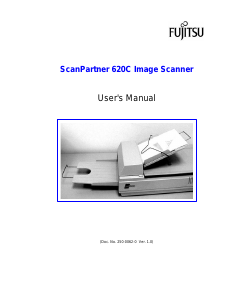
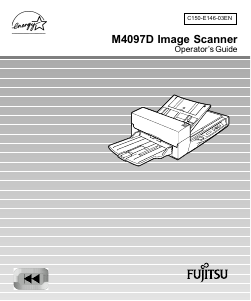
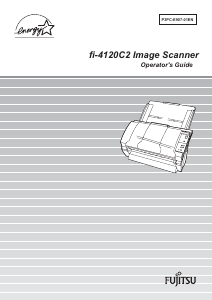
Praat mee over dit product
Laat hier weten wat jij vindt van de Fujitsu fi-6800 Scanner. Als je een vraag hebt, lees dan eerst zorgvuldig de handleiding door. Een handleiding aanvragen kan via ons contactformulier.