
After activating the game and setting the clock as described above, you will be asked to enter
NORBERT's name.
So type in N - O - R- B - E - R - T in the game screen. Or you can type in your own name!
After entering name, confirm the name by pressing the ENTER game. Now let the games begin!
You are in "downtime" activities and can watch NORBERT move freely across the screen.
When the alert icon lights up, you know NORBERT needs something!
When you get to the point where both E-Pals (NORBERT and FANG) are both available to you,
you will see there is an arrow for your selection, so you can press RIGHT key to select Fang or
press LEFT key to select Norbert.
If you don't press any key while you are in the MODE selection, after about 5 seconds, you will
go automatically back to downtime mode.
SELECTION MODE:
By pressing the MODE key, you will go to the selection mode and can choose among all the
activities/functions described above in trying to figure out what your E-Pal needs! Now you can
make a selection between clock, food, clean, sleep and games. If you don't select one of these
activities, the selection icons will disappear after about 5 seconds and downtime will begin again.
DOWNTIME AND SECRET CODES
While you are in downtime, watching your E-Pal move across the screen,
you can press the ENTER key.
Then you will see a blank screen.
From this blank screen, you can enter secret codes! By typing in a secret code
and pressing ENTER to confirm the secret code, you will be able to activate FANG
immediately – without having to play well with NORBERT for 2 days first!
From this blank screen, there is another special code you can type in and then
press ENTER and see a special Harry Potter™ activity!
At any time, you can press LEFT or RIGHT to return to downtime activities or you can press
the MODE button to go back to the selection of activities.
Once you press MODE key, you will have 30 seconds to make a selection (clock, food, sleep,
clean or game).
From the special code screen ,if you don't press any key for 5 seconds, you will return to
downtime automatically.
THE CLOCK
There are 7 functions in selecting the CLOCK activity icon.
switch the choices. At any time, press the MODE key to exit back to the main menu of
activity selections.
Let's go through your clock choices!
Set Time:
Press ENTER to set the time. Then use the LEFT or RIGHT buttons to set the hour and press
ENTER to confirm. Set the minute time in the same way.
Set Alarm:
Press ENTER to set the alarm. Press LEFT to turn it on or RIGHT to turn it off and then press
ENTER to confirm. Then follow the same procedure in Set Time to set the hour and minute
for the alarm to sound!
Stop Watch:
Press ENTER to begin the stopwatch! Press ENTER to stop it. Press ENTER to resume it.
Press MODE to reset it to "00:00".
Press MODE to exit.
Sound ON/OFF
Press ENTER to go into the ON/OFF screen.
Press LEFT to choose ON and Press ENTER to confirm. Press RIGHT to choose off and Press
ENTER to confirm.
Press Mode to quit without changing the setting.
Edit name
Press ENTER to edit the name. The old name is shown for you to modify.
Press MODE to backspace. Then enter the new name.
If you don't type in anything, press MODE key to quit.
Show score
When you select the score, you will see how many points you have.
Press Mode key to quit.
Pause ON/OFF
Press ENTER to go into the ON/OFF screen.
Press LEFT to move to PAUSE ON and press ENTER to confirm. The clock will then be shown.
Press Mode to quit the Pause and resume the game.
Adjust the Contrast
There are 5 contrast levels. Press LEFT or RIGHT to adjust.
Press either ENTER or MODE to confirm the selection.
NORBERT'S ACTIVITIES
Press the MODE button to go from downtime activities to the main menu of activity selection.
Move LEFT or RIGHT to toggle from activity to activity. Then press the ENTER button to
select the activity you want to play. Then enjoy the fun!
NORBERT'S FOOD ACTIVITY
Hagrid will appear carrying a crate full of rats – from the left,
right, or center of the screen. When Hagrid enters from the left,
Norbert (that's you – you play as Norbert!) should move to the left
by pressing LEFT button. Then press the LEFT button again to
make Hagrid stop.
Similarly, when Hagrid enters from the right, press RIGHT button
to move to the right. Then press the RIGHT button again to make
Hagrid stop.
When Hagrid enters from the center of the screen, press the ENTER button to move to the center.
Then press the ENTER button again to make Hagrid stop.
Pull the tab out behind the unit to activate the game.
You will see the word TIME appear on screen with an hour glass.
It's time to set the time. It's important to set the correct time so that you can keep NORBERT
and FANG on schedule for their many activities!
Press the ENTER button.
On screen you will see:
HOUR?
AM
12:00
Use the LEFT and RIGHT buttons to move to the correct hour. To move from AM to PM, you
will have to scroll through all the AM hours first. When you reach the correct hour, press ENTER.
On screen you will see:
MIN?
(plus the hour you already entered)
Use the LEFT and RIGHT buttons to move to the correct minute. Then press
ENTER.
This will take you right into the game which begins with an opening animation of NORBERT,
Hagrid's dragon being hatched from an egg!
The game takes place at HAGRID's CABIN since both Norbert and Fang reside with Hagrid.
Norbert is a baby dragon won as an egg by Hagrid in a card game. Fang is Hagrid's boarhound.
Once NORBERT'S EGG is hatched, you must keep Norbert in good shape for 2 days. You keep
Norbert in good shape by taking good care of him!
When you see the ALERT icon flash on screen, you need to figure out what NORBERT needs!
For example, maybe NORBERT needs food. So press the MODE
button to get into the activity mode selection and then use the LEFT
and RIGHT buttons to toggle through the various icon activities.
Then press ENTER to go to the activity of your choice.
If you play and win the correct activity, you will score points!
But if you can’t figure out which of the activities NORBERT needs, don't worry.
If you don't figure which activity to play, soon the screen will actually flash the
icon of the activity that he needs, for example, the FOOD icon would flash on
screen.
Then use the LEFT and RIGHT buttons as described above to toggle to the food
icon and press ENTER. Then play the FOOD game. If you win the game, you
will still score points – although not as many as you would have scored had you
figured out on your own that NORBERT was hungry and needed food!
If you don't select the correct activity or you select the correct activity but can't win the game,
then you will LOSE points.
If you can keep NORBERT's score above 80 for 2 days, then you will hear BARKING SFX (at
7:30 am on the third day) – letting you know that FANG has been activated!
Once Fang has been activated, you can toggle between both pets – and have two
pets to take care of instead of one! But only ONE of these two pets will ever
appear on screen at a time.
While the games are all about NORBERT and FANG, you'll also see some other
friends appearing on screen from time to time, including HARRY, HAGRID, and
HERMIONE!
As you play with NORBERT, you will actually see him get larger as time progresses – progressing
from baby dragon coming out of the egg and turning into a full sized dragon within 4 days!
Your E-Pals won't die. But if your score for NORBERT drops below 20, then you see NORBERT
appear in a crate suspended by a harness. Then both crate and dragon will disappear off screen.
If your score for FANG drops below 20, then you see him run off into Hagrid's hut!
If you lose NORBERT within the first 2 days, then you will not get a chance to play with FANG.
Playing with FANG must be earned – by keeping NORBERT in good shape for 2 days first!
There is one exception to this – entering a secret code to activate Fang early! More on that later!
There are 7 games for you to play with NORBERT and FANG. Your scores will continually rise
and fall depending on how well you perform in the games!
Asst. No. 36291
Item No. 36294
200102870IWTI-01
INSTRUCTION
AGES 5 & UP
E-PALS
NORBERT™
1
GETTING STARTED
2
FUNCTIONS
3
CONTROLS
4
How To Play
You can play 7 different games each for both NORBERT and FANG – 14 games in all. In addition
to your games, your game also has a clock, an alarm function, a stopwatch, sound effects, name
editing, score keeping, a pause feature, and a contrast level to obtain the clearest possible on-
screen action!
The activities include:
The ALERT icon (the sixth icon) is to remind you of some action your E-Pal needs. The flashing
alert icon means your E-Pal needs to feed, sleep, clean and/or play. Remember to try to guess
what action is needed for your E-Pal first. If you don't guess right, the icon of the correct action
will flash with the alert icon. When you have both E-Pals (NORBERT and FANG) activated, the
alert icon may flash for whichever E-Pal needs action! Once you have satisfied your E-Pal's need,
the icons stops flashing.
CLOCK,
including clock, alarm,
stopwatch and contrast (FIRST
ICON IN UPPER LEFT)
FOOD
(SECOND ICON
FROM LEFT)
SLEEP
(THIRD ICON)
CLEAN
(FOURTH ICON)
GAMES
(FIFTH ICON)
ALERT
(SIXTH ICON)
LEFT – to move left among the activity mode icons for
activity selection.
– to move left during a game once you have
selected it.
RIGHT – to move right among the activity mode icons for
activity selection.
– to move right during a game once you have
selected it.
MODE – to go from downtime activities into the selection
process for the various activities.
– to quit from selected activity to downtime activities.
ENTER – to confirm a selection from the mode selection
screen.
– to move to the center position during a game.
LEFT
MODE
RIGHT
ENTER




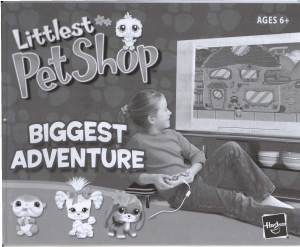
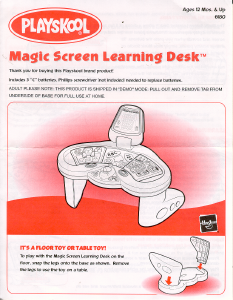
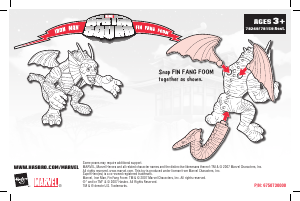
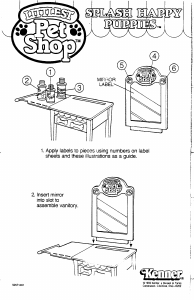
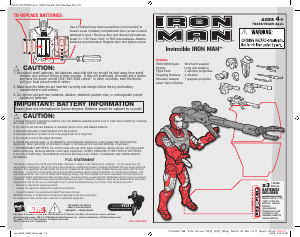
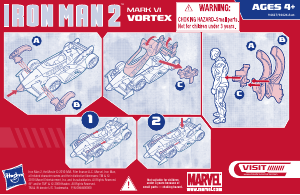
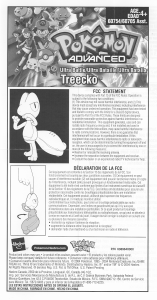
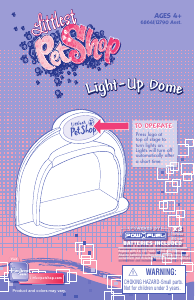
Praat mee over dit product
Laat hier weten wat jij vindt van de Hasbro Harry Potter E-Pals Norbert. Als je een vraag hebt, lees dan eerst zorgvuldig de handleiding door. Een handleiding aanvragen kan via ons contactformulier.