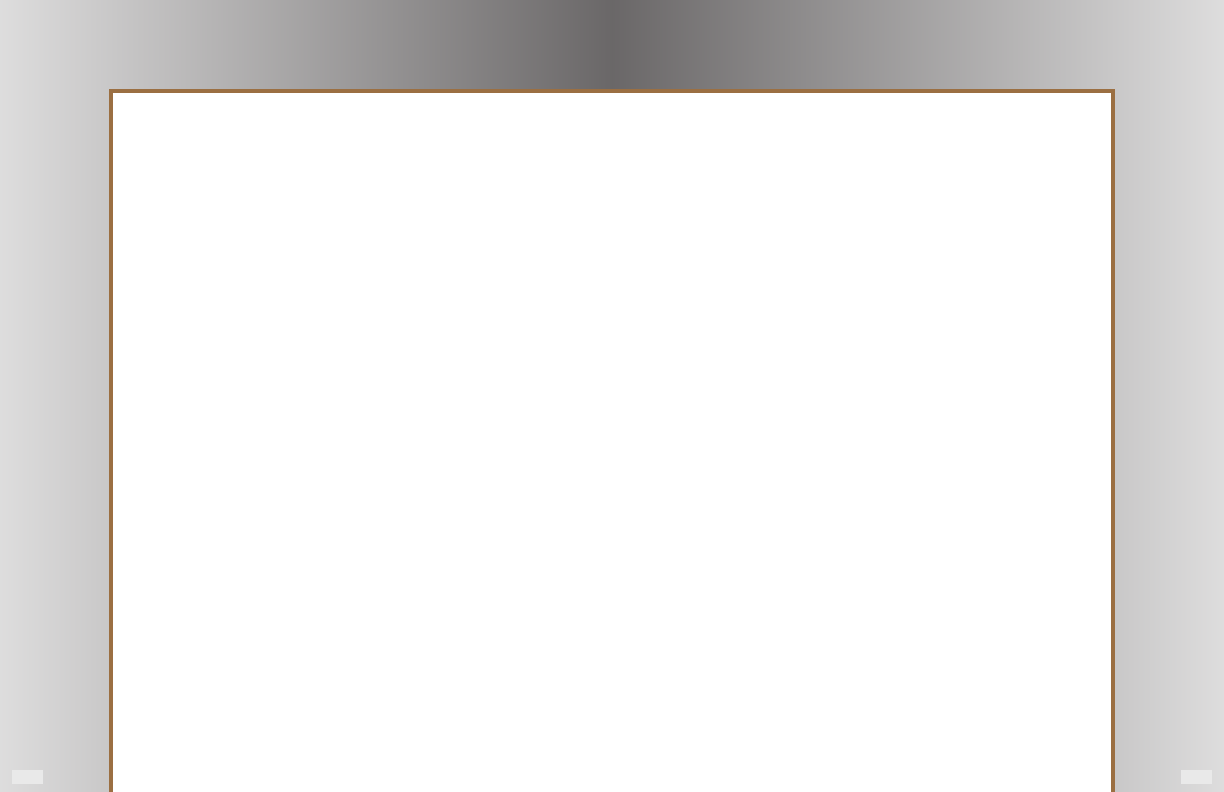
Page 8 Page 9
EQ Mode
This screen is used to select two dierent bass emphasis settings titled “Punch” and “Depth”. They are designed
to complement dierent types of program material, such as movie soundtracks or music. The “Punch” setting
emphasizes the 55Hz region, while the “Depth” setting boosts the 30Hz range. A third setting is titled “Flat”,
which defeats these two settings. Use the Left/Right touch keys to select the desired EQ setting. From this
screen, press the Down or Up touch key to access other control settings.
Room Correction On/O
This screen indicates whether the “Room Correction” lter is engaged. (See the section on “Room Correction” for
more information.) Press either the Left or Right touch keys to turn this function on or o. This screen will not
appear if the “Room Correction” function has not been activated, the “Room Correction” calibration was unsuc-
cessful or the user memories have been erased using the “System Reset” function described under the “Save
Settings” feature described in this section of the manual.
Lowpass
This screen is used to adjust the subwoofer’s upper frequency limit to achieve a proper blend with your system’s
main speakers. A higher frequency (Hz) is typically used with smaller, bass limited main speakers and a lower
frequency setting is customarily used with larger oorstanding models. This lter can be adjusted from 40Hz to
120Hz, as required, or defeated if the low pass lter function is being performed by your system’s electronics.
Use the Left/Right touch keys to adjust the lowpass lter. To defeat this lter, press and hold the Right touch
key until “Lowpass O LFE Mode” is displayed. Refer to your surround processor’s owner’s manual for more Bass
Management information. From this screen, press the Down or Up touch key to access other control settings.
Lowpass Slope
This screen is used to adjust how aggressively the subwoofer rejects frequencies above the low pass lter’s set-
ting. This screen is not visible if the “Lowpass” lter above is set to “Lowpass O LFE Mode”. There are four settings
to choose from: “18, 24, 36 & 48dB/octave”. The higher the number, the more the upper frequencies are removed
from the subwoofer’s output. Use the Left/Right touch keys to select the desired lter slope. Start with either the
24 or 36dB/octave setting and adjust from there if required. Adjustment of this parameter can help to optimize
the acoustic blend with your main speakers. The proper setting will depend on room acoustics, your main
speaker’s performance, the placement of the speakers and the subwoofer in the room. From this screen, press
the Down or Up touch key to access other control settings.
Phase
This screen is used to adjust the subwoofer’s acoustic phase to match that of your main speakers. Use the Left/
Right touch keys to adjust the subwoofer’s phase from 0°to 180°. The proper setting of this control is highly
dependant on room acoustics and the position of your subwoofer in the room. After setting the volume and
lowpass controls, adjust the phase to 0° and listen to a recording with a prominent, repeating bass line in your
intended listening position. Repeat this process with the 180° setting and use the setting that yields the greatest
amount of bass output. If neither of these settings is better than the other, experiment with intermediate set-
tings. From this screen press the Down or Up touch key to access other control settings.
Features and Controls - 2
Room Correction
This screen is used to activate the automatic Adaptive Room Correction (ARC) feature. Plug the supplied
microphone into the “MIC IN” jack on the subwoofer’s rear panel and place it in the intended listening position.
Press the Enter key to activate the calibration sequence. “Calibrate” will be displayed along with the ascending
frequency of the test tone and a bar graph of the sound level (loudness). The subwoofer will measure the room’s
acoustic eect and compensate for it. When the calibration sequence is complete, “Calibration Successful!” will
be displayed. If the subwoofer’s volume level is too low or the microphone was either disconnected or improp-
erly connected, “Calibration Unsuccessful” will be displayed. From this screen, press the Down or Up touch key
to access other control settings.
Save Settings
This screen is used to store all of the above control settings in one of ve memory presets (“Movie”, “Music”,
“Night”, “User 1” and “User 2”). Use the Left/Right touch keys to select the desired preset and press the Enter key
to store your current control settings. “Settings Saved!” will be displayed. After the settings are stored in memory
the display will return to the default “Volume” adjustment screen. All of the user settings in the ve presets can
be erased and restored to their default values by scrolling down to the last “System Info” screen. Press the Right
touch key twice to get to the “System Reset” screen. Press the Enter key and all user settings will be replaced
with the default settings. “Reset Complete!” will be displayed. From this screen press the Down or Up touch key
to access other control settings.
Disp Brightness
This screen is used to adjust the brightness level of the display screen when the backlighting is on. Use the Left/
Right touch keys to select from the brightness intensities. From this screen, press the Down or Up touch key to
access other control settings.
Power
This screen is used to select the “Auto On” or the “Always On” power mode for the subwoofer’s amplier. Use the
Left/Right touch keys to select between these two modes. When “Auto On” is selected, the subwoofer will auto-
matically turn on when it senses a signal. It will automatically turn o after 20 minutes if no signal is present and
the display screen will show “Standby”. In the “Always On” setting, the subwoofer will remain on as long as the
main AC power switch on the subwoofer’s rear panel is in the “On” position. From this screen, press the Down or
Up touch key to access other control settings.
Play Demo
Use this screen to activate either of two 12-second demonstration programs. Use the Left/Right touch keys to
select the desired demo and press the Enter key to start playing the selection. From this screen, press the Down
or Up touch key to access other control settings.
Features and Controls - 3
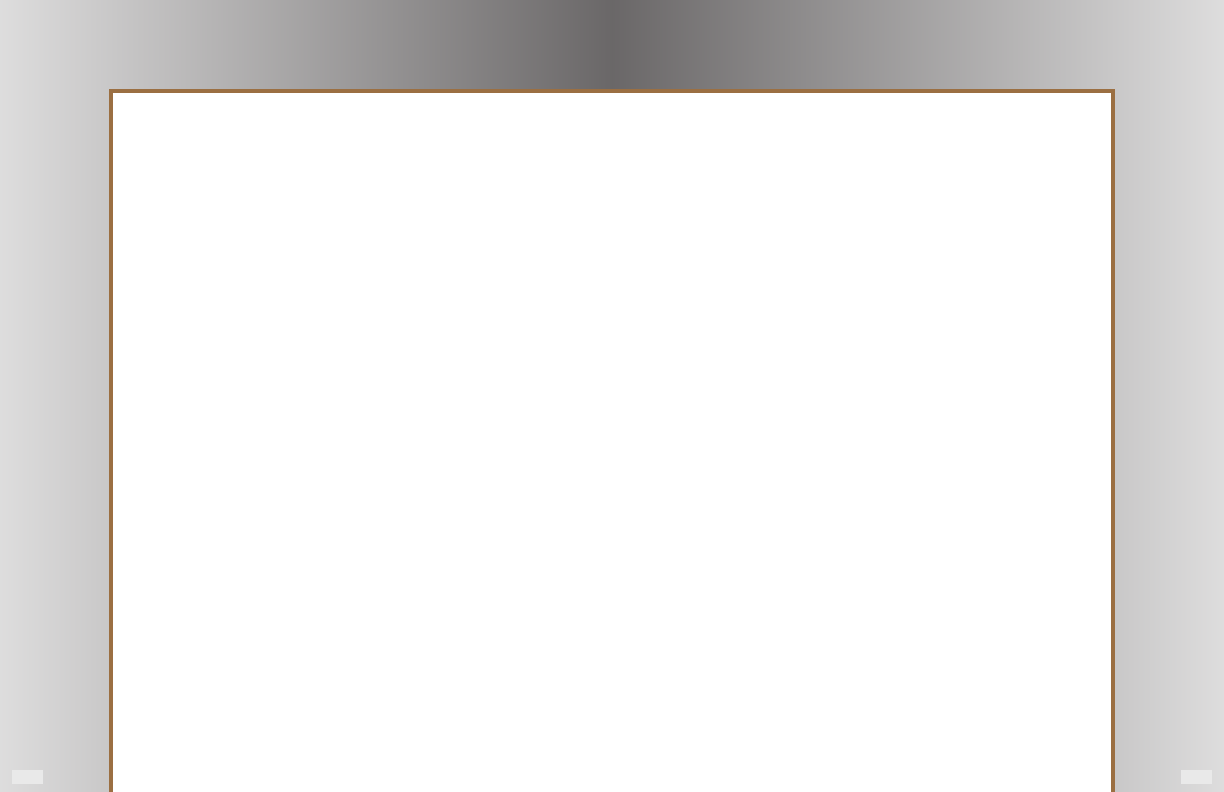

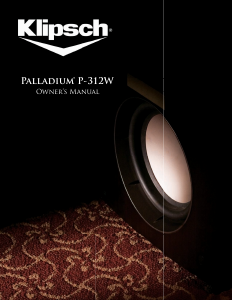

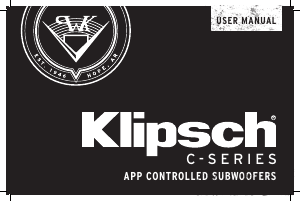
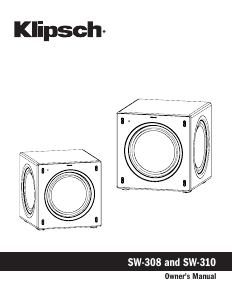
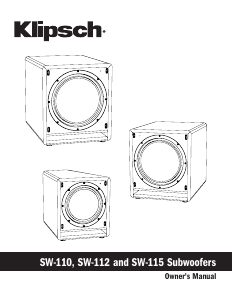
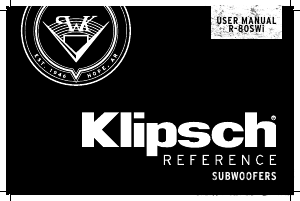
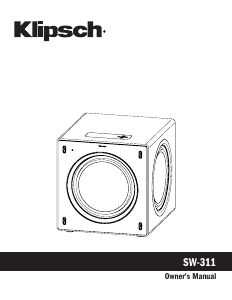
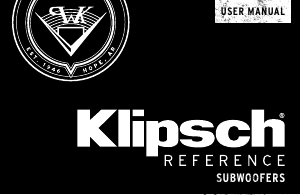
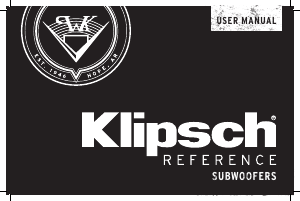
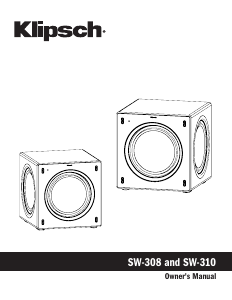
Praat mee over dit product
Laat hier weten wat jij vindt van de Klipsch P-312W Subwoofer. Als je een vraag hebt, lees dan eerst zorgvuldig de handleiding door. Een handleiding aanvragen kan via ons contactformulier.