Handleiding Linksys LAPN600 Access point
Handleiding voor je Linksys LAPN600 Access point nodig? Hieronder kun je de handleiding gratis bekijken en downloaden als PDF in het Nederlands en/of Engels. Dit product heeft 1 veelgestelde vraag, 0 comments en heeft 0 stemmen. Is dit niet de handleiding die je zoekt, neem dan contact met ons op.
Is je product kapot en biedt de handleiding geen oplossing meer? Dan kun je voor reparatie gratis terecht bij Repair Café.
Handleiding
Loading…
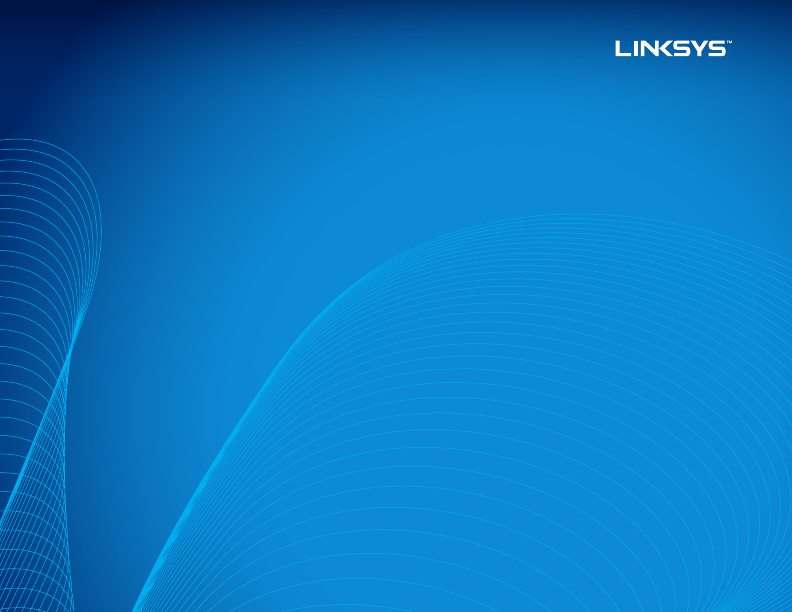


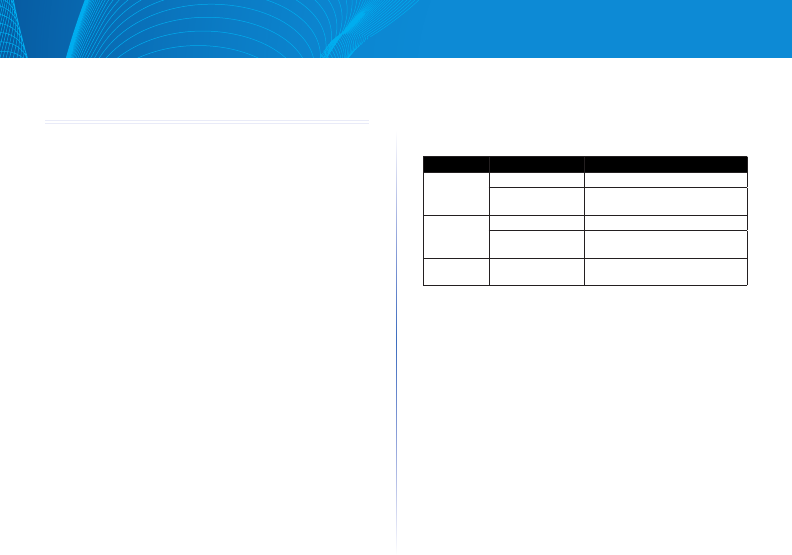
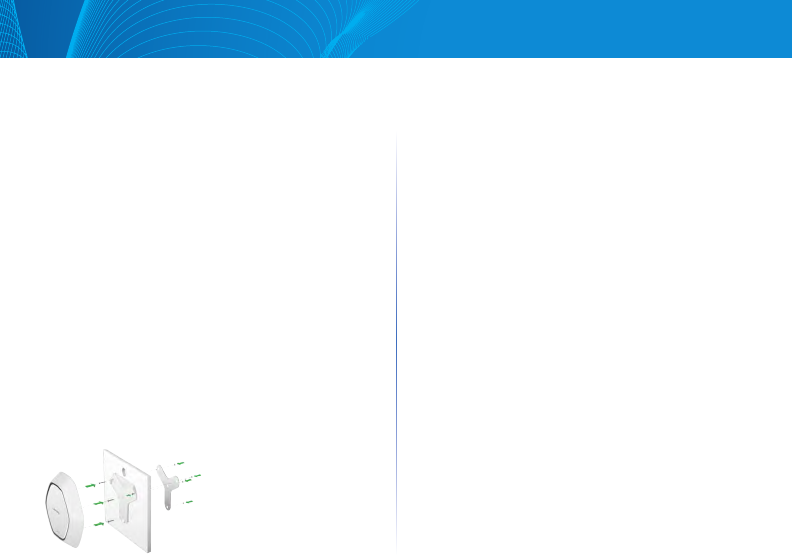
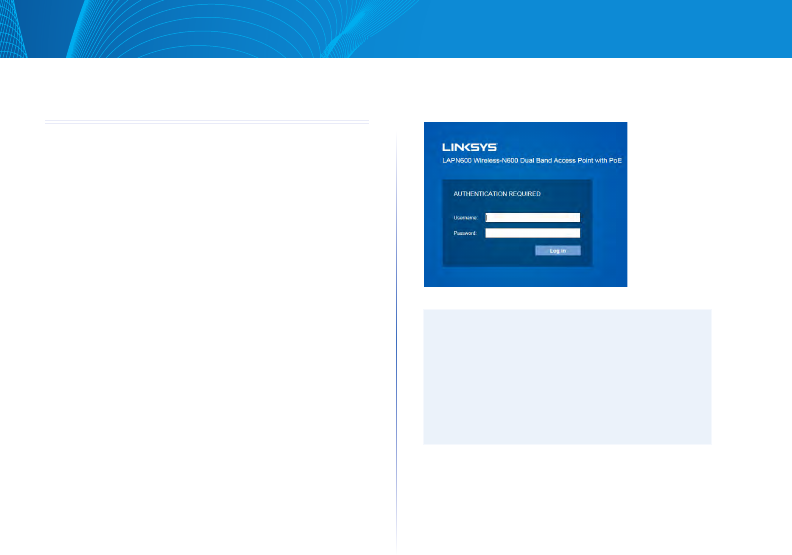
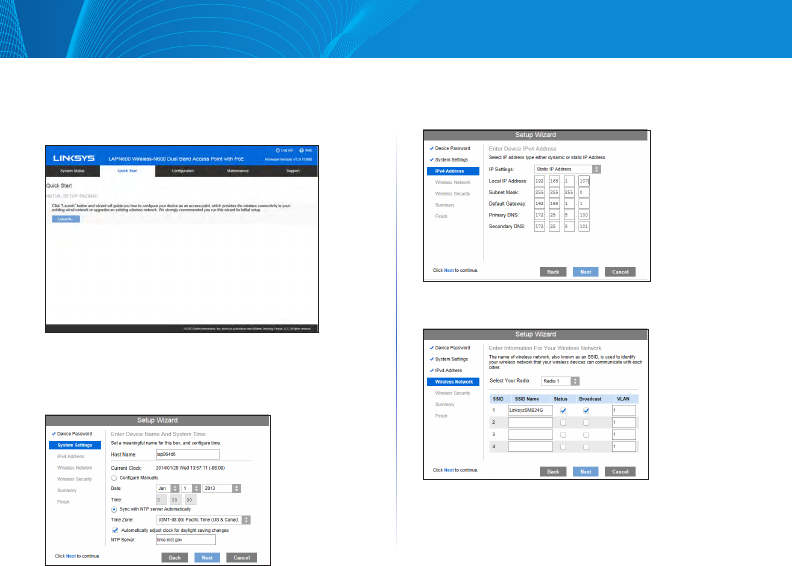
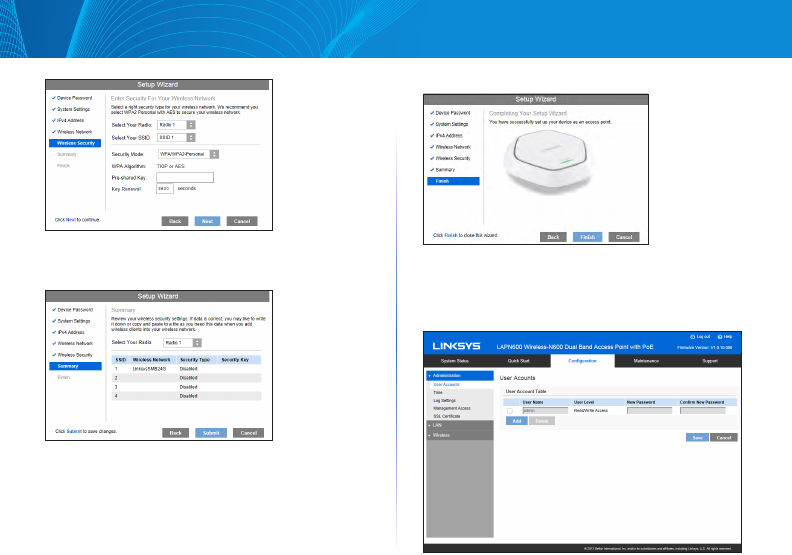

Loading…
Meer over deze handleiding
We begrijpen dat het prettig is om een papieren handleiding te hebben voor je Linksys LAPN600 Access point. Je kunt de handleiding bij ons altijd downloaden en daarna zelf printen. Indien je graag een originele handleiding wilt hebben, raden we je aan contact op te nemen met Linksys. Zij kunnen wellicht nog voorzien in een originele handleiding. Zoek je de handleiding van Linksys LAPN600 Access point in een andere taal? Kies op de homepage je taal naar keuze en zoek daarna op het modelnummer om te zien of we deze beschikbaar hebben.
Specificaties
| Merk | Linksys |
| Model | LAPN600 |
| Categorie | Access points |
| Bestandstype | |
| Bestandsgrootte | 1.78 MB |
Alle handleidingen voor Linksys Access points
Meer handleidingen voor Access points
Veelgestelde vragen over Linksys LAPN600 Access point
Ons supportteam zoekt dagelijks naar nuttige productinformatie en antwoorden op veelgestelde vragen. Als er onverhoopt toch een onjuistheid tussen onze veelgestelde vragen staat, laat het ons dan weten via het contactformulier.
Wat is het verschil tussen een range extender en een access point? Geverifieerd
Het grootste verschil is dat een access point over het algemeen een bedrade verbinding heeft met een modem of router. Een range extender versterkt daarentegen een bestaand draadloos signaal.
Ik vind dit nuttig (10) Lees meerBeoordeling
Laat ons weten wat je van de Linksys LAPN600 Access point vindt door een beoordeling achter te laten. Wil je je ervaringen met dit product delen of een vraag stellen? Laat dan een bericht achter onderaan de pagina.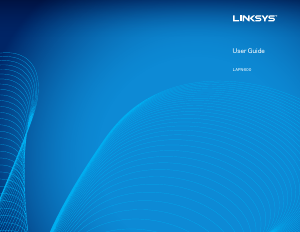

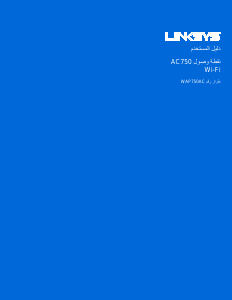
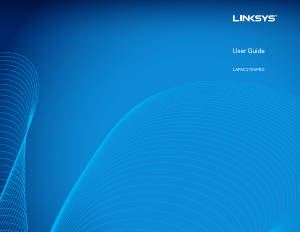

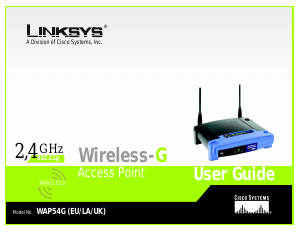
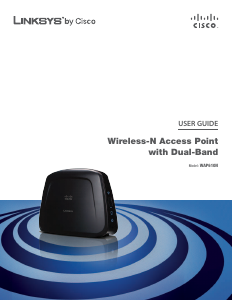

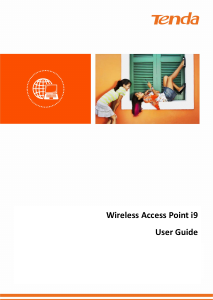

Praat mee over dit product
Laat hier weten wat jij vindt van de Linksys LAPN600 Access point. Als je een vraag hebt, lees dan eerst zorgvuldig de handleiding door. Een handleiding aanvragen kan via ons contactformulier.