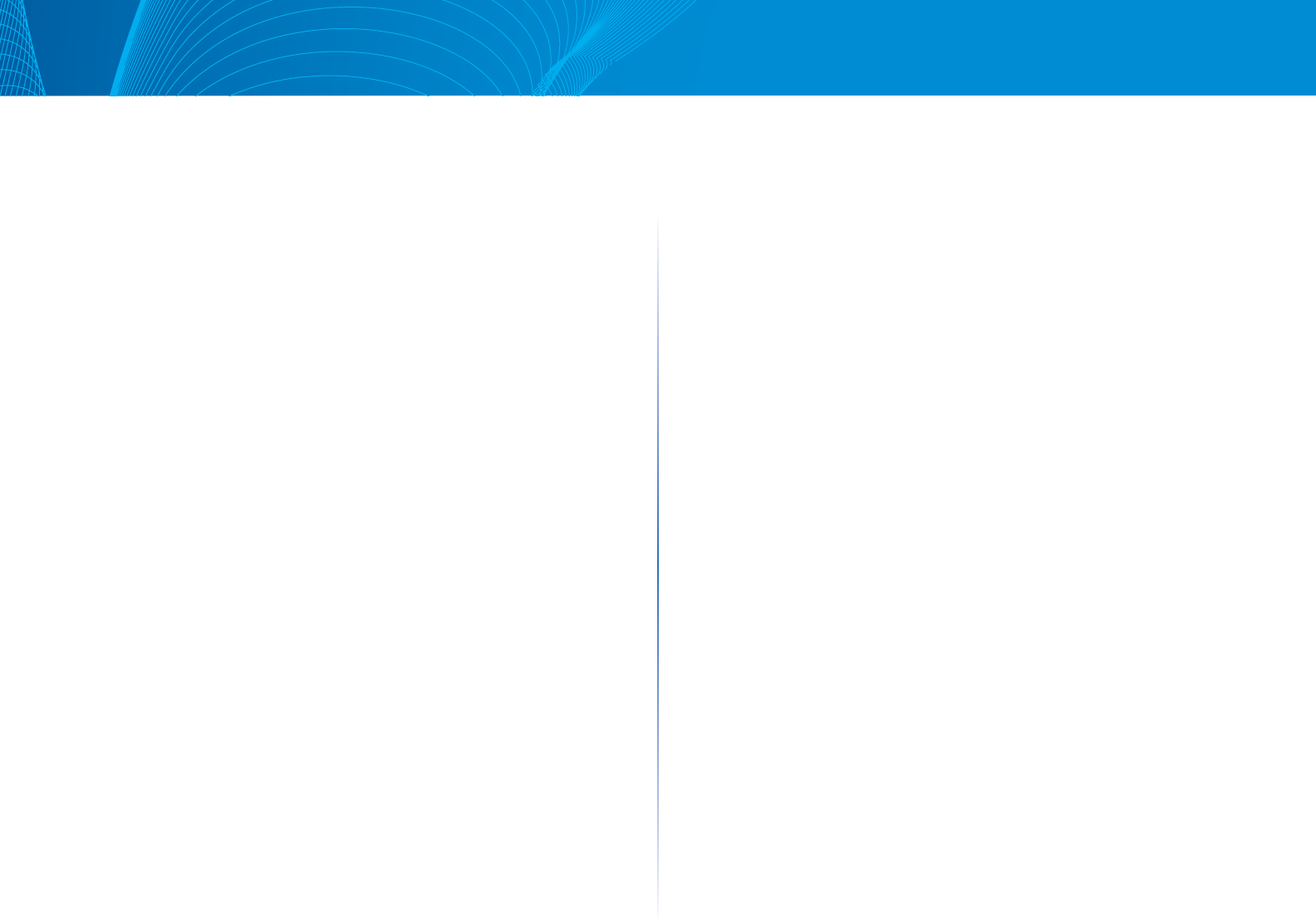
ii
Table of Contents
Linksys
Chapter 7: Spanning Tree Management . . . . . . . . . . . . .32
Overview. . . . . . . . . . . . . . . . . . . . . . . . . . . . . . . . . . .32
Spanning Tree . . . . . . . . . . . . . . . . . . . . . . . . . . . . . . . 32
STP Interfaces. . . . . . . . . . . . . . . . . . . . . . . . . . . . . . . .33
RSTP Interfaces . . . . . . . . . . . . . . . . . . . . . . . . . . . . . . .34
Chapter 8: MAC Address Management. . . . . . . . . . . . . .36
Overview. . . . . . . . . . . . . . . . . . . . . . . . . . . . . . . . . . .36
Dynamic MAC Addresses . . . . . . . . . . . . . . . . . . . . . . . . 36
Chapter 9: Multicast . . . . . . . . . . . . . . . . . . . . . . . . .37
Overview. . . . . . . . . . . . . . . . . . . . . . . . . . . . . . . . . . .37
Feature Configuration . . . . . . . . . . . . . . . . . . . . . . . . . . 38
IGMP Snooping. . . . . . . . . . . . . . . . . . . . . . . . . . . . . . .39
Multicast Router Ports . . . . . . . . . . . . . . . . . . . . . . . . . . 40
Forward All . . . . . . . . . . . . . . . . . . . . . . . . . . . . . . . . . 40
Unregistered Multicast . . . . . . . . . . . . . . . . . . . . . . . . . . 41
IGMP IP Group Addresses . . . . . . . . . . . . . . . . . . . . . . . . 41
MAC Group Address FDB. . . . . . . . . . . . . . . . . . . . . . . . .42
IP Group Address FDB . . . . . . . . . . . . . . . . . . . . . . . . . . 43
Chapter 10: IP Interface . . . . . . . . . . . . . . . . . . . . . . .44
IPv4 . . . . . . . . . . . . . . . . . . . . . . . . . . . . . . . . . . . . . . 44
Overview. . . . . . . . . . . . . . . . . . . . . . . . . . . . . . . . . . .44
IPv4 Interface . . . . . . . . . . . . . . . . . . . . . . . . . . . . . . . . 45
ARP . . . . . . . . . . . . . . . . . . . . . . . . . . . . . . . . . . . . . . 47
IPv6 . . . . . . . . . . . . . . . . . . . . . . . . . . . . . . . . . . . . . . 48
Overview. . . . . . . . . . . . . . . . . . . . . . . . . . . . . . . . . . .48
IPv6 Interface . . . . . . . . . . . . . . . . . . . . . . . . . . . . . . . . 48
IPv6 Interface Addresses . . . . . . . . . . . . . . . . . . . . . . . . .49
IPv6 Default Routers . . . . . . . . . . . . . . . . . . . . . . . . . . . 49
Chapter 11: IP Network Operations. . . . . . . . . . . . . . . .50
Domain Name System . . . . . . . . . . . . . . . . . . . . . . . . . . 50
DNS . . . . . . . . . . . . . . . . . . . . . . . . . . . . . . . . . . . . . . 50
DHCP . . . . . . . . . . . . . . . . . . . . . . . . . . . . . . . . . . . . . 51
Overview. . . . . . . . . . . . . . . . . . . . . . . . . . . . . . . . . . .51
DHCP Relay and Snooping . . . . . . . . . . . . . . . . . . . . . . . 55
DHCP Interfaces . . . . . . . . . . . . . . . . . . . . . . . . . . . . . . 55
DHCP Snooping Trusted Interface . . . . . . . . . . . . . . . . . . .56
IP Source Guard . . . . . . . . . . . . . . . . . . . . . . . . . . . . . . 56
Feature Configuration . . . . . . . . . . . . . . . . . . . . . . . . . . 56
IP Source Guard Interfaces. . . . . . . . . . . . . . . . . . . . . . . .57
DHCP Snooping Binding Database . . . . . . . . . . . . . . . . . . 57
ARP Inspection . . . . . . . . . . . . . . . . . . . . . . . . . . . . . . . 58
Feature Configuration . . . . . . . . . . . . . . . . . . . . . . . . . . 58
ARP Inspection Interface. . . . . . . . . . . . . . . . . . . . . . . . .60
ARP Access Control . . . . . . . . . . . . . . . . . . . . . . . . . . . . 60
ARP Access Control Rules . . . . . . . . . . . . . . . . . . . . . . . . 60
VLAN ARP Inspection . . . . . . . . . . . . . . . . . . . . . . . . . . . 60
Interface Settings . . . . . . . . . . . . . . . . . . . . . . . . . . . . . 61
Chapter 12: Security . . . . . . . . . . . . . . . . . . . . . . . . .62
Security Management . . . . . . . . . . . . . . . . . . . . . . . . . . 62
User Access & Accounts . . . . . . . . . . . . . . . . . . . . . . . . . 62
RADIUS . . . . . . . . . . . . . . . . . . . . . . . . . . . . . . . . . . . .63
Network Access Control . . . . . . . . . . . . . . . . . . . . . . . . . 64
Overview. . . . . . . . . . . . . . . . . . . . . . . . . . . . . . . . . . .64
Feature Configuration . . . . . . . . . . . . . . . . . . . . . . . . . . 68
Port Authentication . . . . . . . . . . . . . . . . . . . . . . . . . . . . 69


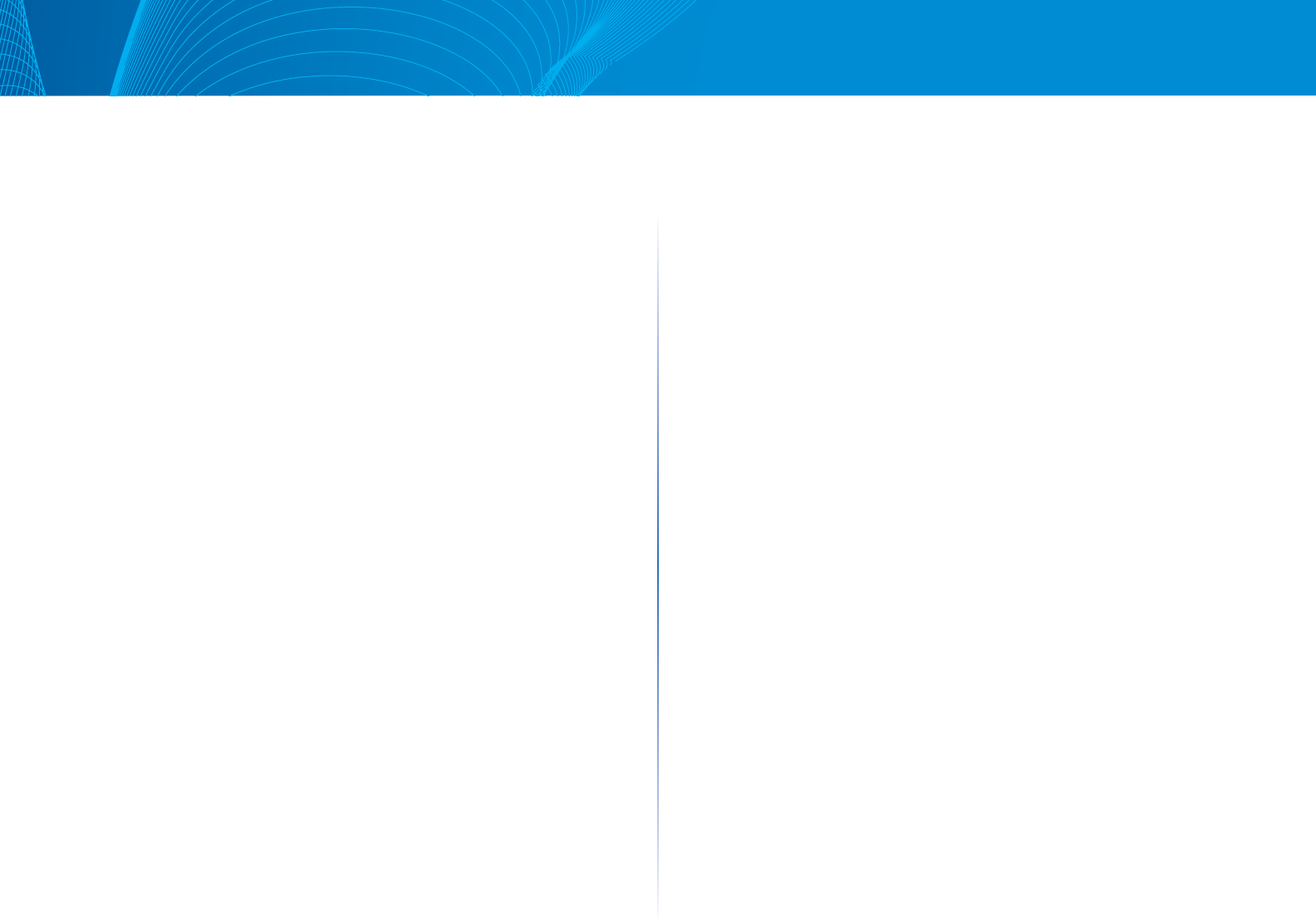
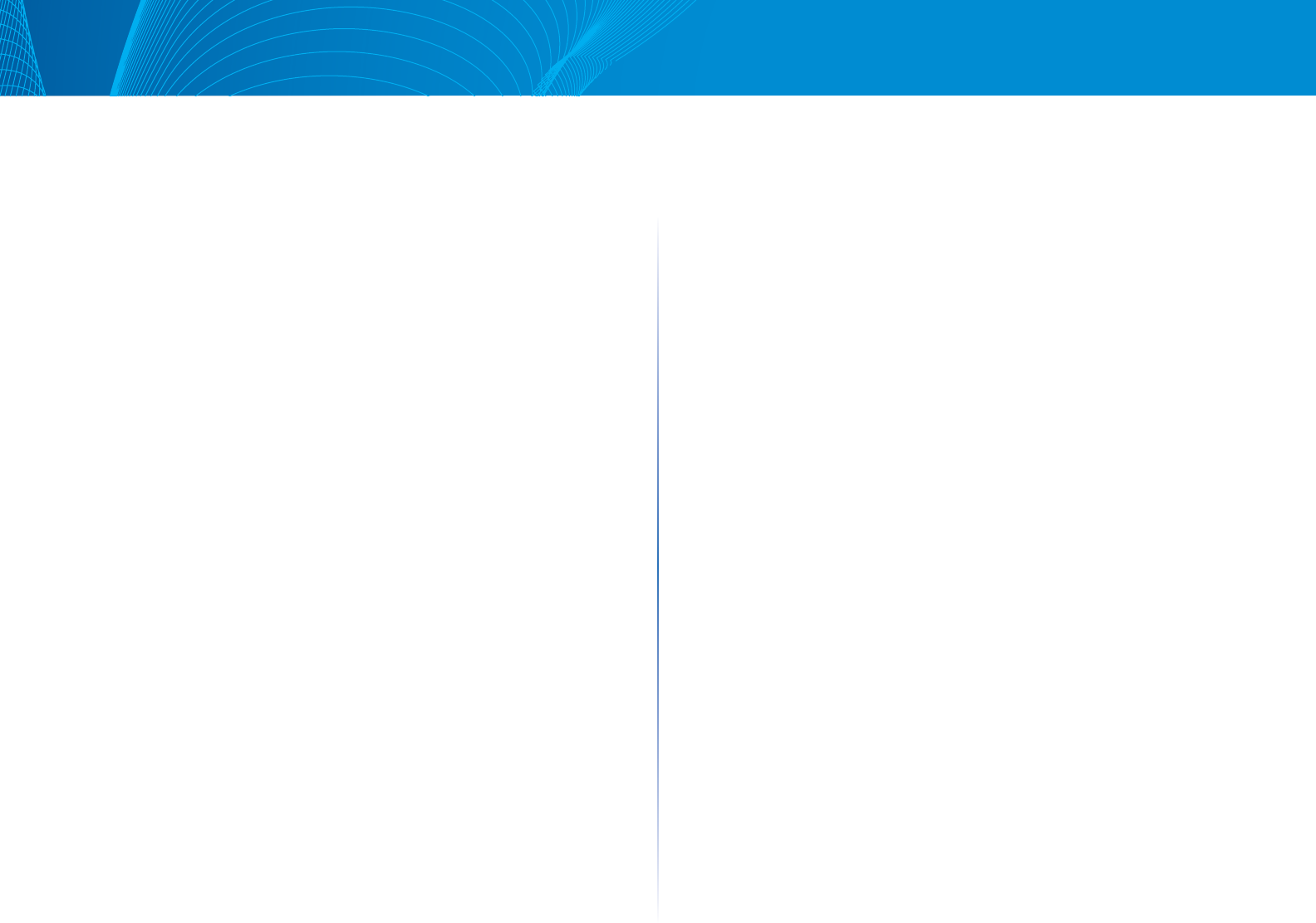
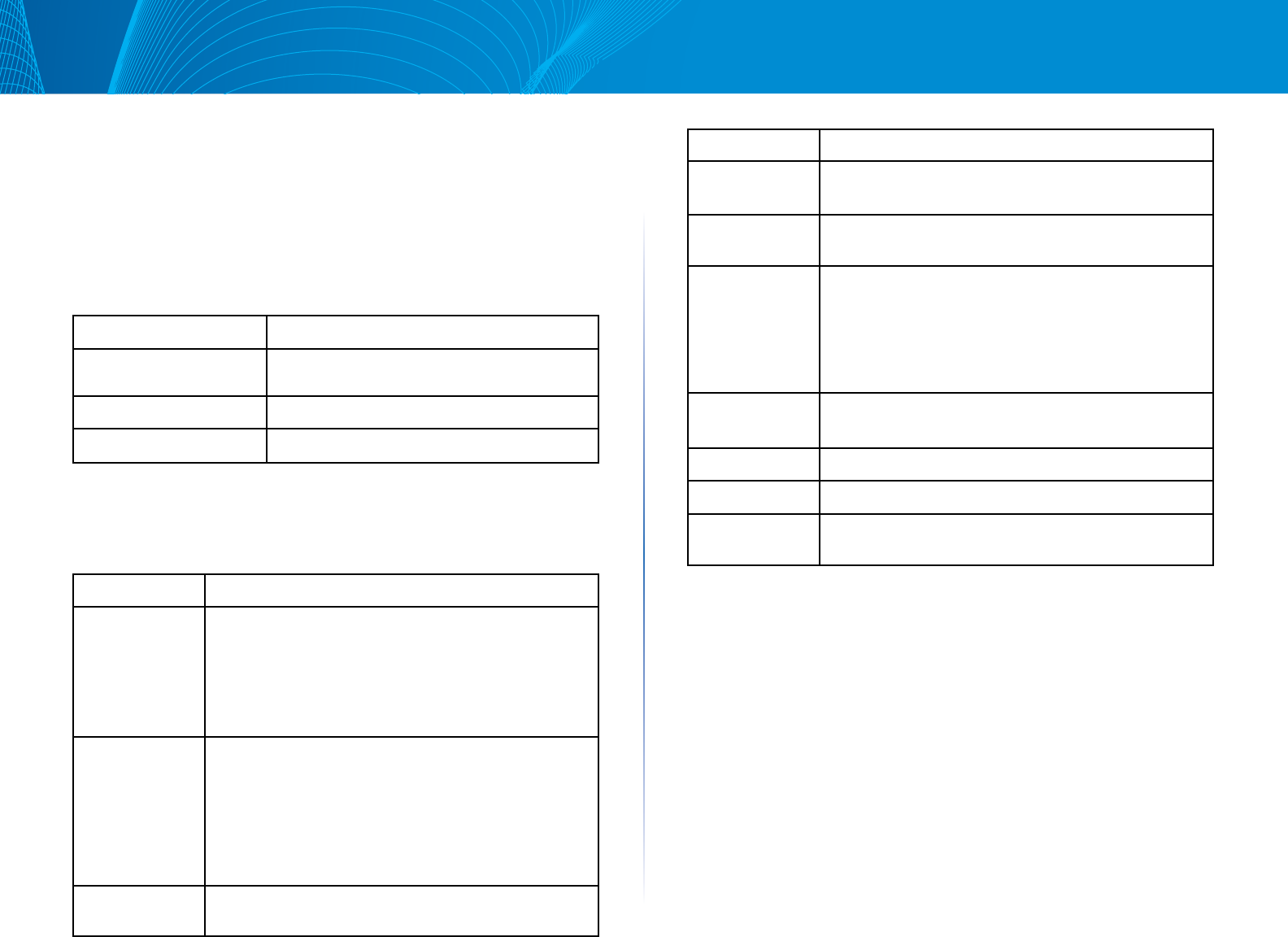
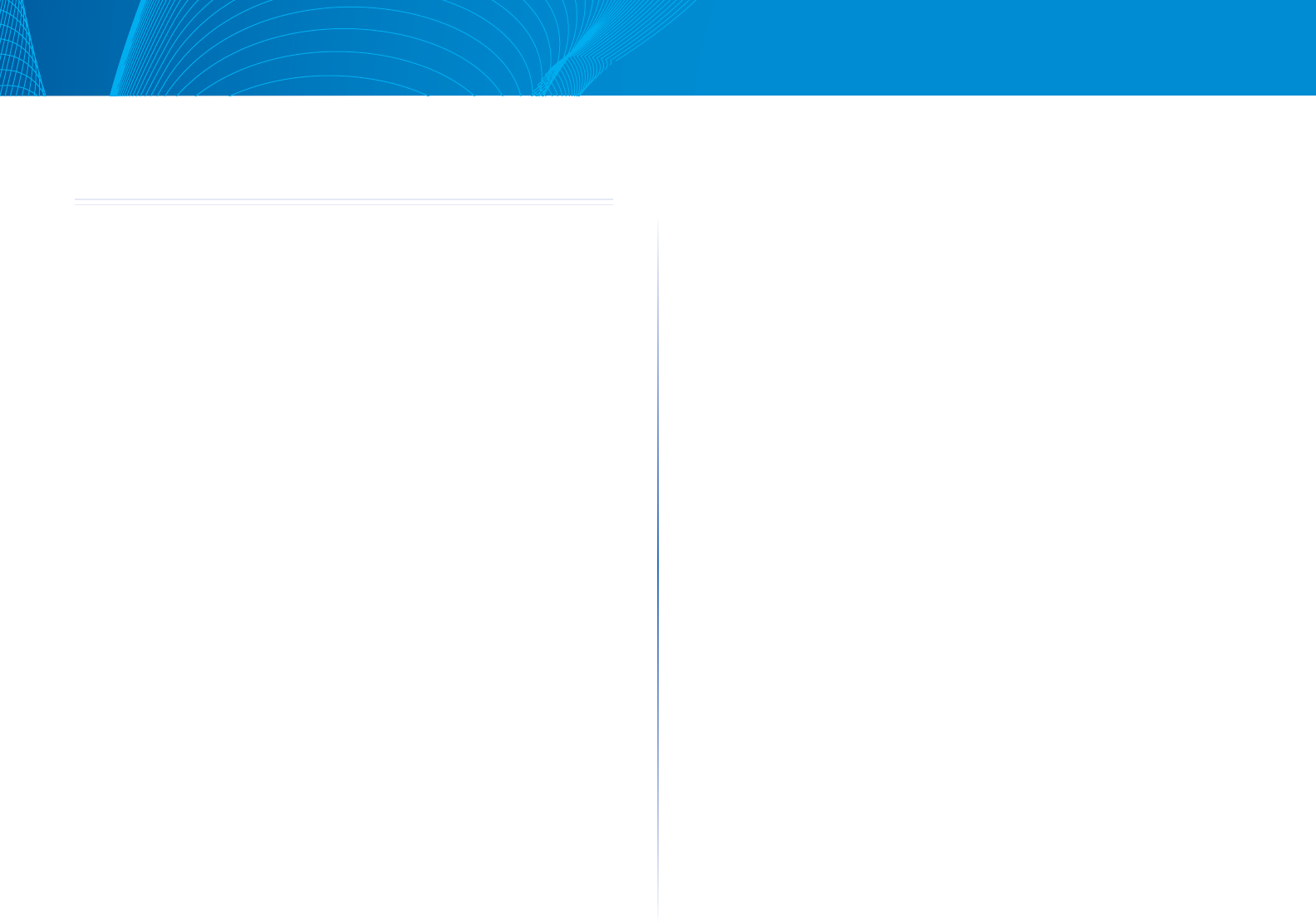
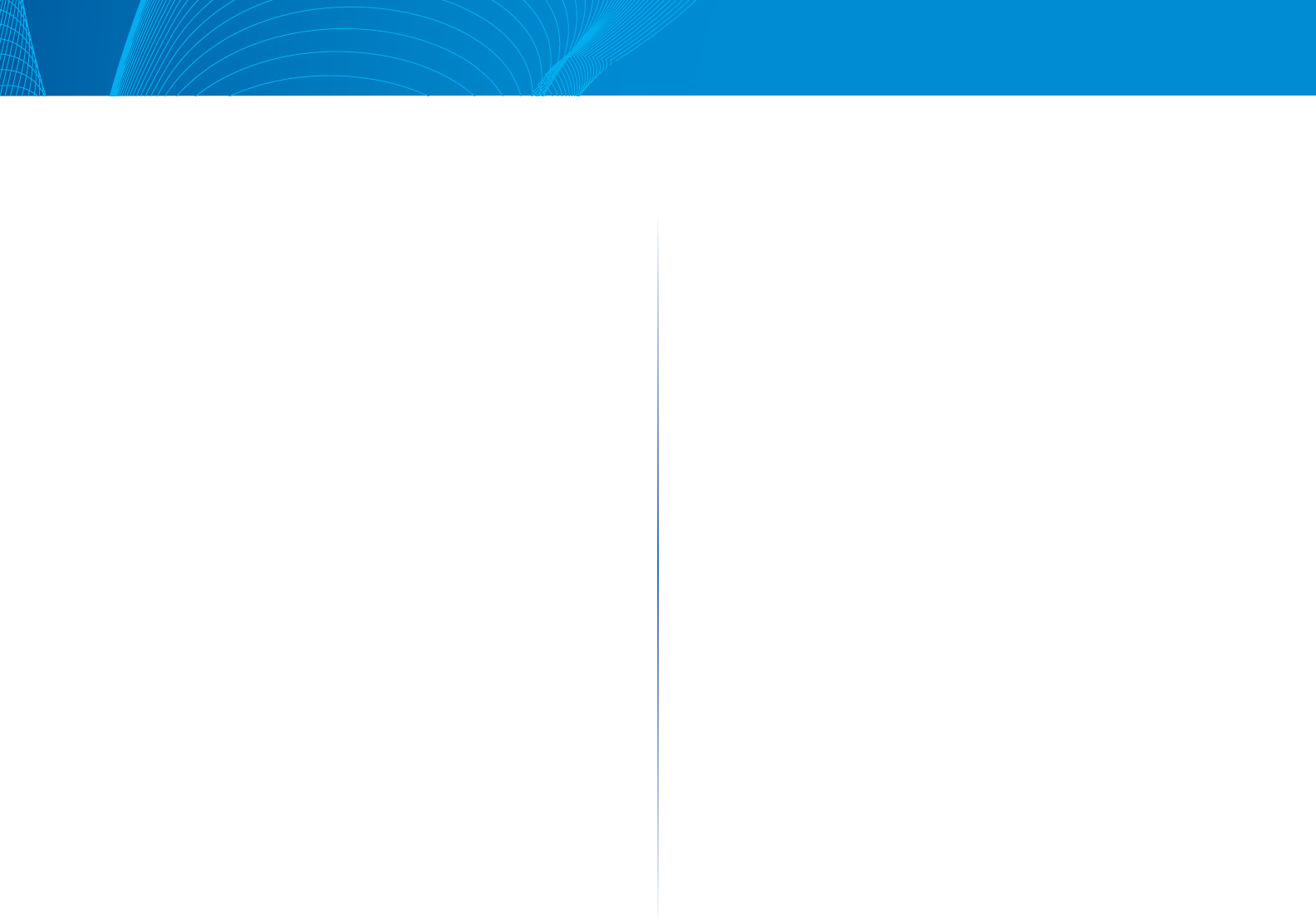
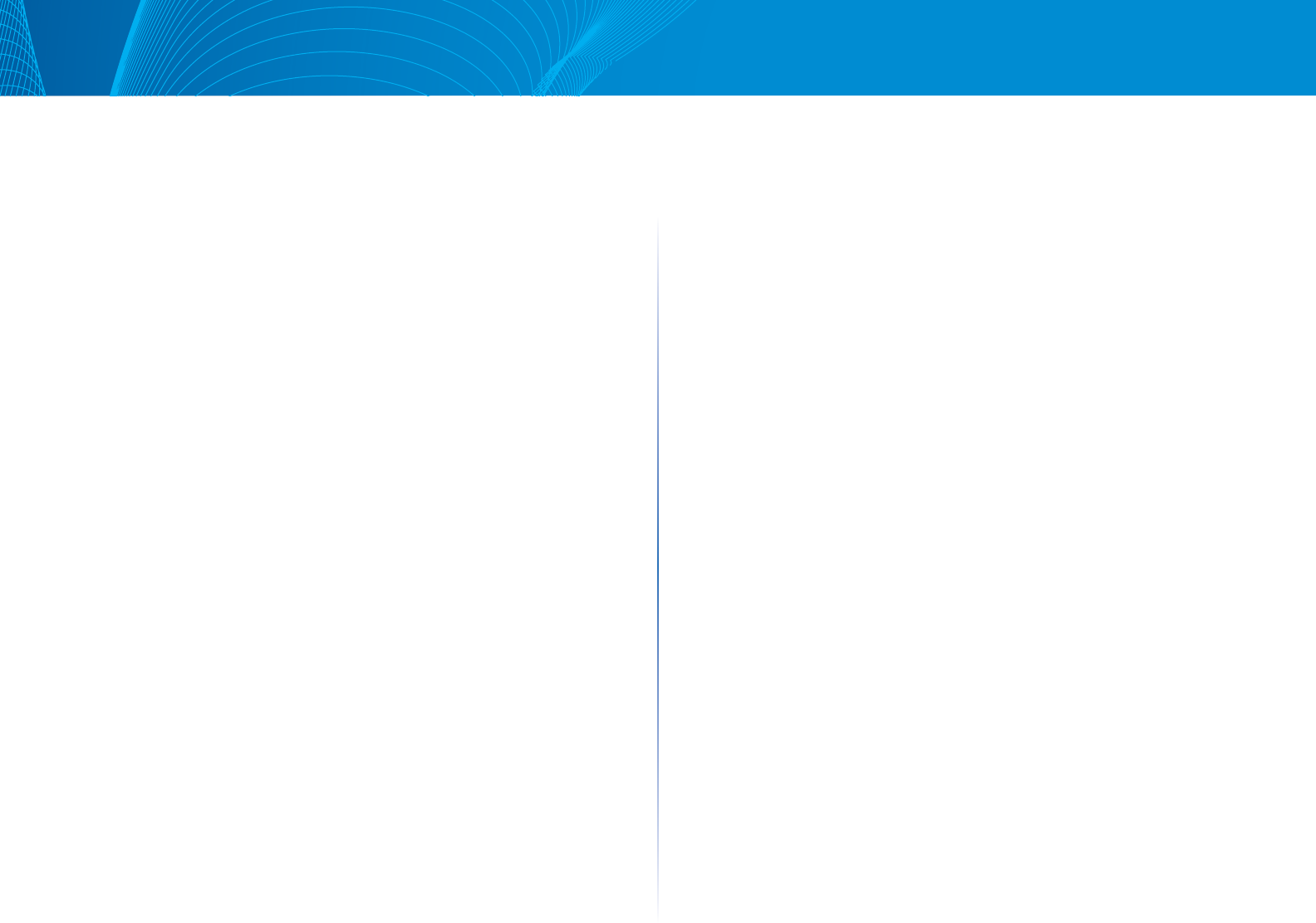
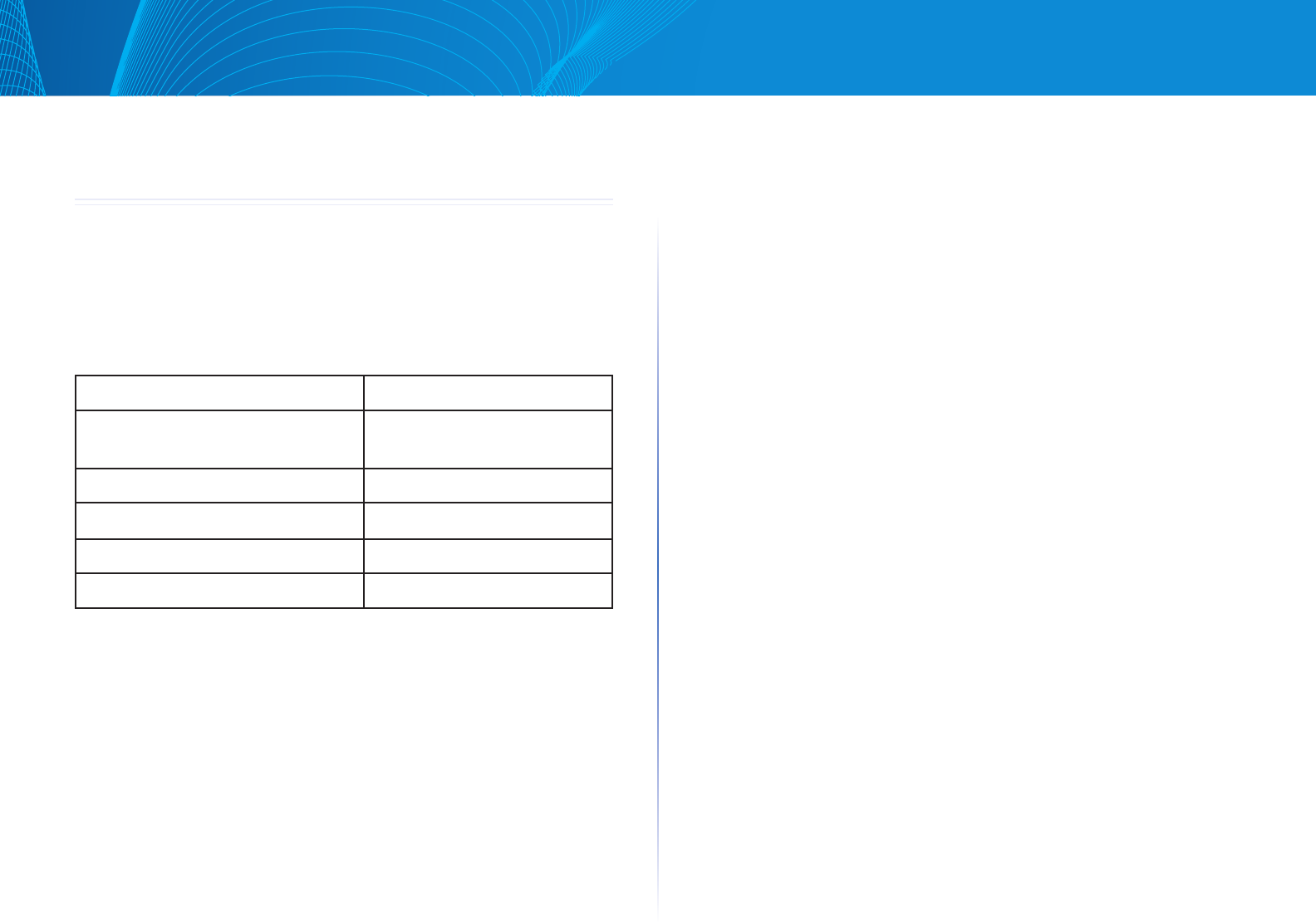

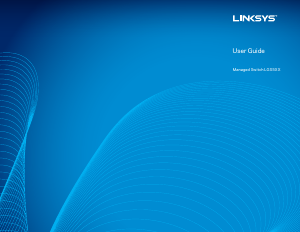

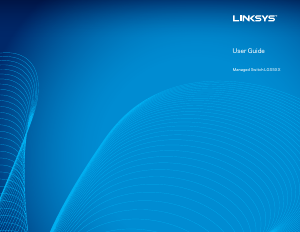
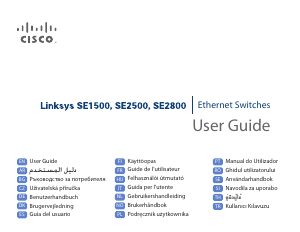
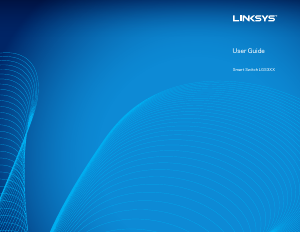
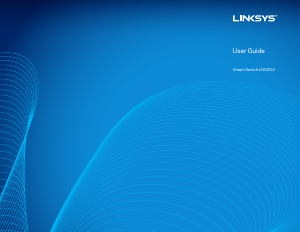
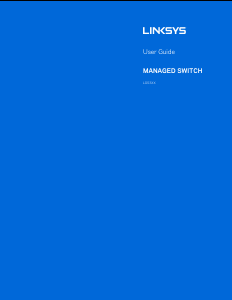
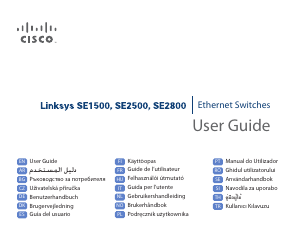
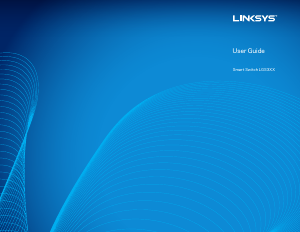
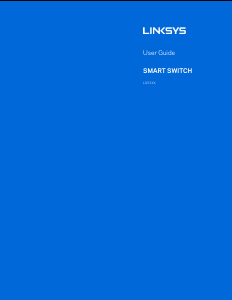
Praat mee over dit product
Laat hier weten wat jij vindt van de Linksys LGS528P Switch. Als je een vraag hebt, lees dan eerst zorgvuldig de handleiding door. Een handleiding aanvragen kan via ons contactformulier.