Handleiding McIntosh RS200 Mediaspeler
Handleiding voor je McIntosh RS200 Mediaspeler nodig? Hieronder kun je de handleiding gratis bekijken en downloaden als PDF in het Nederlands en/of Engels. Dit product heeft 1 veelgestelde vraag, 0 comments en heeft 0 stemmen. Is dit niet de handleiding die je zoekt, neem dan contact met ons op.
Is je product kapot en biedt de handleiding geen oplossing meer? Dan kun je voor reparatie gratis terecht bij Repair Café.
Handleiding
Loading…
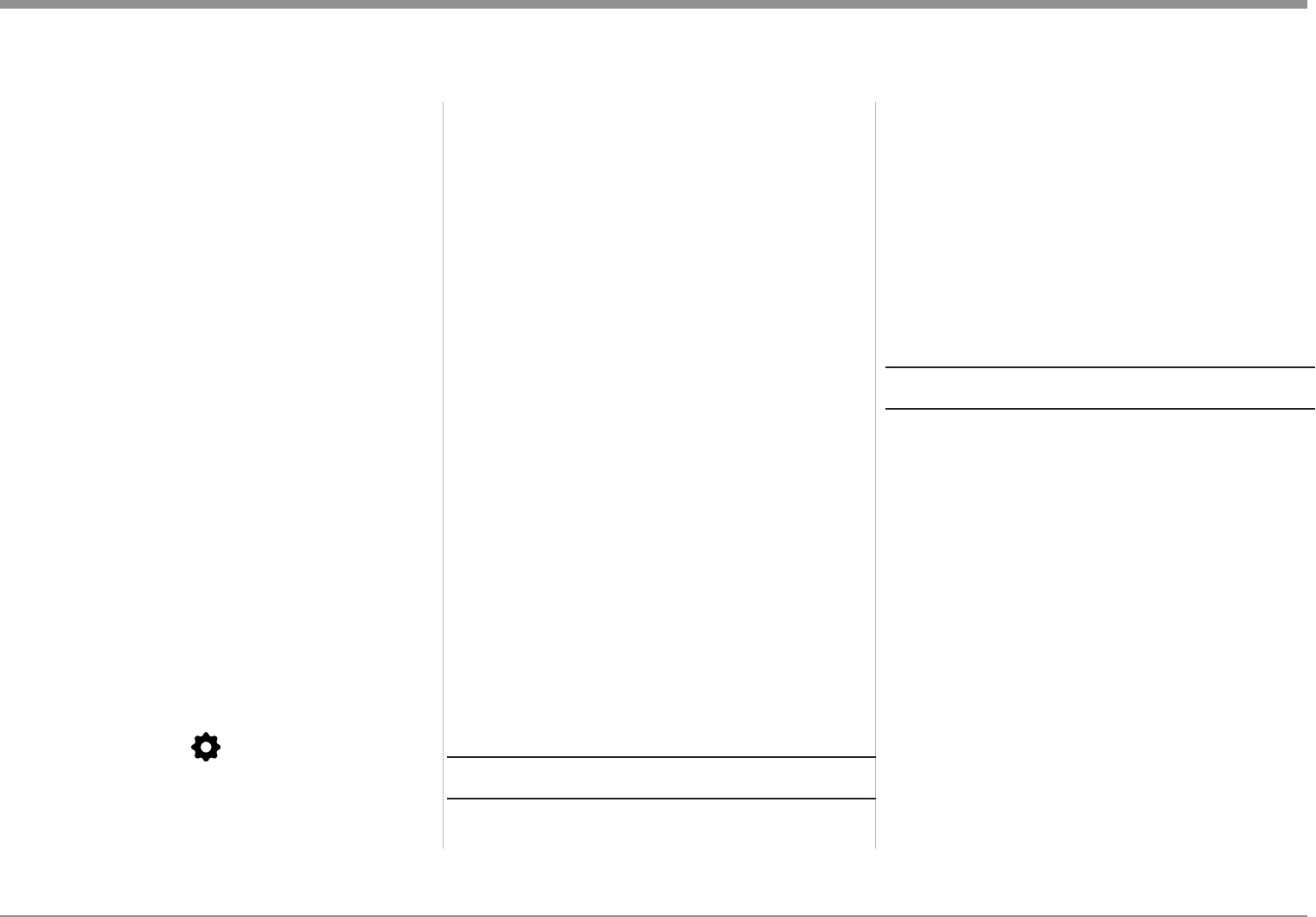
Loading…
Meer over deze handleiding
We begrijpen dat het prettig is om een papieren handleiding te hebben voor je McIntosh RS200 Mediaspeler. Je kunt de handleiding bij ons altijd downloaden en daarna zelf printen. Indien je graag een originele handleiding wilt hebben, raden we je aan contact op te nemen met McIntosh. Zij kunnen wellicht nog voorzien in een originele handleiding. Zoek je de handleiding van McIntosh RS200 Mediaspeler in een andere taal? Kies op de homepage je taal naar keuze en zoek daarna op het modelnummer om te zien of we deze beschikbaar hebben.
Specificaties
| Merk | McIntosh |
| Model | RS200 |
| Categorie | Mediaspelers |
| Bestandstype | |
| Bestandsgrootte | 4.38 MB |
Alle handleidingen voor McIntosh Mediaspelers
Meer handleidingen voor Mediaspelers
Veelgestelde vragen over McIntosh RS200 Mediaspeler
Ons supportteam zoekt dagelijks naar nuttige productinformatie en antwoorden op veelgestelde vragen. Als er onverhoopt toch een onjuistheid tussen onze veelgestelde vragen staat, laat het ons dan weten via het contactformulier.
Maakt het uit op welke HDMI poort ik mijn mediaspeler aansluit? Geverifieerd
In principe kun je een mediaspeler op elke HDMI poort aansluiten. Het apparaat is vervolgens te gebruiken door in het menu van de televisie de desbetreffende poort te selecteren.
Ik vind dit nuttig (7) Lees meerBeoordeling
Laat ons weten wat je van de McIntosh RS200 Mediaspeler vindt door een beoordeling achter te laten. Wil je je ervaringen met dit product delen of een vraag stellen? Laat dan een bericht achter onderaan de pagina.


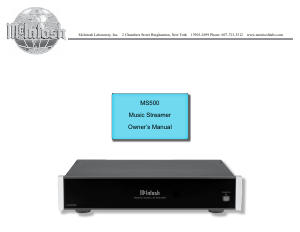
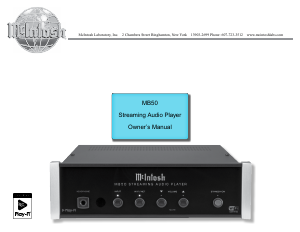
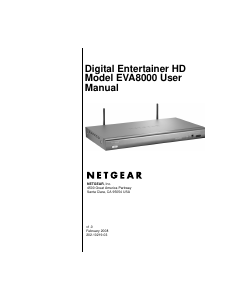
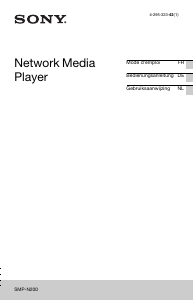
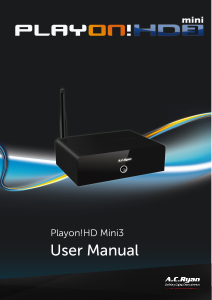
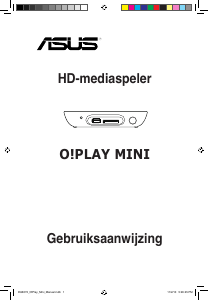
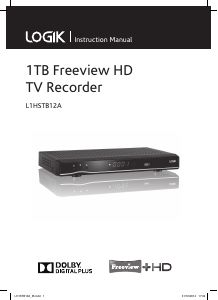
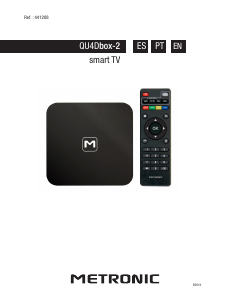
Praat mee over dit product
Laat hier weten wat jij vindt van de McIntosh RS200 Mediaspeler. Als je een vraag hebt, lees dan eerst zorgvuldig de handleiding door. Een handleiding aanvragen kan via ons contactformulier.