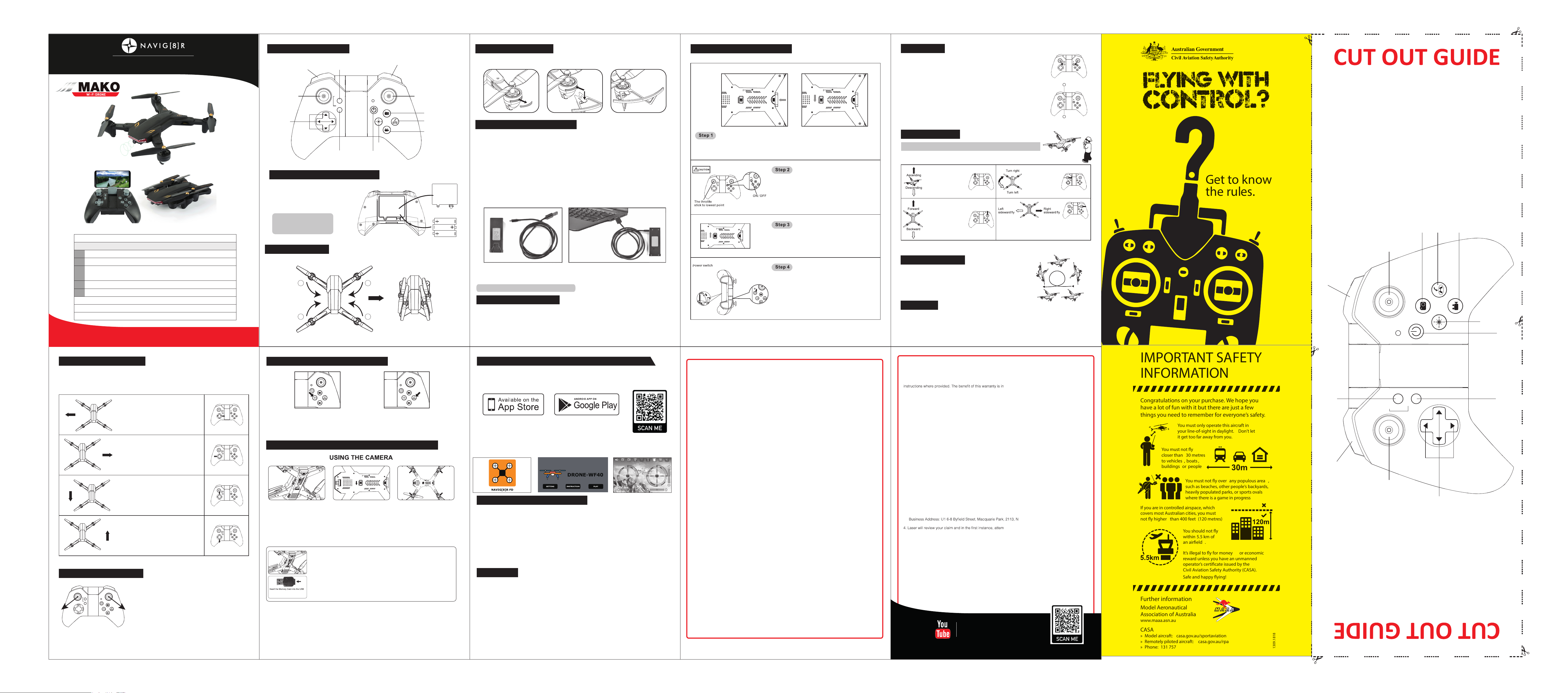
Congratulations on your purchase. We hope you
have a lot of fun with it but there are just a few
things you need to remember for everyone’s safety.
You must only operate this aircraft in
your line-of-sight in daylight.
it get too far away from you.
such as beaches, other people’s backyards,
heavily populated parks, or sports ovals
where there is a game in progress
If you are in controlled airspace, which
covers most Australian cities, you must
It’s illegal to fly for money
reward unless you have an unmanned
operator’s certificate issued by the
Civil Aviation Safety Authority (CASA).
casa.gov.au/sportaviation
Remotely piloted aircraft:
OFF
ON
1.CONTROLLER COMPONENTS:
2.SETTING UP THE CONTROLLER / DRONE:
4.INSTALL THE PROTECTOR :
INSTALLING THE CONTROLLER BATTERIES
Pull out the cover, as shown in Pic 1. Press down on the locking plate and simultaneously push into the slot,
as shown in Pic 2. The protector is now installed.
1. Unscrew the battery cover, and insert 3 *AA batteries,
making sure you insert them following the correct
polarity as shown.
2. Re-attach the battery cover
NOTICE:
1. Always have an adult to install the batteries
2. Always use Alkaline Batteries
3. Never mix old and new batteries
1 2
7.SETTING UP THE SIGNAL CONNECTION:
5.CHARGING YOUR DRONE BATTERY:
6.SAFE FLIGHT ENVIRONMENT:
1. Make sure the surrounding area is free of people, pets or other obstacles before you start to fly.
2. The Drone is designed for Outdoor flying, or Indoors if you have enough space.
Do not use in strong wind.
3. Leave 1.5 meters between you and the Drone at all times.
Inset the battery to the battery housing. (see frist picture). Turn on the power switch of the Drone - the LED's
on the Drone will start to flash. Place the Drone down on a flat surface, making sure the drone is facing
away from you.
Always Turn off the Power Switch of the Drone after flight.
Always turn the controller off after flight, and remove all batteries
if leaving un-used for a long period of time.
3
Press down the controller Power Switch to turn on the power, The controller
will make two short BEEP sound and the red LED will flash. To pair the
signals of the Drone and the Controller, you must RAISE the
UP/DOWN Lever on the controller all the way to the TOP, It will make
one short BEEP sound. And then LOWER it all the way to the BOTTOM,
It will make one long BEEP sound. The next time you RAISE the
UP/DOWN Lever the Drone will lift into the air.
OFF
ON
OFF
ON
stop
Land
Take-off
stop
Land
Take-off
stop
Land
Take-off
stop
Land
Take-off
stop
Land
Take-off
stop
Land
Take-off
stop
Land
Take-off
stop
Land
Take-off
stop
Land
Take-off
stop
Land
Take-off
13.AUTO TRIM FUNCTION:
When you lift your Drone into the air, and don't use any of the other direction levers, your Drone
should simply hover in one spot without moving in any other direction. If however it doesn't, you can follow the
bellow instructions to TRIM your Drone back to a perfect hover. TRIMMING is always needed before
your first flight.
12.FLIGHT ADJUSTMENT SECTION:
If your Drone banks to the Left,
keep pressing the Bank Left/Bank Right
Trim Button to the Right till the
Drone stops banking.
If your Drone banks to the Right,
keep pressing the Bank Left/Bank Right
Trim Button to the Left till the
Drone stops banking.
If your Drone flies Backwards,
keep pressing the Forward/Backwards
Trim Button Up till the
Drone stops flying Backwards.
If your Drone flies Forwards,
keep pressing the Forward/Backwards
Trim Button Down till the
Drone stops flying Forwards.
17.REPLACING BLADES AND FIXING ISSUES:
1.BLADE REPLACEMENT: Your Drone blades are very strong, but sometimes they can get damaged
with a bad crash. You have spare blades in the box, and to replace them it is as easy as just placing a new one
back on over the motor bar. You must always replace an A Blade with an A Blade, and a B Blade
with a B Blade.
2.Drone NOT LIFTING OR NOT FLYING IN YOUR CHOSEN DIRECTION:
1)The most common reason for a Drone not lifting or flying in your chosen direction properly is that you have
hair and debris wrapped around one or more of the blades. This is simple to remove, just take off the blade.
Remove the debris, and place the blade back on.
2) The batteries in either the Drone or Controller may need charging
(or replacing if it’s the batteries in the controller).
3) You may have knocked your Trim Button settings out of sync. Follow the instructions earlier in this booklet to
reset them back to the factory settings, and then re-trim as desired.
18.WARNINGS:
. The Drone is designed for 14+
. Adult supervision is always advisable with any form of flying toy
. Always ensure your flight area is free of all obstacles before taking off, and ensure the Drone is always
flown in excess of 1.5 meters from yourself and others
. Remove all batteries from the Drone and Controller when not in use
. Never overcharge
. Never leave to charge unattended
. Never touch the Drones motors during or after flying as they can get hot
. Never touch the blades when they are in motion
. If the Drone becomes damaged, stop using it immediately
. Do not dispose of any parts of the Drone or Controller in the normal rubbish; all parts should be taken
to your local recycling centre
. The battery in the Drone should never be exposed to any form of high temperature or disposed of in a fire
7 8
9
5 6
Push both control levers to the positions shown in the picture,
and hold them for a few seconds. The lights on the drone will start
to flash. Now the drone is recovered to its original
factory setting and ready to fly again.
Step 2: Turn on the the Power
Switch of the Drone as
you would for any normal flight.
Step 3: Four lights on the drone will
flash once when taking photos and
keep flashing when taking video.
Attention: When filming a video, always make sure to press the video button the
second time to finish the video BEFORE you land and disconnect the Drone
battery, as otherwise your video will not save.
Turn the On/Off switch on the Drone to Off, and remove the Memory Card
from the camera. Insert the Memory Card into the included USB Card Reader
(making sure you insert it the correct way round - see picture), and attach the USB
Card Reader (not incl.) to your computer. You will now be able to open the Photo/
Video files saved on the memory card on your computer in exactly the same way
you open other pictures and videos saved on memory cards or sticks. The AVI
format of the video will need a media player which supports AVI format.
15. EXTRA INSTRUCTIONS FOR CAMERA FUNCTIONS:
14.HEADLESS AND ONE KEY RETURN FUNCTION:
2.One key return function:
Press the One Key Return button as shown,
you will get into one key return mode.
1.Headless function:
Press the Headless button as shown,
you will get into compass mode
flying.To quit from this mode,
press the same slider button again.
16.EXTRA INSTRUCTIONS FOR APP FUNCTIONS:
SOFTWARE DOWNLOAD AND INSTALLATION
2.USAGE INSTRUCTIONS
1). Connect the model to the power, the indicator on camera lights up .
2). Enter the “setting” menu of your mobile device and turn on WIFI.
3). Find a network WIFI called “NAV-RCDRONE” click connection until “connected”.
4). Open the “NAVIG[8]R FD”, “XSW UFO”, “WiFi UFO” OR “WI-FI 720P” software,
click the “play” icon into the control interface. And you will see the real time video.
stop
Land
Take-off
Forward/Backward and
Leftside/Rightside Lever
Power Switch
Emergency Button
Up/Down and
Turn Left/Turn
Right Lever
Speed Button Take-off/Landing
Flip Button
One key Return Button
Take Photo
Take Video
Trim Button
Headless
function
Battery Cover
3 X AA(LR06)
1.5V Batteries
3.FOLDING THE ARMS :
FOLD THE ARMS IN NUMERICAL SEQUENCE AS SHOWN BELOW
Place the Drone on a flat surface, making sure the Yellow LED Lights
are facing away from you.
PLEASE USE THE CONTROLLER TO PRACTICE SIMULATED FLIGHTS BEFORE
YOU ACTUALLY TAKE THE DRONE IN THE AIR FOR THE FIRST TIME
TIP: It is much easier when you start to learn to fly the Drone, to ignore Turn Right / Turn Left.
By using Up/Down, Forward/Backward, Bank Left/Bank Right, the Drone will still be able to fly anywhere.
1.Make sure the Drone is flying at least 3 meters above the floor,
or 3 meters bellow a ceiling.
2.Press the Flip button on the controller, The controller will make a “Beep”
sound, then flick the right hand lever in any direction, and the Drone will
flip in that direction.
3.You may need to push Up on the Up/Down Lever after the flip,
if your battery is low on power in order to keep the Drone
high in the air after the Flip.
When you push Up on the
Up/Down Lever the Drone
will start to go Up (please do
this slowly at first till you learn
the sensitivity). When you
push Down on the Up/Down
Lever the Drone will
start to go Down.
When you push Forward on the
Forward/Backward Lever the
Drone will start to fly
Forward (please do this slowly
at first till you learn the
sensitivity). When you push
Backwards on the Forward/
Backward Lever the
Drone will start to
fly Backwards.
When you push Left on the Bank Left/Bank
Right Lever the Drone will start to Bank
Left (please do this slowly at first till you learn the sensitivity) .
When you push Right on the Bank Left/Bank Right Lever the
Drone will start to Bank Right.
When you push Left on the
Turn Left/Turn Right Lever
the Drone will start
to spin Left. When you
push Right on the Turn
Left/Turn Right Lever the
Drone will start to
spin Right.
10.HOW TO DO A 360 FLIP:
SPEED CONTROL: When you first turn on your Drone, it is set to 25% speed, you will hear ONE
beep. When you press the SPEED BUTTON, you will hear TWO beeps and the speed will be increased to
50%. Pressing the SPEED BUTTON again you will hear THREE beeps and the speed will increase to 100%.
Pressing again will bring you back to 25% speed and you will hear ONE beep. Always learn to fly at 25%
speed, and then you can increase it as you get better at flying.
11.FEATURES:
9.FLIGHT CONTROL:
4
OFF
ON
8.AUTO-HOVER:
stop
Land
Take-off
stop
Land
Take-off
1
2
START YOUR FIRST FLIGHT:
Push both control levers to the positions shown in the picture, and hold them for
a few seconds then the motor will start working.
AUTO-HOVER:
Press the " take-off /Land " button (1) once, the drone automatically goes up to air
and stays at a height of around 1.5 meters.After that push the left stick to keep
the drone at any height you want.
Press the " take-off /Land " button again, the drone will slowly go down to the
floor and finally the motors stop spinning.
Emergency Button:
In case the drone is about to crash into an object, you can Press
the " Stop " button (2) , at the same time, the motors will stop spinning at once
and the drone falls to the floor immediately.
Make sure there are no people below the drone.
Tip: Below operation only available for altitude hold version.
stop
Land
Take-off
Forward/Backward and
Leftside/Rightside Lever
Power Switch
Emergency Button
Up/Down and
Turn Left/Turn
Right Lever
Speed Button Take-off/Landing
Flip Button
One key Return Button
Take Photo (N/A)
Take Video (N/A)
Trim Button
Headless
function
SEARCH FOR “NAVIG[8]R FD” , “WI-FI 720P” , “XSW UFO”, or “WiFi UFO”
Read these instructions carefully before using the appliance and
save them for future reference.
BATTERY WARNING:
Lithium Polymer batteries can expand, burst or catch fire if used incorrectly, causing both property damage and
or personal injury. It is essential that you follow all the included instructions and safety warnings in full. The
manufacturer, distributors and retailers will assume no liability for the failure to comply with these safety
instructions and warnings.
INSTRUCTIONS WHEN CHARGING:
1) The battery must be removed from the product before charging.
2) If the battery has just been used, please let it cool down to room temperature before charging.
3) Charging must only be undertaken by an Adult, and only using the charger included with this product.
4) Always charge the battery on a non flammable heat resistent surface with non flammable surroundings.
5) Connect the battery to the USB charging cable
6) Connect the USB charging cable to your USB Charger. The red LED on the USB charging cable will light up
while charging and will turn off once the battery has fully charged.
7) Lithium Polymer batteries do not last forever. If your battery becomes damaged in a crash or no longer charges
properly, immediately replace it with a new battery. To prolong the life of your battery, it is always best to retain
a bit of charge in your battery prior to charging it.
1 2
3 4
AGES:
USER MANUAL
Finish
Pic.1 Pic.2 Pic.3
Note: Only use the included USB charging cable.
Step1: Insert the memory card
(not incl.) into the camera. You
must make sure you insert the
memory card the correct way up
(see picture). If you insert the
memory card up side down it will
get stuck and your camera will
not work.
Memory Card Reader (not inlc.) making
sure you insert it the correct way as
shown
To help get you started, please refer to the quick connection guide below
NAV-RCDRONE50
ACTION DRONE INDICATOR REMOTE INDICATOR
1 Turn on Drone Slow flash -
2 Turn on Remote Fast flash Slow flash
3
Connection - Throttle UP (Beep), then Down (Beep)
Remote Solid light Solid light
4 Press TAKE-OFF to take off
5
Note:
Drone Blink Drone not paired
Drone blinking and cannot connect Flat battery
Push the joystick down to manually throttle down the land
To quit from this mode, press the
same slider button again.
WARRANTY AGAINST DEFECTS
Laser warrants your new product to be free from defects in materials and workmanship for 12 months, from the
date of purchase, provided that the product is used in accordance with accompanying recommendations or
addition to your rights under the Australian
Consumer Law and to other rights and remedies of the consumer under a law in relation to the goods or
services to which the warranty relates.
Through a network of retailers and resellers, Laser will provide you with your choice of a refund, repair, or
exchange (where possible) for this product if it becomes defective within the warranty period. This warranty
will no longer apply where the defect is a result of alteration, accident, misuse, abuse, normal wear and tear,
neglect, or improper storage. Please retain your receipt as proof of purchase
How to make a product warranty claim:
1. Find your receipt with date of purchase. If this is not available, Laser will make an assessment
based on the date of manufacture, condition of the product and type of defect.
2. Please contact your original place of purchase. They will assess the nature of the fault and
refund or replace the product as per their store refund or warranty policy.
3. If your original place of purchase cannot be contacted, please contact Laser with a description
of the fault. To assist our team in providing you with a quick resolution, please include any
photos and/or a short video demonstrating the fault with your product.
• Phone: (02) 9870 3355
• Online: www.laserco.net/support/warranty and follow the website instructions
•
SW, Australia
pt to troubleshoot and resolve the
issue for you without the need to return the product.
5. If it is determined via troubleshooting that your product may be faulty, our team will provide
instructions to have the product returned for assessment. If the product does need to be
returned within the warranty period, Laser will arrange return shipping at no cost to you.
6. Once we receive the product, our experienced technicians will assess it and determine how
best to resolve the issue.
Our goods come with guarantees that cannot be excluded under the Australian Consumer Law. You are
entitled to a replacement or refund for a major failure and compensation for any other reasonably foreseeable
loss or damage. You are also entitled to have the goods repaired or replaced if the goods fail to be of
acceptable quality and the failure does not amount to a major failure.
For more
helpful guides
visit us at
LASER
www.youtube.com/LasercoAu
www.laserco.com.au
SPECIFICATIONS
Drone:
Battery: Li-Po 3.7V 1800mAh
Flight Time: 15 minutes
Charing Time: Up to 160 minutes
Camera Photo: 2.0 MP
Camera Video: 720P
Controller:
Transmission Range: 40m
Operating Frequency: 2.4GHz
Battery: 1.5V AA x3
Smartphone not included
NAV-RCDRONE50
MAKO WIFI DRONE
User Manual
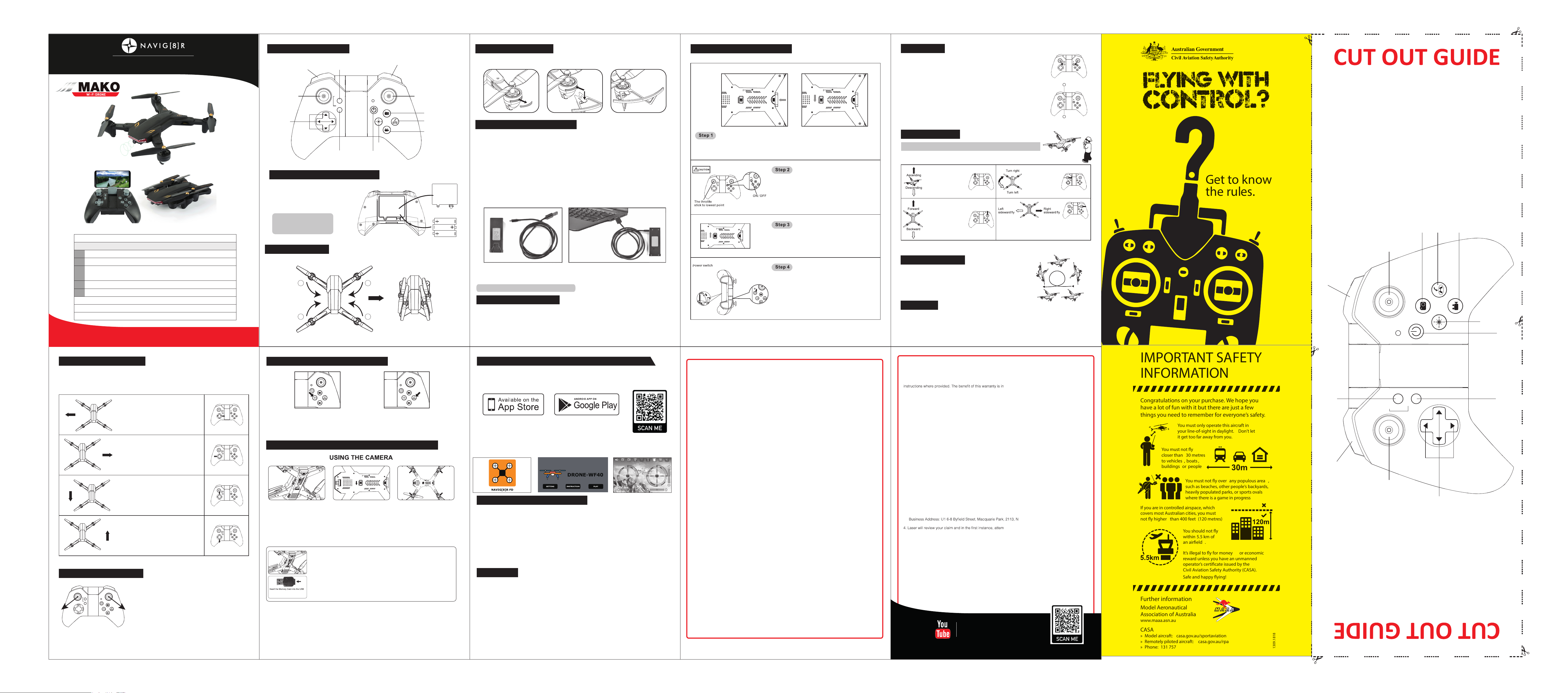
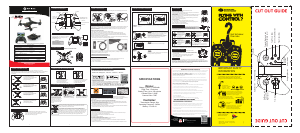



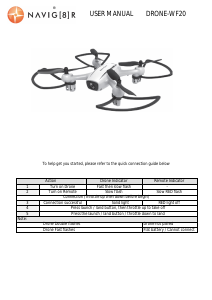
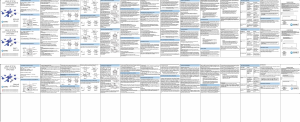
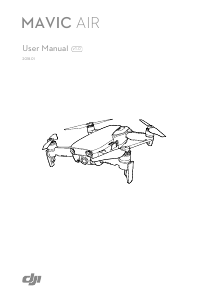
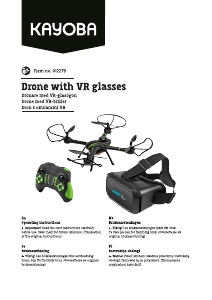


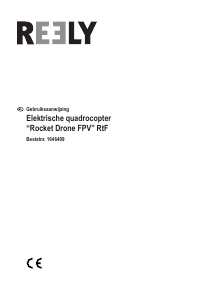
Praat mee over dit product
Laat hier weten wat jij vindt van de Navig8r NAV-RCDRONE50 Drone. Als je een vraag hebt, lees dan eerst zorgvuldig de handleiding door. Een handleiding aanvragen kan via ons contactformulier.