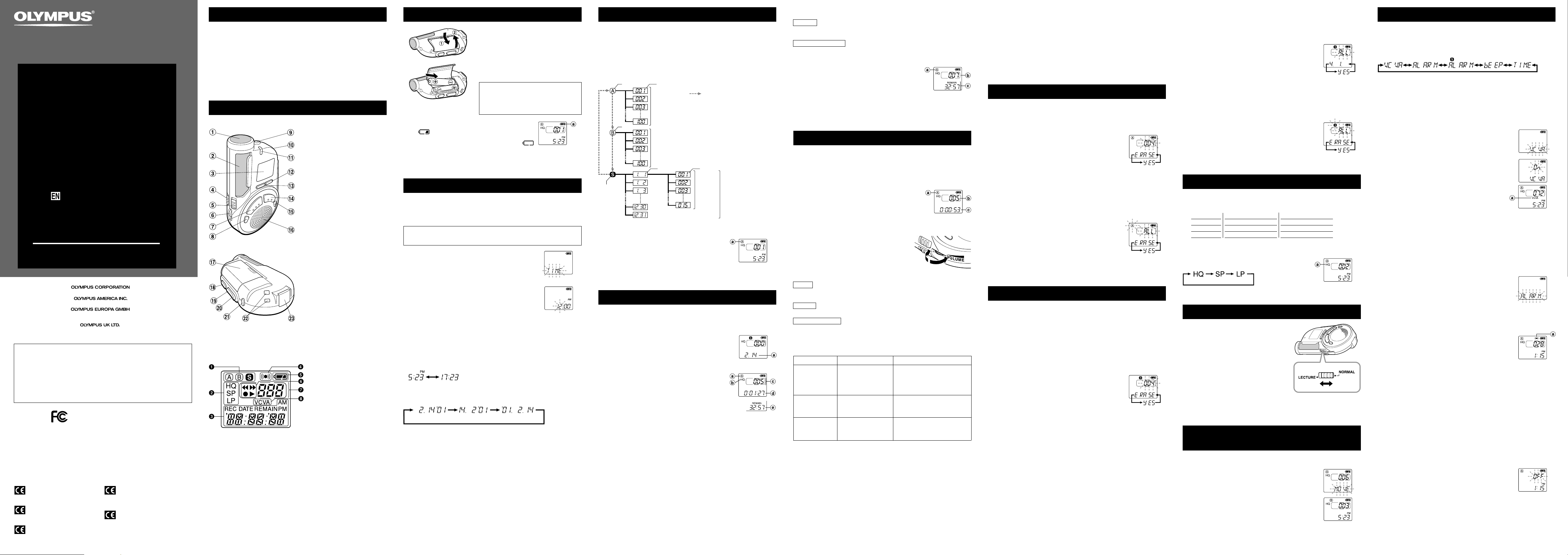
Setting Time/Date
If you have set the time and date, information as to when a sound file was recorded
is stored automatically with that file.
The setting of the time and date is necessary for the management of the files in
folder S (see “Notes on the Folders” for details), for the alarm playback function,
and for the schedule alarm playback function.
When you install batteries for the first time or each time you replace the batteries,
the hour indication will flash. In such a case, be sure to set the time and date by
following steps 4 through 6 described below.
1 Press and hold the MENU/FOLDER button for
1 second or longer.
2 Press the 9/+ or 0/– button to select the Time/
Date Setup screen.
“TIME” flashes on the display.
3 Press the PLAY button.
The hour indicator flashes.
4 Press the 9/+ or 0/– button to set the hour.
5 Press the PLAY button to accept the hour.
The minute indicator flashes.
Repeat steps 4 and 5 to continue to set the minute, year, month and date in
the same way.
6 After setting the date, press the STOP button.
This completes the time/date setup procedure.
• You can switch the time indication between the 12-hour system and the 24-hour
system by pressing the DISPLAY button while you are setting the hour or minute.
(Example: 5:23 P.M.)
(Initial setting)
• You can change the order of the date indication by pressing the DISPLAY button
while you are setting the year, month, or day.
(Example: February 14, 2001)
• Each time you press the DISPLAY button while the recorder is stopped, the display
changes as follows (with folder A or B selected):
Time → Remaining recording time → Date → Time . . .
The selected indication appears on the display each time the recorder is stopped.
Notes
• If you leave the recorder untouched for 3 minutes or longer before pressing the STOP button
in step 6, Setup mode will be canceled, and any time/date settings you made will be canceled.
• If you press the STOP button during setup, time/date setup is canceled.
• You can set the time and date on the recorder by connecting it to your PC (see “Other functions
of Olympus Digital Wave Player” for details).
DIGITAL VOICE
RECORDER
DW-90
DW-360
INSTRUCTIONS
Please read these instructions for information about using
the product correctly and safely.
Keep the instructions handy for future reference.
To ensure successful recordings, we recommend that
you test the record function and volume before use.
Declaration of Conformity
Model Number: DW-90, DW-360
Trade Name: DIGITAL VOICE RECORDER
Responsible Party: OLYMPUS AMERICA INC.
Address: 2 Corporate Center Drive, Melville, NY 11747-3157,
U.S.A.
Telephone Number: 800-622-6372
This device Complies with Part 15 of the FCC Rules. Operation is subject to the following
two conditions: (1) This device may not cause harmful interference, and (2) this device must
accept any interference received, including interference that may cause undesired operation.
Tested To Comply
With FCC Standards
FOR HOME OR OFFICE USE
Canadian RFI
This digital apparatus does not exceed the Class B limits for radio noise emissions from digital
apparatus as set out in the Radio Interference Regulations of the Canadian Department of
Communications.
Cet
apparail numerique ne depasse pas limits de Categorie B pour les emissions de gruit radio
emanant d’appareils numeriques, tel que prevu dans les Reglements sur l’Interference Radio du
Department Canadian des Communications.
Shinjuku Monolith, 3-1 Nishi-Shinjuku 2-chome, Shinjuku-ku, Tokyo 163-0914, Japan. Tel. 03-3340-2111
Two Corporate Center Drive, Melville, NY 11747-3157, U.S.A. Tel. 1-800-622-6372
(Premises/Goods delivery) Wendenstrasse 14-18, 20097 Hamburg, Germany. Tel. 040-237730
(Letters) Postfach 10 49 08. 20034 Hamburg. Germany.
2-8 Honduras Street, London EC1Y 0TX, United Kingdom, Tel. 020-7253-2772
http://www.olympus.com
Main Features
• The recorder has three recording modes: HQ (High Quality) mode, SP (Standard
Playback) mode, and LP (Long Playback) mode.
• The Variable Control Voice Actuator (VCVA) reduces memory usage by pausing
recording when it senses silence.
• Recorded sound files can be stored in three separate folders (up to 100 files per
folder).
• Back lighting to illuminate the LCD panel allows you to read the display in the
dark.
• The USB cable and Digital Wave Player-Software allow you to record sound files
directly on PC.
• The high-quality directional microphone helps you clearly record from a sound
source aimed at with the microphone.
Identification of Parts
1 microphone (front)
2 microphone (side)
3 Display (LCD panel)
4 HOLD switch
5 MICSENS (Microphone
sensitivity) switch
6 VOLUME control
7 REC (Record) button
8 ERASE button
9 Earphone jack
0 Microphone stand hole
! Recording lamp
@ DISPLAY button
# REC MODE button
$ STOP button
% MENU/FOLDER button
^ Built-in speaker
& Battery cover
* PLAY/ ` button
( 9 (Fast Forward) /+ button
) 0 (Rewind) /– button
- Rubber foot
= Strap holes
q PC (USB) terminal
Inserting Batteries
1 Holding the battery compartment cover
pressed slightly toward the recorder,
slide the cover until it unlocks, then
open the cover.
2 Insert two size-AAA alkaline batteries,
observing the correct polarity.
3 Close the battery cover completely.
An optional Ni-MH Rechargeable Battery from
Olympus can be used for the recorder.
However, the battery level may not be indicated
correctly when the Ni-MH Rechargeabel battery
is used.
Replacing Batteries
When
appears on the display, replace the batteries as
soon as possible. Size-AAA alkaline batteries are
recommended. When the batteries are depleted,
appears on the display, and the recorder shuts off.
It is recommended to set the HOLD switch to the HOLD position before you replace
batteries to maintain the current settings (time/date, etc.). For your convenience,
the recorder also logs the current settings in nonvolatile memory at hourly intervals.
Notes on the Folders
The recorder has three folders: A, B, and S.
• Folders A and B
Each recorded message stored in a folder is saved as a Wave file. These folders
can be selectively used to distinguish the kind of recording. Up to 100 files can be
stored per folder.
• Folder S
In folder S, files are nested in date subfolders,* making it useful for storing a
certain day’s schedule for future reference. Up to 15 files can be stored in a single
date subfolder, and up to 100 files altogether can be recorded in folder S.
* There is one subfolder for each day of the year.
a Current folder
a Date to record
a Folder
b Current recording
mode
c Current file number
d Recording time*
e Remaining
recording time
To Pause Recording
To pause
Press the REC button during recording. , “PAUSE” on the display and the
recording lamp will flash.
To resume recording
Press the REC button again. , Recording will resume at the point of interruption.
Note
The recorder will enter Stop mode if it has been left paused for 10 minutes or longer.
To check the remaining recording time
Press the DISPLAY button while the recorder is stopped.
To check the total number of files recorded
in the folder
Press and hold the STOP button while the recorder is
stopped. The total number of files recorded in the folder
appears on the display.
* In the case of folder S, the number of the date subfolder is
not included.
Playing Back
1 Press the MENU/FOLDER button to select the desired folder (A, B, or S).
2 Press the 9/+ or 0/– button to select the file to play back.
If you select folder S, select the desired date subfolder.*
* When you select the desired date subfolder, it is useful to press and hold the 9/+ or
0/– button for 1 second or longer. The recorder locates the next date subfolder that
contains recorded files.
3 Press the PLAY button to start playback.
The playing time** appears on the display.
** Each time you press the DISPLAY button during playback, the
display changes as follows:
Playing time → Remaining playing time → Recording date of
the file → Recording time of the file → Playing time . . .
4 Use the VOLUME control to adjust the volume to
your liking.
Note
When you play back a file in the date subfolder without choosing
a specified file, the recorder will play back all the files in the
selected date subfolder from filename “001”. When you play
back a file immediately after recording the file, only the most
recently recorded file will be played back.
Canceling Playback
To stop
Press the STOP button. , The recorder returns to the beginning of the file being
played.
To pause
Press the PLAY button. ,“PAUSE” flashes on the display.
To resume playback
Press the PLAY button again. ,Playback will resume at the point of interruption.
Note
The recorder will enter Stop mode if it has been left paused for 10 minutes or longer.
Playback Functions
Operation How to cancel
Erase All Files in a Date Subfolder
1 Press the MENU/FOLDER button to select folder S.
2 Press the 9/+ or 0/– button to select the date subfolder to be
erased.
3 Press and hold the ERASE button for 2 seconds or
longer.
“ALL” flashes, then alternatively the date of the selected
subfolder and “YES” appear on the display for 8 seconds.
4 Press the ERASE button again.
All files in the date subfolder are erased.
Note
If you leave the recorder untouched for 8 seconds or longer before you press the ERASE button
in step 4, Erase mode will be canceled, and the recorder will enter Stop mode.
Erase All Files in the S Folder
1
Press the MENU/FOLDER button to select folder S.
2 Press and hold the ERASE button for 4 seconds or
longer.
“S” and “ALL” flash, then alternatively “ERASE” and “YES”
appear on the display for 8 seconds.
3 Press the ERASE button again.
All files in folder S are erased.
Note
If you leave the recorder untouched for 8 seconds or longer before you press the ERASE button
in step 3, Erase mode will be canceled, and the recorder will enter Stop mode.
Recording Modes
You can select from among three recording modes: HQ (High Quality) mode, SP
(Standard Playback) mode and LP (Long Playback) mode.
Maximum recording time
* The recording time available may be shorter than specified if a large number of short
recordings are made. (Use the remaining time and recorded time only as references.)
Press the REC MODE button in Stop mode.
Each time you press the REC MODE button, the recording
mode changes as follows:
Note
Choose HQ or SP mode for recording meetings or lectures with crisp clarity.
Microphone Sensitivity
Microphone sensitivity is adjustable to meet your
recording needs.
Using the MICSENS switch, choose between
the NORMAL and LECTURE positions.
NORMAL: Normal-sensitivity Omnidirectional
mode for dictation.
LECTURE: High-sensitivity Unidirectional mode
for meetings or lectures.
Notes
• Be sure to choose HQ or SP recording mode if you set
the MICSENS switch to the LECTURE position to use
the characteristics of the unidirectional microphone to
the fullest.
• Do NOT touch the microphone grill while recording. Doing so may cause noise, and the
performance of the microphone may deteriorate.
• Be sure to keep the front microphone oriented toward the speaker during recording.
• To ensure successful recording, make a test recording to choose appropriate microphone
sensitivity before recording.
Moving Files Between Folders
(MOVE)
You can move a file recorded in folder A or B to the other.
The moved file is added at to the end of the destination folder.
1 Choose the file you want to transfer and press the
PLAY button to play it.*
* You can move the file during playback pause as well.
2 Press and hold the MENU/FOLDER button for 1
second or longer while the file is playing.
Playback stops, and “MOVE” flashes on the display. The
file is moved.
The destination folder and the number of the moved file
appear on the display, and moving is completed.
Notes
• You cannot move files between folder S and the other folders.
• If the destination folder is full (100 files), “FULL” appears on the display, and you cannot move
the file to that folder.
Entering Options Mode
1 Press and hold the MENU/FOLDER button for 1 second or longer in
Stop mode to enter Options mode.
2 Each time you press the 9/+ or 0/– button, the displayed setting
item changes in the following order:
To close the menu, press the STOP button.
Using the Variable Control Voice Actuator (VCVA)
When the microphone senses that sounds have reached a preset volume, the built-
in Variable Control Voice Actuator (VCVA) starts recording automatically, and stops
it when the volume drops.
Particularly helpful for extended recording, the VCVA not only conserves memory
by turning off recording during silent periods, but also makes playback more efficient
and convenient.
1 Press and hold the MENU/FOLDER button for
1 second or longer.
The menu opens, and “VCVA” appears on the display.
2 Press the PLAY button.
3 Press the 9/+ or 0/– button to select between
“On” and “OFF.”
On: The VCVA is activated.
OFF: The VCVA is canceled.
4 Press the STOP button to close the menu.
5 Press the REC button to start recording.
Notes
• When the VCVA senses sound louder than its start/stop actuation
level setting, recording starts automatically. When it senses silence
for 1 second or longer, recording pauses automatically, and the recorder enters Standby mode.
• When recording is in progress, the recording lamp is lit. When the recorder is in Standby
mode, “VCVA” flashes on the display, and the recording lamp flashes.
Alarm Playback Function (ALARM)
The alarm playback function can be set to play a selected file at a preset time.
Up to 20 alarms can be set.
1 Choose the file to be played when the alarm sounds.
2 Press and hold the MENU/FOLDER button for 1 second or longer.
3 Press the 9/+ or 0/– button to select the Alarm
Playback Setup screen.
“ALARM” flashes on the display.
4 Press the PLAY button.
The month indicator flashes.
5 Press the 9/+ or 0/– button to set the month.
6 Press the PLAY button to register your month setting.
Continue to set the date, hour, and minute.
7 Set the minute and press the STOP button.
An alarm will sound at the scheduled time for 5 minutes. Press
any button other than the DISPLAY or REC MODE button while
the alarm is sounding to play back the file you associate with the
alarm. Press the STOP button to stop file alarm playback.
Notes
• The alarm tone stops automatically if no button is pressed within 5 minutes after the alarm
starts. The file is not played back in this case.
• After alarm playback is over, the alarm playback function is canceled automatically.
• You cannot set the alarm playback function for more than 20 files. Also, if no files are recorded
in the selected folder, you cannot set the alarm playback function.
To cancel an alarm playback
1 Repeat steps 1 to 4 in “Alarm Playback Function.”
The month indicator flashes.
2 Press the 9/+ or 0/– button to select the month of the alarm you
want to cancel.
3 Press the PLAY button to register this month setting for alarm
cancellation.
Continue to select the date, hour and minute of the desired alarm
cancellation.
When you set the minute, “On” flashes on the display.
4 Press the 9/+ or 0/– button to select “OFF.”
A set alarm playback is canceled.
5 Press the STOP button to close the menu.
a Current recording
mode
(Initial setting)
(Initial setting)
a VCVA indicator
“CE” mark indicates that this product
complies with the European
requirements for safety, health,
environment and customer protection.
L’indication “CE” signfie que ce produit
est conforme aux exigences concemant
la sécurité, la santé, l’environnement et
la protection du consommateur.
Das „CE“ Zeichen bestätigt die
übereinstimmug mit den Europäischen
Bestimmungen für Betriebssicherheit
und Umweltschutz.
Il marchio “CE” indica che questo
prodotto è conforme alle norme della
comunità europea per quanto riguarda
la sicurezza, la salute, l’ambiente e la
protezione del consumatore.
La marca “CE” indica que este producto
se encuentra de conformidad con las
exigencias europeas sobre seguridad,
salud, medio ambiente y protección al
consumidor.
a Battery indicator
Display (LCD Panel)
1 Folder indicator
2 Recording mode indicator
3 Current time/date, recording
time/date (REC DATE), elapsed
recording time, remaining
recording time (REMAIN), menu
display, etc.
4 Alarm indicator
5 Battery indicator
6 7Rewind indicator,
8Fast Forward indicator,
sRecord indicator, `Play
indicator
7 File number indicator
8 VCVA (Variable Control Voice
Actuator) indicator
Standby Mode and Display Shut Off
If the recorder is stopped or paused for 60 minutes or longer during recording or
playing, it goes into Standby (power-save) mode, and the display shuts off. To exit
Standby mode and turn on the display, press any button.
To change folders
Press the MENU/FOLDER button while the recorder is
stopped.
Each time you press the MENU/FOLDER button, the display
changes as follows:
A → B → S → A . . .
To change date subfolders in folder S, select folder S first,
and then press the 9/+ or 0/– button to select the
date subfolder.
Recording
1 Press the MENU/FOLDER button to select the desired folder (A, B, or S).
When you select folder S, the current date subfolder appears on the display.
If you select folder A or B, go to the step 3.
2 If you select folder S, press the 9/+ or
0/– button to select the desired date subfolder.
3 Set the recording mode (see “Recording Modes”).
4 Set the microphone sensitivity (see “Microphone
Sensitivity”).
5 Press the REC button to start recording.
The recording lamp lights, and recording starts.
Each time you press the DISPLAY button, the display
switches between current recording time and
remaining recording time.
6 To stop recording, press the STOP button.
* When the remaining recording time becomes 5 minutes or less,
the display changes to remaining recording time automatically.
Notes
• Even if you press the DISPLAY button, the display will not change
to current recording time if the remaining recording time is 5 minutes
or less.
• When the remaining recording time becomes 1 minute or less, the recording lamp flashes.
• If “FULL” appears on the display, you cannot record in the selected folder. In such a case,
erase unnecessary files (see “Erasing from folder A or B” or “Erasing from folder S”).
• There is one subfolder for each day of the year.
a Current folder
b Total number of
files recorded in
the current folder*
c Remaining
recording time
a Current folder
b Current file number
c Playing time**
Fast Playback
(F-PLAY)
Press and hold the PLAY
button for 1 second or
longer while playing a
file.
If you press and hold the PLAY
button for 1 second or longer
again, the recorder will resume
normal playback.
Fast Forward
(8)
Press and hold the 9
button while playing a
file.
When you release the 9 button,
the recorder will resume normal
playback.
Rewind (7)
Press and hold the 0
button while playing a
file.
When you release the 0 button,
the recorder will resume normal
playback.
Locating the beginning of the file
Press the 9/+ or 0/– button in Stop mode,* playback, fast playback, or
playback pause.
Each time you press the 9/+ or 0/– button, the recorder will locate the beginning
of the next or previous file.
* When folder S is selected, you cannot locate the beginning of the file in Stop mode.
Notes
• Even if you press the 9/+ or 0/– button during playback or fast playback, the recorder
will continue playback in the same playback mode.
• When you select folder A or B, you can locate the beginning of each file continuously by
pressing and holding the 9/+ or 0/– button while in Stop mode. During operation, “SKIP”
flashes on the display.
Erasing from Folder A or B
Erasing One File at a Time
1 Press the MENU/FOLDER button to select folder A or B.
2 Press the 9/+ or 0/– button to select the file to be erased.
3 Press the ERASE button.
The file number flashes, then alternatively “ERASE” and
“YES” appear on the display for 8 seconds.
4 Press the ERASE button again.
The file is erased.
Sequential file numbers are reassigned automatically.
Notes
• You can erase a file while in playback or playback pause.
• If you leave the recorder untouched for 8 seconds or longer before you press the ERASE
button in step 4, Erase mode will be canceled, and the recorder will enter Stop mode.
Erase All Files from a Folder
1 Press the MENU/FOLDER button to select the folder from which you
want to erase all files.
2 Press and hold the ERASE button for 2 seconds or
longer.
The folder name and “ALL” flash, then alternatively
“ERASE” and “YES” appear on the display for 8 seconds.
3 Press the ERASE button again.
All files in the selected folder are erased simultaneously.
Note
If you leave the recorder untouched for 8 seconds or longer before you press the ERASE button
in step 3, Erase mode will be canceled, and the recorder will enter Stop mode.
Erasing from Folder S
Erasing One File at a Time in a Date Subfolder
1 Press the MENU/FOLDER button and select folder S.
2 Press the 9/+ or 0/– button to select the date subfolder.
3 Press the PLAY button.
The recorder starts to playback all the files in the selected date subfolder.
4 During playback, press the 9/+ or 0/– button to select the file to be
erased.
5 Press the STOP button.
6 Press the ERASE button.
The file number flashes, then alternatively “ERASE” and
“YES” appear on the display for 8 seconds.
7 Press the ERASE button again.
The file is erased.
Sequential file numbers are reassigned automatically.
Note
If you leave the recorder untouched for 8 seconds or longer before you press the ERASE button
in step 7, Erase mode will be canceled, and the recorder will enter Stop mode.
Folder B
Press the MENU/FOLDER
button
Folder A File
Maximum
of 100 files
Folder S
(schedule)
Date subfolder
Maximum
of 100 files
Maximum
of 15 files
Maximum
of 100 files
File
• Fast playback is approximately 30% faster than normal playback.
• When fast playback of a file is over, the recorder will play back the next file at
normal speed. If you once press the STOP button and start playback again, the
recorder will play back files in normal speed as well.
• No sound is heard from the built-in speaker during fast forwarding or rewinding.
• The end of the file is located by pressing and holding the 9 button during fast
forwarding. The recorder will pause at the end of the file. If you do not release the
9 button, the recorder will continue fast forward.
• The beginning of the file is located by pressing and holding the 0 button during
rewinding. The recorder will pause at the beginning of the file. If you do not release
the 0 button, the recorder will continue rewinding.
a Alarm indicator
E2-2797-03
AP0311
MIN
MAX
HQ mode
SP mode
LP mode
DW-90
approx. 22 min.
approx. 33 min.
approx. 90 min.
DW-360
approx. 90 min.
approx. 136 min.
approx. 363 min.
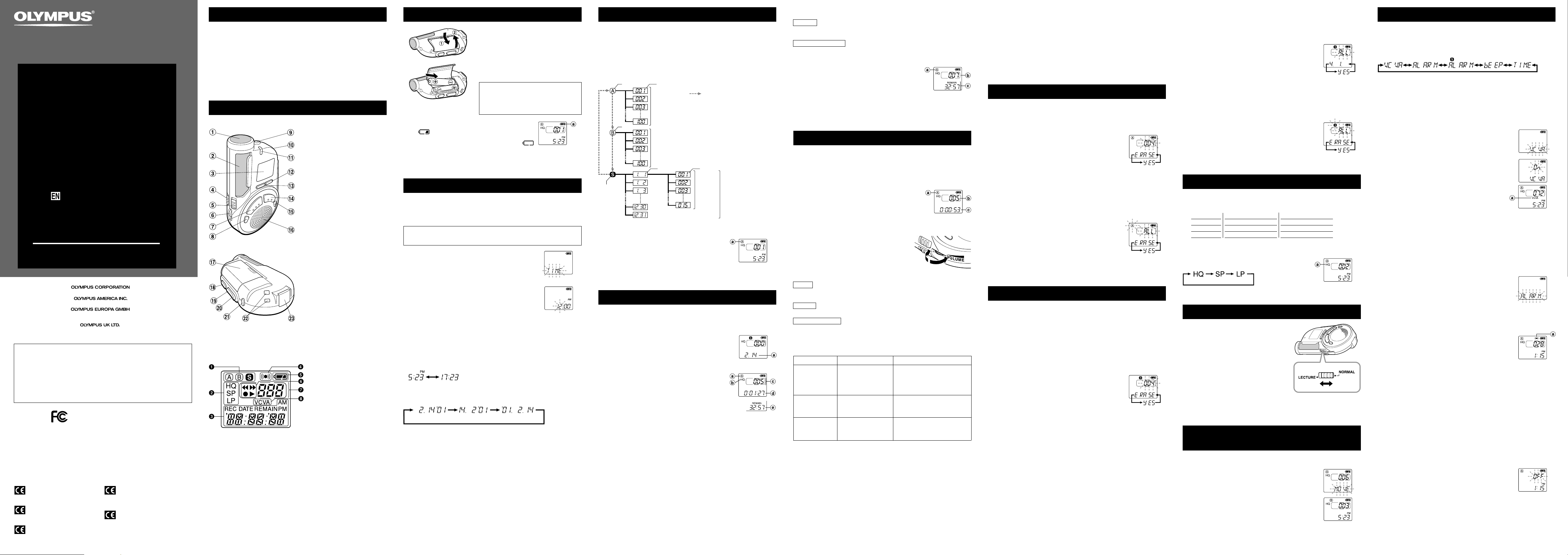
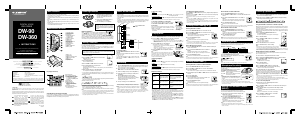


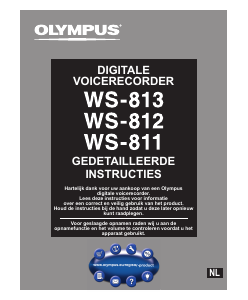
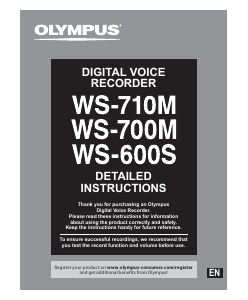
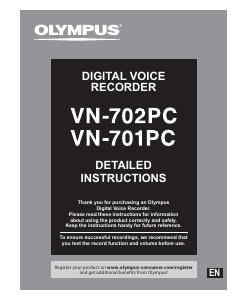
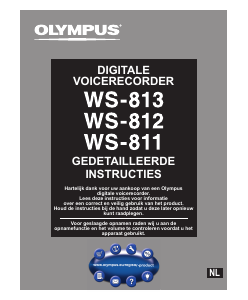
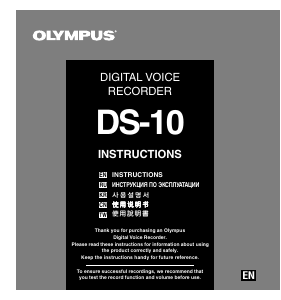
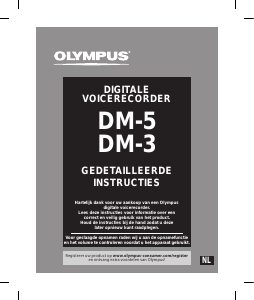

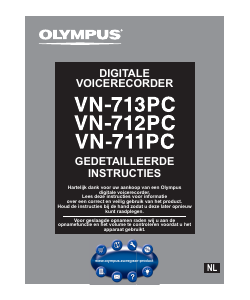
Praat mee over dit product
Laat hier weten wat jij vindt van de Olympus DW-90 Audiorecorder. Als je een vraag hebt, lees dan eerst zorgvuldig de handleiding door. Een handleiding aanvragen kan via ons contactformulier.