
SETUP SETUP APP SHORTCUT FEATURE
MULTICOLOURED RING
MORE FUNCTIONS ONLINESETUP
Your One For All remote control can learn any function from any other working
remote control. This is a quick and easy one-time setup that allows to control any
infrared controlled device you have in your living room. You can even combine
multiple devices in one easy to use remote control – for example you could teach
the volume keys to control your Sound Bar, the TV Power and Input keys to control
your TV, and the rest of the keys to control a Streaming box.
To do this, fi rstly make sure you have all your original remote controls to hand, and
that they have working batteries in.
To learn functions, the original remote should be approximately 3cm from the OFA
remote, pointing towards it as shown below:
Hints:
• If the red LED shows one long blink at step 4, the function was not learned
correctly, please try again from step 2.
• If you fi nd one or more keys don’t work properly after set up, you can re-enter
the learning mode at any time by repeating the procedure from step 1.
• To delete a learned function, hold down Streamer Power and Mute
until the red LED blinks twice, and press the key to delete twice.
• If one or more of your original remotes aren’t working, you can still set up the
One For All remote by SimpleSet (B) or Code Set Up (C).
• After Learning, default colour of the Menu Ring LED is red. If you would like to
change this, see “Choose Colour”.
* Some remotes send commands diff erently. If you fi nd a function cannot be
learned, try holding down the key on the original remote instead of pressing and
releasing.
1.
Hold down TV Power and Mute until the red LED blinks twice.
2.
Press and release the key you want to learn a function onto (for example the TV
Power key) – The red LED will blink once and go out.
3.
Press and release* the corresponding key on the original remote, for example Power.
4.
The LED will blink green twice to indicate the key has been learned correctly.
5.
Repeat steps 2 and 3 for each key you want to learn – remember you can learn
from multiple remotes, but only one function per key.
6.
When you learned all the functions you require, press and hold TV Power key
until the green LED blinks four times.
B SETUP BY CODE
C LEARNING
1.
Turn on your device (not on standby) and point the OFA remote towards it.
2.
To set up:
2a TV
Hold down TV Power and BACK keys until the yellow LED
under the ring blinks twice.
2b
STREAMER / DIGITAL MEDIA BOX
Hold down STREAMER POWER and HOME - until the red LED
under the ring blinks twice
2c
AUDIO RECEIVER, SOUND BAR
Hold down Volume + and Volume – until the Green LED
under the ring blinks twice.
3.
Enter the fi rst 5 digit code listed for your brand (e.g. 31331 for Telefunken TV).
4.
The green LED will blink twice.
5.
Now aim the remote towards your device and press the Power (or Mute*) key.
6.
If the device turns off (or mutes*), your remote is ready to use. If not, repeat
steps 2-5 with the next code in the list.
* If you are setting up an Audio Video Receiver or Sound Bar, please try the Mute key
during step 5.
TV
TV TV
After SimpleSet or Code Setup
Your One For All remote can operate up to three devices. Most keys will control your
streaming box, but you can control some functions of your TV and Sound Bar or
Audio Video Receiver
If you set up a TV, the Volume Up, Down, Mute, TV Power and TV Input keys will then
control your TV. The menu ring will light up in yellow to show you are controlling the TV.
If you then also set up an Audio Device such as a Sound Bar or Audio Video Receiver,
the remote will then control the Volume Up, Down and Mute of that device. The
menu ring will light up in green to show you are controlling the Audio Device.
Input Shift
As the TV Input key is intended to select the input on your TV and most TVs use a
menu to select from a list of inputs, when the TV Input key is pressed and a TV is
set up, the Menu Up, Down, Left, Right and OK keys temporarily control the TV. If
the OK key is pressed, or no key is pressed for ten seconds, these keys will revert to
controlling your streamer.
The Smart Control features 4 App Shortcut keys for viewing streamed content. If your
original remote control already had a key for this - for example many Roku streamers
will have a Netfl ix and Amazon key - then this key will perform exactly the same as
the key on your original remote.
If your steamer supports these keys, they will function as Netfl ix, Amazon Video,
Hulu (US Only) and YouTube.
However if you did not have a key like this, you can use this key as a shortcut to a
streaming app by programming a macro on it. You can set a macro to any service
supported by an app on your streaming device. So if you would prefer BBC iPlayer or
Plex, no problem.
To program the macro, you fi rst need to know the sequence of keys you need to
press to always bring up the service you prefer, For example on an Apple TV, the
sequence is Back (or Home), Menu Down and OK.
Once you have determined the sequence for your device, follow these steps:
1.
Sit in front of your device with It switched on (not on standby)
2.
Hold down the App Shortcut key (for example the “N” key) until the LED blinks
twice
3.
Now perform the sequence of keys exactly as would normally. The remote will
operate your device and the macro is recorded in real time - so if it normally
takes a few seconds for your device to react don’t worry.
4.
One you have fi nished the sequence - and the Streaming Service has started on
your device - hold down the App Shortcut key until the LED blinks green twice
and goes out. The macro is now stored.
Tips
• Make sure the Streamer Is operating the device in question before programming
• If you fi nd the Macro doesn’t work as expected, you can just repeat the same
sequence to reprogram
• When programming, wait for your device to respond fi rst, the remote will
remember the timing
Although all the major features of your One For All remote are covered in this guide,
there is even more functionality available online. For example you could set the
remote into a “CEC Mode” that may control streamers that cannot be controlled by
infrared, or potentially reprogram the input key to always select the same input on
your TV. You can fi nd tutorials, tips and extra info for this remote and others at:
www.oneforall.com/universal-remotes/urc-7935-streamer-remote
2 - 5 CM
TV
CHOOSE COLOUR
Once you have set up your devices, the colour of the menu ring refl ects the devices
you are controlling. For TV functions, the ring is yellow, for Audio green and for your
streaming device it can be red, or a brand colour if you used the SimpleSet method.
However if you’d prefer to choose your own colour to represent streamer control,
you can. There are dozens of shades to choose from, and the procedure is simple.
To perform this:
1.
Hold down Channel Up and Channel Down until the ring
blinks twice red
2.
Press the Channel Up key. The ring will light up white
and stay lit
3.
Now each press of the Channel Up key will change the ring
to a diff erent colour. Pressing Channel Down will take it back
to the previous colour. There are over 100 diff erent shades to
choose from.
4.
Once you have found the colour you like, press and hold down the OK key.
The ring will blink twice in the current colour. From now on, when you are
controlling your Streaming box the ring will light up in the colour you have
chosen.
• If you reach the last colour, the ring will blink red twice and the colour will not
be stored.
• If you do not press a key for 10 seconds, the light will go out and no colour will
be stored
• If you want to change the colour at any point, just repeat the process.
TV
The ring around the menu directional keys lights up in a number of diff erent
colours. During programming the colours will guide you through the setup process,
and after you have set up your devices they will indicate which device you are
controlling.
When controlling TV, the ring will light up yellow, and when controlling a Soundbar
or Audio/Video Receiver it will be green. The colour for the Streamer can change
depending on the setup method and the brand of your streaming device. The One
For All remote is pre-programmed for a Roku streaming box so the default colour
is purple, and if you follow the SimpleSet procedure to set up another brand (see
SimpleSet), it will change to a colour associated with the brand you chose, for
example dark green for a Microsoft XBox.
If you set up using a code (see Code Setup), the colour for your streamer will be red.
You can even choose a colour yourself – see the section Choose Colour.
MULTICOLOURED RING
COLOUR MATCH
Fully customisable
If the brand of your device is not listed in the SimpleSet feature, you can set up by
trying codes individually. To do this fi rstly locate your brand in the Code List. Brands
a listed by device type; TV, Streamer or Audio (Receiver or Soundbar).
Each code consists of 5 digits, which can be entered by using the following keys to
represent the digits 1-6:
1
3
5
2
4
6
PAGES 38 50
Streamer QSG_UK_V3.indd 7-12 27-11-18 13:02


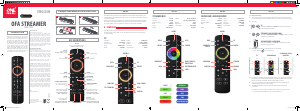

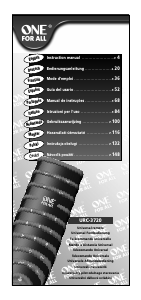
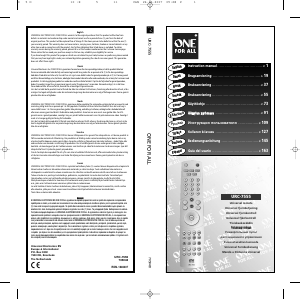
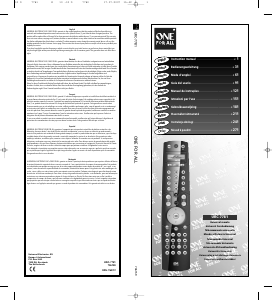
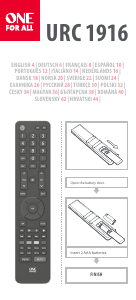
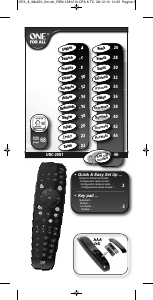
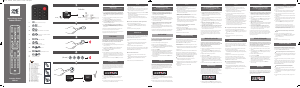
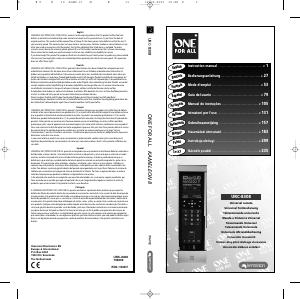
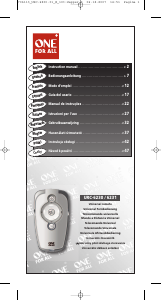
Praat mee over dit product
Laat hier weten wat jij vindt van de One For All URC 7935 Streamer Afstandsbediening. Als je een vraag hebt, lees dan eerst zorgvuldig de handleiding door. Een handleiding aanvragen kan via ons contactformulier.
beantwoord | Ik vind dit nuttig (1) (Vertaald door Google)
beantwoord | Ik vind dit nuttig (0) (Vertaald door Google)