Handleiding Oyen Digital Shadow Mini Harde schijf
Handleiding voor je Oyen Digital Shadow Mini Harde schijf nodig? Hieronder kun je de handleiding gratis bekijken en downloaden als PDF in het Nederlands en/of Engels. Dit product heeft 3 veelgestelde vragen, 0 comments en heeft 0 stemmen. Is dit niet de handleiding die je zoekt, neem dan contact met ons op.
Is je product kapot en biedt de handleiding geen oplossing meer? Dan kun je voor reparatie gratis terecht bij Repair Café.
Handleiding
Loading…


Loading…
Beoordeling
Laat ons weten wat je van de Oyen Digital Shadow Mini Harde schijf vindt door een beoordeling achter te laten. Wil je je ervaringen met dit product delen of een vraag stellen? Laat dan een bericht achter onderaan de pagina.Meer over deze handleiding
We begrijpen dat het prettig is om een papieren handleiding te hebben voor je Oyen Digital Shadow Mini Harde schijf. Je kunt de handleiding bij ons altijd downloaden en daarna zelf printen. Indien je graag een originele handleiding wilt hebben, raden we je aan contact op te nemen met Oyen Digital. Zij kunnen wellicht nog voorzien in een originele handleiding. Zoek je de handleiding van Oyen Digital Shadow Mini Harde schijf in een andere taal? Kies op de homepage je taal naar keuze en zoek daarna op het modelnummer om te zien of we deze beschikbaar hebben.
Specificaties
| Merk | Oyen Digital |
| Model | Shadow Mini |
| Categorie | Harde schijven |
| Bestandstype | |
| Bestandsgrootte | 0.15 MB |
Alle handleidingen voor Oyen Digital Harde schijven
Meer handleidingen voor Harde schijven
Veelgestelde vragen over Oyen Digital Shadow Mini Harde schijf
Ons supportteam zoekt dagelijks naar nuttige productinformatie en antwoorden op veelgestelde vragen. Als er onverhoopt toch een onjuistheid tussen onze veelgestelde vragen staat, laat het ons dan weten via het contactformulier.
Ik kan geen hele grote bestanden naar mijn harde schijf kopiëren, hoe kan dit? Geverifieerd
Het is mogelijk dat de harde schijf het FAT32 bestandensysteem hanteert. Deze limiteert het maximumformaat van bestanden tot ongeveer 4GB maar kan al problemen geven bij bestanden van 2GB. Om grotere bestanden te hanteren dient de harde schijf volgens een ander systeem geformatteerd te worden, bijvoorbeeld NTFS. Let op! Hierbij raken alle bestanden die op dat moment op de harde schijf staan verloren!
Ik vind dit nuttig (41) Lees meerWat is het verschil tussen een harde schijf en een SSD? Geverifieerd
Een harde schijf bestaat uit meerdere schijven die bewegen. Hier kan erg veel data op, maar kost ook veel stroom en is kwetsbaar. Een SSD heeft geen bewegende onderdelen, maar chips, zoals in een USB stick. Het voordeel is dat het snel en klein is, maar er kan minder data worden opgeslagen.
Ik vind dit nuttig (9) Lees meerHoeveel zijn kilobyte, megabyte, gigabyte en terabyte? Geverifieerd
Een kilobyte (KB) bestaat uit 1000 bytes. 1 megabyte (MB) = 1000 kilobyte. 1 gigabyte (GB) = 1000 megabyte. 1 terabyte (TB) = 1000 gigabyte.
Ik vind dit nuttig (7) Lees meer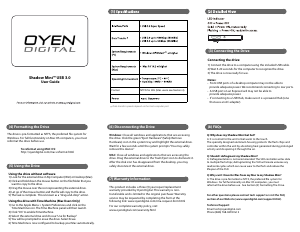

Praat mee over dit product
Laat hier weten wat jij vindt van de Oyen Digital Shadow Mini Harde schijf. Als je een vraag hebt, lees dan eerst zorgvuldig de handleiding door. Een handleiding aanvragen kan via ons contactformulier.