Handleiding Panasonic DVD-CP72 DVD speler
Handleiding voor je Panasonic DVD-CP72 DVD speler nodig? Hieronder kun je de handleiding gratis bekijken en downloaden als PDF in het Nederlands en/of Engels. Dit product heeft 2 veelgestelde vragen, 0 comments en heeft 0 stemmen. Is dit niet de handleiding die je zoekt, neem dan contact met ons op.
Is je product kapot en biedt de handleiding geen oplossing meer? Dan kun je voor reparatie gratis terecht bij Repair Café.
Handleiding
Loading…
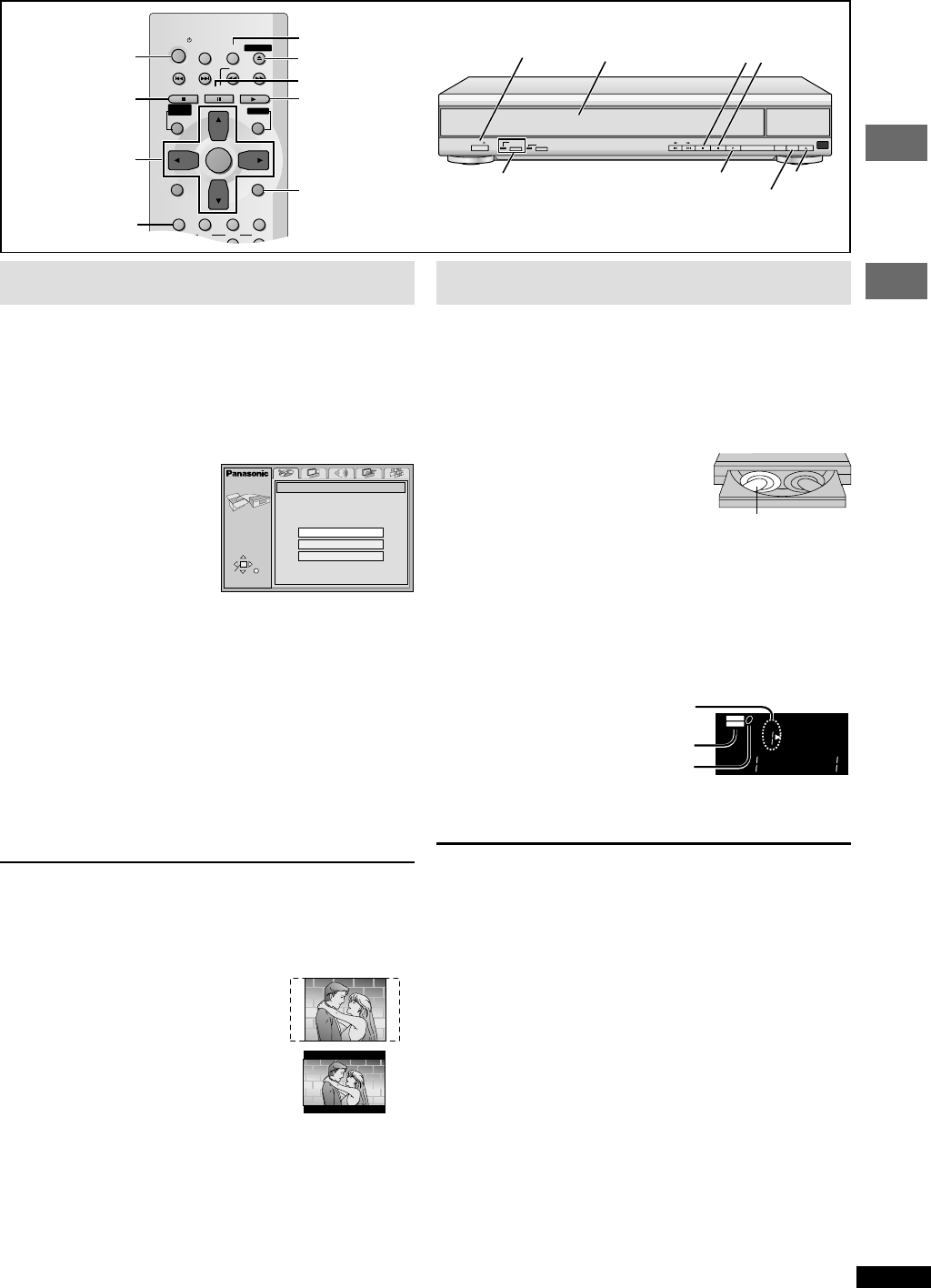
Loading…
Meer over deze handleiding
We begrijpen dat het prettig is om een papieren handleiding te hebben voor je Panasonic DVD-CP72 DVD speler. Je kunt de handleiding bij ons altijd downloaden en daarna zelf printen. Indien je graag een originele handleiding wilt hebben, raden we je aan contact op te nemen met Panasonic. Zij kunnen wellicht nog voorzien in een originele handleiding. Zoek je de handleiding van Panasonic DVD-CP72 DVD speler in een andere taal? Kies op de homepage je taal naar keuze en zoek daarna op het modelnummer om te zien of we deze beschikbaar hebben.
Specificaties
| Merk | Panasonic |
| Model | DVD-CP72 |
| Categorie | DVD spelers |
| Bestandstype | |
| Bestandsgrootte | 1.15 MB |
Alle handleidingen voor Panasonic DVD spelers
Meer handleidingen voor DVD spelers
Veelgestelde vragen over Panasonic DVD-CP72 DVD speler
Ons supportteam zoekt dagelijks naar nuttige productinformatie en antwoorden op veelgestelde vragen. Als er onverhoopt toch een onjuistheid tussen onze veelgestelde vragen staat, laat het ons dan weten via het contactformulier.
Kan een DVD speler ook CD's afspelen? Geverifieerd
Ja, bijna alle DVD spelers zijn ook in staat om CD's af te spelen.
Ik vind dit nuttig (162) Lees meerKan ik krassen op een DVD zelf repareren? Geverifieerd
Krassen zorgen ervoor dat de laser de schijf niet goed meer kan lezen. Als de krassen niet te erg zijn, kunnen deze soms zelf gerepareerd worden door de schijf te poetsen met een licht schurend middel. Idealiter wordt een professioneel schurend poetsmiddel gebruikt, maar het is ook mogelijk om gewone tandpasta te gebruiken. Na het poetsen moet de schijf goed worden afgespoeld en drogen. Er zijn ook gespecialiseerde zaken die dit kunnen doen.
Ik vind dit nuttig (64) Lees meerBeoordeling
Laat ons weten wat je van de Panasonic DVD-CP72 DVD speler vindt door een beoordeling achter te laten. Wil je je ervaringen met dit product delen of een vraag stellen? Laat dan een bericht achter onderaan de pagina.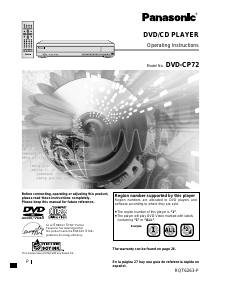


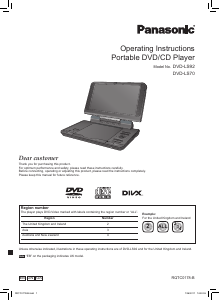
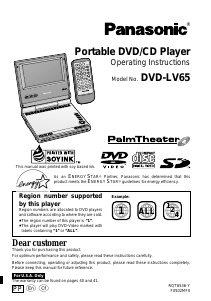
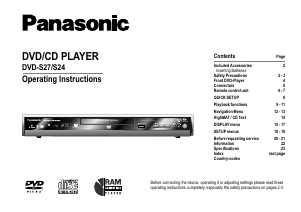
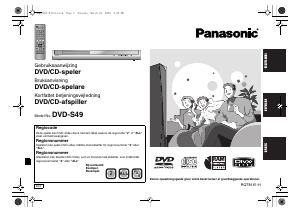
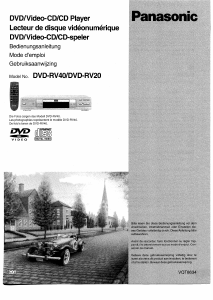
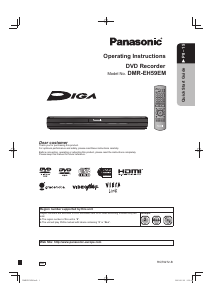
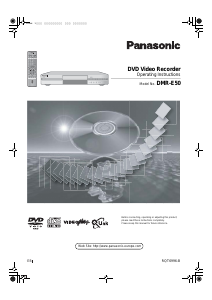
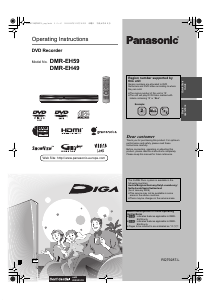
Praat mee over dit product
Laat hier weten wat jij vindt van de Panasonic DVD-CP72 DVD speler. Als je een vraag hebt, lees dan eerst zorgvuldig de handleiding door. Een handleiding aanvragen kan via ons contactformulier.