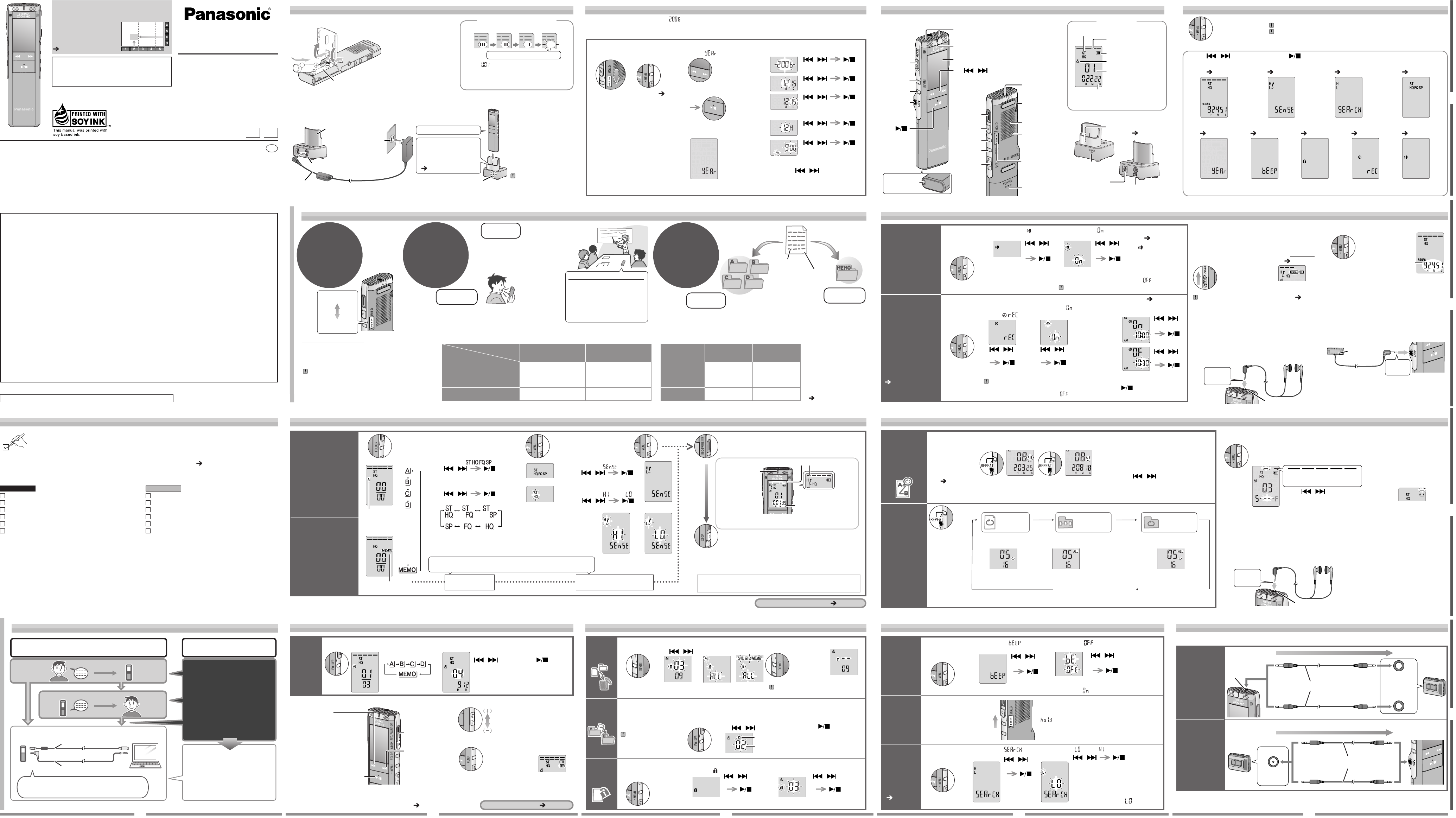
1 3 4
a
b
c
d
2 5
This instruction manual offers reference
information using a matrix system.
For example, information
about “Recording” appears
in the manual section
where column 2 and
row c meet (indicated as
page 2-c).
Operating Instructions
IC Recorder
Panasonic Consumer Electronics Company,
Division of Panasonic Corporation of North
America
One Panasonic Way Secaucus, New Jersey 07094
http://www.panasonic.com
Dear customer
Thank you for purchasing this product.
For optimum performance and safety, please
read these instructions carefully.
Before connecting, operating or adjusting this
product, please read the instructions completely.
Please keep this manual for future reference.
En
PCP
RQT8310-1P
H0106WM1026
THE FOLLOWING APPLIES ONLY IN THE U.S.A.
This Class B digital apparatus complies with Canadian ICES-003.
This statement is applied to only Canada
RR-US500
Model No.
Recording
The correct instruction
manual you should refer to
Voice Editing Ver.1.0
Operating Instructions
(PDF file)
For Voice Editing
instructions…
These Operating
Instructions
For IC Recorder operation…
For instructions on
connecting IC Recorder
to a computer, installing
instructions etc…
Playback
Connecting IC Recorder to a computer for editing/saving
* Playback voice recording on computer
* Save on computer (backup)
* Edit voice recording etc.
This unit
USB cable (included)
Computer
Instruction fl ow chart
Supplied accessories
Instruction fl ow chart
Dictation cord (included)
Please check and identify the supplied accessories.
Use numbers indicated in parentheses when asking for replacement parts.
(Product numbers correct as of January 2006. These may be subject to change.)
Panasonic Puerto Rico, Inc.
Ave. 65 de Infantería, Km. 9.5 San Gabriel Industrial
Park, Carolina, Puerto Rico 00985
Panasonic Canada Inc.
5770 Ambler Drive, Mississauga, Ontario L4W 2T3
www.panasonic.ca
g Inserting batteries
*
Dry cell batteries (not
included) can also be used.
*
Replace the batteries within
30 seconds to preserve
the settings. (Recordings
remain intact.)
* The clock, however, will
stop until the batteries
have been inserted.
*
When “ ” is displayed, charge or replace the batteries.
* When dry cell batteries are being used
and the unit is inserted into recharging
cradle, the battery indicator will fl ash.
The battery indicator
(Displayed during recording/playback)
Charge or replace the batteries
g Charging batteries Upon purchasing, charge once before initial use.
Household AC
outlet
(100 V to 240 V
and 50/60 Hz)
The charge lamp is lit while charging.
The lamp goes out when charging is completed.
Insert the unit fi rmly
so that the pin on the
charging unit ″ inserts
into the USB jack ′
(
page 4-a).
AC adaptor (included)
Recharging cradle
(included)
* Charging takes approx.
3 hours.
* Batteries do not need
to be fully depleted
before recharging.
* Batteries charge the
consumed portion only
when you operate and
charge the unit at the
same time.
It is not unusual for
the batteries to be hot
after charging.
2
Insert the AC
adaptor plug into a
household AC outlet
3
Insert the unit into
the recharging
cradle
Connect the
AC adaptor to
recharging cradle
1
DC IN 4.8 V
Inserting and charging batteries
Preparation 1
1
2
AAA battery
3
2
Display the
menu
3
Select
“ ”
4
Set the time
You can set the year, month, day and time quickly
by pressing and holding [ ].
[ ] [ ]
(Enter)(Select)
[ ] [ ]
(Enter)(Select)
[
] [ ]
(Enter)(Select)
[
] [ ]
(Enter)(Select)
[
] [ ]
(Enter)(Select)
1
Release
hold
Setting the time
Preparation 2
* When the year is flashing (e.g. on the display), begin from step 4 below.
* The clock returns to standby when you perform no time setting operation for 30 seconds.
If this happens
restart setting the time.
A menu ( page
5-a) is displayed.
ӱ
Year
Ӳ Month
Ӵ Time display (12/24H)
ӵ Time
ӳ Day
* The clock operates with the monthly error margin
of +/– 60 seconds at room temperature.
Before use
By switching hold on…
ӱ Accidental unit operation is prevented.
Ӳ
The display turns off and the battery power is saved.
* There is no power button.
Hint 1
Before operating,
switch hold off,
when fi nished,
switch hold on
Hold off
(Slide down)
Hold
(Slide up)
Hint 2
Choose a
recording method
that best suits
the situation
As the dictation recording settings are all
factory-set, dictation can be recorded quickly
and simply. Use this mode when computer voice
recognition software is to be used.
Unfi nished settings will be cancelled if you
stop setting operations for 30 seconds in the
menu mode and 10 seconds in other modes.
In this case, please repeat from the beginning.
To record a low-level sound
source…
• Place the unit on a desk etc.
closer to the source
• Use “LO” microphone
sensitivity for close proximity
hand-held recording
Using different combinations of
recording modes and microphone
sensitivity levels, you can adjust
audio quality according to recording
situations.
MEETING
RECORDING
DICTATION
RECORDING
Hint 3
Recorded
contents are
stored in
folders
g Possible recording settings when using meeting recording g
Recording mode and approximate total recording time of all folders
Stereo Monaural
HQ (High quality) 10 hours 10 minutes 19 hours 30 minutes
FQ (Fine quality) 19 hours 30 minutes
39 hours
SP (Standard play)
33 hours 20 minutes 66 hours 50 minutes
* The minimum memory
unit used may cause
total recording times
to become slightly
shorter than those
listed in the table.
(See “Confi rming
the remaining time”
page 5-b)
Dictation
recording
Recording
contents
File
MEETING
FOLDERS
DICTATION
FOLDER
There are 4 folders, A through D,
for meeting recording use.
* A maximum of 99 files can be stored in each folder.
Recording mode:
(Monaural) HQ
Microphone sensitivity level:
Dictation recording level
In the dictation recording mode, items set in steps 2 and 3
are fi xed as follows.
HI: for long
distances
Meeting
recording
Using different
combinations of recording
modes and microphone
sensitivity levels, you
can adjust audio quality
according to recording
situations.
Dictation
recording
As the dictation recording
settings are all factory-set,
dictation can be recorded
quickly and simply.
Use this mode when
computer voice
recognition software is to
be used.
Meeting folder
Each time
you press
Dictation folder
①Press to display a menu ①Press to display a
menu
Rec starts
Rec pauses
<>
<
Rec stops
>
*The following recording information is displayed when
recording is stopped.
Press to pause recording, and
press again to restart the same file.
Recording
②
Select “ ”
[ ] [ ]
(Enter)(Select)
③
Select the recording mode
[ ] [ ]
(Enter)(Select)
③
Select “ ” or “ ”
[ ] [ ]
(Enter)(Select)
1
Select the
folder
2
Select the
recording mode
3
Select the microphone
sensitivity
4
Recording
②
Select “ ”
[ ] [ ]
(Enter)(Select)
LO: for short
distances
Light stays on
while recording
(Flashes while
paused)
Other recording methods ( page 4-b)
ST: Stereo
HQ: High quality
FQ: Fine quality
SP: Standard play
()
Recording
date
→
Recording
start time
Recording
time
The number of
fi les in folder
→→
When recording
in Stereo (ST)
Recording elapsed time
(Flashes while paused)
Display changes depending on recording levels
When recording
in Monaural
*If “ST” is not displayed, the unit is in the monaural mode.
*The factory setting is “ST HQ”.
Other recording methods
1
Press to
display a
menu
2
Select “ ”
3
Select “ ”
gTo turn the function off: Select “
” in step 3.
Turn the function off when recording important files.
Preventing
unnecessary
recording
Recording is
automatically paused
if there is no sound for
more than 3 seconds
(approximately).
[ ]
(Enter)
(Select)
[
]
[ ]
(Enter)
(Select)
[
]
Timer
recording
Timer recording
can be set to make
1 recording at a
specifi ed time. After
setting the timer,
you can keep the
unit on standby
by setting hold on
( page 2-b).
1
Press to
display a
menu
2
Select
“
”
3
Select “ ”
You can stop timer recording in progress, but you cannot bring it to a pause.
g To confi rm the recording start and fi nish time, press [ ] in step 2.
gTo cancel the timer: Select “
” in step 3.
Preparation:
Select the folder to be recorded to and the recording settings (“Recording” page 2-c)
[ ]
(Enter)
(Select)
[ ]
①Start time
②Finish time
VAS: Voice
Activated
System
g
Recording through an external microphone
* When you attach an external microphone, the
built-in microphone automatically goes off.
Plug type: ø 3.5 mm (
1
/8 in.) stereo mini plug
Zoom recording enables you to clearly record
sounds coming from a direction towards the built-in
microphone. It is suitable for recording lectures and
interviews. Set the recording mode to monaural
when recording to a meeting folder ( page 2-c).
g
To record a distant voice (Zoom recording)
4
Set the time
[ ]
(Enter)
(Select)
[ ]
[ ]
(Enter)
(Select)
[
]
[ ]
(Enter)
(Select)
[
]
Microphone
(not included)
Insert
securely
4
Record
( page 2-c)
“ ” fl ashes when
the VAS function is
active.
g Changing the playback speed
Playback is available at 5 different speeds.
g To return to the normal playback speed: Select “
×
1” in the above operation.
(Slow)
←ーー
×0.5 · ×0.75 · ×1 · ×1.5 · ×2
ーー→
(Fast)
Press [ ] to select a
playback speed.
g Listening with earphones
* The speaker is automatically turned off
when earphones are used.
Connect stereo earphones (not included).
Plug type:
ø
3.5 mm (
1
/8 in.) stereo mini plug
The unit performs playback at
the selected speed.
* The display bar fl ashes when
listening at a playback speed
other than “×1” (normal).
When playing back
at ×2 speed
Insert
securely
W
Plays all fi les in the folder
repeatedly, in order.
Folder repeat
play
* Regardless of the current play mode, A-B repeat takes priority if selected.
2
Set the start
point (A)
3
Set the end
point (B)
To play one
segment
of a file
repeatedly
(A-B repeat play)
Cancellation (normal playback)
Other
repeat and
continuous
play
functions
Each time you press
1
Start playing
the fi le
selected for
repeated
playback
(“Playing”
page 2-d)
The unit plays all
fi les in order from
the selected one
to the last one.
Plays all fi les in the folder
once, in order.
Continuous
play of 1 folder
File repeat
play
Plays 1 fi le repeatedly.
Other play methods
Other functions
Cancelling
the
operation
beep
g To use the operation beep:
Select “
” in step 3.
Preventing
accidental
button
presses
(HOLD)
1
Press to
display a
menu
2
Select “ ”
3
Select “ ”
[ ]
(Select)
(Enter)
[ ]
In order to prevent
accidental operations
while recording or
while stopped, button
operations are ignored.
“
” is displayed.
gTo release:
Slide [HOLD] down.
1
Press to
display a
menu
2
Select “ ”
3
Select “ ” or “ ”
LO: Moving forward and backward
slowly with sounds.
HI: Moving forward and backward
quickly without sounds.
Setting
the speed
for moving
forward/
backward
(
page
2-d)
[ ]
(Select)
(Enter)
[ ]
[ ] [ ]
(Enter)(Select)
[
]
(Select)
(Enter)
[ ]
* Factory setting is “
”.
Select the file to
copy and play
Start playing
Audio cable (not included)
Stereo
MIC jack
Monaural
MIC jack
Headphone
jack
Stereo
mini plug
Stereo
mini plug
Monaural
mini plug
Stereo
mini plug
Stereo
mini plug
Stereo
mini plug
Monaural
mini plug
Recording
Press [REC/PAUSE]
Stereo
mini plug
Audio cable (not included)
Recording to a cassette tape/Recording from a cassette tape
Recording
to a cassette
tape
recorder etc.
Recording
from a
cassette
tape
recorder etc.
Read the operating instructions for the connected equipment.
* The recorded sound may differ from the original recording.
* Adjust the recording volume on the source to the desired level.
Recording
W
g To turn the function off:
While playing; Press [REPEAT] once more.
While stopped;
Press [REPEAT] several times until the
repeat sign disappears from the display.
Pressing [
] is also useful.
* If only the start point (A) is set and play continues until the end of the fi le, that point
automatically becomes the end point (B) and A-B repeat will continue to play this sequence.
Connect stereo earphones (not included).
Plug type: ø 3.5 mm (
1
/8 in.) stereo mini plug
g Listening to the recording in progress
W
Insert
securely
(Press to
select)
(Press to
enter)
Recording settings
HI (Distance) LO (Close)
Stereo
A large-scale meeting
etc.
A language lesson etc.
Monaural
Zoom recording [OFF]
A normal meeting etc.
A meeting held in a small
room etc.
Monaural
Zoom recording [ON]
A lesson, lecture etc.
An interview during a
meeting etc.
Microphone
sensitivity
When the unit is off
Press
Press
Press
Press Press
FCC Note:
This equipment has been tested and found to comply with the limits for a Class B digital device, pursuant
to Part 15 of the FCC Rules. These limits are designed to provide reasonable protection against harmful
interference in a residential installation. This equipment generates, uses and can radiate radio frequency
energy and, if not installed and used in accordance with the instructions, may cause harmful interference
to radio communications. However, there is no guarantee that interference will not occur in a particular
installation. If this equipment does cause harmful interference to radio or television reception, which can be
determined by turning the equipment off and on, the user is encouraged to try to correct the interference by
one or more of the following measures:
• Reorient or relocate the receiving antenna.
• Increase the separation between the equipment and receiver.
• Connect the equipment into an outlet on a circuit different from that to which the receiver is connected.
• Consult the dealer or an experienced radio/TV technician for help.
Any unauthorized changes or modifications to this equipment would void the user’s authority to operate this
device.
This device complies with Part 15 of the FCC Rules. Operation is subject to the following two conditions: (1)
This device may not cause harmful interference, and (2) this device must accept any interference received,
including interference that may cause undesired operation.
Responsible Party:
Panasonic Corporation of North America
One Panasonic Way
Secaucus, NJ 07094
Telephone No.: 1-800-211-7262
* Please choose [HHR-4AGA/2B] when you need to buy rechargeable batteries.
* The included AC adaptor is for use with this unit only.
Do not use it with other equipment.
* Do not use an AC adaptor from other equipment.
Slide up
“ZOOM” is displayed when zoom
recording is being used.
* Zoom recording can be switched on and off
even when hold is switched on.
*
The zoom recording function is cancelled when
recording to the dictation folder, when the recording
mode is stereo, or when using an external microphone.
Do not block the zoom microphone ( page
4-a) intentionally with your fi ngers or other items.
Press
Timer recording
※
3
( page 4-b)
File lock
※
2
( page 3-d)
Confi rmation beep
( page 4-d)
Setting the time
( page 3-a)
VAS
( page 4-b)
Microphone sensitivity
※
1
( page 3-c)
Recording mode
※
1
( page 2-c)
Search-speed control
( page 4-d)
Remaining recording
time ( page 5-b)
※ 1 Displayed only when a meeting recording
folder (A through D) is selected
※ 2 Displayed only when there is a recorded fi le
※ 3 Displayed only when the clock is set
Press [
] to select, and press [ ] to enter
←→←→←→
←→ ←→ ←→ ←→ ←
←
ーーーーーーーーーーー
ーーーーーーーーーーー
→
→
List of menus
Press [STOP] to stop an operation midway/cancel the setting.
If an operation is not started within 30 seconds, the display returns to
the standby mode.
(While stopped)
Press to
display a menu
Part names
Display
File
Recording level/
Remaining memory
Recording mode (Stereo, monaural/tone)
Folder
Battery indicator
Recording (Play) elapsed time/
(In standby mode: current time)
g Main unit
g Recharging cradle
‴ Charge lamp
‵ USB jack
ӿ
W Headphone/
earphone jack
Ӻ
Recording/
pause
ӻ Stop
Ӽ Folder
ӽ Menu
(Equalizer)
Ӿ Volume
Ԁ
Handstrap hole
(Handstrap not
included)
ԁ Speaker
Ԃ Zoom
microphone
(dented area)
ԃ Hold
Ԅ Battery cover
ӱ Zoom
Ӳ Erase
ӳ Repeat
Ӵ
External
microphone
jack
ӵ [ ]
Play, stop/
enter
Ӷ Built-in microphone
ӷ Recording indicator
Ӹ Display
ӹ [
]
Forward, backward/
select
′
USB jack
″ USB pin (“Charging
batteries”
page 2-a
)
‶ DC IN 4.8 V jack
Playing
1
Select the folder
2
Select the file
3
Play
Each time you press
[ ][]
After selecting,
information at the
time of recording is
displayed.
g While a fi le is being played g To adjust the volume
g
Cutting excessive noise (Playback equalizer)
g To return to the normal play mode:
Press [MENU (EQ)] again for more than 1
second, while playing.
Adjustment from 0
to 20 is possible.
* Factory setting
is 13.
※You can adjust speeds for moving forward/backward.
(“Setting the speed for moving forward/backward” page 4-d)
Other play methods ( page 4-c)
* Press the
button again
to stop.
Backward
* Press button once and the
fi le starts from beginning.
Press button twice and the
previous fi le starts playing
(If the fi le has been playing
for less than 3 seconds,
one press will start playing
of the previous fi le.)
*
Press and hold to search
※
Stop/start playing again
(Playback starts again from
the place where you stopped)
Stop
Forward
*
Press to go to
the beginning
of the next file
*
Press and hold
to search
※
Increase
Decrease
Organizing fi les (Deleting/Moving/Protecting)
Deleting
Protecting
1
Press to display
a menu
2
Select “ ”
3
Select the fi le you wish to protect
g
To cancel protection: Select the fi le you wish to unprotect in step 3.
[ ]
(Enter)
(Select)
[ ]
Preparation: Select the folder that holds the fi le to be protected
Moving
1
Press
2
Select the
destination folder
[ ]
Preparation: Play the fi le to be moved
Files can be moved from
the dictation folder to folders
A through D, fi les can also
be moved between folders
A through D.
Files cannot be
moved from folders
A through D to the
dictation folder.
Play will stop and the
fi le is moved to the end
of the selected folder.
Destination folder
Number of files in the
destination folder
1
Press
2
Select a file or folder
[ ]
3
Delete
Press and
hold for more
than 1 second
Deleted fi les cannot be recovered.
* Protected fi les cannot be deleted.
All foldersAll files in
a folder
Selecting a file
…
[ ]
(Enter)
(Select)
[ ]
3
Move
Press and hold
[ ] for more
than 1 second
Press
Press and hold
for more than 1
second
(While playing)
g Confi rming the remaining time
Displayed when
a menu screen
is selected.
* Remaining recording time also appears when
it becomes very short.
Remaining recording
time in the current
recording mode
g To return to the original screen:
While stopped; Press [STOP].
While recording; Press [MENU (EQ)] again.
(While
recording or
on standby)
Press
(While
stopped)
Press
(While
playing)
Press
Meeting
recording
© 2006 Matsushita Electric Industrial Co., Ltd.
Printed in Japan
Only for the U.S.A.:
To order accessories, refer to “Accessory Purchases” ( page 10-b).
Only for Canada: To order accessories, call the dealer from whom you have made your purchase.
For the U.S.A.
1 CD-ROM (Voice Editing Ver.1.0 Premium Edition)
1 USB cable [K1HA08CD0007]
1 AC adaptor [RFA2761]
1 Recharging cradle [RFE0187]
1 Dictation cord [K2KC2CA00003]
2 AAA-type nickel-metal hydride
rechargeable batteries [HHR-4AGA/BA1]
(Battery case: RXQ0449)
For Canada
2 CD-ROM (Voice Editing Ver.1.0 Premium Edition)
1 USB cable [K1HA08CD0007]
1 AC adaptor [RFA2761]
1 Recharging cradle [RFE0187]
1 Dictation cord [K2KC2CA00003]
2 AAA-type nickel-metal hydride
rechargeable batteries [HHR-4AGA/BA1]
(Battery case: RXQ0449)
Playing
Regarding Zoom recording
Zoom recording is not available when the
recording mode is stereo or when recording to
the dictation folder.
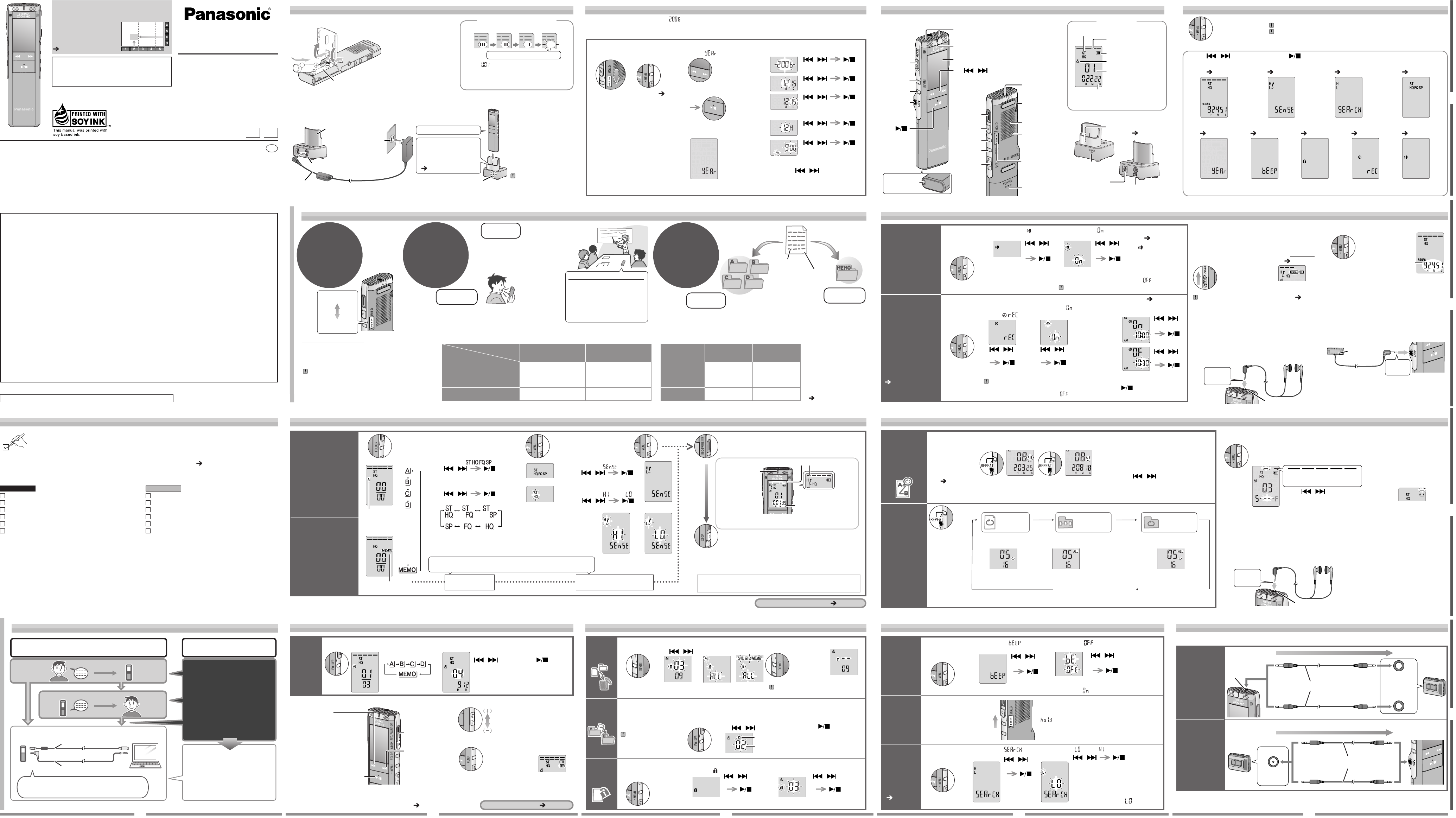
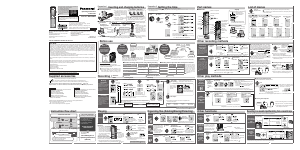


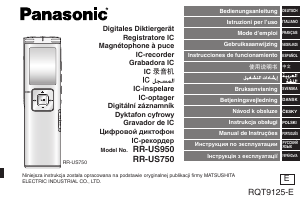
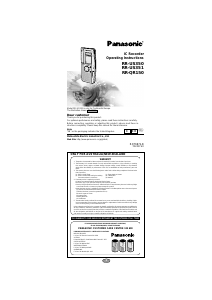
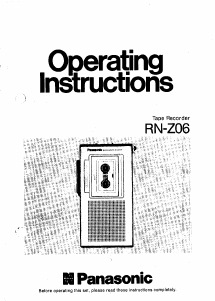
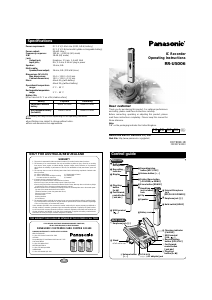

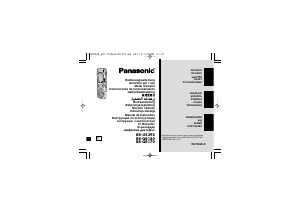


Praat mee over dit product
Laat hier weten wat jij vindt van de Panasonic RR-US500 Audiorecorder. Als je een vraag hebt, lees dan eerst zorgvuldig de handleiding door. Een handleiding aanvragen kan via ons contactformulier.