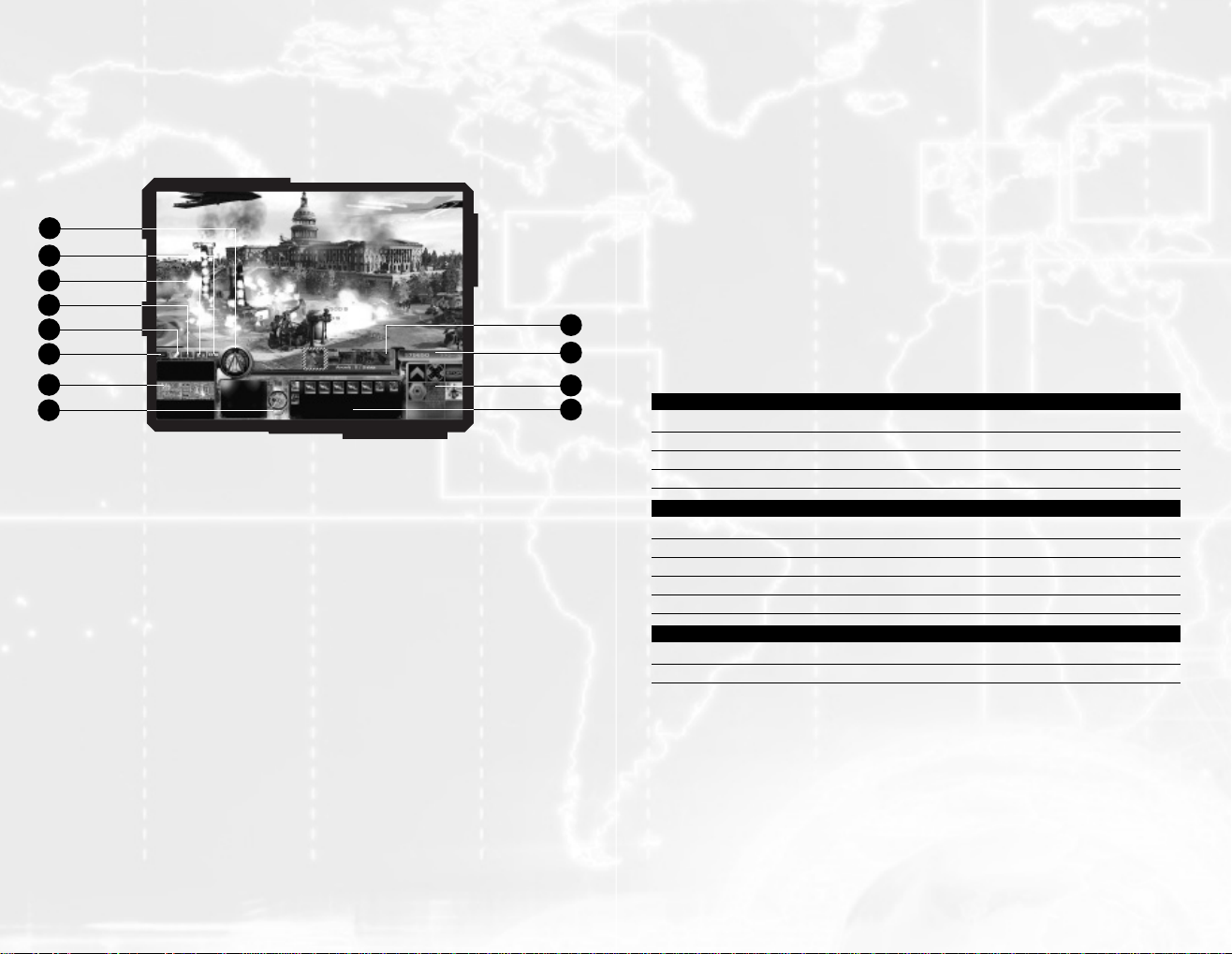
B ASIC TRAINING
In Operation mode, you can play any chapter in any order you wish, but we recommend you
play them through sequentially the first time. Playing the missions in order will introduce you
to the gameplay fundamentals, including selecting and moving units, combat, building and
upgrading structures and more.
BATTLE SCREEN
1. Action Panel: This panel contains all actions that each structure or unit can perform,
including attacking, stopping, ambushing and guarding (see “Unit Special Abilities” on page
25). It also displays structure options, such as building and upgrading.
2. Meter Bar: This bar shows both your available funds and power supply.
3. Data Window: This window contains information about the selected unit or structure,
such as health, status, production queue and loaded units.
4. Aircraft & Tactical Weapons Panel: Use this panel to call for air support and use tactical
weapons (see “Air Strikes” on page 23). This panel will not be available until you have either
of these weapons available.
5. Aircraft Tracking Control:Click here to follow an aircraft currently en route to its target;
consecutive clicks will toggle between your aircraft.
6. Mini-map: The mini-map shows terrain, structures, units, fog of war and objectives.
7. Select Idle Constructor: Selects one of your currently idle constructor units; consecutive
clicks will select the next one.
8. Set Flare (multiplayer games only):Click here and then on the map to ignite a flare on
the map that is visible only to other members of your team. This is helpful when coordinating
your attacks or communicating objectives.
9. Chat: Click here to open a chat line where you can type in a message to all other players
in a multiplayer game. You can also do this by pressing the Enter key. If you want to send a
12
private message to your teammates select “Secure line.” If you want to send a message to
all players select “Open band.” To close the chat line or to send a message, click the
“Send” button or press the Enter key again.
10. Center on HQ:Centers the map on your Headquarters building.
11. See List of Players (multiplayer) or Objectives (single-player):In a multiplayer game,
clicking here opens a window listing the players and their status. In a single-player game,
this is replaced by an “Objectives” button that opens a list of current gameplay objectives.
12. Pause Game (single-player game only): Pauses the game and offers you the option to
save your current game, load a previously saved game, quit the current game or change the
video options. (In a multiplayer game, you will only have the option to surrender or resume
the game.)
MOUSE CONTROLS
Most commands are issued using the mouse. As a rule, left-clicking on a unit or structure
selects it, and left-clicking on a button issues an order, such as attack. Right-clicking
generally issues a command, such as move, to any currently selected unit(s), or sets a
rally point for a building.
BASIC CONTROLS
Left-click Select unit or building/Click interface button
Rotate mouse wheel Zoom in/out
Press mouse wheel + move mouse left/right Rotate camera
Move mouse to screen edge Scroll map
WITH UNIT/BUILDING SELECTED
Right-click on map Move units/Set rally point for building
Right-click on own unit Load/Repair/Heal
Right-click on own or neutral building Enter/Repair
Right-click on enemy unit Attack unit/Capture POW
Right-click on enemy building Attack building
ON MINI-MAP
Left-click Re-center map
Right-click Move selected unit to destination
See pages 94 and 95 for a list of keyboard commands.
CAMERA MOVEMENT
To scroll the map, move the mouse cursor to any screen edge. Click and hold the mouse
wheel and move the mouse left or right to rotate the camera. Rotate the mouse wheel to
zoom in or out.
Press the ‘ (apostrophe) key to turn on the chase camera and follow your currently select-
ed units.
Press the Spacebar and the battlefield will shift to center the screen on your last alert.
Press the Backspace key to center the camera around your HQ building.
13
1
2
3
4
5
6
7
11
9
8
10
12
AOW_MBManInt 02.02.05 11:19 AM Page 12
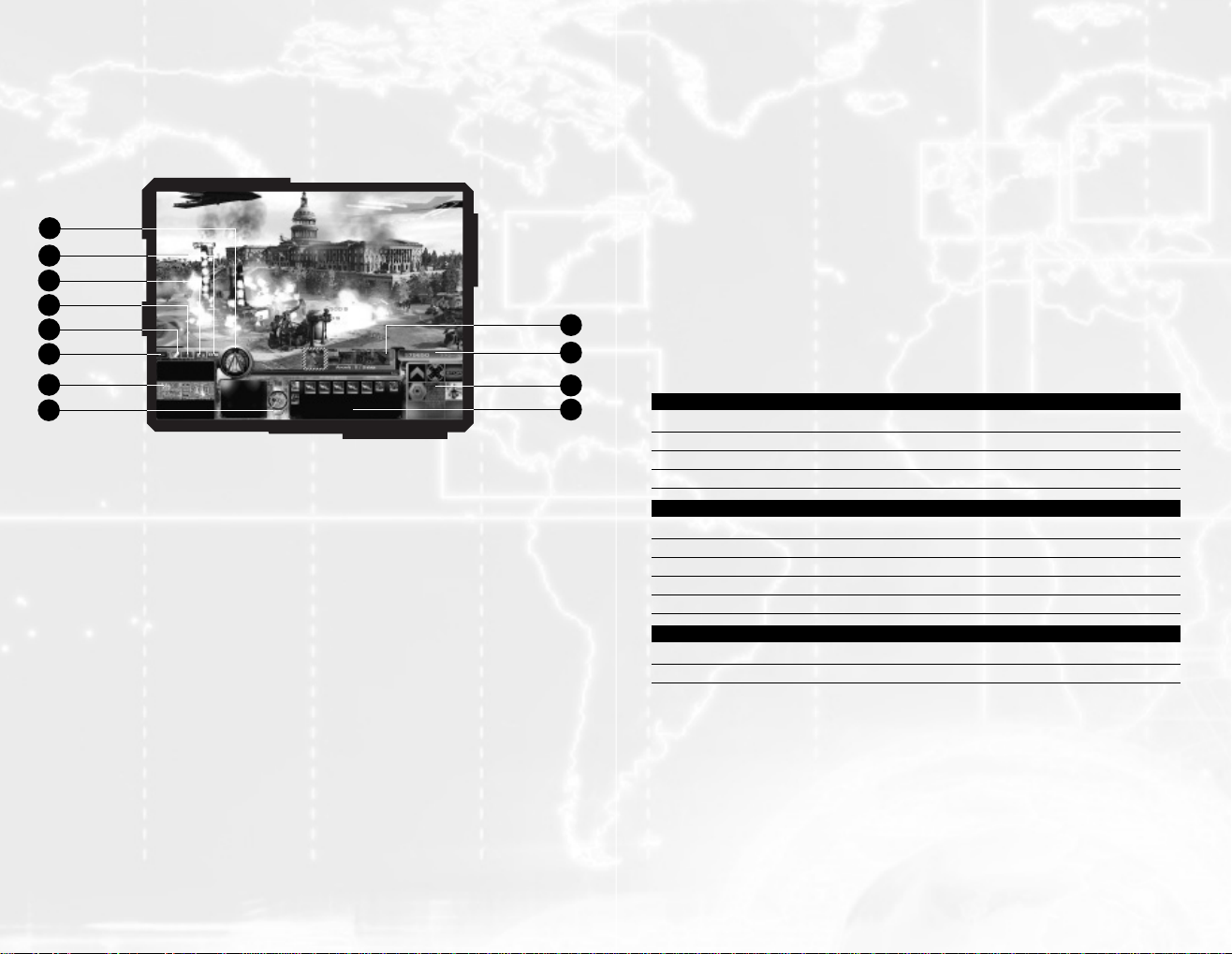
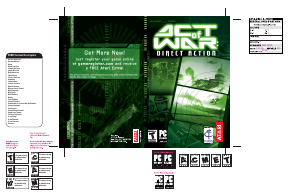


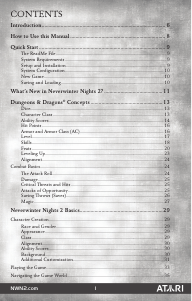
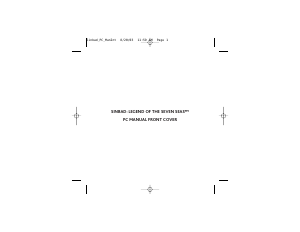
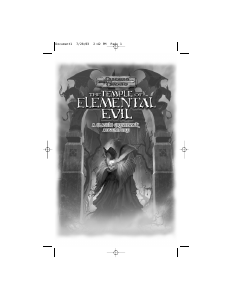
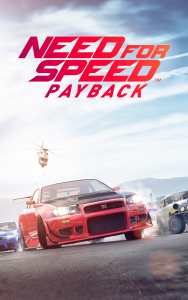
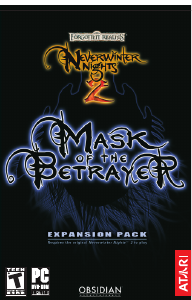
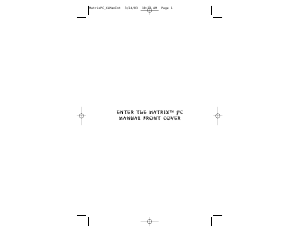
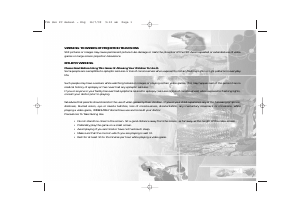
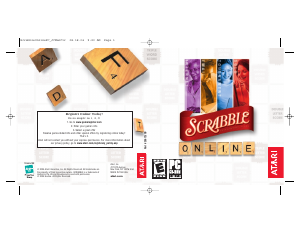
Praat mee over dit product
Laat hier weten wat jij vindt van de PC Act of War - Direct Action. Als je een vraag hebt, lees dan eerst zorgvuldig de handleiding door. Een handleiding aanvragen kan via ons contactformulier.