Number of players—To control the maximum number of players, change the
“Open” player type to “Closed” by left-clicking on the pull down menu under “Player
Type.” To add AI players to the game, select one of the AI difficulty levels (such as
“AI Hard”) under Player Type.
Team—To assign players to the same team, choose the appropriate number from
this drop down.
Use Pre-made/Custom Civs—Enabling this option allows players to use
civilizations that they have created using the custom civilization maker included with
the game. By default, this option is set to “off.”
Maximum/Minimum Era—These drop downs allow you to set the starting and
ending Eras for the technology in the game. The default option allows all Eras to be
played through, from Ancient to Future.
Use Quickstart—Selecting this option will give all players additional units (or
resources) at the beginning of the game to allow for a faster start. When enabled,
you can choose Small, Medium, or Large to set the starting army size. By default,
this option is set to “off.”
Lock Teams—This option allows you to specify that players may not break starting
alliances or form new ones, effectively turning off most diplomacy options for the
game. By default, this option is set to “off.”
Teams Start Together—This option makes players on the same team start in
adjacent provinces on the map. By default, this option is set to “on.”
Initial Cease Fire—This option allows you to set a time during which no attacks
may be made against other players. This option is set to “None” by default.
Reveal Map—This option determines how “fog of war” behaves in the game.
“Unrevealed” sets the map as black until explored. “Explored” sets the terrain as
visible initially, but players cannot see anything that is being built by other players
outside of their current units’ line of sight. In “revealed” mode, all players always
have line of sight across the entire map. This option is set to “Explored” by default.
Cheats Enabled—This setting determines whether or not players are allowed to
use cheats.
Game Speed—This option determines how fast the game progresses. This setting
affects all resource harvesting, animations, damage, etc. in the game. Choices are
Slow, Normal, or Fast, with “Normal” as the default setting.
Game Options
Game Options
Game Options allow you to set the sound, video, and other settings to match your
play style and your computer. There are two types of options:
Basic Options—These options display immediately when “Game Options” is
selected from the main screen.
Resolution—Choose from a variety of resolution settings. Be aware that setting
higher resolutions can have a detrimental effect on game performance.
Detail Level—Sets the overall detail levels in the game. This option allows
you to choose between Highest Quality, Best Performance, and Recommended.
The default setting is “Recommended.” Be aware that boosting this setting to
“Highest Quality” can have a detrimental effect on game performance.
Music Volume—Adjust the volume of the music in the game.
Sound Volume—Adjust the volume of the sound effects in the game.
Voice Volume—Adjust the volume of the voice-overs in the game.
Advanced Options—Set a wide variety of Video, Audio, and Game options in order
to fine-tune the game experience to your tastes and your computer system. Note
that changing settings in the Advanced Options may have a detrimental effect on the
game’s performance.
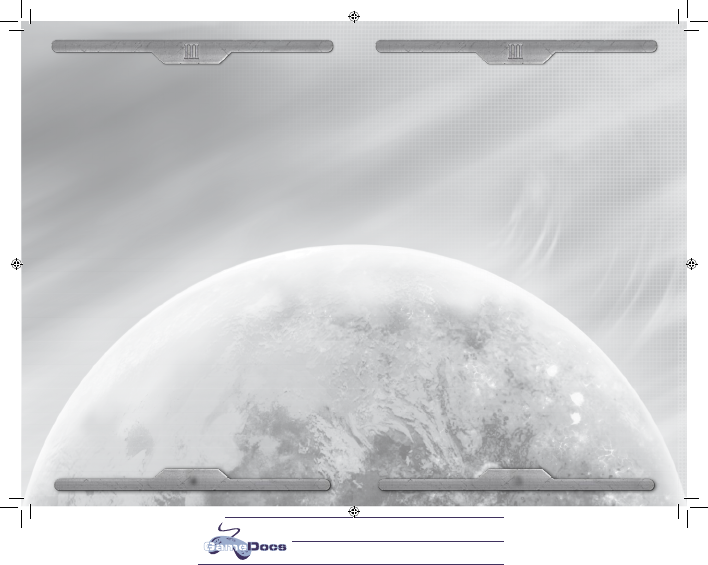

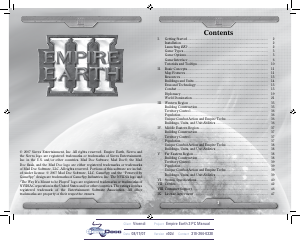

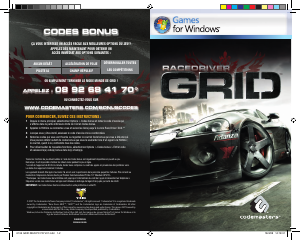
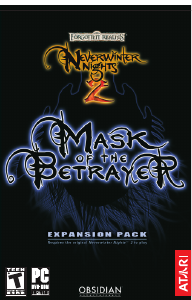
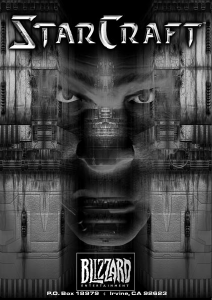
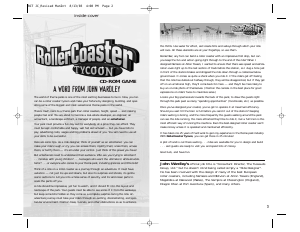
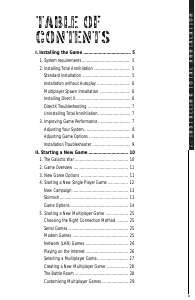
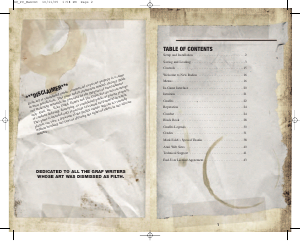
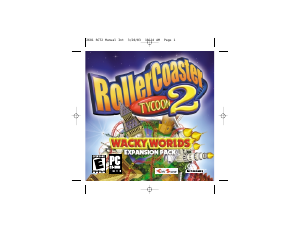
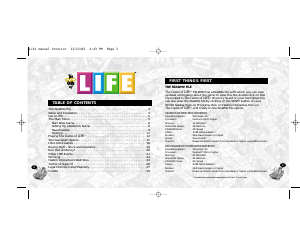
Praat mee over dit product
Laat hier weten wat jij vindt van de PC Empire Earth III. Als je een vraag hebt, lees dan eerst zorgvuldig de handleiding door. Een handleiding aanvragen kan via ons contactformulier.