Handleiding PC Indigo Prophecy
Handleiding voor je PC Indigo Prophecy nodig? Hieronder kun je de handleiding gratis bekijken en downloaden als PDF in het Nederlands en/of Engels. Dit product heeft 0 veelgestelde vragen, 0 comments en heeft 0 stemmen. Is dit niet de handleiding die je zoekt, neem dan contact met ons op.
Is je product kapot en biedt de handleiding geen oplossing meer? Dan kun je voor reparatie gratis terecht bij Repair Café.
Handleiding
Loading…
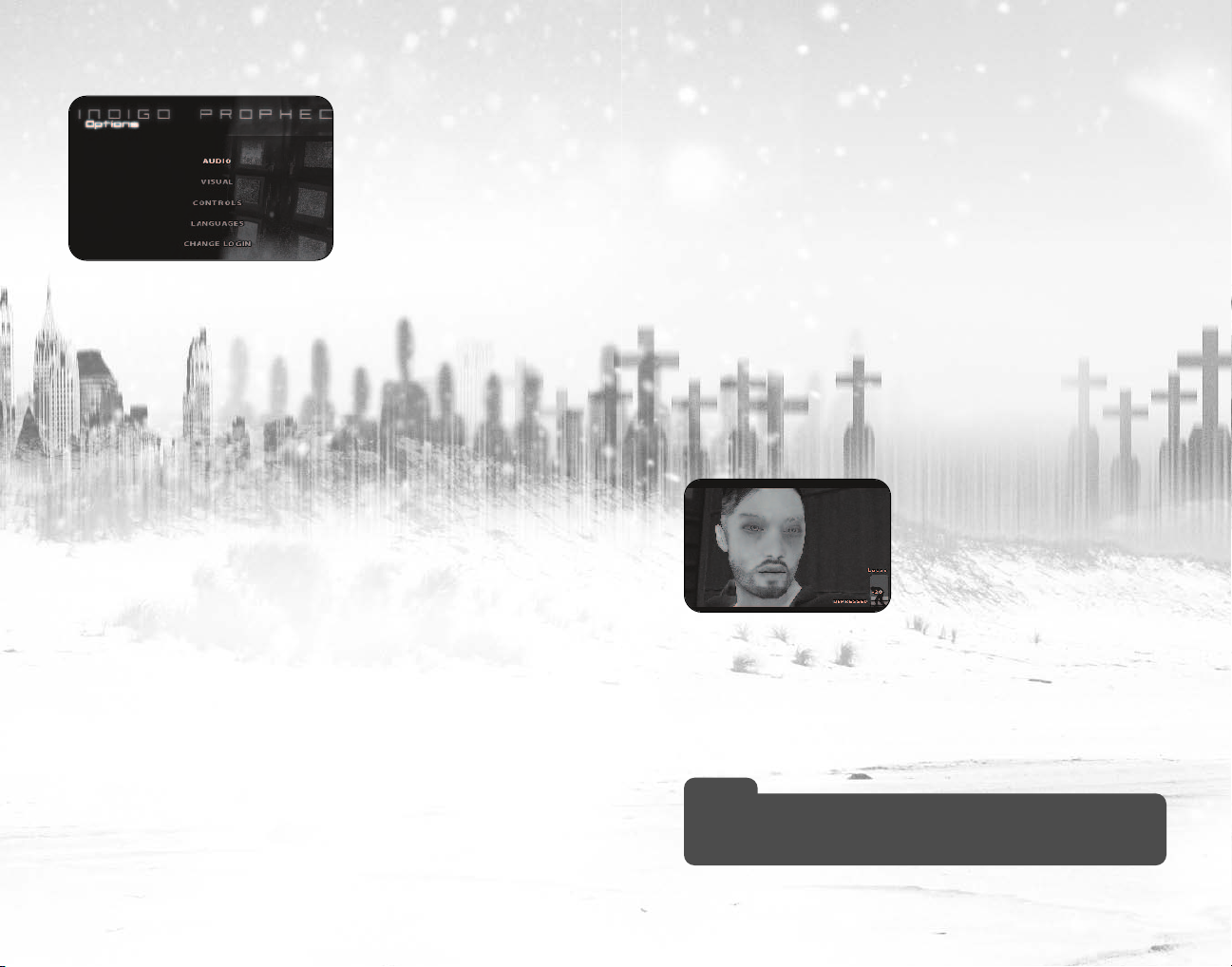
Loading…
Meer over deze handleiding
We begrijpen dat het prettig is om een papieren handleiding te hebben voor je PC Indigo Prophecy. Je kunt de handleiding bij ons altijd downloaden en daarna zelf printen. Indien je graag een originele handleiding wilt hebben, raden we je aan contact op te nemen met PC. Zij kunnen wellicht nog voorzien in een originele handleiding. Zoek je de handleiding van PC Indigo Prophecy in een andere taal? Kies op de homepage je taal naar keuze en zoek daarna op het modelnummer om te zien of we deze beschikbaar hebben.
Specificaties
| Merk | PC |
| Model | Indigo Prophecy |
| Categorie | Games |
| Bestandstype | |
| Bestandsgrootte | 1.73 MB |
Alle handleidingen voor PC Games
Meer handleidingen voor Games
Beoordeling
Laat ons weten wat je van de PC Indigo Prophecy vindt door een beoordeling achter te laten. Wil je je ervaringen met dit product delen of een vraag stellen? Laat dan een bericht achter onderaan de pagina.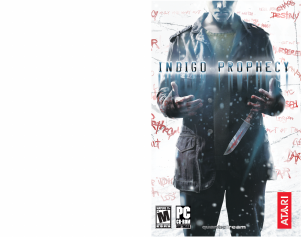


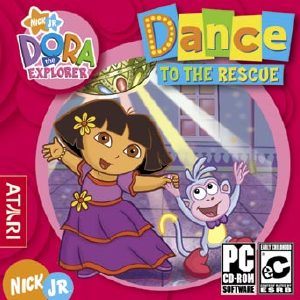
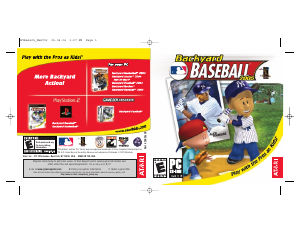
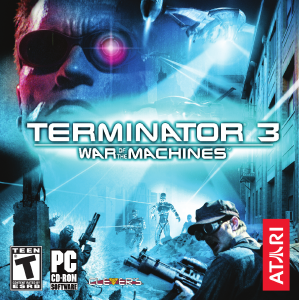
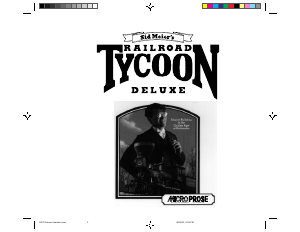
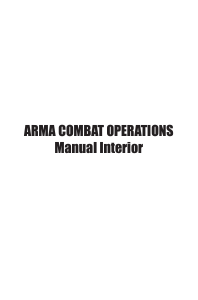
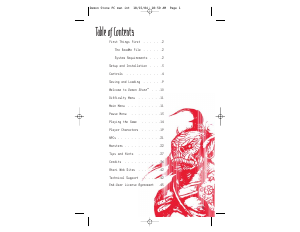

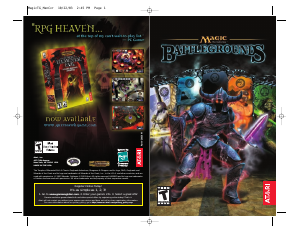
Praat mee over dit product
Laat hier weten wat jij vindt van de PC Indigo Prophecy. Als je een vraag hebt, lees dan eerst zorgvuldig de handleiding door. Een handleiding aanvragen kan via ons contactformulier.