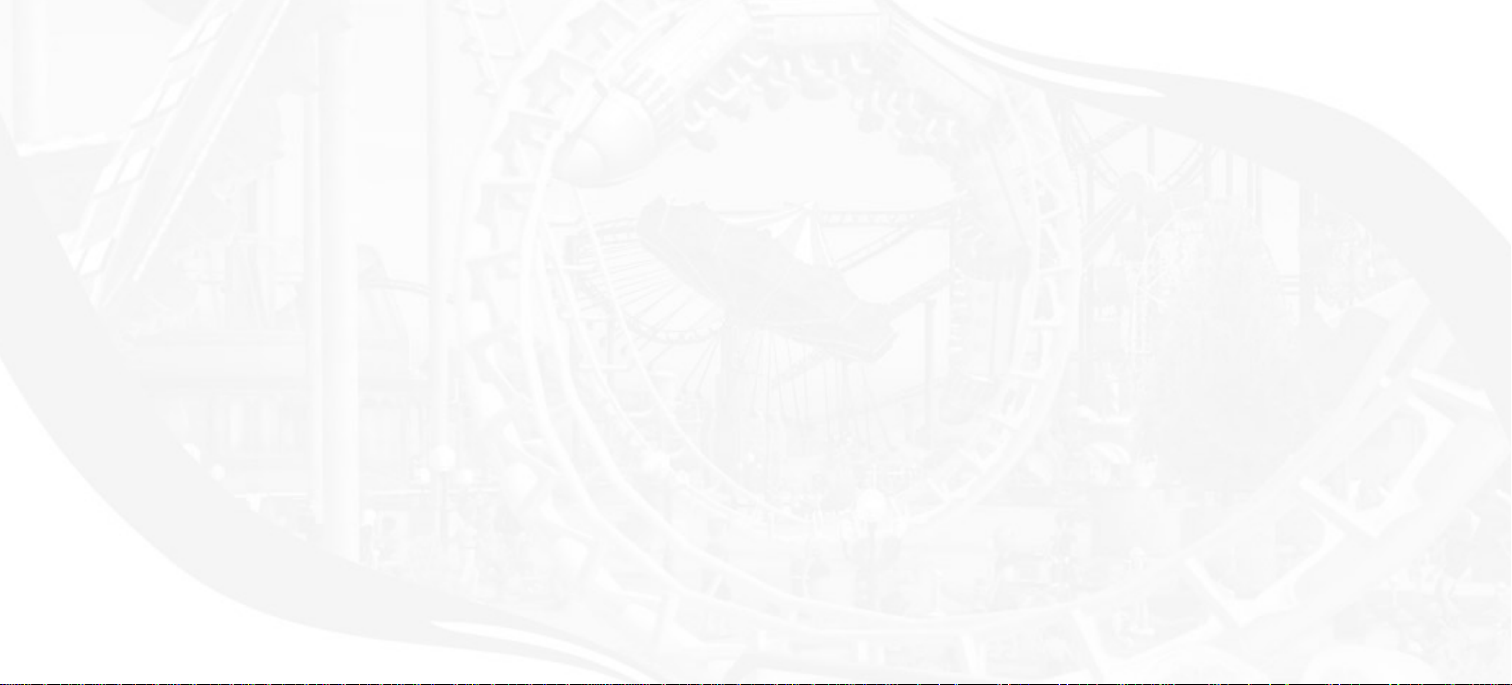
5
SETUP AND INSTALLATION
1. Start Windows
®
98/Me/2000/XP.
2. Insert the RollerCoaster Tycoon
®
3 CD–ROM game disc into your CD–ROM drive.
3. If AutoPlay is enabled, the RollerCoaster Tycoon
®
3 launcher screen should appear. If AutoPlay is
not enabled, or the installation does not start automatically, click on the Start button on your
Windows
®
taskbar, then on Run.Type D:\StartMe.exe and click on OK. Note: If your CD-
ROM drive is assigned to a letter other than D, substitute that letter.
4. On the RollerCoaster Tycoon
®
3 launcher screen, click the Install RCT3 button and follow the
on–screen instructions to finish installing the RollerCoaster Tycoon
®
3 CD-ROM game.
5. After installing the game, we strongly recommend that you check for updates. Re-insert the
game disc into your CD-ROM drive and click on the Updates button on the launcher screen.
6. After RollerCoaster Tycoon
®
3 is installed, you may launch the game either from the launcher
screen by clicking Play RCT3, or by clicking on the Start button, then Programs > Atari >
RollerCoaster Tycoon 3 > Play RollerCoaster Tycoon 3 (for XP users, click on the
Start button, then on All Programs > Atari > RollerCoaster Tycoon 3 > Play
RollerCoaster Tycoon 3).
7. Visit atari.com/rollercoastertycoon for the latest information about the game.
Note:You must have the RollerCoaster Tycoon
®
3 game disc in your CD-ROM drive to play.
4
Installation of DirectX
®
RollerCoaster Tycoon
®
3 requires DirectX
®
9.0 or higher in order to run. If you do not have DirectX
®
9.0 or higher installed on your computer, click “Yes” to accept the DirectX
®
9.0 License Agreement.
This will then launch the DirectX
®
9.0 Installer.
Microsoft Photo Story
®
3
Microsoft Photo Story 3 for Windows lets you create fun and exciting video stories from your pictures.
By using
Photo Story 3,you can touch-up, add motion, effects, music, and more to your pictures and
save them as a video story that you and others can watch in a media player that supports playback
of Windows Media
®
Video (WMV) files, such as Windows Media Player 10.
Photo Story 3 is included with RollerCoaster Tycoon
®
3 so you can share the screenshots and the peep
photos you take in
RollerCoaster Tycoon
®
3 with your friends and family in a fun and
exciting way.
When you are installing
RollerCoaster Tycoon
®
3, the setup program will ask you if you want to install
Photo Story 3.To install Photo Story 3 for Windows, click OK, and then follow the instructions on the
screen. If
Photo Story 3 for Windows is already installed on your computer, or if your computer is not
running the Microsoft Windows XP operating system, the game setup program will skip this step.
Note:To install Microsoft Photo Story 3 for Windows,your computer must be running the Microsoft
Windows XP operating system, and Windows Media Player 10 must be installed. For a complete list of
system requirements, see the
Microsoft Photo Story 3 for WindowsWeb site
(
www.microsoft.com/photostory).
Atari does not control, and disclaims any responsibility or liability for, the functioning and performance of third-
party web sites and any content on or available through third-party web sites.
If you do not choose to install Photo Story 3 when you are first installing RollerCoaster Tycoon
®
3,you
can choose to install
Photo Story 3 at any time by doing one of the following:
Click the Install Photo Story 3 button on the
RollerCoaster Tycoon
®
3 launcher screen.
Insert the
RollerCoaster Tycoon
®
3 CD in your CD-ROM drive. In Windows Explorer, locate the Photo
Story 3 for Windows folder on the game CD-ROM, and then double-click the Photo Story 3 Setup file
named PStory.msi file to begin installing
Photo Story 3.
For complete information about using
Photo Story 3, see Photo Story 3 for Windows Help.
RCT 3 PC_ManInt_REV 12/3/04 11:12 AM Page 4
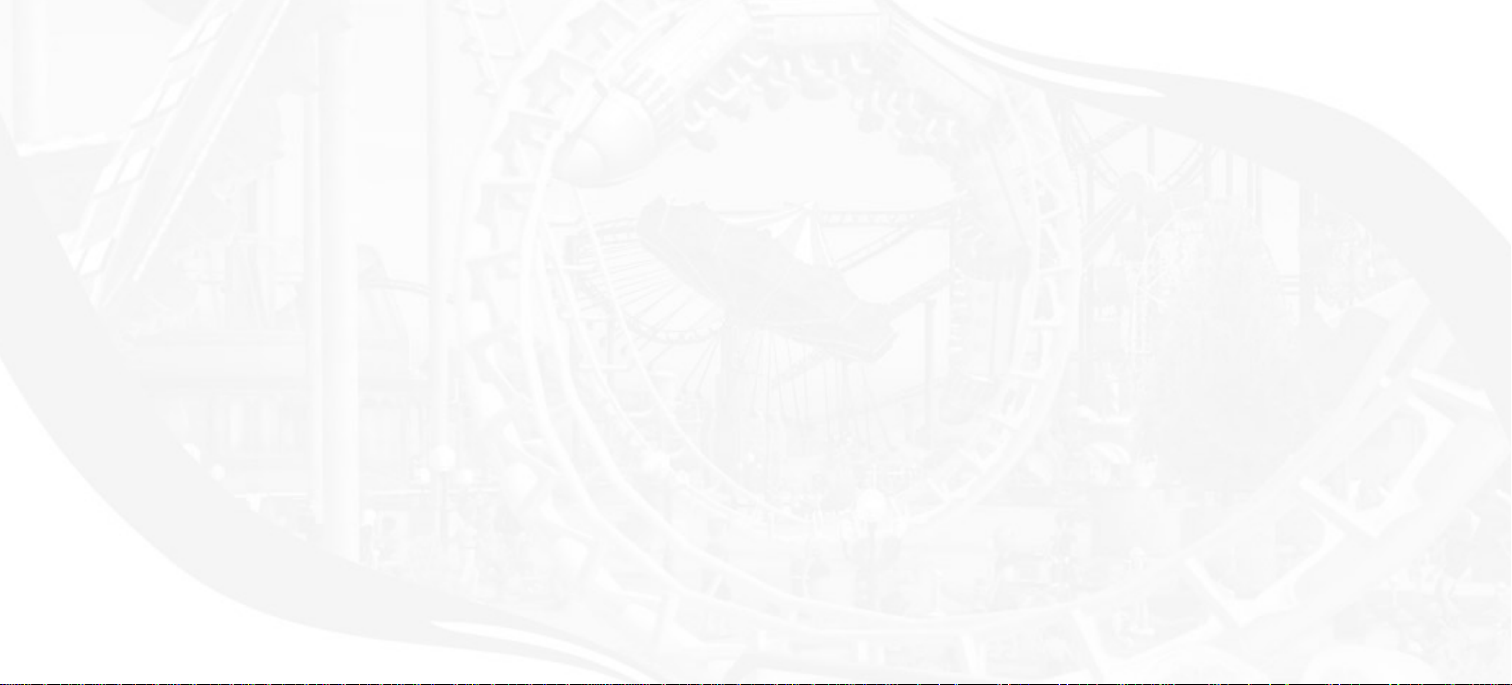
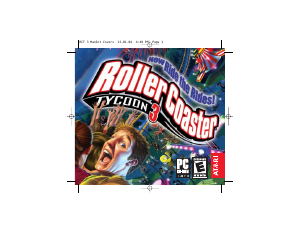


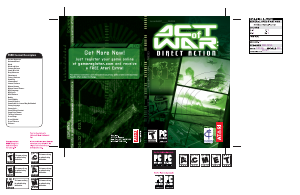
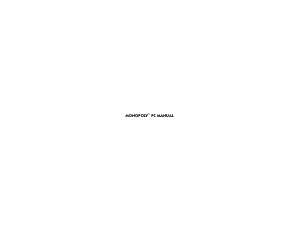

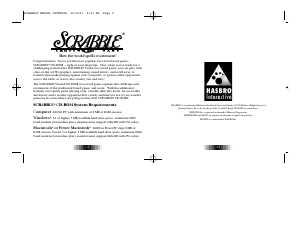
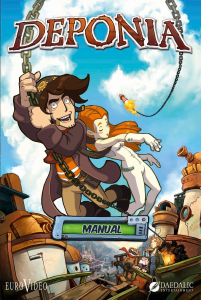
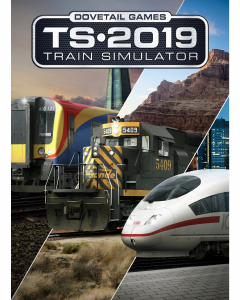
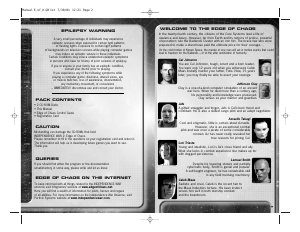
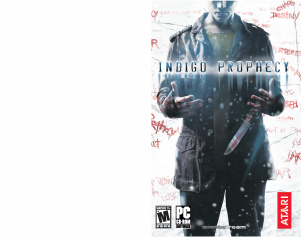
Praat mee over dit product
Laat hier weten wat jij vindt van de PC Rollercoaster Tycoon 3. Als je een vraag hebt, lees dan eerst zorgvuldig de handleiding door. Een handleiding aanvragen kan via ons contactformulier.
beantwoord | Ik vind dit nuttig (2)