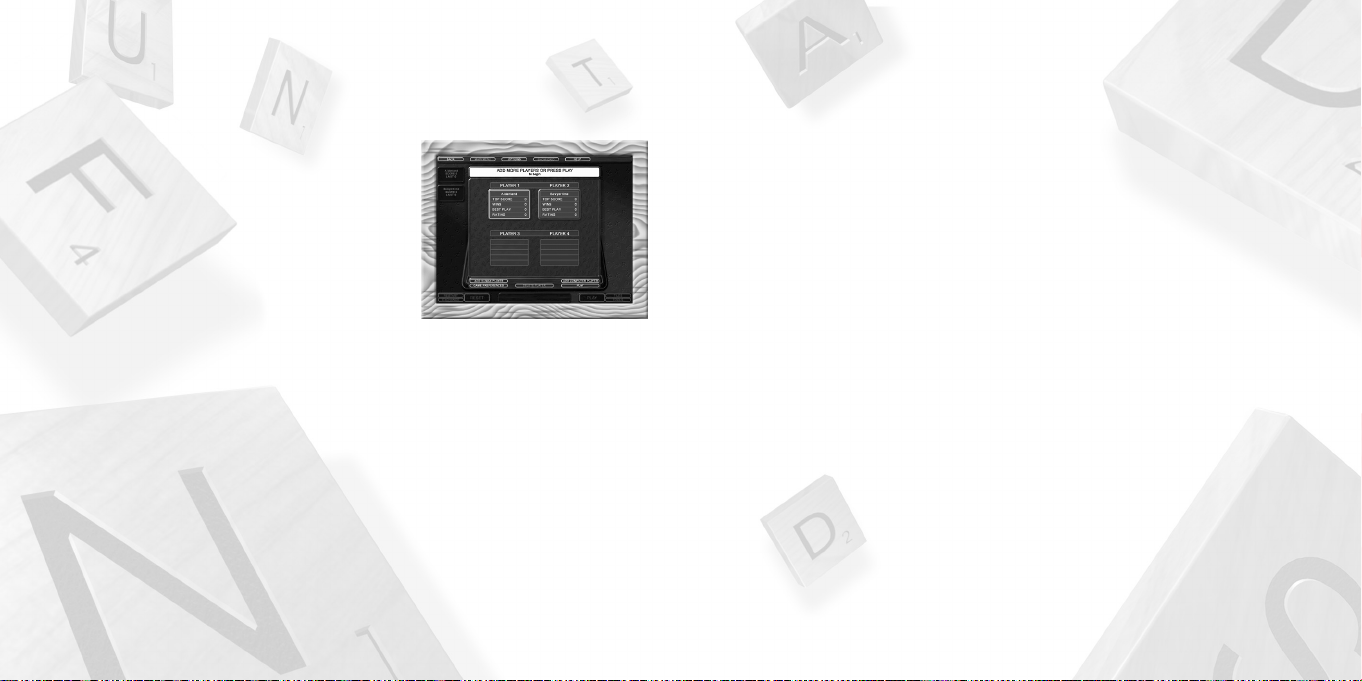
Add Human Player – If you select this, you are returned to the previous dialogue box. You may now
select an existing Profile for Player #2 or create a new one. Repeat these steps for Player #3 and Player
#4, if using three or four players.
Add Computer Player – After you click on this, you must choose the difficulty level of your computer
opponent. Maven is the name of the game’s AI (Artificial Intelligence) system. You may choose one of
12 preset challenge levels or “Custom.” The Custom choice allows you to manually set the numerical
rating of your Maven opponent. (See Player Ratings on page 33.) The numerical ratings for the preset
Maven choices are as follows: 2,100 Deity; 2,000 World Champion; 1,850 Master; 1,700 Pro; 1,550
Expert; 1,400 Hotshot; 1,250 Veteran; 1,100 Competitor; 950 Tourney Player; 800 Casual Player; 650
Apprentice; 500 Beginner.
Click on OKAY to assign Maven as the next player in order.
Note: You can have up to three Maven opponents, each playing at its own level of expertise. You can
also play with a mix of human players and Maven players.
Game Preferences – Set global preferences for the game, including Auto Challenge or use of Timers.
These choices affect all players. If you do not choose Game Preferences, the game starts with default
settings.
Note: Once a game has begun, you cannot change the Game Preferences.
Play – When you have selected or created all of the players desired (from 1 to 4), click on PLAY to start
the game.
STANDARD SCRABBLE GAME
The Standard
SCRABBLE
game is a single-player or multiplayer game that is played on a single computer.
This can be played with 1-4 players, using any combination of human and computer players. If more
than one human player is playing, the “hot seat” method is used. That is, the player whose turn it is sits
at the keyboard and operates the game. There are no special keys assigned to each player. Each player
uses the same commands and keys when it is his or her turn.
Help – Get assistance with all aspects of the game.
Minimize – Minimize your
SCRABBLE Online
game so that you can keep it running while working on
other applications from your desktop.
Quit Game – Exit the
SCRABBLE Online
game.
PLAYER LOGIN
Whenever you start a
SCRABBLE
game of any kind, or go to the
Mini-Games or Personal Trainer menus, you must log in so that
game statistics are stored under the correct name/Player Profile.
Click on the left and right arrows to scroll through all available
Player Profiles, each with a different name. Each Profile stores
ratings and number of wins. You may create as many individual
Profiles as you wish.
Click on an existing Profile to select it. That player name will appear in the Name Box above the
Player Profiles.
Add New Player – Select this choice when you wish to create a new Player Profile. The cursor
appears in the Name Box. Type a new name and then click on OKAY.
Delete Player – Delete the Player Profile that is currently highlighted and showing in the Name Box.
Player Options – Select this to choose player-specific options (see more under Options on page 19).
Okay – Click on this to confirm the player name in the Name Box. The first player to log in is Player #1,
the second player is Player #2, etc.
After you select Okay, an “Add More Players or Press Play” window opens. If you are playing solo, with-
out even using a computer opponent, click on PLAY now. If you wish to add more players, computer or
human, you may now do so.
7
6
ScrabbleOnlinePCManInt 8/26/04 3:21 PM Page 6
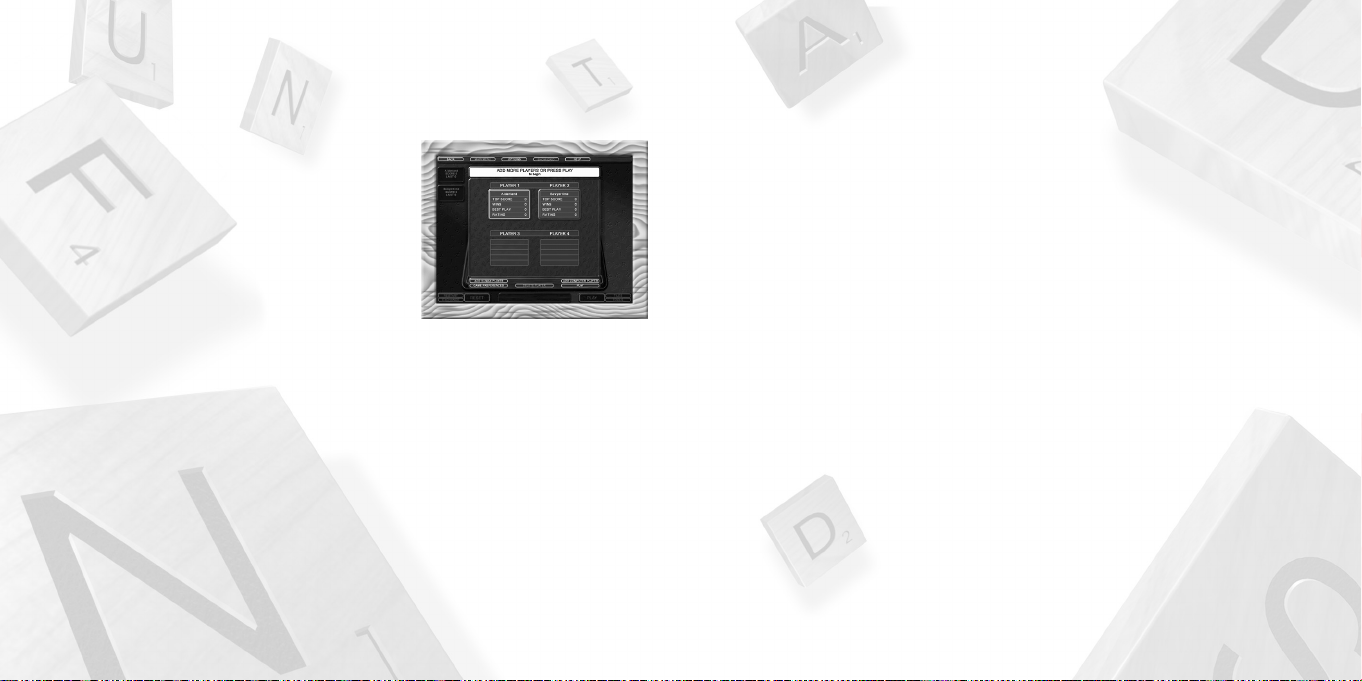
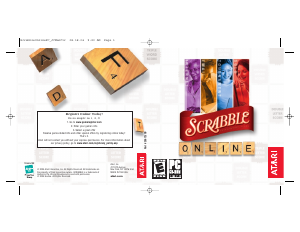


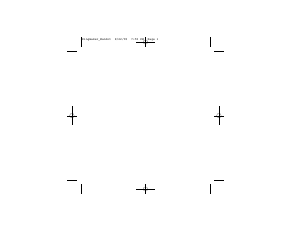
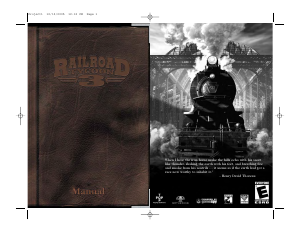
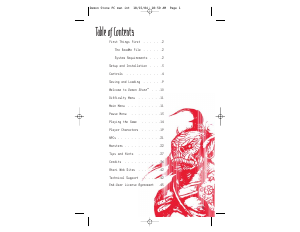
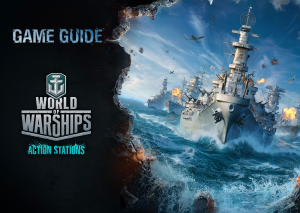
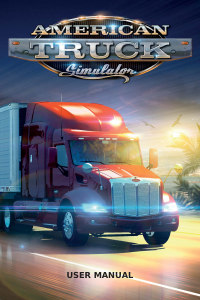
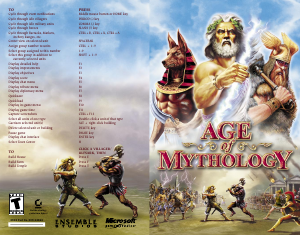
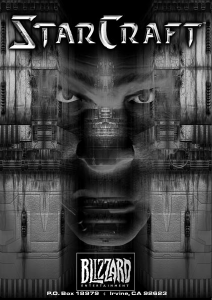
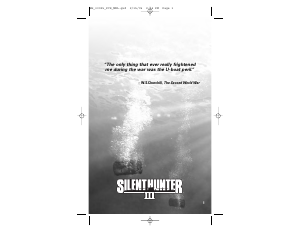
Praat mee over dit product
Laat hier weten wat jij vindt van de PC Scrabble Online. Als je een vraag hebt, lees dan eerst zorgvuldig de handleiding door. Een handleiding aanvragen kan via ons contactformulier.