Handleiding Razer Barracuda X Koptelefoon
Handleiding voor je Razer Barracuda X Koptelefoon nodig? Hieronder kun je de handleiding gratis bekijken en downloaden als PDF in het Nederlands en/of Engels. Dit product heeft 6 veelgestelde vragen, 0 comments en heeft 0 stemmen. Is dit niet de handleiding die je zoekt, neem dan contact met ons op.
Is je product kapot en biedt de handleiding geen oplossing meer? Dan kun je voor reparatie gratis terecht bij Repair Café.
Handleiding
Loading…

Loading…
Beoordeling
Laat ons weten wat je van de Razer Barracuda X Koptelefoon vindt door een beoordeling achter te laten. Wil je je ervaringen met dit product delen of een vraag stellen? Laat dan een bericht achter onderaan de pagina.Meer over deze handleiding
We begrijpen dat het prettig is om een papieren handleiding te hebben voor je Razer Barracuda X Koptelefoon. Je kunt de handleiding bij ons altijd downloaden en daarna zelf printen. Indien je graag een originele handleiding wilt hebben, raden we je aan contact op te nemen met Razer. Zij kunnen wellicht nog voorzien in een originele handleiding. Zoek je de handleiding van Razer Barracuda X Koptelefoon in een andere taal? Kies op de homepage je taal naar keuze en zoek daarna op het modelnummer om te zien of we deze beschikbaar hebben.
Specificaties
| Merk | Razer |
| Model | Barracuda X |
| Categorie | Koptelefoons |
| Bestandstype | |
| Bestandsgrootte | 2.62 MB |
Alle handleidingen voor Razer Koptelefoons
Meer handleidingen voor Koptelefoons
Veelgestelde vragen over Razer Barracuda X Koptelefoon
Ons supportteam zoekt dagelijks naar nuttige productinformatie en antwoorden op veelgestelde vragen. Als er onverhoopt toch een onjuistheid tussen onze veelgestelde vragen staat, laat het ons dan weten via het contactformulier.
Als ik een koptelefoon op mijn apparaat aansluit dan doet deze het niet goed, wat kan ik doen? Geverifieerd
Het is mogelijk dat er opgehoopt vuil in de opening zit waarop de koptelefoon wordt aangesloten en dat deze hierdoor slecht contact maakt. De beste manier om dit te reinigen is door middel van perslucht. Laat dit in geval van twijfel doen door een professional.
Ik vind dit nuttig (1079) Lees meerWanneer staat mijn muziek te hard? Geverifieerd
Geluid vanaf 80 decibel (dB) kan gehoorschade opleveren. Geluiden vanaf 120 dB levert direct gehoorschade op. Hoeveel schade hangt af van hoe vaak en hoe lang je het geluid hoort.
Ik vind dit nuttig (1005) Lees meerWat is Noise Cancelling? Geverifieerd
Noise Cancelling is een techniek die met name gebruikt wordt in koptelefoons. Er wordt gebruik gemaakt van antigeluid om de invloed van omgevingsgeluiden te dempen of op te heffen.
Ik vind dit nuttig (559) Lees meerWerkt bluetooth door muren en plafonds heen? Geverifieerd
Een bluetooth signaal kan door muren en plafonds heen, tenzij deze van metaal zijn. Afhankelijk van de dikte en het materiaal van de muur zal het signaal wel in sterkte afnemen.
Ik vind dit nuttig (232) Lees meerTot welk geluidsniveau is het veilig voor kinderen? Geverifieerd
Kinderen kunnen sneller gehoorschade oplopen dan volwassenen. Het is daarom belangrijk kinderen nooit bloot te stellen aan geluid harder dan 85dB. In het geval van koptelefoons zijn er speciale modellen voor kinderen. Bij luidsprekers of andere situaties moet er zelf opgelet worden dat het geluid dit niveau niet overstijgt.
Ik vind dit nuttig (162) Lees meerKan ik het snoer na gebruik om het apparaat heen wikkelen? Geverifieerd
Het is beter dit niet te doen omdat dit het snoer kan beschadigen. Het beste is om het snoer te wikkelen zoals het in de originele verpakking geleverd werd.
Ik vind dit nuttig (156) Lees meer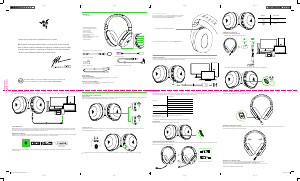



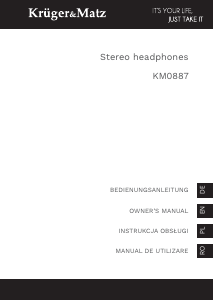
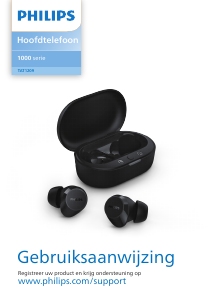

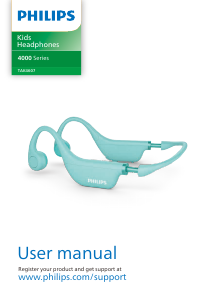

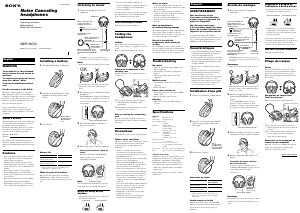
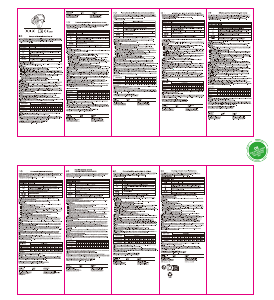
Praat mee over dit product
Laat hier weten wat jij vindt van de Razer Barracuda X Koptelefoon. Als je een vraag hebt, lees dan eerst zorgvuldig de handleiding door. Een handleiding aanvragen kan via ons contactformulier.