
- 2 -- 1 -
- 6 -- 5 -
- 3 -
- 7 -
- 4 -
- 8 -
Remote Control
✎ This remote control has Braille points on the Power, Channel, and Volume buttons and can be used by visually impaired persons.
Figures and illustrations in this User Manual are provided for reference
only and may differ from actual product appearance. Product design and
specifications may be changed without notice.
User Instructions
• Screen Image retention
Do not display a still image (such as on a video game) on the plasma display panel for more
than several minutes as it can cause screen image retention. This image retention is also
known as “screen burn”. To avoid such image retention, reduce the degree of brightness
and contrast of the screen when displaying a still image.
• Heat on the top of the Plasma TV
The top side of the product may be hot after long periods of use as heat dissipates from
the panel through the vent hole in the upper part of the product.
This is normal and does not indicate any defect or operation failure of the product.
However, children should be prevented from touching the upper part of the product.
• The product is making a “cracking” noise.
A “cracking” noise may occur when the product contracts or expands due to a change in
the surrounding environment such as temperature or humidity. This is normal and not a
defect of the unit.
• Cell Defects
The PDP uses a panel consisting of 2,360,000(HD-level) to 6,221,000(FHD-level) pixels
which require sophisticated technology to produce. However, there may be a few bright
or dark pixels on the screen. These pixels will have no impact on the performance of the
product.
• Avoid operating the TV at temperatures below 41°F (5°C)
• A still image displayed too long may cause permanent damage to the PDP Panel.
Watching the Plasma TV in 4:3 format for a long period of time may leave
traces of borders displayed on the left, right and centre of the screen
caused by the difference of light emission on the screen. Playing a DVD or
a game console may cause similar effects to the screen.
Damages caused by the above effect are not covered by the Warranty.
• After-images on the Screen.
Displaying still images from Video games and PC for longer than a certain period of time
may produce partial after-images.
To prevent this effect, reduce the “brightness” and “contrast” when displaying still images
for a long time.
• Warranty
Warranty does not cover any damage caused by image retention.
Burn-in is not covered by the warranty.
Securing the Installation Space
Keep the required distances between the product and other objects (e.g. walls) to
ensure proper ventilation.
Failing to do so may result in fire or a problem with the product due to an increase in
the internal temperature of the product.
✎ When using a stand or wall-mount, use parts provided by Samsung
Electronics only.
x If you use parts provided by another manufacturer, it may result in a problem
with the product or an injury due to the product falling.
✎ The appearance may differ depending on the product.
✎ Be careful when you contact the TV because some parts can be somewhat
hot.
Installation with a stand. Installation with a wall-mount.
10cm
10cm
10cm
10cm
10cm
10cm
10cm
Picture Reset
Resets your current picture mode to its default settings.
■
Reset Picture Mode: Returns all picture values in the currently
selected mode to the default settings.
Sound Menu
Mode
t
■
Standard: Selects the normal sound mode.
■
Music: Emphasizes music over voices.
■
Movie: Provides the best sound for movies.
■
Clear Voice: Emphasizes voices over other sounds.
■
Amplify: Increase the intensity of high-frequency sound to allow a
better listening experience for the hearing impaired.
Equalizer
(standard sound mode only)
■
Balance: Adjusts the balance between the right and left speaker.
■
100Hz / 300Hz / 1KHz / 3KHz / 10KHz (Bandwidth Adjustment):
Adjusts the level of specific bandwidth frequencies.
■
Reset: Resets the equalizer to its default settings.
SRS TruSurround HD
t
(standard sound mode only)
This function provides a virtual 5.1 channel surround sound
experience through a pair of speakers using HRTF (Head Related
Transfer Function) technology.
Auto Volume
Because each broadcasting station has its own signal conditions,
the volume may fluctuate each time channel is changed. This feature
lets you automatically adjust the volume of the desired channel by
lowering the sound output when the modulation signal is high or by
raising the sound output when the modulation signal is low.
SPDIF Output
SPDIF (Sony Philips Digital InterFace) is used to provide digital sound,
reducing interference going to speakers and various digital devices
such as a DVD player.
■
Audio Format: You can select the Digital Audio output (SPDIF)
format. The available Digital Audio output (SPDIF) format may differ
depending on the input source.
✎ By connecting to 5.1ch speakers in a Dolby Digital setup,
maximize your interactive 3D sound experience.
■
Audio Delay: Correct audio-video sync problems, when watching
TV or video, and when listening to digital audio output using an
external device such as an AV receiver (0ms ~ 250ms).
Speaker Select
■
Speaker Select (External Speaker / TV Speaker)
A sound echo may occur due to a difference in decoding speed
between the main speaker and the audio receiver. In this case, set
the TV to External Speaker.
✎ When Speaker Select is set to External Speaker, the
volume and MUTE buttons will not operate and the sound
settings will be limited.
✎ When Speaker Select is set to External Speaker.
• TV Speaker: Off, External Speaker: On
✎ When Speaker Select is set to TV Speaker.
• TV Speaker: On, External Speaker: On
✎ If there is no video signal, both speakers will be mute.
Selecting the Sound Mode
t
When you set to Dual l ll, the current sound mode is displayed on
the screen.
Audio Type Dual I-II Default
A2 Stereo
Mono Mono
Automatic
change
Stereo
Stereo
↔
Mono
Dual
Dual I
↔
Dual II
Dual I
NICAM
Stereo
Mono Mono
Automatic
change
Stereo
Mono
↔
Stereo
Dual
Mono
↔
Dual I
Dual II
Dual I
✎
If the stereo signal is weak and an automatic switching occurs,
then switch to the mono.
✎
Only activated in stereo sound signal.
✎ Only available when the Input source is set to TV.
Sound Reset
■
Reset All: Reset all sound settings to the factory defaults.
Setup Menu
❑ Setting the Time
Time
✎ The current time will appear every time you press the INFO
button.
■
Clock Set: Set the Day, Month, Year, Hour, Minute.
■
Sleep Timer
t
Automatically shuts off the TV after a preset period of time. (30,
60, 90, 120, 150 and 180 minutes).
✎ To cancel the Sleep Timer, select Off.
Timer 1 / Timer 2 / Timer 3
Three different on / off timer settings can be made. You must set the
clock first.
■
On Time / Off Time: Set the hour, minute and Activate / Inactivate.
(To activate the timer with the setting you have chosen, set to
Activate.)
■
Volume: Set the desired volume level.
■
Contents: When the On Time is activated, you can turn on a
specific channel or play back contents such as photo or audio
files.
- TV/USB: Select TV or USB. (Make sure that an USB device is
connected to your TV.)
- Antenna: Displays the current antenna source.
- Channel: Select the desired channel.
- Music/Photo: Select the folder containing MP3/JPEG files on
the USB device.
✎ The maximum displayed number of files, including sub
folders, in one folder of USB storage device is 2000.
✎ The media may not be playing smoothly when using the
device lower than USB 2.0.
■
Repeat: Select Once, Everyday, Mon~Fri, Mon~Sat, Sat~Sun
or Manual to set at your convenience. If you select Manual, you
can set up the day you want to activate the timer.
Security
✎ The PIN input screen appears before the setup screen.
✎ Enter your 4-digit PIN, the default of which is “0-0-0-0”.
Change the PIN using the Change PIN option.
x Child Lock (Off / On): Lock channels in Channel List, to
prevent unauthorized users, such as children, from watching
unsuitable programme.
✎ Only available when the Input source is set to TV.
x Change PIN: Change your password required to set up the TV.
✎ If you forget the PIN code, press the remote control buttons
in the following sequence in Standby mode, which resets
the PIN to “0-0-0-0”: MUTE → 8 → 2 → 4 → POWER (on).
Language
Set the menu language.
✎ Select Language and press the ENTER
E
button.
Eco Solution
■
Energy Saving (Off / Low / Medium / High / Picture Off) :
This adjusts the brightness of the TV in order to reduce power
consumption. If you select Picture Off, the screen is turned
off, but the sound remains on. Press any button except volume
button to turn on the screen.
■
Eco Sensor (Off / On) : To enhance your power savings; the
picture settings will automatically adapt to the light in the room.
✎ If you adjust the Cell Light, the Eco Sensor will be set to
Off.
Min Cell Light: When Eco Sensor is On, the minimum screen
brightness can be adjusted manually.
✎ If Eco Sensor is On, the display brightness may change
(become slightly darker in most cases) depending on the
surrounding light intensity.
■
No Signal Power Off (Off / 15 min / 30 min / 60 min): To avoid
unnecessary energy consumption, set how long you want the TV
to remain on if it’s not receiving a signal.
✎ Disabled when the PC is in power saving mode.
■
Auto Power Off (Off / On): The TV will be automatically turned
off when no user operation is received for 4 hours.
Auto Protection Time
■
Auto Protection Time (Off / 10 min / 20 min / 40 min / 1 hour):
If the screen remains idle with a still image for a certain period of
time defined by the user, the screen saver is activated to prevent
the formation of ghost images on the screen.
General
■
Game Mode (Off/On): When connecting to a game console
such as PlayStation™ or Xbox™, you can enjoy a more realistic
gaming experience by selecting the game mode.
x Precautions and limitations for game mode
- To disconnect the game console and connect another
external device, set Game Mode to Off in the setup
menu.
- If you display the TV menu in Game Mode, the screen
shakes slightly.
x Game Mode is not available in TV mode.
x After connecting the game console, set Game Mode to
On to prevent poor picture quality. Unfortunately, you may
notice reduced picture quality
■
Melody: Set so that a melody plays when the TV is turned off,
Low, Medium and High.
✎ The Melody does not play.
- When no sound is output from the TV because the MUTE
button has been pressed.
- When no sound is output from the TV because the volume
has been reduced to minimum with the VOL – button.
- When the TV is turned off by Sleep Timer function.
Support Menu
Self Diagnosis
■
Picture Test: Use to check for picture problems. If the problem
continues to occur, check the colour pattern.
■
Sound Test: Use the built-in melody sound to check for sound
problems.
■
Reset: Reset all settings to the factory defaults.
✎ The PIN input screen appears before the setup screen.
✎ Enter your 4-digit PIN. Change the PIN using the Change
PIN option.
Software Upgrade
Software Upgrade can be performed by downloading the latest
firmware from “www.samsung.com” to a USB memory device.
HD Connection Guide
Refer to this information when connecting external devices to the
TV.
Contact Samsung
View this information when your TV does not work properly or
when you want to upgrade the software. You can find information
regarding our call centres, and how to download products and
software.
Plasma TV
user manual
Getting Started
Accessories
• Remote Control & Batteries (AAA x 2)
• Owner’s Instructions
• Warranty Card / Safety Guide (Not
available in some locations)
• Cleaning Cloth
• Power Cord
Input Cables (Sold Separately)
HDMI HDMI-DVI Component
Composite (AV) Coaxial (RF)
TV Controller (Panel Key)
Remote control sensor TV Controller
Function menu
Down (Front)
Up (Rear)
Right
Left
Media.P
m R
P
Return
Power on
Turns the TV on by pressing the controller in
standby mode.
Adjusting the volume
Adjusts the volume by moving the controller from
side to side when the power is on.
Selecting a channel
Selects a channel by moving the controller up and
down when the power is on.
Using the function menu
Press the controller when the power is on, then the
function menu screen appears. If you press it again,
the function menu screen disappears.
Using the Menu (m)
Selects the Menu(m) by moving the controller in
the function menu screen. The OSD(On Screen
Display) of your TV’s feature appears.
Selecting the Source ( )
Selects the Source( ) by moving the controller in
the function menu screen. The Source List screen
appears.
Selecting the Media Play
Selects the MEDIA.P by moving the controller in
the function menu screen. The Media Play main
screen appears.
Power Off (
P
)
Selects the Power Off (
P
) to turn the TV off by
moving the controller in the function menu screen.
✎ Exits the menu when pressing the controller more than 1 second.
✎ When selecting the function by moving the Controller to the up/down/left/
right directions, be cautious not to press the Controller unconsciously. If
you press it, you cannot select the desired function.
Plug & Play
When you turn the TV on for the first time, a sequence of on-screen
prompts will assist in configuring basic settings. Press the POWER
button. Plug & Play is available only when the Input source is set to
TV.
✎ Connecting the power cord and antenna. (refer to
‘Connections’)
Selecting a language
Select the OSD Language.
Language
U
Move
E
Enter
Plug & Play
English
Indonesia
d
Select the desired OSD (On Screen
Display) language.
Selecting a Home Use mode
Select 'Home Use' when installing this TV in your home.
L
Move
E
Enter
Plug & Play
Home Use
Store Demo
• Select the Home Use mode.
Store Demo mode is for retail
environments.
• When pressing TV controller, the
function menu screen appears.
Select the Menu(m) and press
it more than 5 seconds using the
controller. The Store Demo mode
is set. Cancel the Store Demo by
selecting Source( ) and pressing
it more than 5 seconds.
Selecting an Area
Select Area.
Area : Asia/Europe
Plug & Play
E
Enter
Press the ► / ENTER
E
button. Press
the ▲ or ▼ button, then press the
ENTER
E
button to select the
appropriate area.
Auto Store
The channel search will start automatically.
Setting the Clock Set
Set current date and time
Day Month Year
01 01 2012
Hour Minute
23 00
L
Move
U
Adjust
E
Enter
m
Skip
Clock Set
d
d
Press the ◄ or ► button to select Day,
Month, Year, Hour and Minute.
Set these by pressing the ▲ / ▼ / ◄
/ ► button, and press the ENTERE
button to go next step.
Viewing the HD Connection Guide
The connection method for the best HD screen quality is displayed.
Enjoy your TV.
Press the ENTER
E
button.
Picture Menu
Mode
t
Select your preferred picture type.
■
Dynamic: Suitable for a bright room.
■
Standard: Suitable for a normal environment.
■
Movie: Suitable for watching movies in a dark room.
Cell Light / Contrast / Brightness / Sharpness /
Colour / Tint (G/R)
Your television has several setting options for picture quality control.
Advanced Settings
(available in Standard / Movie mode)
Compared to previous models, new Samsung TVs have a more
precise picture.
■
Colour Space (Auto / Native): Adjusts the range of colours
available to create the image.
■
White Balance: Adjust the colour temperature for a more natural
picture.
R-Offset / G-Offset / B-Offset: Adjust each colour’s (red, green,
blue) darkness.
R-Gain / G-Gain / B-Gain: Adjust each colour’s (red, green, blue)
brightness.
Reset: Resets the White Balance to its default settings.
■
Gamma: Adjusts the primary colour intensity.
■
Dynamic Contrast (Off / Low / Medium / High): Adjusts the
screen contrast.
■
Black Tone (Off / Dark / Darker / Darkest): Select the black level
to adjust the screen depth.
■
Flesh Tone: Emphasize pink “Flesh Tone”.
■
Motion Lighting (Off / On): Reduce power consumption by
brightness control adapted motion.
✎ Only available in Standard mode.
Picture Options
■
Colour Tone (Cool / Standard / Warm1 / Warm2)
✎ Warm1 or Warm2 will be deactivated when the picture mode
is Dynamic.
■
Size: Your cable box/satellite receiver may have its own set of
screen sizes as well. However, we highly recommend you use 16:9
mode most of the time.
16:9: Sets the picture to 16:9 wide mode.
Wide Zoom: Magnifies the picture size more than 4:3.
✎ Adjusts the Position by using ▲, ▼ buttons.
Zoom: Magnifies the 16:9 wide pictures vertically to fit the screen
size.
4:3: Sets the picture to basic (4:3) mode.
✎ Do not watch in 4:3 format for a long time. Traces of borders
displayed on the left, right and centre of the screen may
cause image retention (screen burn) which are not covered by
the warranty.
Screen Fit: Displays the full image without any cut-off when HDMI
(720p / 1080i / 1080p) or Component (1080i / 1080p) signals are
inputted.
✎ NOTE
x After selecting Screen Fit in HDMI (1080i / 1080p) or
Component (1080i / 1080p) mode: Adjusts the Position or
Size by using ▲, ▼, ◄, ► button.
x Depending on the input source, the picture size options may
vary.
x The available items may differ depending on the selected
mode.
x Settings can be adjusted and stored for each external device
connected to an input on the TV.
x If you use the Screen Fit function with HDMI 720p input,
1 line will be cut at the top, bottom, left and right as in the
overscan function.
■
Digital Noise Filter (Off / Low / Medium / High / Auto): If the
broadcast signal received by your TV is weak, you can activate the
Digital Noise Filter feature to reduce any static and ghosting that
may appear on the screen.
✎ When the signal is weak, try other options until the best
picture is displayed.
■
HDMI Black Level (Low / Normal): Selects the black level on the
screen to adjust the screen depth.
✎ Available only in HDMI mode (RGB signals).
■
Film Mode (Off / Auto): Sets the TV to automatically sense and
process film signals from all sources and adjust the picture for
optimum quality.
✎ Available in TV mode, AV, COMPONENT (480i / 1080i) and
HDMI (480i / 1080i).
■
Screen Burn Protection : To reduce the possibility of screen
burn, this unit is equipped with screen burn prevention technology.
The Time setting allows you to programme the time between
movement of the picture in minutes.
x Pixel Shift (Off / On) : Using this function, you can minutely
move pixels on the PDP in horizontal or vertical direction to
minimize after image on the screen.
✎ Optimum condition for pixel shift
Item TV/AV/Component/HDMI
Horizontal 0~4 4
Vertical 0~4 4
Time (minute) 1~4 min 4 min
✎ The Pixel Shift value may differ depending on the monitor
size (inches) and mode.
✎ This function is not available in the Screen Fit mode.
x Scrolling: This function removes after-images on the screen by
moving all the pixels on the PDP according to a pattern. Use this
function when there are remaining after images or symbols on the
screen, especially when you displayed a still image on the screen
for a long time.
✎ The after-image removal function has to be executed for a
long time (approximately 1 hour) to effectively remove after-
images on the screen. If the after-image is not removed after
performing the function, repeat the function again.
✎ Press any key on the remote control to cancel this feature.
■
Side Grey (Light / Dark): When you watch TV with the screen ratio
set to 4:3, the screen is prevented from any damage by adjusting
the white balance on both extreme left and right sides.
Channel Menu
❑ Seeing Channels
Channel List
Select a channel in the All Channels, Added Channels,
Favourites or Programmed screen by pressing the ▲ / ▼
buttons, and pressing the ENTER
E
button. Then you can watch
the selected channel.
Added Channels
a 5 Air
a 6 ♥ TV #6
a 7 ♥ TV #7
a 8 Air
a 9 Air
a 9 ♥ TV #9
a 10 Air
a 11 ♥ TV #11
a 12 ♥ TV #12
B
Zoom
C
Select T Tools
■
All Channels: Shows all currently available channels.
■
Added Channels: Shows all added channels.
■ *
Favourites: Shows all Favourite channels.
■
Programmed: Shows all currently reserved Programmes.
✎ Using the remote control buttons with the Channel List
x Green (Zoom): Enlarges or shrinks a channel number.
x Yellow (Select): Selects multiple channel lists. Select desired
channels and press the Yellow button to set all the selected
channels at the same time. The
c
mark appears to the left of
the selected channels.
x
T
(Tools): Displays the Channel List option menu. (The
Options menus may differ depending on the situation.)
Channel Status Display icons
Icons Operations
c
A channel selected.
*
A channel set as a Favourite.
\
A locked channel.
)
A reserved programme.
❑ Retuning Channels
Area
You can change the desired area.
Auto Store
(depending on the country)
Scans for a channel automatically and stores in the TV.
✎ Automatically allocated programme numbers may not
correspond to actual or desired programme numbers. If a
channel is locked, the PIN input window appears.
Manual Store
Scans for a channel manually and stores in the TV.
✎ If a channel is locked, the PIN input window appears.
✎ According to channel source, Manual Store may be
supported.
✎ Programme, Colour System, Sound System, Channel,
Search, Store: If there is abnormal sound or no sound,
reselect the sound standard required.
✎ Channel mode
x P (Programme): When tuning is complete, the broadcasting
stations in your area have been assigned to position
numbers from P0 to P99. You can select a channel by
entering the position number in this mode.
x C (aerial channel mode) / S (cable channel mode): These
two modes allow you to select a channel by entering the
assigned number for each aerial broadcasting station or
cable channel.
Channel List Option Menu
t
Set each channel using the Channel List menu options (Add/
Delete, Add to Favourite/Delete from Favourite, Timer Viewing,
Lock/Unlock, Edit Channel Name, Sort, Select All/Deselect
All, Auto Store). Option menu items may differ depending on the
channel status.
Set each channel using the Channel List menu options. Option
menu items may differ depending on the channel status.
■
Add / Delete: Delete or add a channel to display the channels
you want.
✎ All deleted channels will be shown on the All Channels
menu.
✎ A gray-Coloured channel indicates the channel has been
deleted.
✎ The Add menu only appears for deleted channels.
✎ Delete a channel from the Added Channels or Favourites
menu in the same manner.
■
Add to Favourite / Delete from Favourite
t
: Set
channels you watch frequently as Favourites.
■
Timer Viewing: You can set a desired channel to be displayed
automatically at the set time; even when you are watching
another channel. Set the current time first to use this function.
■
Edit Channel Name: Assign your own channel name.
■
Sort: This operation allows you to change the programme
numbers of the stored channels. This operation may be
necessary after using the auto store.
■
Lock / Unlock: Lock a channel so that the channel cannot be
selected and viewed.
✎ This function is available only when the Child Lock is set
to On.
✎ The PIN input screen appears. Enter your 4-digit PIN, the
default of which is “0-0-0-0”. Change the PIN using the
Change PIN option.
■
Select All / Deselect All: You can select or deselect all channels
in the channel list.
■
Auto Store: Scans for a channel automatically and stores in the
TV.
Channel Mode
Channels will be switched within the favourite or memorised
channel list.
■
Added Channels: Shows all added channels.
■
Favourite Ch.: Shows all favourite channels.
Fine Tune
If the reception is clear, you do not have to fine tune the channel, as
this is done automatically during the search and store operation. If
the signal is weak or distorted, fine tune the channel manually.
✎ Fine tuned channels that have been saved are marked with an
asterisk “*” on the right-hand side of the channel number in
the channel banner.
✎ To reset the fine-tuning, select Reset.
Alternately select Teletext ON, Double, Mix or OFF.
Returns to the previous channel.
Press to directly access to channels.
Turns the TV on and off.
Displays and selects the available video
sources.
Use these buttons in a specific feature.
P.MODE: Selects the picture mode.
P.SIZE: Selects the picture size.
SRS.: Turns the SRS TruSurround on and off.
Cuts off the sound temporarily.
Selects the HDMI mode directly.
Displays the main on-screen menu.
Displays information on the TV screen.
Quickly select frequently used functions.
Selects the on-screen menu items and changes the
values seen on the menu.
Exits the menu.
Returns to the previous menu.
Use these buttons according to the
direction on screen.
Changes channels.
Displays channel lists on the screen.
Views the Media Play.
Adjusts the volume.
A B C D
P.MODE P.SIZE
SRS
MEDIA.P
HDMI
Contact SAMSUNG WORLDWIDE
If you have any questions or comments relating to Samsung products,
please contact the SAMSUNG customer care Centre.
Country
Customer Care Centre
Web Site
AUSTRALIA 1300 362 603 www.samsung.com
NEW ZEALAND 0800 SAMSUNG (0800 726 786) www.samsung.com
CHINA 400-810-5858 www.samsung.com
HONG KONG (852) 3698-4698
www.samsung.com/
hk
www.samsung.com/
hk_en/
INDIA
1800 1100 11
3030 8282
1800 3000 8282
1800 266 8282
www.samsung.com
INDONESIA
0800-112-8888
021-5699-7777
www.samsung.com
JAPAN 0120-327-527 www.samsung.com
MALAYSIA 1800-88-9999 www.samsung.com
PHILIPPINES
1-800-10-SAMSUNG(726-7864) for
PLDT
1-800-3-SAMSUNG(726-7864) for
Digitel
1-800-8-SAMSUNG(726-7864) for
Globe
02-5805777
www.samsung.com
SINGAPORE 1800-SAMSUNG(726-7864) www.samsung.com
THAILAND
1800-29-3232
02-689-3232
www.samsung.com
TAIWAN
0800-329-999
0266-026-066
www.samsung.com
VIETNAM 1 800 588 889 www.samsung.com
Changing the Input Source
Source List
Use to select TV or other external input sources such as DVD / Blu-
ray players / cable box / STB satellite receiver connected to the TV.
1. Press the SOURCE button.
2. Select a desired external input source.
■
TV / AV / Component / HDMI1/DVI / HDMI2
✎ You can only choose external devices that are connected to the
TV. In the Source List, connected inputs will be highlighted.
How to use Edit Name
Edit Name lets you associate a device name to an input source. To
access Edit Name, press the TOOLS button in Source List. The
following selections appear under Edit Name:
■
VCR / DVD / Cable STB / Satellite STB / PVR STB / AV
Receiver / Game / Camcorder / PC / DVI PC / DVI / TV / IPTV
/ Blu-ray / HD DVD / DMA: Name the device connected to the
input jacks to make your input source selection easier.
✎ When connecting a PC to the HDMI IN 1(DVI) port with HDMI
cable, you should set the TV to PC mode under Edit Name.
✎ When connecting a PC to the HDMI IN 1(DVI) port with HDMI
to DVI cable, you should set the TV to DVI PC mode under Edit
Name.
✎ When connecting an AV devices to the HDMI IN 1(DVI) port
with HDMI to DVI cable, you should set the TV to DVI mode
under Edit Name.
Information
You can see detailed information about the selected external device.
✎ Information only available for the current connected source.
AUDIO OUT
R-AUDIO-L
VIDEO OUT
W R BR
R W R B RG
RG
ANT OUT
W YR
R W RY
AUDIO OUT
R-AUDIO-L
COMPONENT OUT
PR PB Y
OPTICAL
HDMI OUT
HDMI OUT
DVI OUT
VCR
Blu-ray player
Cable
or
Power Input
VHF/UHF Antenna
Audio Device
Using an Optical (Digital)
Cable
AV Device (2)
Using an Audio/Video
AV Device (3)
Using a Component
Cable (up to 1080p)
Media Play
Using a USB Drive
PC
Using a HDMI (to DVI) Cable
Digital Audio System
Blu-ray player / DVD / cable box / set top box
AV Device (1)
Using a HDMI Cable (up to 1080p)
Connections
y For better picture and audio quality, connect to a digital device using an HDMI cable.
y The picture may not display normally (if at all) or the audio may not work if an external
device that uses an older version of HDMI mode is connected to the TV. If such a problem
occurs, ask the manufacturer of the external device about the HDMI version and, if out of
date, request an upgrade.
y Be sure to purchase a certified HDMI cable. Otherwise, the picture may not display or a
connection error may occur.
y PC(D-Sub) and PC/DVI AUDIO IN input are not supported.
y For HDMI/DVI cable connection, you must use the HDMI IN 1(DVI) port.
y Connecting through the HDMI cable may not be supported depending on the PC.
y If an HDMI to DVI cable is connected to the HDMI IN 1(DVI) port, the audio does not work.
y Using two-way radio mobile and portable units or amateur radio or AM radio near your TV may
cause the TV to malfunction.
y Service: Connector for service only.
Display Modes (HDMI Input)
Optimal resolution is 1920 X 1080 @ 60Hz.
Mode Resolution
Horizontal
Frequency
(KHz)
Vertical
Frequency
(Hz)
Pixel Clock
Frequency
(MHz)
Sync Polarity
(H / V)
IBM
640 x 350 31.469 70.086 25.175 +/-
720 x 400 31.469 70.087 28.322 -/+
MAC
640 x 480 35.000 66.667 30.240 -/-
832 x 624 49.726 74.551 57.284 -/-
1152 x 870 68.681 75.062 100.000 -/-
VESA DMT
640 x 480 31.469 59.940 25.175 -/-
640 x 480 37.861 72.809 31.500 -/-
640 x 480 37.500 75.000 31.500 -/-
800 x 600 37.879 60.317 40.000 +/+
800 x 600 48.077 72.188 50.000 +/+
800 x 600 46.875 75.000 49.500 +/+
1024 x 768 48.363 60.004 65.000 -/-
1024 x 768 56.476 70.069 75.000 -/-
1024 x 768 60.023 75.029 78.750 +/+
1152 x 864 67.500 75.000 108.000 +/+
1280 x 720 45.000 60.000 74.250 +/+
1280 x 800 49.702 59.810 83.500 -/+
1280 x 1024 63.981 60.020 108.000 +/+
1280 x 1024 79.976 75.025 135.000 +/+
1366 x 768 47.712 59.790 85.500 +/+
1440 x 900 55.935 59.887 106.500 -/+
1600 x 900RB 60.000 60.000 108.000 +/+
1680 x 1050 65.290 59.954 146.250 -/+
1920 x 1080 67.500 60.000 148.500 +/+
Installing batteries (Battery size: AAA)
✎ NOTE
x Use the remote control within 23 feet from TV.
x Bright light may affect the performance of the remote control.
Avoid using nearby special fluorescent light or neon signs.
x The Colour and shape may vary depending on the model.
BN68-04006A-01
[PE450_530-ASIA-Ready]ENG.indd 1 2012-02-27 �� 3:24:27

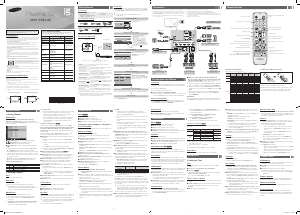


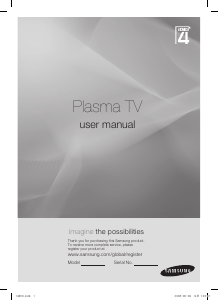
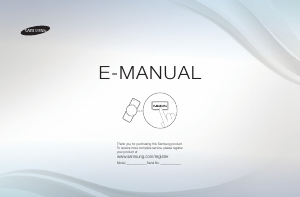
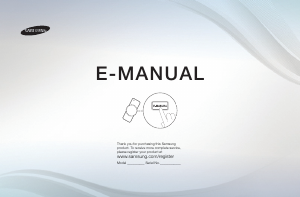
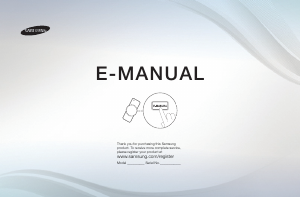
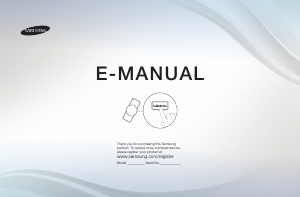
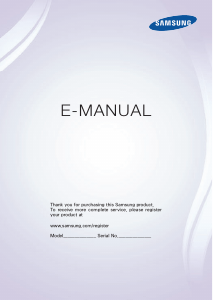
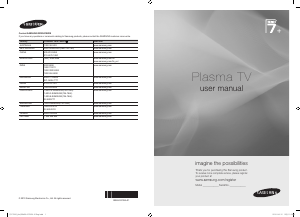
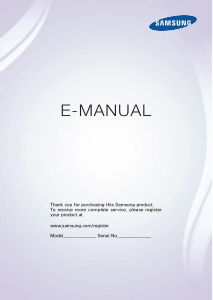
Praat mee over dit product
Laat hier weten wat jij vindt van de Samsung PS51E530A3R Plasma televisie. Als je een vraag hebt, lees dan eerst zorgvuldig de handleiding door. Een handleiding aanvragen kan via ons contactformulier.