
Connections
y For the best picture and audio quality, connect digital devices using
an HDMI cable.
y If you connect an external device to the TV that uses an older version
of HDMI, the video and audio may not work. If this occurs, ask the
manufacturer of the device about the HDMI version and, if it is out of
date, request an upgrade.
y Be sure to purchase a certified HDMI cable. Otherwise, the picture
may not display or a connection error may occur.
y PC/DVI AUDIO IN input is not supported.
y For an HDMI to DVI cable connection, you must use the HDMI IN
2 (DVI) port.
y Connecting through the HDMI cable may not be supported
depending on the PC.
y If an HDMI to DVI cable is connected to the HDMI IN 2 (DVI) port,
the audio does not work.
y For Set-top box connection using HDMI cable, we highly
recommend you to connect the HDMI IN 1 (STB) port.
Getting Started
Accessories
Input Cables (Sold Separately)
y Audio
y Composite (AV)
y Component
y Coaxial (RF)
y HDMI
y HDMI-DVI
✎ Make sure you have the correct cable before plugging it in. Illustrations of common plugs and jacks are shown below.
Cable Plugs Ports/Jacks Do not plug in opposite or wrong direction. It could
damage the TV port.
HDMI
USB
Optical
Do not plug cables in upside down. Be sure to check the orientation
of the plug before plugging it in.
TV Controller (Panel Key)
The TV’s Controller, a small joy stick like button on the rear left side of the TV, lets you control the TV without the remote control.
Remote control sensor
TV Controller
The image is drawn by facing
the front side of the TV.
Function menu
m R s
P
Return
Selecting the Media Play
Selecting a Source
Power Off
Selecting the Menu
✎ Exits the menu when pressing the controller more than 1 second.
✎ When selecting the function by moving the controller to the up/down/left/right directions, be sure not to press the controller. If you press it first,
you cannot operate it to move the up/down/left/right directions.
Plug & Play (Initial Setup)
When you turn the TV on for the first time, a sequence of screens and on-screen prompts will assist you in configuring the TV’s basic settings. Press
the POWER button. Plug & Play is available only when the Input source is set to TV. Set the initial setup following instructions that the TV guides.
✎ Connecting the power cord and antenna. (refer to ‘Connections’)
Remote Control
✎ This remote control has Braille points on the Power, Channel, and Volume buttons and can be used by visually impaired persons.
Channel Menu
❑ Seeing Channels
Channel List
Add, delete or set Favorite channels and use the program guide for
digital broadcasts. Select a channel in the All Channels, Added
Channels, Favorite or Programmed screen by pressing the ▲/▼
buttons, and pressing the ENTER
E
button. Then you can watch the
selected channel.
■
All Channels: Shows all currently available channels.
■
Added Channels: Shows all added channels.
■ *
Favorite: Shows all favorite channels.
■
Programmed: Shows all currently reserved programs.
✎ Using the remote control buttons with the Channel List
x Green (Zoom): Enlarges or shrinks a channel number.
x Yellow (Select): Selects multiple channel lists. Select desired
channels and press the Yellow button to set all the selected
channels at the same time. The
c
mark appears to the left of
the selected channels.
x
T
(Tools): Displays the Channel List option menu. (The Options
menus may differ depending on the situation.)
Channel Status Display icons
y
c
: A channel selected.
y
*
: A channel set as a Favorite.
y
)
: A reserved program.
y
(
: A program currently being broadcast.
❑ Memorizing channels
Antenna (Switch to Cable / Switch to Air
t
)
Before your television can begin memorizing the available channels, you
must specify the type of signal source that is connected to the TV (i.e.
an Air or a Cable system).
Auto Program
✎
When selecting the Cable TV system: Selects the cable system.
STD, HRC and IRC identify various types of cable TV systems.
Contact your local cable company to identify the type of cable
system that exists in your particular area. At this point, the signal
source has been selected.
✎ After all the available channels are stored, it starts to remove
scrambled channels. The Auto Program menu then reappears.
✎ Press the ENTER
E
button to stop the channel store during Auto
Program.
How to Stop Auto Programming
1. Press the ENTER
E
button.
2. A message will ask Stop Auto Program?. Select Yes by pressing
the ◄ or ► button.
3. Press the ENTER
E
button.
❑ Other Features
Clear Scrambled Channel
This function filters out scrambled channels after Auto Program is
completed. This process may take up to 20~30 minutes.
✎ Press the ENTER
E
button to stop the Clear Scrambled
Channel.
✎ This function is only available in Cable mode.
Channel List
Channel List Option Menu
O Channel List →
t
Set each channel using the Channel List menu options. Option menu
items may differ depending on the channel status.
■
Add / Delete: Delete or add a channel to display the channels you
want.
✎ All deleted channels will be shown on the All Channels menu.
✎ A gray-colored channel indicates the channel has been deleted.
✎ The Add menu only appears for deleted channels.
✎ Delete a channel from the Added Channels or Favorite menu in
the same manner.
■
Add to Favorite / Delete from Favorite
t
: Set channels you
watch frequently as Favorites.
■
Timer Viewing: You can set a desired channel to be displayed
automatically at the set time; even when you are watching another
channel. Set the current time first to use this function.
✎ Only memorized channels can be reserved.
✎ Reserved programs will be displayed in the Programmed menu.
✎ When a digital channel is selected, press the ► (Next Program)
button to view the digital program. If you select the ENTER
E
(Schedule) button on the next program, you can set Timer
Viewing directly.
■
Channel Name Edit: (analog channels only) Assign your own
channel name.
■
Select All: Select all the channels in the channel list.
■
Deselect All: Deselect all the selected channels.
✎ You can only select Deselect All when one or more channels
are selected.
■
Auto Program: Scans for a channel automatically and stores in the
TV.
Programmed
(in Channel List)
O Channel List → Programmed →
t
You can view, modify or delete a show you have reserved to watch.
■
Change Info: Change a show you have reserved to watch.
■
Cancel Schedules: Cancel a show you have reserved to watch.
■
Information: Display a show you have reserved to watch. (You can
also change the reservation Information.)
■
Select All / Deselect All: You can select or deselect all channels in
the channel list.
Channel Mode
Change the channel mode directly between Added Channels and
Favorite Channels.
✎ The Favorite Channels is enabled only when you set Add to
Favorite.
Fine Tune
(analog channels only)
If the reception is clear, you do not have to fine tune the channel, as
this is done automatically during the search and store operation. If the
signal is weak or distorted, fine tune the channel manually.
✎ Fine tuned channels that have been saved are marked with an
asterisk “*” on the right-hand side of the channel number in the
channel banner.
✎ To reset the fine-tuning, select Reset.
Picture Menu
Mode
t
Select your preferred picture type.
✎ When connecting a PC, you can only select Entertain and
Standard.
■
Dynamic: Suitable for a bright room.
■
Standard: Suitable for a normal environment.
■
Movie: Suitable for watching movies in a dark room.
■
Entertain: Suitable for watching movies and games.
✎ Only available when connecting a PC.
Backlight / Contrast / Brightness / Sharpness /
Color / Tint (G/R)
Your television has several setting options for picture quality control.
✎ When connecting a PC, you can only make changes to Backlight,
Contrast, Brightness and Sharpness.
Advanced Settings
(available in Standard / Movie mode)
Compared to previous models, new Samsung TVs have a more precise
picture.
✎ When connecting a PC, you can only make changes to Gamma and
White Balance.
■
Dynamic Contrast: Adjusts the screen contrast.
■
Black Tone: Selects the black level to adjust the screen depth.
■
Flesh Tone: Emphasize pink “flesh tone”.
■
Color Space: Adjusts the range of colors available to create the
image.
■
White Balance: Adjusts the color temperature for a more natural
picture.
R-Offset / G-Offset / B-Offset: Adjusts each color’s (red, green, blue)
darkness.
R-Gain / G-Gain / B-Gain: Adjusts each color’s (red, green, blue)
brightness.
Reset: Resets the White Balance to it’s default settings.
■
Gamma: Adjusts the primary color intensity.
■
Motion Lighting: Reduce power consumption by brightness control
adapted motion.
✎ Available in Standard mode only.
Picture Options
✎
When connecting a PC, you can only make changes to the Color
Tone, Size, and HDMI Black Level.
■
Color Tone
✎ Warm1 or Warm2 will be deactivated when the picture mode is
Dynamic.
■
Size: Your cable box/satellite receiver may have its own set of screen
sizes as well. However, we highly recommend you use 16:9 mode
most of the time.
16:9: Sets the picture to 16:9 wide mode.
Zoom1: Use for moderate magnification.
Zoom2: Use for a stronger magnification.
Wide Fit: Enlarges the aspect ratio of the picture to fit the entire
screen.
4:3: Sets the picture to basic (4:3) mode.
✎ Do not watch in 4:3 format for a long time. Traces of borders
displayed on the left, right and center of the screen may cause
image retention (screen burn) which are not covered by the
warranty.
Screen Fit: (DTV) Displays the full image without any cut-off when
HDMI (720p / 1080i / 1080p) or Component (1080i / 1080p) signals
are inputted.
✎ HD (High Definition): 16:9 - 1080i/1080p (1920x1080), 720p
(1280x720)
✎ Settings can be adjusted and stored for each external device you
have connected to an input on the TV.
✎ Picture Sizes available by Input Source:
Input Source Picture Size
ATV, AV, Component (480i, 480p) 16:9, Zoom1, Zoom2, 4:3
DTV(1080i, 1080p), Component
(1080i, 1080p), HDMI (720p, 1080i,
1080p)
16:9, Wide Fit, 4:3, Screen Fit
■
Digital Clean View: If the broadcast signal received by your TV is
weak, you can activate the Digital Clean View feature to reduce any
static and ghosting that may appear on the screen.
✎ When the signal is weak, try other options until the best picture
is displayed.
■
MPEG Noise Filter: Reduces MPEG noise to provide improved
picture quality.
■
HDMI Black Level: Selects the black level on the screen to adjust the
screen depth.
✎ Available only in HDMI mode (RGB signals).
■
Film Mode: Sets the TV to automatically sense and process film
signals from all sources and adjusts the picture for optimum quality.
✎ Available in ATV, DTV(interlace), AV, COMPONENT (480i / 1080i)
and HDMI (480i / 1080i).
■
LED Clear Motion: Removes drag from fast scenes with a lot of
movement to provide a clear picture.
Picture Reset
Resets your current picture mode to its default settings.
■
Reset Picture Mode: Returns all picture values in the currently
selected mode to the default settings.
Sound Menu
Mode
t
■
Standard: Selects the normal sound mode.
■
Music: Emphasizes music over voices.
■
Movie: Provides the best sound for movies.
■
Clear Voice: Emphasizes voices over other sounds.
■
Amplify: Increase the intensity of high-frequency sounds to allow a
better listening experience for the hearing impaired.
Equalizer
(standard sound mode only)
■
Balance L/R: Adjusts the balance between the right and left speaker.
■
100Hz / 300Hz / 1kHz / 3kHz / 10kHz (Bandwidth Adjustment):
Adjusts the level of specific bandwidth frequencies.
■
Reset: Resets the equalizer to its default settings.
DTS TruSurround
(standard sound mode only)
DTS TruSurround is a patented DTS technology that solves the problem
of playing 5.1 multichannel content over two speakers. TruSurround
delivers a compelling, virtual surround sound experience through any
two-speaker playback system, including internal television speakers. It is
fully compatible with all multichannel formats.
Preferred Language
(digital channels only)
Digital-TV broadcasts are capable of simultaneous transmission of many
audio tracks (for example, simultaneous translations of the program into
foreign languages).
✎ You can only select a language from among the ones being
broadcasted.
Multi-Track Sound
(analog channels only)
■
Mono: Choose for channels that are broadcasting in mono or if you
are having difficulty receiving a stereo signal.
■
Stereo: Choose for channels that are broadcasting in stereo.
■
SAP: Choose to listen to the Separate Audio Program, which is
usually a foreign-language translation.
✎ Depending on the program being broadcast, you can listen to
Mono, Stereo or SAP.
Auto Volume
Because each broadcasting station has its own signal conditions, the
volume may fluctuate each time channel is changed. This feature lets
you automatically adjust the volume of the desired channel by lowering
the sound output when the modulation signal is high or by raising the
sound output when the modulation signal is low.
SPDIF Output
The SPDIF (Sony Philips Digital InterFace) outputs an uncompressed
digital audio signal when you connect the digital audio jack on the back
of the TV to a digital audio in jack on a receiver or home theater.
■
Audio Format: You can select the Digital Audio output (SPDIF)
format. The available Digital Audio output (SPDIF) format may differ
depending on the input source.
✎ By connecting the TV to a receiver or home theater with Dolby
Digital and 5.1ch speakers and selecting Dolby Digital, you can
maximize your interactive 3D sound experience.
■
Audio Delay: Lets you correct timing mismatches between the audio
track and the video when you are watching the TV and listening to
digital audio output from the TV through an external device such as
an AV receiver. When you select Audio Delay, a slider appears. Use
the left and right arrow buttons to adjust the slider. Press ENTER
E
when done (0ms ~ 250ms).
Speaker Select
If you are listening to the sound track of a broadcast or movie through an
external receiver, you may hear a sound echo caused by the difference in
decoding speed between the TV’s speakers and the speakers attached
to your audio receiver. If this occurs, set the TV to External Speaker.
✎ When you set Speaker Select to External Speaker, the TV’s
speakers are turned off. You will hear sound through the external
speakers only. When you set Speaker Select to TV Speaker
both the TV’s speakers and the external speakers are on. You will
hear sound through both.
✎ When Speaker Select is set to External Speaker, the VOLUME
and MUTE buttons will not operate and the sound settings will
be limited.
✎ If there is no video signal, both the TV’s speakers and the external
speakers will be mute.
Visual Impaired
(digital channels only)
Adds verbal description to the main audio to help the visually impaired.
Sound Reset
■
Reset All: Resets all sound settings to the factory defaults.
Setup Menu
Language
Set the menu language.
✎ Choose between English, Español, and Français.
❑ Setting the Time
Time
✎
The current time will appear every time you press the INFO button.
■
Clock: Setting the clock is for using various timer features of the TV.
✎ If you disconnect the power cord, you have to set the clock again.
Clock Mode: Set the current time manually or automatically.
Clock Set: Set the Month, Day, Year, Hour, Minute and am/pm.
✎ Available only when Clock Mode is set to Manual.
Time Zone: Select your time zone.
DST: (Daylight Saving Time) Switches the DST (Daylight Saving Time)
function on or off.
✎ DST and Time Zone function is only available when the Clock
Mode is set to Auto.
■
Sleep Timer
t
Automatically shuts off the TV after a preset period of time. (30, 60,
90, 120, 150 and 180 minutes).
✎ To cancel the Sleep Timer, select Off.
Timer 1 / Timer 2 / Timer 3
Three different on / off timer settings can be made. You must set the
clock first.
■
On Time / Off Time: Set the hour, minute, am/pm and Activate /
Inactivate. (To activate the timer with the setting you have chosen, set
to Activate.)
■
Volume: Set the desired volume level.
■
Contents: When the On Time is activated, you can turn on a specific
channel or play back contents such as photo or audio files.
− TV/USB: Select TV or USB. (Make sure that an USB device is
connected to your TV.)
− Antenna: Displays the current antenna source.
− Channel: Select the desired channel.
− Music/Photo: Select the folder containing MP3/JPEG files on the
USB device.
✎ The maximum displayed number of files, including sub folders, in
one folder of USB storage device is 2000.
✎ The media may not be playing smoothly when using the device
lower than USB 2.0.
■
Repeat: Select Once, Everyday, Mon~Fri, Mon~Sat, Sat~Sun or
Manual to set at you convenience. If you select Manual, you can set
up the day you want to activate the timer.
❑ Other Features
Game Mode
When connecting to a game console such as PlayStation™ or Xbox™,
you can enjoy a more realistic gaming experience by selecting the game
menu.
✎ Precautions and limitations for game mode
x To disconnect the game console and connect another external
device, set Game Mode to Off in the setup menu.
x If you display the TV menu in Game Mode, the screen shakes
slightly.
x Game Mode is not available when the input source is set to TV.
x After connecting the game console, set Game Mode to On.
Unfortunately, you may notice reduced picture quality.
LED TV
user manual
© 2013 Samsung Electronics Co., Ltd. All rights reserved.
Changing the Input Source
Source List
Use to select TV or an external input source such as a DVD player / Blu-
ray player / cable box / STB satellite receiver.
1. Press the SOURCE button.
2. Select a desired external input source.
■
TV / AV / Component / HDMI1 / HDMI2/DVI
✎ You can only choose external devices that are connected to the TV.
In the Source List, connected inputs will be highlighted.
How to use Edit Name
Edit Name lets you associate a device name to an input source. To
access Edit Name, press the TOOLS button in Source List. Name the
device connected to the input jacks to make your input source selection
easier.
✎ When connecting a PC to the HDMI IN 2(DVI) port with HDMI cable,
you should set the TV to PC mode under Edit Name.
✎ When connecting a PC to the HDMI IN 2(DVI) port with HDMI
to DVI cable, you should set the TV to DVI PC mode under Edit
Name.
✎ When connecting an AV devices to the HDMI IN 2(DVI) port with
HDMI to DVI cable, you should set the TV to DVI mode under Edit
Name.
Information
You can see detailed information about the connected external device.
y The slots and openings in the cabinet and in the back or bottom are provided for necessary ventilation. To ensure reliable operation of this
apparatus, and to protect it from overheating, these slots and openings must never be blocked or covered.
- Do not cover the slots and openings with a cloth or other materials.
- Do not block the slots and openings by placing this apparatus on a bed, sofa, rug or other similar surface.
- Do not place this apparatus in a confined space, such as a bookcase or built-in cabinet, unless proper ventilation is provided.
y Do not place this apparatus near or over a radiator or heat register, or where it is exposed to direct sunlight.
y Do not place a vessel containing water (vases etc.) on this apparatus, as this can result in a risk of fire or electric shock.
y Do not expose this apparatus to rain or place it near water (near a bathtub, washbowl, kitchen sink, or laundry tub, in a wet basement, or near
a swimming pool etc.). If this apparatus accidentally gets wet, unplug it and contact an authorized dealer immediately.
y Make sure to pull out the power cord from the outlet before cleaning.
y This apparatus use batteries. In your community, there might be regulations that require you to dispose of these batteries properly to protect
the environment. Please contact your local authorities for disposal or recycling information.
y Do not overload wall outlets, extension cords, or adaptors beyond their capacity, since this can result in fire or electric shock.
y Power-supply cords should be routed so that they are not likely to be walked on or pinched by items placed upon or against them. Pay
particular attention to cords at the plug end, where connected to adaptors, and at the point where they exit from the apparatus.
y To protect this apparatus from a lightning storm, or when it is left unattended and unused for long periods of time, unplug it from the wall outlet
and disconnect the antenna or cable system. This will prevent damage to the set due to lightning and power line surges.
y Before connecting the AC power cord to the DC adaptor outlet, make sure the voltage designation of the DC adaptor corresponds to the local
electrical supply. (depending on the model)
y Never insert anything metallic into the open parts of this apparatus. Doing so may create a danger of electric shock.
y To avoid electric shock, never touch the inside of this apparatus. Only a qualified technician should open this apparatus.
y Make sure to plug the power cord in until it is firmly inserted. Pull on the plug, not the cord, when removing the power cord from the outlet. Do
not touch the power cord with wet hands.
y If this apparatus does not operate normally - in particular, if there are any unusual sounds or smells coming from it - unplug it immediately and
contact an authorized dealer or service center.
y Be sure to pull the power plug out of the outlet if the TV is to remain unused or if you are to leave the house for an extended period of time
(especially when children, elderly or disabled people will be left alone in the house).
- Accumulated dust can cause an electric shock, an electric leakage, or a fire by causing the power cord to generate sparks and heat,
or cause the insulation to deteriorate.
y Be sure to contact an authorized service center, when installing your set in a location with heavy dust, high or low temperatures, high humidity,
chemical substances or where it will operate for 24 hours a day such as in an airport, a train station, etc. Failure to do so may cause serious
damage to your set.
y Use only a properly grounded plug and receptacle.
- An improper ground may cause electric shock or equipment damage. (Class l Equipment only.)
y
To turn off the apparatus completely, you must pull the power plug out of the wall socket. Consequently, the power plug should be readily
accessible at all times.
y
Do not allow children to hang onto the product.
y
Store the accessories (batteries, etc.) in a location safely out of the reach of children.
y
Do not install the product in an unstable location such as a shaky self, a slanted floor, or a location exposed to vibration.
y
Do not drop or impart a shock to the product. If the product is damaged, disconnect the power cord and contact a service center.
y
To clean the product, unplug the power cord from the power outlet and wipe the product using a soft cloth dipped in a small amount of water.
Do not use any chemicals such as wax, benzene, alcohol, thinners, insecticide, air freshener, lubricant or detergent. This may damage the
appearance or erase the printing on the product.
y
Do not expose the apparatus to dripping or splashing.
y
Do not dispose of batteries in a fire.
y
Do not short circuit, disassemble, or overheat the batteries.
y
There is a danger of explosion if you replace the batteries with the wrong type of battery. Replace only with the same or equivalent type.
y
WARNING - TO PREVENT THE SPREAD OF FIRE, KEEP CANDLES OR OTHER OPEN FLAMES AWAY FROM THIS PRODUCT AT ALL
TIMES.
Warning! Important Safety Instructions
Please read the safety instructions below before installing and using the product.
CAUTION
CAUTION: TO REDUCE THE RISK OF ELECTRIC
SHOCK, DO NOT REMOVE COVER (OR BACK). THERE
ARE NO USER SERVICEABLE PARTS INSIDE. REFER
ALL SERVICING TO QUALIFIED PERSONNEL.
RISK OF ELECTRIC SHOCK. DO NOT OPEN.
This symbol indicates that high voltage is
present inside. It is dangerous to make any kind
of contact with any internal part of this product.
This symbol indicates that important literature
concerning operation and maintenance has
been included with this product.
HDMI OUT
AUDIO OUT
R-AUDIO-L
VIDEO OUT
OPTICAL
WR
R W
WRWR
R W
AUDIO OUT
R-AUDIO-L
COMPONENT OUT
PR PB Y
Y
R
Y
R B
R B RG
R
G
AUDIO IN
R-AUDIO-L
DVI OUT
ANT OUT
or
Power Input
TV Rear Panel
TV Side Panel
VHF/UHF Antenna
Cable
USB
Component connection
HDMI connection
PC connection
(Using an HDMI (to DVI) Cable)
Audio connection (Digital)
AV connection
Audio connection (Analog)
Blu-ray player / DVD / Set-top box Digital Audio System
DVD / Home Theater Blu-ray player / DVD VCR / Blu-ray player
y The rear panel may differ
depending on the model.
Figures and illustrations in this User Manual are provided for reference only and
may differ from actual product appearance. Product design and specifications
may be changed without notice.
Still image warning
Avoid displaying still images (such as jpeg picture files) or still image elements (such
as TV channel logos, panorama or 4:3 image format, stock or news bars at screen
bottom etc.) on the screen. Constant displaying of still pictures can cause ghosting of
LED screen, which will affect image quality. To reduce risk of this effect, please follow
below recommendations:
y Avoid displaying the same TV channel for long periods.
y Always try to display any image on full screen, use TV set picture format menu for
best possible match.
y Reduce brightness and contrast values to minimum required to achieve desired
picture quality, exceeded values may speed up the burnout process.
y Frequently use all TV features designed to reduce image retention and screen
burnout, refer to proper user manual section for details.
Securing the Installation Space
Keep the required distances between the product and other objects (e.g. walls) to
ensure proper ventilation.
Failing to do so may result in fire or a problem with the product due to an increase in
the internal temperature of the product.
✎ When using a stand or wall-mount, use parts provided by Samsung Electronics
only.
• If you use parts provided by another manufacturer, it may result in a problem
with the product or an injury due to the product falling.
✎ The appearance may differ depending on the product.
✎ Be careful when you contact the TV because some parts can be somewhat hot.
Installation with a stand. Installation with a wall-mount.
4inches
4inches
4inches
4inches
4inches
4inches
4inches
Contact SAMSUNG WORLDWIDE
If you have any questions or comments relating to Samsung products,
please contact the SAMSUNG customer care center.
Country
Customer Care Center
Web Site
MEXICO 01-800-SAMSUNG (726-7864) www.samsung.com
Dirección: GENERAL MARIANO ESCOBEDO 476 PISO 8
COL. ANZURES, DELEGACIÓN MIGUEL HIDALGO MÉXICO, DISTRITO
FEDERAL C.P. 11590
ARGENTINE 0800 333 3733 www.samsung.com.ar
URUGUAY 000 405 437 33 www.samsung.com
PARAGUAY 009 800 542 0001 www.samsung.com.py
BRAZIL 0800-124-421 (Demais cidades
e regiões)
4004-0000 (Capitais e grandes
centros)
www.samsung.com.br
CHILE 800-SAMSUNG(726-7864) www.samsung.com/cl
BOLIVIA 800-10-7260 www.samsung.com
COLOMBIA 01 8000 112 112
Bogotá 600 12 72
www.samsung.com/co
COSTA RICA 0-800-507-7267 www.samsung.com/latin (Spanish)
www.samsung.com/latin_en (English)
DOMINICA 1-800-751-2676 www.samsung.com/latin (Spanish)
www.samsung.com/latin_en (English)
ECUADOR 1-800-10-7267 www.samsung.com/latin (Spanish)
www.samsung.com/latin_en (English)
EL SALVADOR 800-6225 www.samsung.com/latin (Spanish)
www.samsung.com/latin_en (English)
GUATEMALA 1-800-299-0013 www.samsung.com/latin (Spanish)
www.samsung.com/latin_en (English)
HONDURAS 800-27919267 www.samsung.com/latin (Spanish)
www.samsung.com/latin_en (English)
JAMAICA 1-800-234-7267 www.samsung.com
NICARAGUA 001-800-5077267 www.samsung.com/latin (Spanish)
www.samsung.com/latin_en (English)
PANAMA 800-7267 www.samsung.com/latin (Spanish)
www.samsung.com/latin_en (English)
PERU 0-800-777-08 www.samsung.com/pe
PUERTO RICO 1-800-682-3180 www.samsung.com
TRINIDAD &
TOBAGO
1-800-SAMSUNG (726-7864) www.samsung.com
VENEZUELA 0-800-100-5303 www.samsung.com/ve
(Sólo Mexico)
IMPORTADO POR : SAMSUNG ELECTRONICS MÉXICO S.A. DE C.V.
GENERAL MARIANO ESCOBEDO 476 PISO 8
COL. ANZURES, DELEGACIÓN MIGUEL HIDALGO MÉXICO, DISTRITO
FEDERAL C.P. 11590
TEL : 01 (55) 5747-5100 / 01 800 726 7864
BN68-04801C-04
y Remote Control & Batteries (AAA x 2)
y Warranty Card / Regulatory Guide
y Owner’s Instructions
y Power Cord
y Holder Ring (2EA) (for 46", 50" models)
y Cable Manager
Display Modes (HDMI/DVI Input)
Optimal resolution
4 series:1366 x 768@60Hz / 5 series: 1920 x 1080@60Hz
Mode Resolution
Horizontal
Frequency
(KHz)
Vertical
Frequency
(Hz)
Pixel Clock
Frequency
(MHz)
Sync
Polarity
(H / V)
1366 x 768 1920 x 1080
IBM 720 x 400 31,469 70,087 28,322 -/+
c c
MAC
640 x 480 35,000 66,667 30,240 -/-
c c
832 x 624 49,726 74,551 57,284 -/-
c c
1152 x 870 68,681 75,062 100,000 -/-
c
VESA DMT
640 x 480 31,469 59,940 25,175 -/-
c c
640 x 480 37,861 72,809 31,500 -/-
c c
640 x 480 37,500 75,000 31,500 -/-
c c
800 x 600 37,879 60,317 40,000 +/+
c c
800 x 600 48,077 72,188 50,000 +/+
c c
800 x 600 46,875 75,000 49,500 +/+
c c
1024 x 768 48,363 60,004 65,000 -/-
c c
1024 x 768 56,476 70,069 75,000 -/-
c c
1024 x 768 60,023 75,029 78,750 +/+
c c
1152 x 864 67,500 75,000 108,000 +/+
c
1280 x 720 45,000 60,000 74,250 +/+
c c
1280 x 800 49,702 59,810 83,500 -/+
c
1280 x 1024 63,981 60,020 108,000 +/+
c
1280 x 1024 79,976 75,025 135,000 +/+
c
1366 x 768 47,712 59,790 85,500 +/+
c c
1440 x 900 55,935 59,887 106,500 -/+
c
1600 x 900RB 60,000 60,000 108,000 +/+
c
1680 x 1050 65,290 59,954 146,250 -/+
c
1920 x 1080 67,500 60,000 148,500 +/+
c
Installing batteries (Battery size: AAA)
✎ NOTE
• Use the remote control within 23 feet from TV.
• Bright light may affect the performance of the remote control.
Avoid use when nearby fluorescent lights or neon signs.
• The Color and shape may vary depending on the model.
Press to select additional channels (digital) being
broadcasted by the same station. For example, to
select channel ‘54-3’, press ‘54’, then press ‘-’ and ‘3’.
Returns to the previous channel.
Press to directly access to channels.
Turns the TV on and off.
Use these buttons in a specific feature.
P.SIZE: Lets you choose the picture size.
CC: Controls the caption decoder.
: Turns the Sports Mode on or off.
Cuts off the sound temporarily.
Automatically shuts off the TV at a preset time.
Displays the channel list on the screen.
Displays information on the TV screen.
Quickly select frequently used functions.
Selects the on-screen menu items and changes the
values seen on the menu.
Exit the menu.
Returns to the previous menu.
Displays and selects the available video
sources.
Use these buttons according to the direction
on screen.
Changes channels.
Displays the main on-screen menu.
Views the Media Play.
Adjusts the volume.
MEDIA.P SLEEP
FÚTBOL
- 2 -- 1 -
- 6 -- 5 -
- 3 -
- 7 -
- 4 -
- 8 -
- 2 -- 1 -
- 6 -- 5 -
- 3 -
- 7 -
- 4 -
- 8 -
[UF4000_5000_32-ZX]BN68-04801C-04Eng.indd 1 2013-10-14 오후 3:09:17

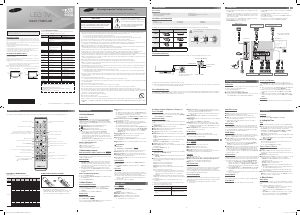


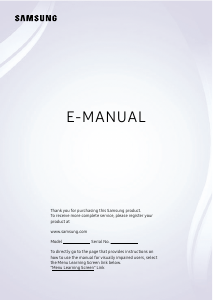
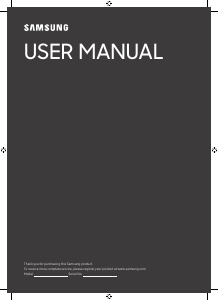
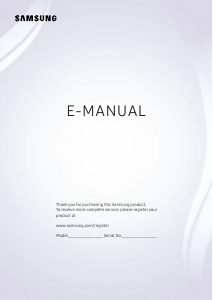
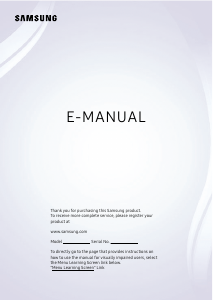
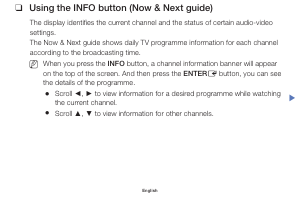
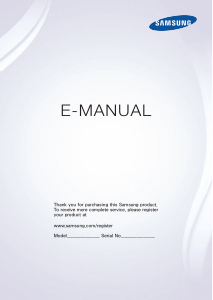
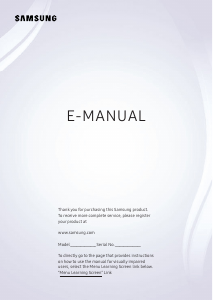
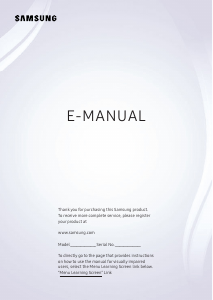
Praat mee over dit product
Laat hier weten wat jij vindt van de Samsung UN32F4000AF LED televisie. Als je een vraag hebt, lees dan eerst zorgvuldig de handleiding door. Een handleiding aanvragen kan via ons contactformulier.