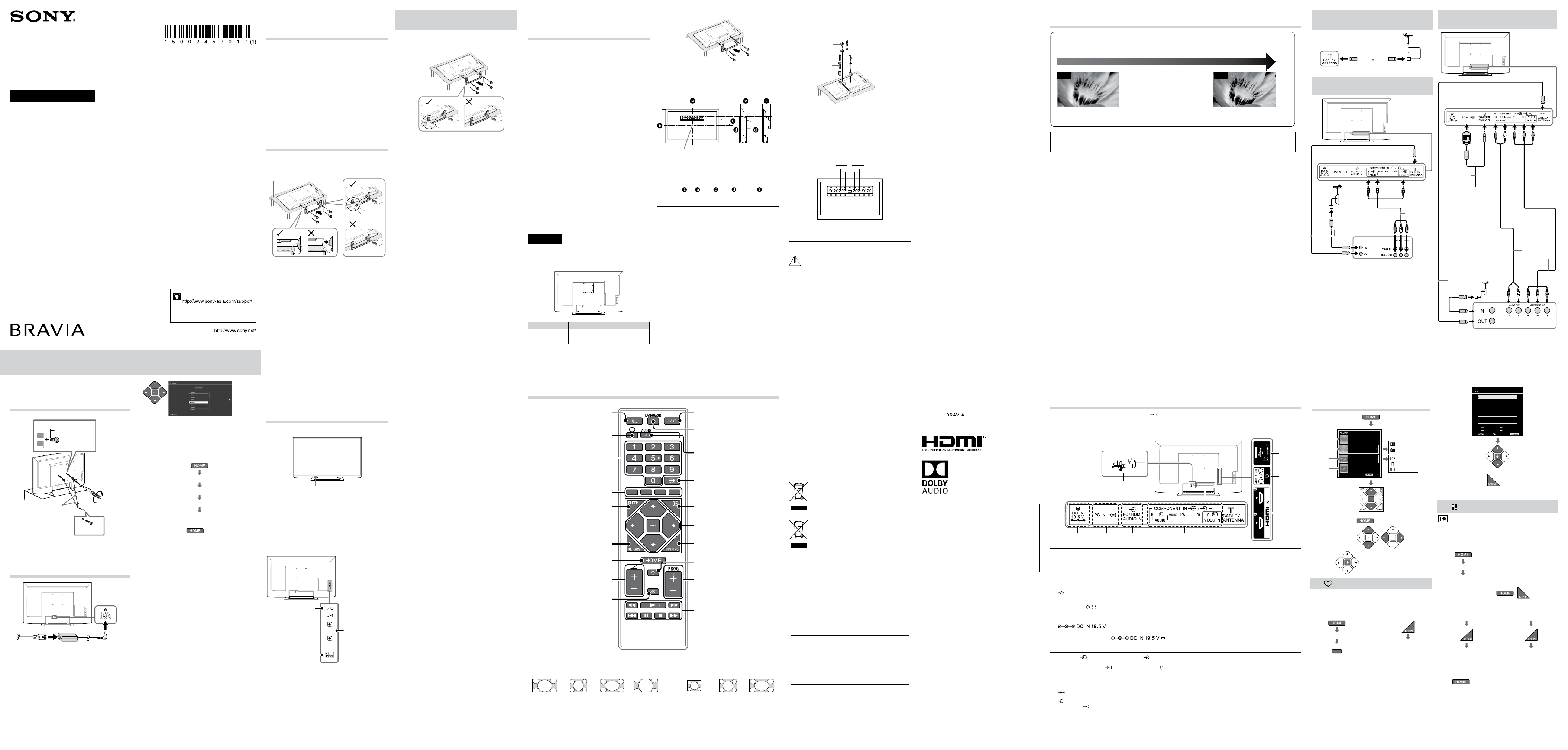
© 2019 Sony Visual Products Inc. Printed in India
Customer support
@
http://www.sony.co.in/
(TEL: 1800-103-7799)
KLV-40R252G / 32R202G
Operating Instructions
Television
5-002-457-01(1)
Checking the
accessories
Table-Top Stand (1)*
Fixing screws for Table-Top Stand (M4 × 20) (4)
Remote control (1)
AC power cord (mains lead) (1)
AC adapter (1)
Size AAA batteries (2)
Operating Instructions (this manual) and other
documents
* Refer to the supplied Setup Guide to assemble the Table-
Top Stand.
1: Attaching the Table-
Top Stand
• If using an electric screwdriver, set the tightening torque at
approximately 1.2 N·m (12 kgf·cm).
Thick and
soft cloth
Detaching the Table-Top Stand
from the TV
~
• Do not remove the Table-Top Stand for any reason other
than to wall-mount the TV.
Thick and soft cloth
2: Mounting the TV on
the wall
This TV’s instruction manual only provides the steps to
prepare the TV for Wall-Mount installation before it is
installed on the wall.
To Customers:
For product protection and safety reasons, Sony
strongly recommends that installation of your TV be
performed by Sony dealers or licensed contractors. Do
not attempt to install it yourself.
To Sony Dealers and Contractors:
Provide full attention to safety during the installation,
periodic maintenance and examination of this product.
Sufficient expertise is required for installing this
product, especially to determine the strength of
the wall for withstanding the TV’s weight. Be sure
to entrust the attachment of this product to the wall
to Sony dealers or licensed contractors and pay
adequate attention to safety during the installation.
Sony is not liable for any damage or injury caused by
mishandling or improper installation.
Use the Wall-Mount Bracket SU-WL450 (not supplied) to
install the TV to the wall.
When installing the Wall-Mount Bracket, also refer to the
Operating Instructions and Installation Guide supplied
with the Wall-Mount Bracket.
~
• Be sure to store the removed screws in a safe place,
keeping them away from children.
• Place the TV with its screen facing down on a level and
stable surface covered with a thick and soft cloth when
securing the Mounting Hook or when removing the Table-
Top Stand from the TV to prevent damaging the surface of
the LCD display.
Precautions
• Detach the Table-Top Stand from the TV. For details, refer
to (Detaching the Table-Top Stand from the TV).
Wall mount location
B
A
Model Name KLV- A (mm) B (mm)
40R252G 300 200
32R202G 100 100
To detach the Table-Top Stand from the TV
1 Make sure that the wall has enough space for the TV
and is capable of supporting a weight of at least four
times that of the TV. Refer to the following table on
installing the TV to the wall. See Operating Instructions
Specifications for TV’s weight.
80
Screen centre point
Standard
mounting
Slim
mounting
Unit: mm
Model
Name
KLV-
Display
dimensions
Screen
centre
dimension
Length for mounting
Standard
mounting
Slim
mounting
40R252G 916 542 56 334 134 93
32R202G 730 437 117 344 134 93
~
• Figures in the table may differ slightly depending on the
installation.
• When your TV is installed on the wall, the upper side of the
TV slightly leans forward.
2 Attach the Attachment parts for Wall-Mount Bracket.
Check the Attachment parts by referring to “1” of the
Wall-Mount Bracket Installation Guide.
~
• If using an electric screwdriver, set the torque at
approximately 1.5 N·m {15 kgf·cm}.
• Be sure to store the unused parts in a safe place for future
use. Retain this manual for future reference.
Standard mounting
Spacer (60 mm)
Belt
32R202G: Bush (M4)
40R252G: NO need
Pulley
32R202G:
Screw (+PSW 4 x 20)
with Bush
40R252G:
Screw (+PSW 6 x 20)
32R202G:
Screw (+PSW 4 x 50)
40R252G:
Screw (+PSW 6 x 50)
3 Connect necessary cables to the TV.
~
• You cannot access to any terminal after installing the TV
to the wall.
4 Install the TV to the Base. Refer to “5” of Installation
Guide and “Installing the TV to the Wall” of Operating
Instructions supplied with the Wall-Mount Bracket.
a
b
c
d
Model Name KLV- Hook location
40R252G b
32R202G d
Refer to the instructions supplied with the Wall-Mount
Bracket for your model to install the TV on the wall.
3: Connections
Picture Quality
• AV composite cable
• Antenna (aerial) cable
• Component cable • HDMI cable
SD HD
Standard definition (SD) videos have
picture signals with a vertical resolution of
480 (NTSC) or 576 (PAL/SECAM) lines.
High definition (HD) videos have picture
signals with a vertical resolution of 720 or
1,080 lines.
If Cable, Connectivity, and other External Devices are defective or not done correctly, it may cause TV
showing symptoms below;
TV Auto OFF/ON @ TV No Audio @ TV No Picture
Cables Condition
Make sure the cables at A, B, and C are in good condition and not defective
Cables Connectivity
Make sure the cables and connectors at A, B, and C are inserted and connected correctly
Set Top Box (STB)
Make sure the STB is working fine and no issue from the Service Provider
Connecting an antenna (aerial)/
cable
Antenna (aerial) cable (not supplied)
Connecting an antenna (aerial)/
cable and VCR
AV cable
(not
supplied)
Antenna (aerial) cable
(not supplied)
VCR
Connecting audio/video devices/
Set top box
A
B
C
AV cable
(not supplied)
Antenna
(aerial)
cable (not
supplied)
PC Cable
(not supplied)
PC
DVD recorder/Set top box
4: Preventing the TV
from toppling over
8 mm - 12 mm
Cord
(not supplied)
Screw
(not supplied)
1.5 N·m/1,5 N·m
{15 kgf·cm}
32R202G: M4 screw
40R252G: M6 screw
(not supplied)
5: Performing the
initial setup
1
~
• When the TV is in standby mode (the "/1 (standby)
indicator on the TV front panel is off ), press "/1 on the
remote to turn on the TV.
• Make sure that the TV is completely turned off before
unplugging the AC power cord (mains lead) or DC
cable. Unplugging the AC power cord (mains lead) or
DC cable while the TV is turned on may cause the TV to
malfunction.
2
Follow the instructions on the screen.
~
• You can also tune channels manually.
• Language options vary depending on model.
• Select “Home” from “Location” for the best TV settings to
use the TV in the home.
3
To select TV position:
“Settings”
“Set-up”
“AV Set-up”
“TV Position”
~
• To exit “Set-up” menu:
Overview of the
TV controls and
indicators
Front View
Power/Standby indicator
• Lights off when in standby.
• Lights up in green when
the TV is turned on.
• Flashes while the remote is
being operated.
~
• Do not put anything over the sensor, doing so may affect
its function.
Back View
Power
Turns the TV on or
switch to standby
mode.
CH/INPUT
• Press button until
“Rr Programme +/-”
appears and selects
channels with Volume
button.
• Press button until “Rr
Input select” appears
and selects input
source with Volume
button.
Volume
• Adjusts volume.
• Moves through
options up or down
when selecting
channels or input
source.
Overview of the remote control
Turns the TV on or switch to standby
mode.
Selects the language.
Selects the desired wide mode.
Displays information about the
programme/input.
Selects, adjusts or confirmed
selected items.
Displays a list of shortcuts to some
setting menus.
Returns to the previous channel or
input watched (for more than 15
seconds).
In TV mode: Selects the next or
previous channel.
Operates USB compatible
equipment that is connected to
the TV.
Dual Sound.
Selects input source.
Switches to a TV display when
displaying external input.
In TV mode: Selects channels.
Available when operation guide
appears on the screen.
Returns to the previous screen.
In USB mode: Stops the playback.
Mutes or restores sound.
Adjusts volume.
Displays or cancels the menu.
Sets the desired time frame to turn
off TV automatically.
x To change the Wide Mode
For TV, Video, Component or HDMI (except PC input) For PC or HDMI PC Input (PC timing)
Wide Zoom* Normal Full Zoom* Normal Full 1 Full 2
* Parts of the top and bottom of the picture may be cut off.
~
• Some options may not be available depending on the signal source.
Introduction
Thank you for choosing this Sony product. Before operating the TV,
please read this manual thoroughly and retain it for future reference.
~
• Images and illustrations used in Setup Guide and this manual are for
reference only and may differ from actual product.
• The illustrations of the remote control used in this manual are of the
RMT-TX112P unless otherwise stated.
• Before operating the TV, please read Safety Information. Retain this
manual for future reference.
Location of the Setup Guide
Setup Guide is placed on top of the cushion inside the TV carton.
Location of the identification label
Labels for TV Model No. and Power Supply rating are located on the
rear of the TV.
Labels for the AC adapter Model No. and Serial No. are located on the
bottom of the AC adapter.
Disposal of the TV set
Disposal of Old Electrical & Electronic
Equipment (Applicable in the European
Union and other countries with separate
collection systems)
Disposal of the TV set
Disposal of Old Electrical & Electronic
Equipment (Applicable in Republic of
India)
This symbol and its variations indicate that this product and its
components, consumables, parts or spares thereof shall not be treated
as household waste and may not be dropped in garbage bins. Product
owners are advised to deposit their product at the nearest collection
point for the recycling of electrical and electronic equipment. Your
co-operation shall facilitate proper disposal and help prevent potential
negative consequences/hazards to the environment and human health,
which could otherwise be caused by inappropriate waste disposal
including improper handling, accidental breakage, damage and/ or
improper recycling of e-waste. The recycling of materials will help
to conserve natural resources. For more detailed information about
recycling of this product, please contact your local civic office, your
household waste disposal service provider or the store where you made
the purchase. You may contact our company’s toll free number in India
for assistance.
Toll Free: 1800-103-7799
Visit: www.sony.co.in for product recycling
Reduction in the Use of Hazardous Substances in Electrical &
Electronic Equipment (Applicable in Republic of India)
This product and its components, consumables, parts or spares
comply with the hazardous substances restriction of India’s E-Waste
(Management) Rules. The maximum allowable concentrations
of the restricted substances are 0.1% by weight in homogenous
materials for Lead, Mercury, Hexavalent Chromium, Polybrominated
Biphenyls (PBB) and Polybrominated Diphenyl Ethers (PBDE), and
0.01% by weight in homogenous materials for Cadmium, except for
the exemptions specified in Schedule II of the aforesaid Rules.
Trademark information
• The terms HDMI and HDMI High-Definition Multimedia Interface, and
the HDMI Logo are trademarks or registered trademarks of HDMI
Licensing Administrator, Inc. in the United States and other countries.
• Manufactured under license from Dolby Laboratories. Dolby,
Dolby Audio, and the double-D symbol are trademarks of Dolby
Laboratories.
• “BRAVIA” and are trademarks of Sony Corporation.
• Blu-ray Disc is a trademark.
ATTENTION:
This product is qualified for the BEE Star rating in the ‘Home’ Mode.
The Objectives of Star Labeling Program is designed to promote
energy efficient products and practices.
When the television is initially set up, it is designed to meet the BEE
Star Labeling requirements while maintaining optimum picture quality.
• Changes to certain functionalities of this television (TV Guide,
Picture/sound etc) may change the power consumption.
• Depending upon such changed setting (eg., Retail mode), the
power consumption may vary which possibly could exceed the
stated energy consumption.
To reset the television to Star rating qualified settings, select ‘Home’
mode from the initial set-up procedure in ‘factory settings’ under the
‘Set-up’ menu.
* Attention statement is subject matter of BEE, and
applicable if functions is available
** “Home mode” conditions are as per BEE guideline only
Viewing pictures from the connected
equipment
Turn on the connected equipment, then press on the remote control or CH/INPUT on the TV to display the
connected equipment list.
Rear View
A HDMI IN 1 and HDMI IN 2 (Home Theatre systems, Camcorder, Blu-ray Disc player, DVD player, PC with
HDMI output).
Connect to the HDMI IN jack if the equipment has an HDMI jack.
~
• The HDMI jacks can support PC timing in HDMI PC mode. Refer to (PC input signal reference chart for HDMI IN 1, 2) next
to “PC settings”.
• Be sure to use only an authorized HDMI cable bearing the HDMI logo.
B (Digital still camera, Camcorder, USB storage media)
Access photo/music/video files stored on a USB device.
C AUDIO OUT
/ (Stereo systems, Headphone)
Connect with an audio cable or headphones. You can listen to TV sound through your stereo system or headphones.
You can select “Variable” or “Fixed” in the “Audio Out” menu.
D
AC IN 110 V – 240 V AC, 50/60 Hz
Connect AC adapter to the (
) jack.
~
• Be sure to fix adapter plug in hook.
E VIDEO IN /COMPONENT IN/AUDIO (DVD player, VCR, Video game equipment, S VHS/Hi8/DVC
camcorder, DVD player with component output)
Connect to the VIDEO IN
jack and the AUDIO jacks. If you connect mono equipment, connect to the L
(MONO) jack.
For better picture quality, component connection is recommended if your DVD player has a component video
output. Connect to the COMPONENT IN jacks.
F
PC IN
G
PC / HDMI AUDIO IN
Connect to the
PC / HDMI AUDIO IN. It is recommended to use an audio input (stereo minijack).
Using Menu
Functions
EXIT
Favourites
Photo Frame Mode
Photo
Music
Video
FM Radio
Applications
Media
Settings
1
2
3
4
• To exit Home menu:
• To navigate menu:
• To enter:
1 Favourites
Store up to 18 channels or external inputs.
x To add a current channel or external inputs
into Favourites list
1
“Favourites”
red
OR
2
“Add to Favourites”
x To watch a channel or external input
TV 9
Favourites
Select
Add Delete
Confirm Exit
~
• To exit Favourites List:
• When you run the “Auto Tuning”, only the programme
channels in your Favourites list will be cleared.
2 Applications
Photo Frame Mode
Display Photo, Music and Clock calendar at the same
time.
x To enter Photo Frame Mode
“Applications”
“Photo Frame Mode”
~
• To exit Photo Frame mode: /
x To select Photo/
Music
x To select Display
Mode
In Photo Frame Mode
“Image
Selection”/ “Music
Selection”
In Photo Frame Mode
“Display Mode”
~
• You are also able to select Photo/Music/Display Mode
from
t “Settings” t “Set-up” t ”Photo Frame
Settings”.
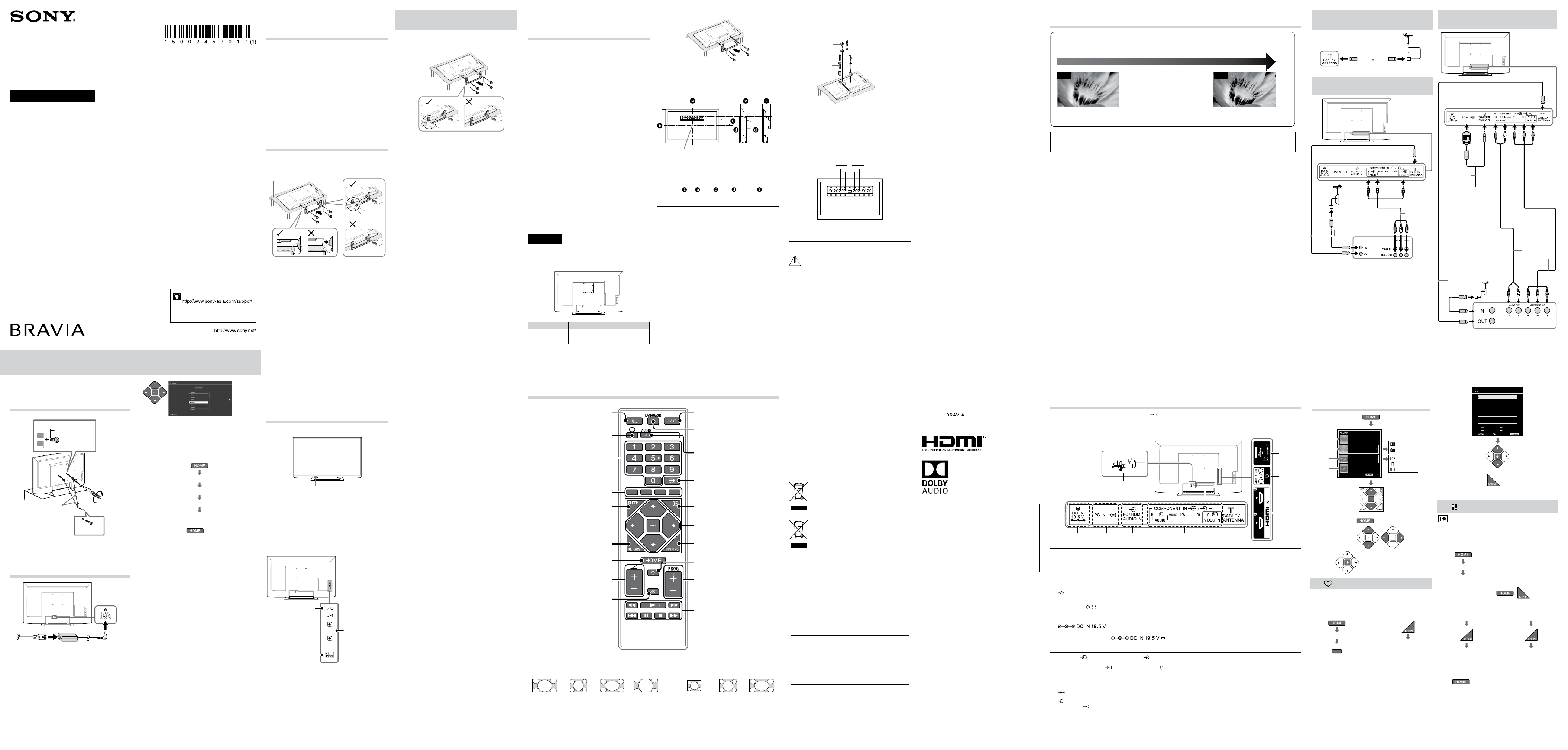
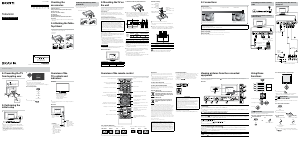


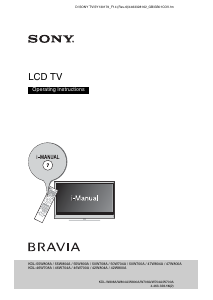
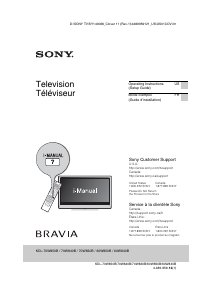
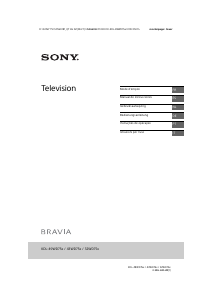
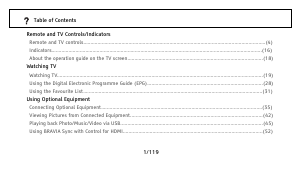
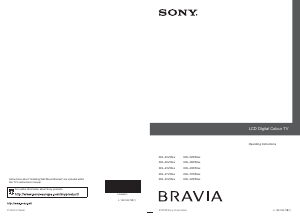
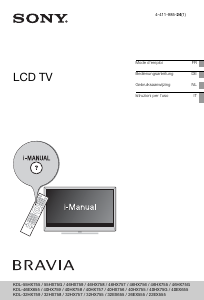
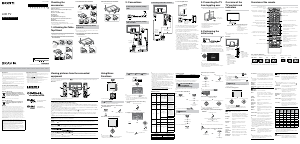
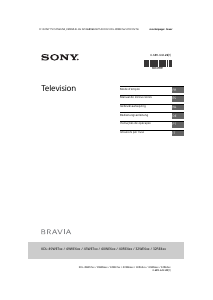
Praat mee over dit product
Laat hier weten wat jij vindt van de Sony Bravia KLV-32R202G LCD televisie. Als je een vraag hebt, lees dan eerst zorgvuldig de handleiding door. Een handleiding aanvragen kan via ons contactformulier.