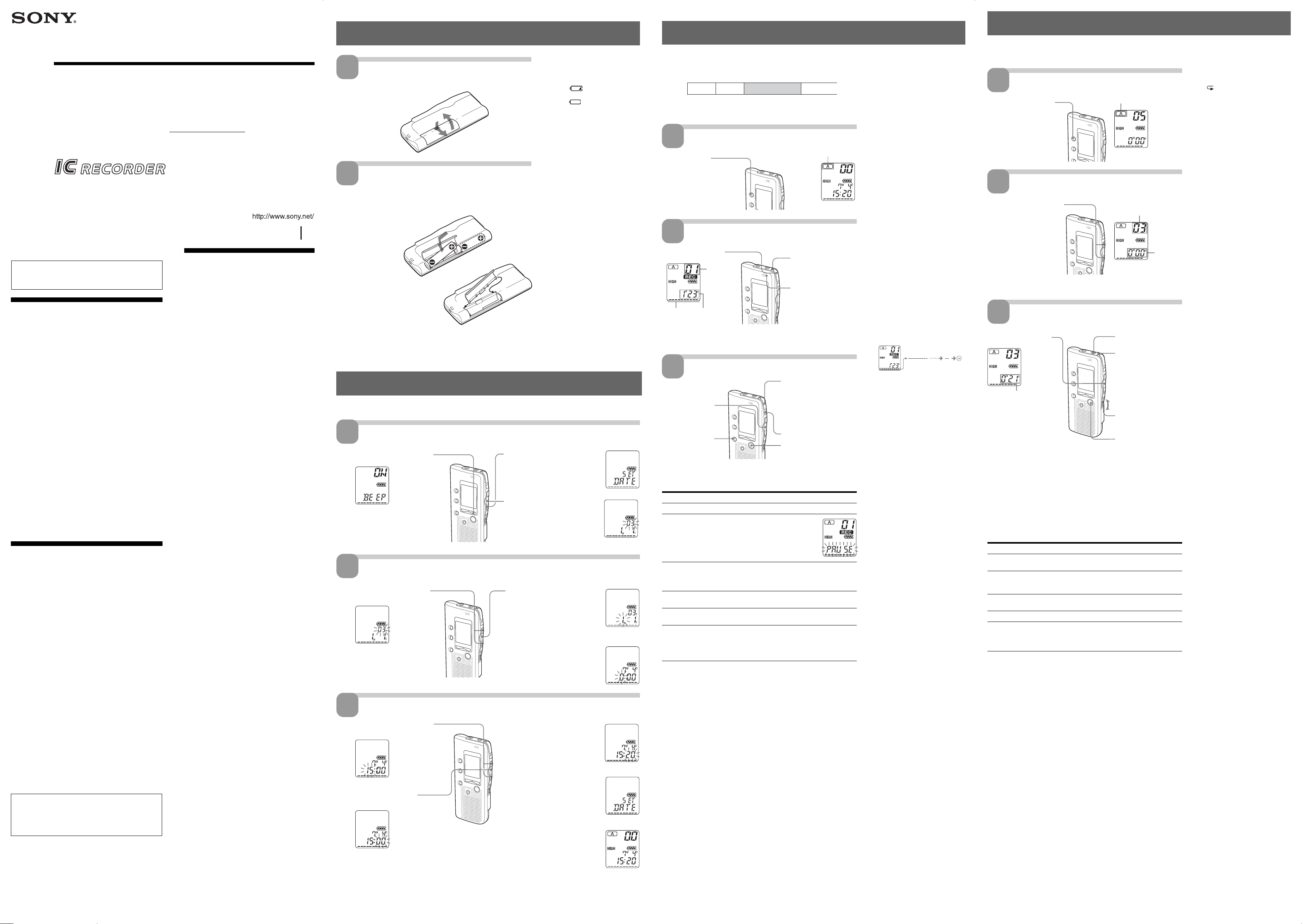
3-250-691-12 (1)
IC Recorder
Operating Instructions
Sony Corporation 2003 Printed in China
ICD-B7/B17
Owner’s Record
The model number is located at the rear and the serial number is located inside the battery
compartment. Record the serial number in the space provided below. Refer to these numbers
whenever you call upon your Sony dealer regarding this product.
Model No. ICD-B7/B17 Serial No.
Step 1: Installing the Batteries
2
1
Slide and lift the battery
compartment lid.
Insert two LR03 (size AAA)
alkaline batteries with
correct polarity, and close the
lid.
If the battery compartment lid
is accidentally detached,
attach it as illustrated.
1
2
1
2
Clock setting display appears when you insert batteries for the first time, or
when you insert batteries after the unit has been without batteries for a certain
period of time. Please refer to Steps 2 to 3 in “Step 2: Setting the Clock” to set the
date and time.
Replacing the batteries
The battery indicator on the display
window shows the battery
condition.
When
flashes, replace the
batteries with new ones.
When
flashes, the batteries are
exhausted and the unit will stop
operation.
Battery life*
With continuous use, approx. 10 hours
recording/8 hours playback is
possible.
* Using Sony alkaline batteries LR03
(size AAA)
* When playing back through the
internal speaker with VOL control at
around 4
The battery life may shorten
depending on the operation of the
unit.
Notes
• Do not use manganese batteries for
this unit.
• When you replace the batteries,
insert the new ones within 3
minutes after you removed the
exhausted ones. Otherwise, the
display may show the clock setting
display or incorrect date and time
when you reinsert the batteries. In
this case, set the date and time
again.
The recorded messages and alarm
setting, however, will remain.
• When replacing the batteries, be
sure to replace both batteries with
new ones.
• Do not charge dry batteries.
• When you are not going to use the
unit for a long time, remove the
batteries to prevent damage from
battery leakage and corrosion.
Clock setting display appears when you insert batteries for the first time, or when you insert battery after the unit has been
without battery for a certain period of time. In this case, proceed from step 2.
Display the clock setting display.
Set the date .
2 Press NxPLAY/STOP.
The month digits will flash.
3 Set the month and day in sequence,
then press NxPLAY/STOP.
The hour digits will flash.
1
2 Press – . once to display “SET
DATE”.
3 Press NxPLAY/STOP.
The year digits will flash.
1 Tip
To set the date to Year 2003, display
“03Y”.
2
Step 2: Setting the Clock
Set the time .
3
3 Set the minute.
4 Press NxPLAY/STOP at the time
signal.
The display will return to “SET
DATE”.
5 Press MENU to exit from the menu
mode.
Recording Messages
You can record up to 99 messages in each of the two folders (A and B).
Since a newly recorded message is automatically added behind the last recorded
message, you can start recording quickly without searching for the end of the
last recording.
Note
Before making a long recording, be sure to insert new batteries and check the battery
indicator.
Select the folder .
Start recording.
You do not need to keep pressing zREC/STOP while recording.
1 Press zREC/STOP.
Stop recording.
If you do not change the folder after you stop recording, the next time you
record you will record in the same folder.
To Do this
stop recording Press STOP instead of zREC/STOP.
pause recording* Press XPAUSE.
During recording pause, the
OPR indicator flashes in red and
“PAUSE” flashes in the display
window.
release pause and Press XPAUSE or zREC/STOP.
resume recording Recording resumes from that point.
(To stop recording after pausing recording, press
STOP.)
listen to the current Press zREC/STOP or STOP to stop recording,
recording then press NxPLAY/STOP.
review the current Press NxPLAY/STOP during recording.
recording instantly
select the microphone You can select the microphone sensitivity to display
sensitivity the following by pressing MIC SENS.
HIGH: To record at meeting or in a quiet and/or
spacious place.
LOW: To record for dictation or in a noisy place.
* About one hour after you pause recording, recording pause is automatically released
and the unit goes into the stop mode.
3
2
e.g.
XPAUSE
STOP
Press zREC/STOP again.
The unit stops at the
beginning of the current
recording.
BBasic Operations
Remaining
memory
indicator
* The display selected with
the DISPLAY button
appears.
Information
IN NO EVENT SHALL SELLER BE LIABLE FOR ANY DIRECT,
INCIDENTAL OR CONSEQUENTIAL DAMAGES OF ANY
NATURE, OR LOSSES OR EXPENSES RESULTING FROM ANY
DEFECTIVE PRODUCT OR THE USE OF ANY PRODUCT.
For the customers in the U.S.A.
INFORMATION
This equipment has been tested and found to comply with the
limits for a Class B digital device, pursuant to Part 15 of the
FCC Rules. These limits are designed to provide reasonable
protection against harmful interference in a residential
installation. This equipment generates, uses, and can radiate
radio frequency energy and, if not installed and used in
accordance with the instructions, may cause harmful
interference to radio communications.
However, there is no guarantee that interference will not occur
in a particular installation. If this equipment does cause
harmful interference to radio or television reception, which can
be determined by turning the equipment off and on, the user is
encouraged to try to correct the interference by one or more of
the following measures:
– Reorient or relocate the receiving antenna.
– Increase the separation between the equipment and
receiver.
– Connect the equipment into an outlet on a circuit different
from that to which the receiver is connected.
– Consult the dealer or an experienced radio/TV technician
for help.
This device complies with Part 15 of the FCC Rules. Operation
is subject to the following two conditions: (1) This device may
not cause harmful interference, and (2) this device must accept
any interference received, including interference that may
cause undesired operation.
You are cautioned that any changes or modifications not
expressly approved in this manual could void your authority
to operate this equipment.
Precautions
On power
• Operate the unit only on 3 V DC. Use two LR03 (size AAA)
alkaline batteries.
On safety
• Do not operate the unit while driving, cycling or operating
any motorized vehicle.
On handling
• Do not leave the unit in a location near heat sources, or in a
place subject to direct sunlight, excessive dust or mechanical
shock.
• Should any solid object or liquid fall into the unit, remove
the batteries and have the unit checked by qualified
personnel before operating it any further.
On noise
• Noise may be heard when the unit is placed near an AC
power source, a fluorescent lamp or a mobile phone during
recording or playback.
• Noise may be recorded when an object, such as your finger,
etc., rubs or scratches the unit during recording.
On maintenance
• To clean the exterior, use a soft cloth slightly moistened in
water. Do not use alcohol, benzine or thinner.
Keep personal credit cards using magnetic coding or spring-
wound watches, etc., away from the unit to prevent possible
damage from the magnet used in the speaker.
If you have any questions or problems concerning your unit,
please consult your nearest Sony dealer.
Backup recommendations
To avoid potential risk of data loss caused by accidental
operation or malfunction of the IC recorder, we recommend
that you save a backup copy of your recorded messages on
a tape recorder, etc.
Current folder
Press FOLDER to
display the folder in
which you wish to
record messages.
Note on recording
Noise may be recorded if an object,
such as your finger, etc., accidentally
rubs or scratches the unit during
recording.
Maximum recording time
You can record for up to 150
minutes (ICD-B7)/300 minutes
(ICD-B17). You can check the
remaining amount of recording
time by selecting the remaining
recording time display mode.
Notes
Due to the limitation of the IC
recording system, this unit records in
the minimum recording unit of
approx. 9 seconds, therefore the
following symptoms may occur:
• When a message is shorter than the
minimum recording unit, it is still
counted as approx. 9 seconds so the
remaining recording time will
decrease by more than the actual
length of the message.
• When the message is longer than the
minimum recording unit, the
remaining recording time will
decrease by more than the actual
length of the message if it cannot be
divided by the minimum recording
unit without a remainder.
•The sum of the number on the
counter (elapsed recording time)
and the remaining recording time
may be less than the unit’s
maximum recording time.
Remaining memory
indication
During recording, the remaining
memory indicator decreases one by
one.
When the remaining time of
recording reaches 5 minutes, the
last one of the indication flashes.
When the remaining time of
recording reaches 1 minute, the
selected display mode and
“REMAIN” will flash one after the
other in the display window. When
the memory is full, recording
automatically stops and “FULL”
will flash in the display window
with an alarm sound. To continue
recording, first erase some of the
messages.
Notes
• If you press zREC/STOP when the
memory is full, “FULL” will flash
with an alarm sound. Erase some of
the messages before you start
recording again.
• If you press zREC/STOP after you
have recorded 99 messages, “FULL”
will flash with an alarm sound.
Select another folder or erase some of
the messages.
Flashing
* The display selected with the DISPLAY button appears (see the reverse side).
When playing back a previously recorded message, start from Step 1.
When playing back a message you have just finished recording, start from Step 3.
Select the folder .
Select the message number .
1
Press FOLDER to display
the folder you wish to
play back.
Press – . or >+ to
display the desired
message number.
>+: for larger
message number
– .: for smaller
message number
Selected message number
Current folder
Counter
display*
Playing Back Messages
Start playback.
After playing back one message, the unit stops at the beginning of the next
message. When the continuous play function is set to “ON” (see the reverse
side), the unit stops after playing all messages in a folder.
When the last message on a folder has been played back, the unit stops at the
beginning of the last message.
For private listening
Connect an earphone or headphones (not supplied) to the EAR jack. The built-in
speaker will be automatically disconnected. If you plug in headphones, you will
get output from the left channel only. If noise is heard, wipe the headphones
plug.
Other operations
To Do this
stop at the beginning of Press STOP.
the current message
stop at the current position Press NxPLAY/STOP.
(Playback Pause function)* To resume playback from that point,
press NxPLAY/STOP again.
go back to the beginning Press – . once.
of the current message
skip to the next message Press >+ once.
go back to previous Press – . or >+ repeatedly.
messages/skip to succeeding (During stop mode, keep the button
messages pressed to skip the messages
continuously.)
* You can also pause playback by pressing XPAUSE instead of NxPLAY/STOP.
The OPR indicator will flash in green. After about one hour, the unit goes into the
stop mode at the current position.
3
2 Turn VOL to adjust the
volume.
EAR jack
1 Press NxPLAY/STOP.
BGetting started
Troubleshooting
Before taking the unit for repair, check the following
sections. Should any problem persist after you have
made these checks, consult your nearest Sony dealer.
The unit does not operate.
• The batteries have been inserted with incorrect
polarity.
• The batteries are weak.
• The buttons are locked with the HOLD switch. (If
you press any button, “HOLD” will flash three
times.)
No sound comes from the speaker.
• The earphone or headphones are plugged in.
• The volume is turned down completely.
“FULL” is displayed and you cannot start
recording.
• The memory is full. Erase some of the messages.
• 99 messages has been recorded in the selected
folder. Select another folder or erase some of the
messages.
Noise is heard.
• An object, such as your finger, etc., accidentally
rubbed or scratched the unit during recording so
that noise was recorded.
• The unit was placed near an AC power source, a
fluorescent lamp or a mobile phone during
recording or playback.
• Plug of the connected microphone was dirty when
recording. Clean the plug.
• Earphone/headphones plug is dirty. Clean the
plug.
Recording level is low.
• Press MIC SENS to display “HIGH”.
Recording level is unstable (when recording
music, etc.).
• This unit is designed to automatically adjust the
recording level when recording meetings, etc., and
is not suitable for music recording.
“-M--D ---:--” is displayed.
• You have not set the clock.
“-M--D ---:--” is displayed on the REC DATE
display.
• The date of recording will not be displayed if you
recorded the message when the clock was not set.
You cannot add an index.
• You cannot add an index in a folder which has 99
messages.
• If you add indexes frequently, the unit may
become unable to add indexes.
• You cannot add an index in the first or the last 1
second of a message.
You cannot erase the index.
• If you erase indexes frequently, the unit may
become unable to erase indexes.
You cannot record messages up to the
maximum recording time.
• No more recording can be made when 99 messages
each have been recorded in both A and B folders.
• Due to the limitation of the IC recording system,
this unit records in the minimum recording unit of
approx. 9 seconds. If the length of each message
cannot be divided by the minimum recording unit,
the remaining recording time may decrease by
more than the total length of the messages.
The unit does not operate correctly.
• Take out the battery and insert it again.
Please note that recorded messages may be erased
during service or repair work.
2
Counter display (or the
selected display mode)
STOP
NxPLAY/STOP
MIC SENS
* The “ALARM” display
may appear instead of
the “BEEP” display .
Current
message
number
Counter
display*
1 Tip
This unit does not have a power on/off
switch. The display is shown at all
times.
Playing back a message
repeatedly
— Repeat Play
During playback, press
NxPLAY/STOP for more than
one second.
“
“ will be displayed and the
selected message will be played
back repeatedly.
To resume normal playback, press
NxPLAY/STOP again. To stop
playback, press STOP.
Playing the beginning of
each message
— Scanning Play
During stop mode, press
NxPLAY/STOP for more than
one second.
“SCAN” will be displayed in the
display window and the first 5
seconds of each message in the
selected folder will be played back.
When you find the desired
message, press NxPLAY/STOP.
The message will be played back
until the end.
Playing back all messages
in a folder continuously
— Continuous Play
You can select the continuous play
mode with the CONT in the menu.
When you set CONT to ON, you
can play back all messages in a
folder continuously.
Searching forward/
backward during playback
(Cue/Review)
To search forward, keep >+
pressed during playback and
release the button at the point you
wish to resume playback.
To search backward, keep – .
pressed during playback and
release the button at the point you
wish to resume playback.
If you keep >+ or – .pressed
for more than 10 seconds, the unit
starts to search at higher speed.
For the first 10 seconds of cue/
review, fast playback sound can be
heard. When searching at a higher
speed, playback sound will not be
heard.
During cue/review, the counter
will be displayed, regardless of the
display mode setting.
¡ Tip
When fast playback is done to the end
of the last message, “END” flashes 3
times. (You cannot hear the playback
sound.) If you keep – . pressed
while “END” is flashing, the messages
are played back rapidly, and normal
playback will start at the point you
release the button.
When “END” stops flashing and the
OPR indicator goes off, the unit will
stop at the beginning of the last
message.
If the last message is long and you
wish to start playback at a later part of
the message, keep >+ pressed to
play back the message to the end and
then press – . while “END” is
flashing to go back to the desired
point .
(For messages other than the last one,
go to the beginning of the next
message and play backward to the
desired point.)
1 Press MENU to enter the menu
mode.
1 Press – . or >+ to select
the digits of the year.
1 Press – . or >+ to select
the digits of the hour.
2 Press NxPLAY/STOP.
The minute digits will flash.
2 Speak to the built-in
microphone.
OPR indicator
(lights in red during
recording.)
Message 1 Message 2 Blank spaceNewly recorded message
OPR indicator
(lights in green during
playback.)
The memory is
nearly full.
1
Starting recording
automatically in response
to the sound — Advanced
VOR function (ICD-B17
only)
When VOR (voice operated
recording) is set to ON in the menu,
recording starts when the recorder
detects sound. (“VOR” is displayed
in the display window.)
Recording stops when no sound is
heard. (“VOR PAUSE” flashes in
the display window.)
Note
VOR function is affected by the sound
around you. Set the MIC SENS to
HIGH or LOW. If recording is not
satisfactory after you have changed
the microphone sensitivity, or for
important recording, set VOR to OFF.
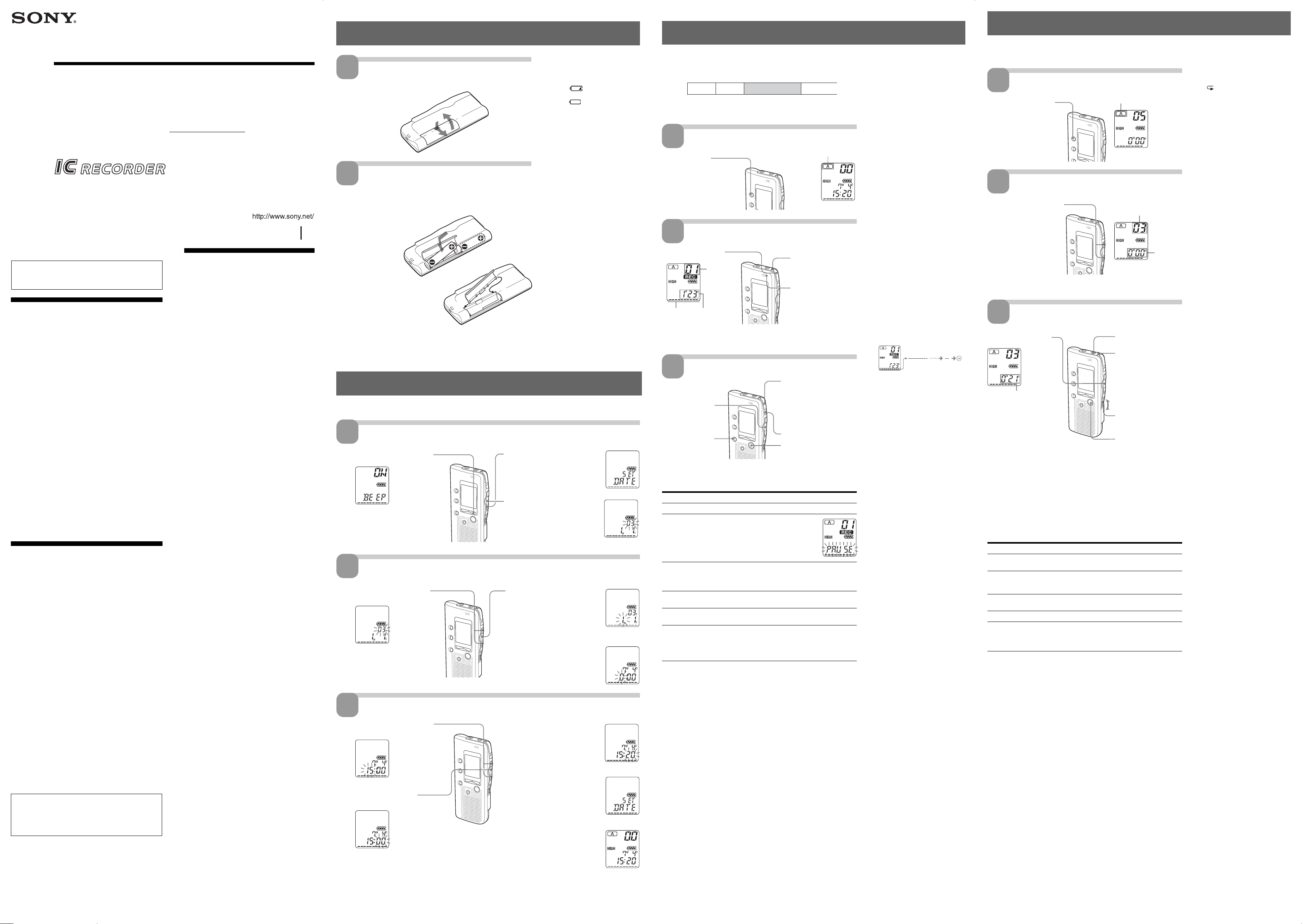
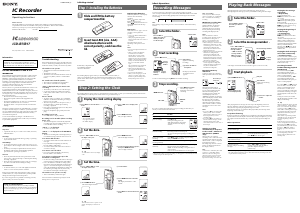


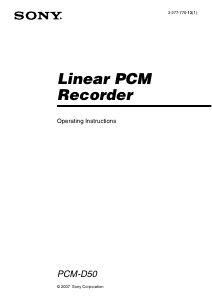
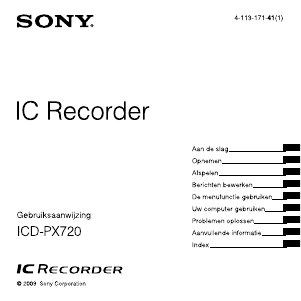
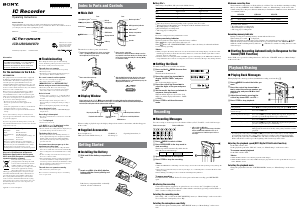
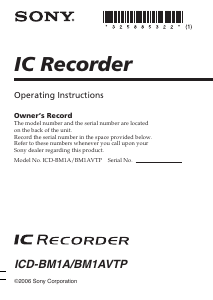
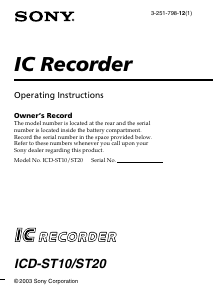
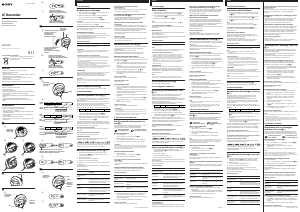
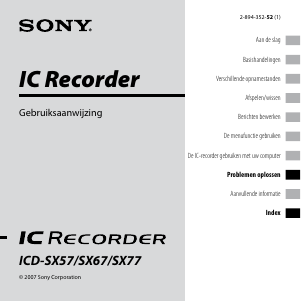
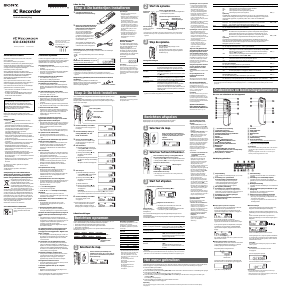
Praat mee over dit product
Laat hier weten wat jij vindt van de Sony ICD-B17 Audiorecorder. Als je een vraag hebt, lees dan eerst zorgvuldig de handleiding door. Een handleiding aanvragen kan via ons contactformulier.