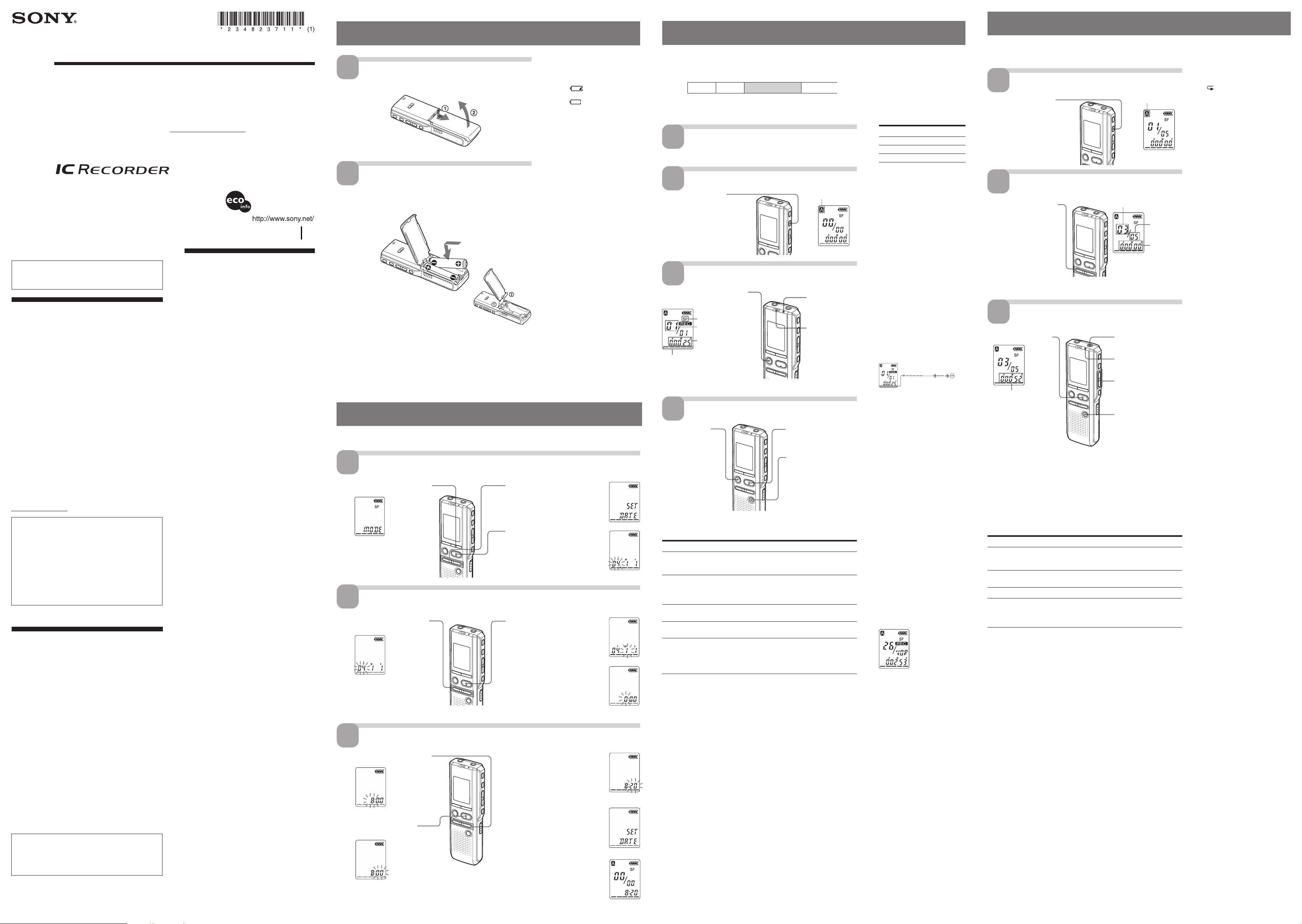
ICD-P110/P210 GB U/CA/CE7/CEQ/E/JE/KR3/CN 2-348-237-11 (1)
ICD-P110/P210 GB U/CA/CE7/CEQ/E/JE/KR3/CN 2-348-237-11 (1)
ICD-P110/P210 GB U/CA/CE7/CEQ/E/JE/KR3/CN 2-348-237-11 (1)
IC Recorder
Operating Instructions
2004 Sony Corporation Printed in China
ICD-P110/P210
Owner’s Record
The model number is located at the rear and the serial number is located inside the battery
compartment. Record the serial number in the space provided below. Refer to these numbers
whenever you call upon your Sony dealer regarding this product.
Model No. ICD-P110/P210 Serial No.
Step 1: Installing the Batteries
Slide and lift the battery
compartment lid.
Insert two LR03 (size AAA)
alkaline batteries with
correct polarity, and close the
lid.
1
2
Clock setting display appears when you insert batteries for the first time, or
when you insert batteries after the unit has been without batteries for a certain
period of time. Please refer to Steps 2 to 3 in “Step 2: Setting the Clock” to set the
date and time.
Replacing the batteries
The battery indicator on the display
window shows the battery
condition.
When
flashes, replace the
batteries with new ones.
When
flashes, the batteries are
exhausted and the unit will stop
operation.
Battery life*
With continuous use, approx. 7.5
hours recording/5 hours playback in
the HQ mode, and approx.15.5 hours
recording/8.5 hours playback in the
SP and LP modes is possible.
* Using Sony alkaline batteries LR03
(size AAA)
* When playing back through the
internal speaker with the medium
volume level
The battery life may shorten
depending on the operation of the
unit.
`
Notes
• Do not use manganese batteries for
this unit.
• When you replace the batteries,
insert the new ones within 3
minutes after you removed the
exhausted ones. Otherwise, the
display may show the clock setting
display or incorrect date and time
when you reinsert the batteries. In
this case, set the date and time
again.
The recorded messages and alarm
setting, however, will remain.
• When replacing the batteries, be
sure to replace both batteries with
new ones.
• Do not charge dry batteries.
• When you are not going to use the
unit for a long time, remove the
batteries to prevent damage from
battery leakage and corrosion.
• The unit is accessing data while
“ACCESS“ appears in the display
window. Or, the OPR indicator
flashes in orange. While accessing,
do not remove the batteries. Doing
so may damage the data.
Clock setting display appears when you insert batteries for the first time, or when you insert battery after the unit has been
without battery for a certain period of time. In this case, proceed from step 2.
Display the clock setting display.
Set the date.
2 Press NxPLAY/STOP.
The month digits will flash.
3 Set the month and day in sequence,
then press NxPLAY/STOP.
The hour digits will flash.
1
2 Press – . or >+ to display “SET
DATE”.
3 Press NxPLAY/STOP.
The year digits will flash.
Tip
To set the date to Year 2004, display
“04Y”.
2
Step 2: Setting the Clock
Set the time.
3
3 Set the minute.
4 Press NxPLAY/STOP at the time
signal.
The display will return to “SET
DATE”.
5 Press MENU to exit from the menu
mode.
If the unit is left unused for more
than 3 seconds in the stop mode, the
display will show the current time .
Recording Messages
You can record up to 99 messages in each of the four folders (A, B, C, and D).
Since a newly recorded message is automatically added behind the last recorded
message, you can start recording quickly without searching for the end of the
last recording.
Note
Before making a long recording, be sure to insert new batteries and check the battery
indicator.
Select the recording mode.
For how to select the recording mode, see “Changing the
Recording Mode” on the reverse side.
Select the folder.
Start recording.
You do not need to keep pressing zXREC/PAUSE while recording.
1 Press zXREC/PAUSE.
Stop recording.
If you do not change the folder after you stop recording, the next time you
record you will record in the same folder.
To Do this
pause recording* Press zXREC/PAUSE.
During recording pause, the OPR indicator flashes in
red and “PAUSE” flashes in the display window.
release pause and Press zXREC/PAUSE.
resume recording Recording resumes from that point.
(To stop recording after pausing recording, press
xSTOP.)
listen to the current Press xSTOP to stop recording, then press
recording NxPLAY/STOP.
review the current Press NxPLAY/STOP during recording.
recording instantly
select the microphone You can select the microphone sensitivity by
sensitivity setting MIC SENS.
HIGH: To record at meeting or in a quiet and/or
spacious place.
LOW: To record for dictation or in a noisy place.
* About one hour after you pause recording, recording pause is automatically released
and the unit goes into the stop mode.
4
3
e.g.
Press xSTOP.
The unit stops at the
beginning of the current
recording.
BBasic Operations
* The display selected
with the DISPLAY
button appears.
Information
IN NO EVENT SHALL SELLER BE LIABLE FOR ANY DIRECT,
INCIDENTAL OR CONSEQUENTIAL DAMAGES OF ANY
NATURE, OR LOSSES OR EXPENSES RESULTING FROM ANY
DEFECTIVE PRODUCT OR THE USE OF ANY PRODUCT.
For the customers in the U.S.A.
INFORMATION
This equipment has been tested and found to comply with the
limits for a Class B digital device, pursuant to Part 15 of the
FCC Rules. These limits are designed to provide reasonable
protection against harmful interference in a residential
installation. This equipment generates, uses, and can radiate
radio frequency energy and, if not installed and used in
accordance with the instructions, may cause harmful
interference to radio communications.
However, there is no guarantee that interference will not occur
in a particular installation. If this equipment does cause
harmful interference to radio or television reception, which can
be determined by turning the equipment off and on, the user is
encouraged to try to correct the interference by one or more of
the following measures:
– Reorient or relocate the receiving antenna.
– Increase the separation between the equipment and
receiver.
– Connect the equipment into an outlet on a circuit different
from that to which the receiver is connected.
– Consult the dealer or an experienced radio/TV technician
for help.
You are cautioned that any changes or modifications not
expressly approved in this manual could void your authority
to operate this equipment.
If you have any questions about this product, you may call:
Sony Customer Information Services Center 1-800-222-7669 or
http://www.sony.com/
Declaration of Conformity
Trade Name: SONY
Model: ICD-P110/P210
Responsible Party: Sony Electronics Inc.
Address: 16450 W. Bernardo Dr, San Diego, CA
92127 U.S.A.
Telephone Number: 858-942-2230
This device complies with part 15 of the FCC Rules.
Operation is subject to the following two conditions: (1)
This device may not cause harmful interference, and (2)
this device must accept any interference received,
including interference that may cause undesired operation.
Precautions
On power
• Operate the unit only on 3 V DC. Use two LR03 (size AAA)
alkaline batteries.
On safety
• Do not operate the unit while driving, cycling or operating
any motorized vehicle.
On handling
• Do not leave the unit in a location near heat sources, or in a
place subject to direct sunlight, excessive dust or mechanical
shock.
• Should any solid object or liquid fall into the unit, remove
the batteries and have the unit checked by qualified
personnel before operating it any further.
On noise
• Noise may be heard when the unit is placed near an AC
power source, a fluorescent lamp or a mobile phone during
recording or playback.
• Noise may be recorded when an object, such as your finger,
etc., rubs or scratches the unit during recording.
On maintenance
• To clean the exterior, use a soft cloth slightly moistened in
water. Do not use alcohol, benzine or thinner.
If you have any questions or problems concerning your unit,
please consult your nearest Sony dealer.
Backup recommendations
To avoid potential risk of data loss caused by accidental
operation or malfunction of the IC recorder, we
recommend that you save a backup copy of your recorded
messages on a tape recorder or to a computer, etc.
Current folder
Press FOLDER to
display the folder in
which you wish to
record messages.
Note on recording
Noise may be recorded if an object,
such as your finger, etc., accidentally
rubs or scratches the unit during
recording.
Maximum recording time
The maximum recording time of all
the folders is as follows. You can
record messages for the maximum
recording time in a single folder.
ICD-P110 ICD-P210
HQ* 1 h. 40 min. 3 h. 35 min.
SP** 4 h. 35 min. 9 h. 40 min.
LP*** 7 h. 35 min. 15 h. 45 min.
(h.: hours/min.: minutes)
* HQ: High quality recording mode
(monaural sound)
** SP: Standard play recording mode
(monaural sound)
***LP: Long play recording mode
(monaural sound)
Notes
• To record in better sound quality,
select the HQ mode. For switching
the recording mode, see “Changing
the Recording Mode” on the reverse
side.
•
Before making a long recording, be
sure to check the battery indicator.
• The maximum recording time and
the number of messages you can
make varies depending on the
conditions of use.
• When you record messages in the
mixture of HQ, SP and LP mode, the
maximum recording time will be
between those for the HQ and LP
modes.
Remaining memory
indication
During recording, the remaining
memory indicator decreases one by
one.
When the remaining time of
recording reaches 5 minutes, the
last one of the indication flashes.
If the remaining recording time
display mode is selected,
“REMAIN” will also flash when the
remaining time reaches 1 minute.
When the memory is full, recording
automatically stops and “FULL”
will flash in the display window
with an alarm sound. To continue
recording, first erase some of the
messages.
Notes
• If you press zXREC/PAUSE when
the memory is full, “FULL” will flash
with an alarm sound. Erase some of
the messages before you start
recording again.
• If you press zXREC/PAUSE after
you have recorded 99 messages,
“FULL” will flash with an alarm
sound. Select another folder or erase
some of the messages.
Starting recording
automatically in response
to the sound — Advanced
VOR function
When VOR (voice operated
recording) is set to ON in the menu,
recording starts when the recorder
detects sound. (“VOR” is displayed
in the display window.)
Recording stops when no sound is
heard. (“VOR PAUSE” flashes in
the display window.)
Note
VOR function is affected by the sound
around you. Set the MIC SENS to
HIGH or LOW. If recording is not
satisfactory after you have changed
the microphone sensitivity, or for
important recording, set VOR to OFF.
Flashing
* The display selected with the DISPLAY button appears (see the reverse side).
When playing back a previously recorded message, start from Step 1.
When playing back a message you have just finished recording, start from Step 3.
Select the folder.
Select the message number.
1
Press FOLDER to display
the folder you wish to
play back.
Press – . or >+ to
display the desired
message number.
>+: for larger
message number
– .: for smaller
message number
Current folder
Counter
display*
Playing Back Messages
Start playback.
After playing back one message, the unit stops at the beginning of the next
message. When the continuous play function is set to “ON” (see the reverse
side), the unit stops after playing all messages in a folder.
When the last message on a folder has been played back, the unit stops at the
beginning of the last message.
For private listening
Connect an ear receiver or headphones (not supplied) to the EAR jack. The built-
in speaker will be automatically disconnected. If noise is heard, wipe the
headphones plug.
Other operations
To Do this
stop at the current position Press NxPLAY/STOP or xSTOP.
To resume playback from that point,
press NxPLAY/STOP again.
go back to the beginning Press – . once. *
of the current message
skip to the next message Press >+ once.*
go back to previous Press – . or >+ repeatedly.
messages/skip to succeeding (During stop mode, keep the button
messages pressed to skip the messages
continuously.)
* These operations are for when EASY-S (Easy Search function) of the menu is set to
“OFF”.
3
2 Adjust the volume
with VOL +/– .
EAR jack
1 Press NxPLAY/STOP.
BGetting started
Troubleshooting
Before taking the unit for repair, check the following
sections. Should any problem persist after you have
made these checks, consult your nearest Sony dealer.
The unit does not operate.
• The batteries have been inserted with incorrect
polarity.
• The batteries are weak.
• The buttons are locked with the HOLD switch. (If
you press any button, “HOLD” will flash three
times.)
No sound comes from the speaker.
• The ear receiver or headphones are plugged in.
• The volume is turned down completely.
“FULL” is displayed and you cannot start
recording.
• The memory is full. Erase some of the messages.
• 99 messages has been recorded in the selected
folder. Select another folder or erase some of the
messages.
Noise is heard.
• An object, such as your finger, etc., accidentally
rubbed or scratched the unit during recording so
that noise was recorded.
• The unit was placed near an AC power source, a
fluorescent lamp or a mobile phone during
recording or playback.
• Plug of the connected microphone was dirty when
recording. Clean the plug.
• Ear receiver/headphones plug is dirty. Clean the
plug.
Recording level is low.
• Slide MIC SENS to “HIGH”.
Recording is interrupted.
• The advanced VOR function is activated. Set VOR
to “OFF”.
Recording level is unstable (when recording
music, etc.).
• This unit is designed to automatically adjust the
recording level when recording meetings, etc., and
is not suitable for music recording.
“--Y--M--D” or “--:--” is displayed.
• You have not set the clock.
“--Y--M--D” or “--:--” is displayed on the REC
DATE display.
• The date and time of recording will not be
displayed if you recorded the message when the
clock was not set.
You cannot divide a message.
• You cannot divide a message in a folder which has
99 messages.
• If you divide messages frequently, the unit may
become unable to divide a message.
• You cannot divide a message in the first or the last
1 second of a message.
You cannot record messages up to the
maximum recording time.
• If you record messages in a mixture of HQ, SP and
LP modes, the recordable time varies from the
maximum HQ mode recording time to the
maximum LP mode recording time.
• No more recording can be made when 99 messages
each have been recorded in a folder.
• Due to the limitation of the IC recording system,
this unit records in the minimum recording unit. If
the length of each message cannot be divided by
the minimum recording unit, the remaining
recording time may decrease by more than the
total length of the messages.
The remaining time displayed in the display
window is shorter than that displayed in
the supplied “Digital Voice Editor“ software.
• The unit requires a certain amount of memory for
system operation. That amount is subtracted from
the remaining time, which is the reason for the
difference.
The unit does not operate correctly.
• Take out the battery and insert it again.
Please note that recorded messages may be erased
during service or repair work.
2
Counter display (or the
selected display mode)
xSTOP
zXREC/PAUSE
Current message
number
Counter display*
Tip
This unit does not have a power on/off
switch. The display is shown at all
times.
Playing back a message
repeatedly
— Repeat Play
During playback, press
NxPLAY/STOP for more than
one second.
“
“ will be displayed and the
selected message will be played
back repeatedly.
To resume normal playback, press
NxPLAY/STOP again. To stop
playback, press xSTOP.
Playing back all messages
in a folder continuously
— Continuous Play
You can select the continuous play
mode with the CONT in the menu.
When you set CONT to ON, you
can play back all messages in a
folder continuously.
Searching forward/
backward during playback
(Cue/Review)
To search forward, keep >+
pressed during playback and
release the button at the point you
wish to resume playback.
To search backward, keep – .
pressed during playback and
release the button at the point you
wish to resume playback.
If you keep >+ or – .pressed,
the unit starts to search at higher
speed.
During cue/review, the counter
will be displayed, regardless of the
display mode setting.
1
Tip
When fast playback is done to the end
of the last message, “END” flashes 5
times. (You cannot hear the playback
sound.) If you keep – . pressed
while “END” is flashing, the messages
are played back rapidly, and normal
playback will start at the point you
release the button.
When “END” stops flashing and the
OPR indicator goes off, the unit will
stop at the beginning of the last
message.
If the last message is long and you
wish to start playback at a later part of
the message, keep >+ pressed to
play back the message to the end and
then press – . while “END” is
flashing to go back to the desired
point .
(For messages other than the last one,
go to the beginning of the next
message and play backward to the
desired point.)
Locating quickly the point
you wish to start playback
(Easy Search)
When EASY-S is set to “ON” in the
menu, you can quickly locate the point
you wish to start playback by pressing
– . or >+ repeatedly during
playback or playback pause.
You can go back approx. 3 seconds by
pressing –. once, or advance
approx. 10 seconds by pressing >+
once. This function is useful when
locating a desired point in a long
recording. For details, see “Locating
quickly the point you wish to start
playback (Easy Search)” on the
reverse side.
1 Press MENU to enter the menu
mode.
1 Press – . or >+ to select
the digits of the year.
1 Press – . or >+ to select
the digits of the hour.
2 Press NxPLAY/STOP.
The minute digits will flash.
2 Speak to the
built-in
microphone.
OPR indicator
(lights in red during
recording.)
Message 1 Message 2 Blank spaceNewly recorded message
OPR indicator
(lights in green during
playback.)
The memory is
nearly full.
2
Remaining memory
indicator
Selected message number
Number of
messages in
a folder
Recording mode
If the battery compartment lid is
accidentally detached, attach it as
illustrated.
Make sure to insert both
of the batteries from
their – ends.
1
NxPLAY/STOP
Printed on 100% recycled
paper using VOC (Volatile
Organic Compound)-free
vegetable oil based ink.
GB-UC/CEP110/P210.p65 9/24/04, 2:12 AM1
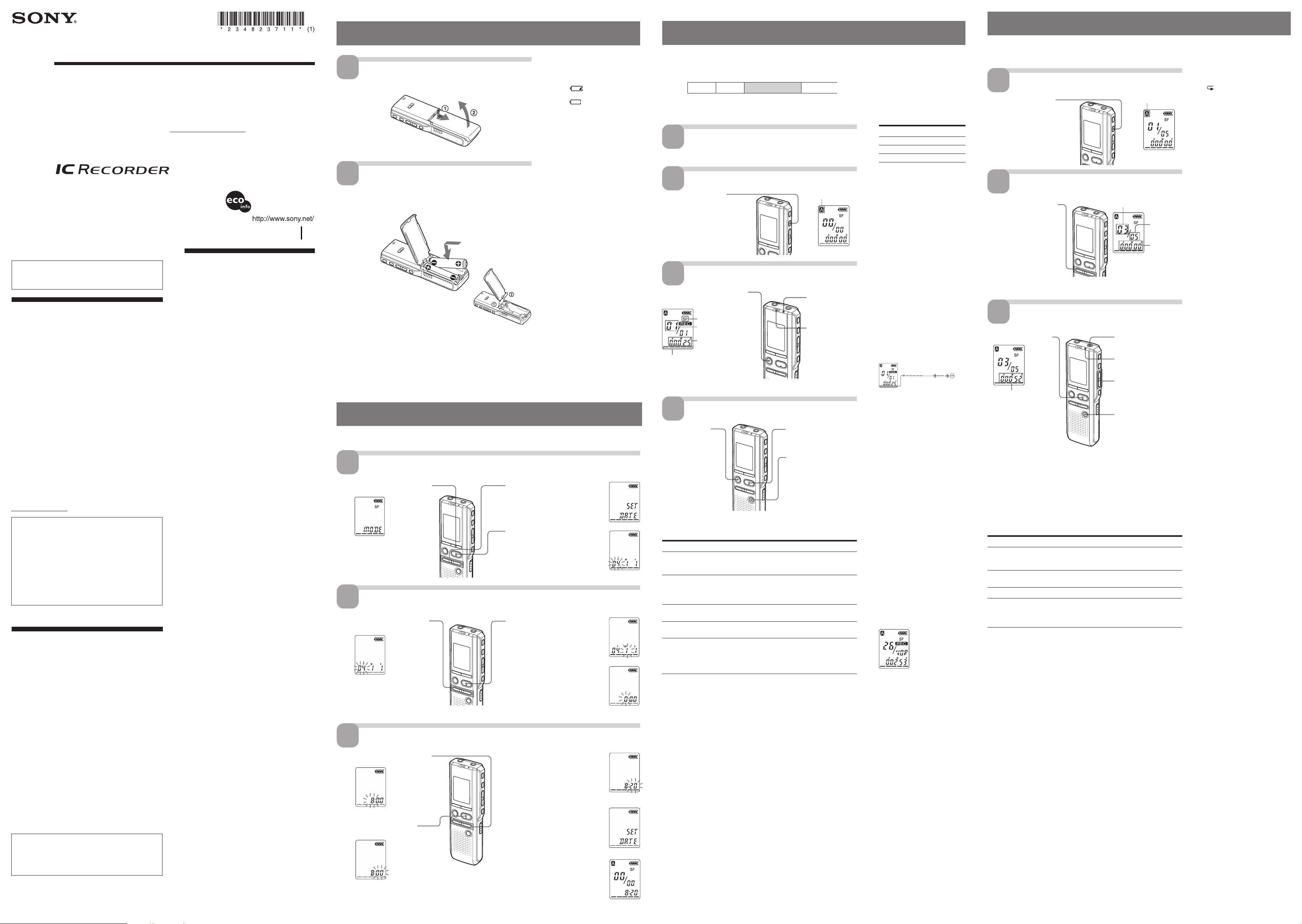
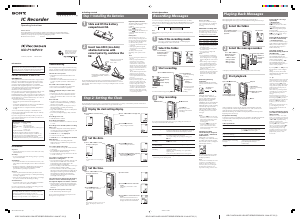


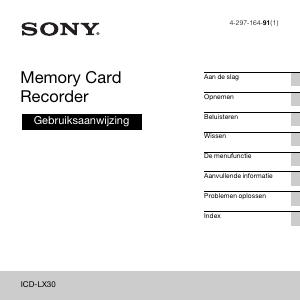
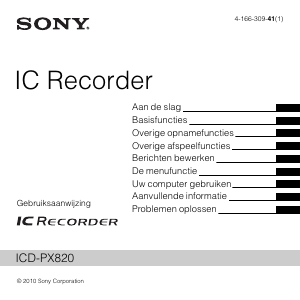
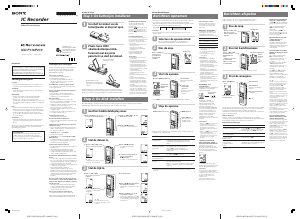
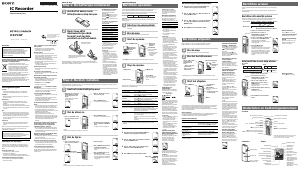
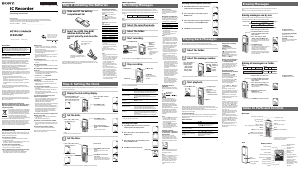
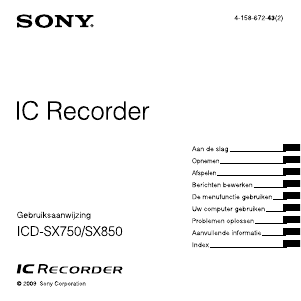
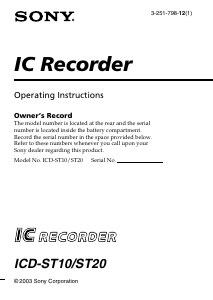
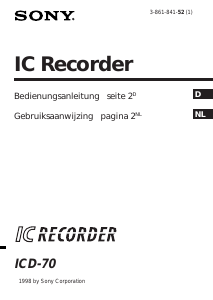
Praat mee over dit product
Laat hier weten wat jij vindt van de Sony ICD-P110VTP Audiorecorder. Als je een vraag hebt, lees dan eerst zorgvuldig de handleiding door. Een handleiding aanvragen kan via ons contactformulier.