
MHC-EC50DC.GB.2-689-809-12(1)
WARNING
To reduce the risk of fire or electric shock,
do not expose this apparatus to rain or
moisture.
To reduce the risk of re, do not cover the ventilation of
the apparatus with newspapers, tablecloths, curtains, etc.
And do not place lighted candles on the apparatus.
To reduce the risk of re or electric shock, do not place
objects lled with liquids, such as vases, on the apparatus.
Connect the unit to an easily accessible AC outlet. Should
you notice an abnormality in the unit, disconnect the
main plug from the AC outlet immediately.
Do not install the appliance in a conned space, such as a
bookcase or built-in cabinet.
CAUTION
e use of optical instruments with this product will
increase eye hazard.
2-689-809-12(1)
Mini HI-FI
Component System
Operating Instructions
GB
MHC-EC50DC
© 2006 Sony Corporation
Printed in China
Hooking up the system securely
Except for customers in the U.S.A.
and Canada
is appliance is classied
as a CLASS 1 LASER
product. is marking
is located on the rear
exterior.
Note on DualDiscs
A DualDisc is a two sided disc product which mates
DVD recorded material on one side with digital
audio material on the other side. However, since the
audio material side does not conform to the Compact
Disc (CD) standard, playback on this product is not
guaranteed.
Music discs encoded with copyright
protection technologies
is product is designed to playback discs that conform
to the Compact Disc (CD) standard. Recently, various
music discs encoded with copyright protection
technologies are marketed by some record companies.
Please be aware that among those discs, there are some
that do not conform to the CD standard and may not be
playable by this product.
MPEG Layer-3 audio coding technology and patents
licensed from Fraunhofer IIS and omson.
Antennas
Keep the antennas away from the speaker cords to avoid
picking up noise.
FM lead antenna
(Extend it horizontally.)
AM loop antenna
DC IN 12V jack
You can connect a DC power source to the DC IN 12V jack.
If the AC power supply is cut o (because of a power failure,
for example), the power source automatically switches to DC
power. When the AC power supply resumes, the system returns
to AC power operation.
• e STANDBY indicator
lights up in green when power is
being supplied through the DC IN jack.
• e outer electrode of the DC IN 12V jack
is – (minus) and the inner one is + (plus).
• Be sure not to connect the DC IN 12V jack to a car cigarette
lighter socket.
Right speaker
Wall socket
When carrying this system
1 Remove all discs to protect the CD mechanism.
2 Hold down CD (play/pause) on the unit, and press
until “STANDBY” appears.
3 After “LOCK” appears, unplug the power cord.
Insert only the stripped portion of the cord.
Solid (Red/)
Solid (Black/)
Left speaker
Speakers
Attach the supplied speaker pads to the bottom of the
speakers to prevent slipping.
Before using the system
To use the remote
Slide and remove the battery compartment lid
, and
insert the two R6 (size AA) batteries (not supplied),
side rst, matching the polarities shown below.
Notes on using the remote
• With normal use, the batteries should last for about six months.
• Do not mix an old battery with a new one or mix dierent types of
batteries.
• If you do not use the remote for a long period of time, remove the
batteries to avoid damage from battery leakage and corrosion.
To set the clock
1 Turn on the system.
Press (power)
.
2 Select the clock set mode.
Press CLOCK/TIMER SET
on the remote. If the
current mode appears on the display, press /
on the remote repeatedly to select “CLOCK,” and
then press ENTER
on the remote.
3 Set the time.
Press /
on the remote repeatedly to set
the hour, and then press ENTER
on the remote.
Use the same procedure to set the minutes.
e clock settings are lost when you disconnect the
power cord or if a power failure occurs.
Selecting a music source
Press the following buttons (or press FUNCTION
repeatedly).
To select Press
CD CD
on the remote.
Tuner TUNER/BAND
.
Tape TAPE
on the remote.
Component* (connected
using an audio cord)
FUNCTION
repeatedly until “AUDIO
IN” appears.
* If the component has the AVLS (Automatic Volume Limiter System)
or BASS BOOST function, turn o the function to avoid distorted
sound from the speakers.
Basic Operations
Adjusting the sound
To adjust the volume
Press VOLUME +/– on the remote (or turn the
VOLUME control on the unit)
.
To add a sound effect
To Press
Generate a more dynamic
sound (Dynamic Sound
Generator X-tra)
DSGX
on the unit.
Set the sound eect EQ
.
Playing a CD/MP3 disc
1 Select the CD function.
Press CD on the remote (or FUNCTION repeatedly)
.
2 Place a disc.
Press (open/close)
on the unit, and place a
disc with the label side up on the disc tray. To place
additional discs, slide the disc tray with your nger as
shown below.
To close the disc tray, press (open/close)
on the
unit.
Do not force the disc tray closed with your nger, as
this may damage the unit.
3 Select a disc.
If the discs are currently stopped, press DISC SKIP on
the remote (or DISC SKIP/EX-CHANGE on the unit)
. To change discs while in other functions, press
DISC 1 – 3
on the unit.
4 Start playback.
Press (play)
on the remote (or CD (play/
pause)
on the unit).
To exchange other discs during playback, press DISC
SKIP/EX-CHANGE
on the unit.
To Press
Pause playback (pause)
on the remote
(or CD
on the unit). To
resume play, press it again.
Stop playback (stop)
.
Select a folder on an
MP3 disc
+/–
.
Select a track or le (go back/go forward)
on the remote ( on the
unit)
.
Find a point in a
track or le
Hold down / (rewind/fast
forward)
during playback, and
release it at the desired point.
Select Repeat Play REPEAT
on the remote
repeatedly until “REP” or “REP1”
appears.
To change the play mode
Press PLAY MODE
repeatedly while the player is
stopped. You can select normal play (no display for all
discs or “1 DISC” for a disc or “ *” for all MP3 les in
the folder on the disc), shue play (“SHUF” for all discs
shue, “1 DISC SHUF” for one disc shue or
“ SHUF*” for folder shue), or program play
(“PGM”).
* When playing a CD-DA disc, (SHUF) Play performs the same
operation as 1 DISC (SHUF) Play.
Notes on Repeat Play
• All tracks or les on a disc are played repeatedly up to ve times.
• You cannot select “REP” and “SHUF” (all discs shue) at the same
time.
• “REP1” indicates that a single track or le is repeated until you stop
it.
Notes on playing MP3 discs
• Do not save other types of tracks or les or unnecessary folders on a
disc that has MP3 les.
• Folders that have no MP3 les are skipped.
• MP3 les are played back in the order that they are recorded onto
the disc.
• e system can only play MP3 les that have a le extension of
“.MP3”.
• If there are les on the disc that have the “.MP3” le extension,
but that are not MP3 les, the unit may produce noise or may
malfunction.
• e maximum number of:
– folders is 150 (including the root folder).
– MP3 les is 255.
– MP3 les and folders that can be contained on a single disc is 256.
– folder levels (the tree structure of les) is eight.
• Compatibility with all MP3 encoding/writing soware, recording
device, and recording media cannot be guaranteed. Incompatible
MP3 discs may produce noise or interrupted audio or may not play
at all.
Notes on playing multisession discs
• If the disc begins with a CD-DA (or MP3) session, it is recognized
as a CD-DA (or MP3) disc, and playback continues until another
session is encountered.
• A disc with a mixed CD format is recognized as a CD-DA (audio)
disc.
Listening to the radio
1 Select “FM” or “AM.”
Press TUNER/BAND
repeatedly.
2 Select the tuning mode.
Press TUNING MODE
repeatedly until “AUTO”
appears.
3 Tune in the desired station.
Press +/– on the remote (or TUNING + or – on the
unit)
. Scanning stops automatically when a station
is tuned in.
To stop automatic scanning
Press (stop)
.
To tune in a station with a weak signal
Press TUNING MODE
repeatedly until “MANUAL”
appears, and then press +/– on the remote repeatedly (or
TUNING + or – on the unit)
to tune in the desired
station.
To reduce static noise on a weak FM stereo
station
Press FM MODE
on the remote repeatedly until
“MONO” appears to turn o stereo reception.
Playing a tape
Use buttons on the unit for the operation.
1 Select a tape function.
Press FUNCTION repeatedly (or TAPE on the
remote)
.
2 Insert a tape.
Press (stop/eject)
on the unit, and insert the
tape into the cassette holder. Make sure there is no
slack in the tape to avoid damaging the tape or the
tape deck.
3 Start playback.
Press (play)
on the unit.
To Press
Pause playback (pause)
on the unit. To resume
play, press it again.
Stop playback (stop/eject)
on the unit.
Rewind or fast
forward*
/
on the unit.
* Be sure to press (stop/eject)
on the unit aer the tape has
been wound or rewound to the end.
Note
Do not turn o the system during playback or recording.
Changing the display
To change Press
Information on
the display
1)
DISPLAY
repeatedly when the
system is on.
Display mode
(Clock)
DISPLAY
when the system is
off
2)
. e clock is displayed for eight
seconds.
1)
For example, you can view CD/MP3 disc information, such as the
track or le number or folder name during normal play, or the total
play time while the player is stopped.
2)
e STANDBY indicator
lights up in red when the system is
turned o.
Notes on the display information
• e following are not displayed;
– total playing time for a CD-DA disc depending on the play mode.
– total playing time for an MP3 disc.
– remaining playing time for a track and an MP3 le.
• e following are not displayed correctly;
– elapsed playing time of an MP3 le encoded using a VBR (variable
bit rate).
– folder and le names that do not follow either the ISO9660 Level
1, Level 2 or Joliet in the expansion format.
• e following are displayed;
– ID3 tag information for MP3 les when ID3 version 1 and version
2 tags are used.
– up to 15 characters of ID3 tag information using uppercase letters
(A to Z), numbers (0 to 9), and symbols (‘< > * + , – / @ [ \ ] _).
Using optional audio components
To connect an optional headphones
Connect headphones to the PHONES jack
on the
unit.
To connect an optional component
Connect additional audio source components to the
AUDIO IN jack
on the unit using an audio cord (not
supplied). Turn down the volume on the system, and
then select the AUDIO IN function.
Power
For models with a voltage selector, set VOLTAGE
SELECTOR to the local power line voltage.
Connect the power cord to a wall socket.
If the plug does not t the wall socket, detach the
supplied plug adaptor (only for models equipped
with an adaptor).




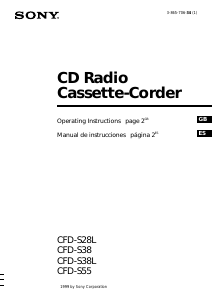
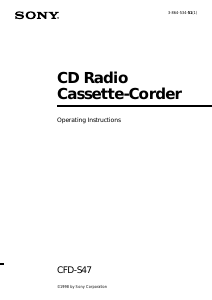
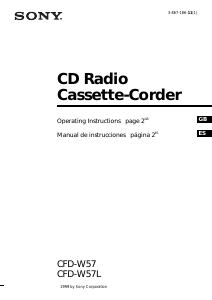
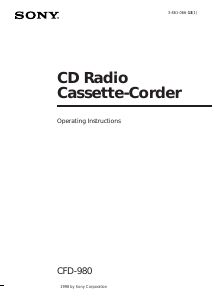
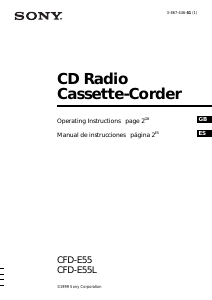
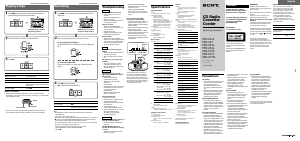
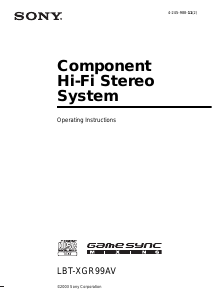
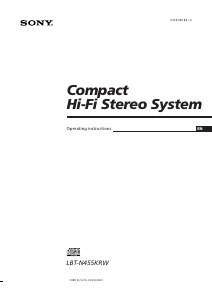
Praat mee over dit product
Laat hier weten wat jij vindt van de Sony MHC-EC50DC Stereoset. Als je een vraag hebt, lees dan eerst zorgvuldig de handleiding door. Een handleiding aanvragen kan via ons contactformulier.