
I
J
K
Listening to the
Radio
I
1 Press RADIO ON/BAND
to turn on the radio.
2 Press RADIO ON/BAND
repeatedly to select AM or
FM.
3 Press MENU on the main
unit repeatedly and set the
cursor in the display to
TUNE MODE.
4 For manual tuning
1 Press SET to choose
MANUAL.
2 Press TUNE/PRESET +
or – repeatedly to tune
in to the desired station.
Hold down TUNE/
PRESET + or – for a few
seconds to scan for
stations.
For preset tuning
1 Press SET to choose
PRESET.
2 Press TUNE/PRESET +
or – repeatedly to recall
the desired preset
station.
To use preset tuning,
preset stations first (see
“Presetting Radio
Stations”).
To turn off the radio
Press RADIO OFF .
To improve the broadcast
reception
• For AM: Reorient the unit itself.
When listening to an AM
program, keep the remote
control away from the main
unit, otherwise, noise may be
heard.
• For FM: Extend the remote
control cord (antenna). If the
reception is still not good, press
MENU repeatedly to set the
cursor in the display to FM
MODE. Then press SET to
choose from “MONO”
(monaural), “LOCAL” or none
(stereo) for best reception.
To operate from the
remote control
To turn on the radio, press
RADIO ON/BAND•OFF (the
center of the jog lever) for more
than 1 second (while the tape is in
stop mode only).
To select the band, press RADIO
ON/BAND•OFF for more than 1
second while the radio is on.
To tune in or recall a preset
station, move toward FF/+ or
–/REW.
To turn off the radio, press
RADIO ON/BAND•OFF.
Presetting Radio
Stations
I
You can preset up to 30 stations—
20 for FM and 10 for AM (for the
JPn area*, up to 16 stations—8 for
FM and 8 for AM).
* Only if available. See “Receiving
Stations Outside Your Country/
Region”.
Presetting
Automatically Scanned
Stations
1 Press RADIO ON/BAND
to turn on the radio.
2 Press RADIO ON/BAND
repeatedly to select AM or
FM.
3 Press and hold ENTER for
more than 3 seconds.
Preset number 1 will flash
in the display and the main
unit starts scanning the
stations from the lower
frequencies and stops for
about 5 seconds when a
station is received.
4 If you wish to preset the
currently received station,
press ENTER while the
preset number is flashing.
The received station is
preset on preset number 1
and the unit starts
scanning for the next
receivable station.
5 Repeat step 4 until all
receivable stations are
preset.
To stop scanning
Press RADIO OFF. The radio is
turned off at the same time.
Notes
•If stations are already stored, the
newly preset stations replace the
old ones when the above
procedure is completed.
•If stations cannot be preset
automatically, preset them
manually.
Presetting Stations
Manually
1 Press RADIO ON/BAND
to turn on the radio.
2 Press RADIO ON/BAND
repeatedly to select AM or
FM.
3 Press ENTER.
The frequency digits will
flash in the display.
4 While the frequency digits
are flashing, tune in to a
station you wish to store
using TUNE/PRESET + or
– and press ENTER.
The preset number will
flash in the display.
5 While the preset number is
flashing, select the preset
number you want using
TUNE/PRESET + or – and
press ENTER.
Notes
•If you cannot complete step 4 or 5
while the indicators are flashing,
repeat from step 3.
•If a station is already stored, the
new station replaces the old one.
Playing the Preset
Radio Stations
1 Press RADIO ON/BAND
to turn on the radio.
2 Press RADIO ON/BAND
repeatedly to select AM or
FM.
3 Press MENU repeatedly to
set the cursor in the
display to TUNE MODE.
Then press SET to display
“PRESET”.
4 Press TUNE/PRESET +
or –.
To cancel a stored station
1 Follow the procedure above
and in step 4, select the preset
number you want to cancel and
then press ENTER. The
frequency digits will flash in
the display.
2 Press and hold TUNE/PRESET
+ or –. The frequency digit
starts running up or down.
Keep holding down the button
until “- - - -” is displayed.
3 Press ENTER while “- - - -” is
flashing. A preset number will
flash in the display.
4 Press ENTER to cancel the
stored station.
Scanning the Preset
Radio Stations — DAPS
(Digital Auto Preset
Scanning)
1 Press RADIO ON/BAND
to turn on the radio.
2 Press RADIO ON/BAND
repeatedly to select AM or
FM.
3 Press and hold RADIO
ON/BAND for 2 seconds
or more.
The preset stations of the
selected band will be
played for about 5 seconds
each. (During DAPS the
indicators in the display
flash.)
4 Press RADIO ON/BAND
again to select the station
while the desired preset
station is being played.
Notes
•If there are no stations stored, the
DAPS function does not work.
•Until a station is selected in step 4,
the DAPS function turned on in
step 3 will continue.
Receiving
Stations Outside
Your Country/
Region
(Excluding
European, Saudi
Arabian, and Chinese
models)
1 Press RADIO ON/BAND
to turn on the radio.
2 Press ENTER.
The frequency digits will
flash in the display.
3 Press and hold RADIO
ON/BAND until “Eur”,
“USA” or “JPn” flashes.
4 Press RADIO ON/BAND
repeatedly to select “Eur”,
“USA” or “JPn” and press
ENTER.
5 Tune in to and store
stations as necessary
following the procedure of
“Listening to the Radio”
and “Presetting Radio
Stations”.
Area indication and
frequency range
Area* Frequency range
FM (MHz) AM (kHz)
Eur 87.5
-
108 531
-
1 602
USA 87.5
-
108 530
-
1 710
JPn 76.0
-
90.0 531
-
1 710
* Eur :European and other
countries/regions
USA :USA, Canada, and Central
and South America
JPn: Japan
Using the IC
memory on the
Remote Control
J
The supplied language learning
remote control has an IC memory
function. Its maximum memory
capacity is 480 seconds (8
minutes): 6 minutes for recording
in IC memory from tape or radio,
1 minute for phrase repeat from
tape, and 1 minute for voice
recording.
Note
When using the IC memory
function on the remote control,
slide the HOLD switch of the main
unit in the direction of the arrow to
lock the controls. This is to prevent
accidentally pressing the button on
the main unit and activating other
functions.
Recording in IC
Memory from Tape or
Radio
You can record the sound from
tape or radio in the IC memory.
The recorded sound is stored in a
file that is created on the IC
memory for each recording. You
can record up to 6 minutes (or up
to 30 files).
1 Start playback from a tape
or the radio.
2 Set the VOL control on the
main unit to around 6.
3 Press COMPARE/STORE
to start recording.
The OPR indicator shows
the remaining IC memory
space as follows:
Lights in red: more than 1
minute
Flashes every second: 1
minute or less
Flashes every 0.5
seconds: 30 seconds or less
Flashes 4 times every 0.2
seconds, and a beep
sound is heard: full
4 Press the jog lever to stop
recording.
One file is created in the IC
memory and the sound is
stored in the file. If the
memory becomes full
during recording, the
recording stops
automatically.
Note
The recording function records in
IC memory regardless of the main
unit functions if you accidentally
press COMPARE/STORE.
Playing Files Recorded
in IC Memory
1 Slide the MODE switch to
IC MEMORY.
2 Press the jog lever.
The last file recorded or
the file you stopped last
time will be played back.
The OPR indicator lights in
green during playback.
Playback will
automatically stop after the
last file recorded was
played back.
To stop the playback
before the last file
Press the jog lever again.
When you press the jog lever next
time, the playback will start from
the beginning of the file you
stopped.
Other operations
To Move the jog lever
Skip to the Toward FF/+ once or
next/ repeatedly
succeeding If you move the jog
files lever toward FF/+
at the last file, 2
beeps are heard and
playback starts from
the beginning of the
oldest file.
To Move the jog lever
Go back Toward –/REW once
to the (to the beginning of
beginning the current file) or
of the repeatedly (to the
current/ beginning of the the
previous previous file)
files If you move the jog
lever toward –/REW
at the oldest file, a
long beep sound is
heard and playback
starts from the
beginning of the
oldest file.
CUE Move and hold
toward FF/+ during
playback
When you move and
hold the jog lever
toward FF/+ at the
last file, a beep
sound is heard and
playback stops.
REVIEW Move and hold
toward –/REW
during playback
When you move and
hold the jog lever
toward –/REW at the
oldest file, a long
beep sound is heard
and playback starts
from the beginning of
the oldest file.
Erasing All Files from
IC Memory
Press SET and REPEAT at the
same time (ALL ERASE) and
hold both buttons for 5 seconds.
All IC memory files will be
erased and a beep sound is heard.
Note
You cannot erase only 1 file.
Using the
Language
Learning Repeat
Function
J
Note
When using the language learning
repeat function, slide the HOLD
switch of the main unit in the
direction of the arrow to lock the
controls. This is to prevent
accidentally pressing the button on
the main unit and activating other
functions.
Listening to a Desired
Portion Repeatedly
(Phrase Repeat)
When you want to listen
repeatedly to a particular phrase
on the tape or among files
recorded in IC memory, set the
starting point (A) and the ending
point (B) of the phrase.
To set a desired portion on
IC memory (phrase repeat
setting)
1 Slide the MODE switch to
TAPE/RADIO or IC
MEMORY.
2 Play back a recorded tape
sound or a file recorded in IC
memory.
Terminals
Terminals
Terminals
SET
MENU
RADIO ON/BAND
ENTER
RADIO OFF
TUNE/PRESET –/+
3 During playback, press SET to
tag the starting point (A).
The OPR indicator flashes in
orange.
The OPR indicator shows the
remaining time as follows:
Lights in orange: more than 10
seconds
Flashes every second: 10
seconds or less
Flashes every 0.5 seconds: 5
seconds or less
4 During playback, press
REPEAT to tag the ending
point (B).
The desired portion (point A-B)
is set and the phrase between
A and B will be played back
repeatedly.
The OPR indicator flashes in
green.
During playback, the tape is in
the pause mode.
Note
For phrase repeat setting from a
tape: if you do not set point B, the
ending point is automatically set
to the end of 1 minute.
For phrase repeat setting from
files recorded in IC memory: if
you do not set point B, the
ending point is automatically set
to the end of the last recorded
file.
To reset the point
During playback, press SET at the
point you want to reset point A,
press REPEAT at the point you
want to reset point B.
The OPR indicator flashes in
green.
To stop phrase repetition
Press the jog lever. The settings
you made (points A and B) are
erased, and the tape or IC
memory playback starts from the
point you stopped (resume
function).
Comparing Your
Recorded Voice with
Particular Phrase
(Repeat & Compare
Function)
You can listen to a particular
phrase and then your recorded
voice, one after the other
repeatedly.
1 Set the desired phrase (see
“Listening to a desired
portion repeatedly”).
The phrase plays
repeatedly.
2 Press COMPARE/STORE
and start voice recording
using VOICE (the built-in
microphone).
The OPR indicator lights in
orange during recording.
Your voice is recorded.
The maximum recording
time is 1 minute.
The OPR indicator shows
the remaining time as
follows:
Lights in orange: more
than 10 seconds.
Flashes every second: 10
seconds or less
Flashes every 0.5
seconds: 5 seconds or less
When you want to
improve the recorded
result, repeat step 2 after
step 3.
3 Press REPEAT.
Your recorded voice and
the preset phrase play
repeatedly in turn.
The OPR indicator flashes
in green during playback.
During playback, the tape
is in the pause mode.
To stop Repeat & Compare
function
Press the jog lever. The preset
phrase and your recorded voice
will be erased, and the tape or IC
memory playback starts from the
point you stopped (resume
function).
Precautions
On charging
• The supplied charging stand can be
used only with this unit. No other
model can be charged using this stand.
• Remove the AC power adaptor from
the wall outlet as soon as possible after
the rechargeable battery has been
charged. Overcharging may damage
the rechargeable battery.
• The charging stand and the
rechargeable battery may become
warm during charging, but this is not a
problem.
• Do not tear off the film on the
rechargeable battery.
• Use only the supplied charging stand
to charge the supplied rechargeable
battery.
• Be sure not to short-circuit the battery.
When you carry it with you, use the
supplied carrying case. If you are not
using the case, do not carry the battery
with other metallic objects such as
keys, rings in your pocket.
• If the rechargeable battery is new or
has not been used for a long time, it
may not be charged completely until
you use it several times.
On batteries
• Do not charge a dry battery.
• Do not carry the dry or rechargeable
batteries with coins or other metallic
objects. It can generate heat if the
positive and negative terminals of the
batteries are accidentally contacted by a
metallic object.
• When you do not use the main unit for
a long time, remove the battery to
avoid any damage caused by battery
leakage and subsequent corrosion.
On AC power adaptor
• Use only the supplied AC power
adaptor (for charging stand) and
recommended AC power adaptor (for
battery case). Do not use any other AC
power adaptor.
Polarity of
the plug
• Connect the AC power adaptor to an
easily accessible AC outlet.
Should you notice an abnormality in
the AC power adaptor, disconnect it
from the AC outlet immediately.
• Do not touch the AC power adaptor
with wet hands.
On handling
• Do not leave the unit in a location near
heat sources, or in a place subject to
direct sunlight, excessive dust or sand,
moisture, rain, mechanical shock, or in
a car with its windows closed.
•We do not recommend the use of tape
longer than 90 minutes. They are very
thin and tend to be stretched easily.
This may cause malfunction of the unit
or sound deterioration.
• The LCD display may become hard to
see or slow down when using the unit
at high temperatures (above 40˚C/
104°F) or at low temperatures (below
0˚C/32°F). At room temperature, the
display will return to its normal
operating condition.
• If the unit has not been used for long,
set it in the playback mode to warm up
for a few minutes before you start using
again.
On the remote control
Use the supplied remote control only
with this unit.
On headphones/
earphones
Road safety
Do not use headphones/earphones while
driving, cycling, or operating any
motorized vehicle. It may create a traffic
hazard and is illegal in some areas. It can
also be potentially dangerous to play
your headphones/earphones at high
volume while walking, especially at
pedestrian crossings.
You should exercise extreme caution or
discontinue use in potentially hazardous
situations.
Preventing hearing
damage
Do not use headphones/earphones at
high volume. Hearing experts advise
against continuous, loud and extended
play. If you experience a ringing in your
ears, reduce volume or discontinue use.
Caring for others
Keep the volume to a moderate level.
This will allow you to hear outside
sounds and to be considerate to the
people around you.
On maintenance
• Clean the tape head and tape path,
using a cotton swab and commercially
available cleaning solvent after every 10
hours of use.
•To clean the exterior, use a soft cloth
slightly moistened in water. Do not use
alcohol, benzine or thinner.
• Clean the headphones/earphones and
remote control plugs periodically.
• Clean the battery case terminals (both
inside and outside) and the terminals
periodically with a cotton swab or soft
cloth as illustrated.
K
VOICE
COMPARE/
STORE
OPR indicator
SET
VOL
HOLD
REPEAT
ALL ERASE
Troubleshooting
The sound drops out or comes
with excessive noise.
•Clean the headphones/earphones
and remote control plugs.
The unit does not operate at all.
•Charge the battery or replace the
dry battery with a new one.
•HOLD is activated. Deactivate
HOLD.
Tape operation is not possible.
•Insert a cassette tape.
The volume cannot be turned up.
•If AVLS is on, turn it off.
A beep sounds and recording is
not possible when REC is slid.
•If the tab of the tape is broken off,
cover the tab hole with adhesive
tape.
The display and the operations
are not normal.
•Remove the power sources for 15
seconds or more, and then set
them again.
The radio and playback operates
but recording is not possible.
•This condition may occur when
the battery becomes weak.
Replace or charge the battery.
Specifications
Radio section
Frequency range
FM: 76.0 - 90.0 MHz (Japan)
87.5 - 108 MHz (other
countries/regions)
AM: 531 - 1 710 kHz (Japan)
530 - 1 710 kHz (North, Central,
and South America)
531 - 1 602 kHz (other
countries/regions)
Tape section
Frequency response
Playback: 40 - 15 000 Hz
Recording/playback: 100 - 8 000 Hz
Output
Headphones (i) jack
Load impedance 8 - 300 Ω
Input
Microphone (MIC) jack
General
Power requirements
1.5 V
Rechargeable battery
One R6 (size AA) battery
Dimensions (w/h/d)
Approx. 77.1 × 108.0 × 22.5 mm
(3
1
⁄8 × 4
3
⁄8 ×
29
⁄32 inches) excl. projecting
parts and controls
Mass
Approx. 152 g (5.4 oz) (main unit only)
Supplied accessories
AC power adaptor (1)
Battery case (1)
Stereo headphones or earphones with
remote control (1)
Charging stand (1)
Rechargeable battery (NH-14WM(A),
1.2 V, 1 350 mAh (min), Ni-MH) (1)
Rechargeable battery carrying case (1)
Carrying pouch (1)
Stereo microphone (1)
Design and specifications are subject to
change without notice.

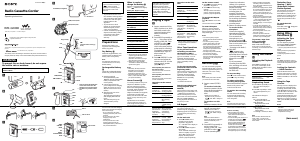


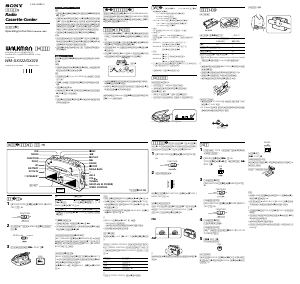
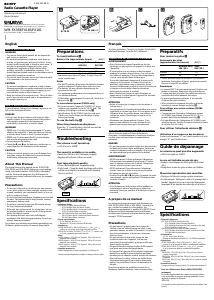
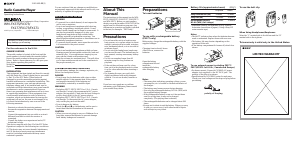
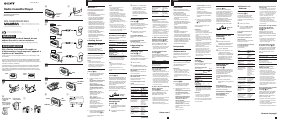
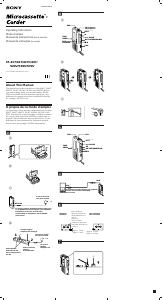
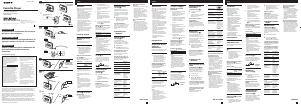
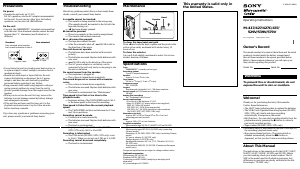
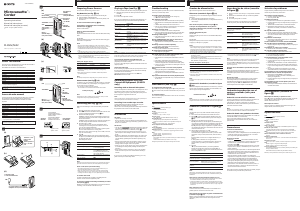
Praat mee over dit product
Laat hier weten wat jij vindt van de Sony WM-GX808 Walkman Cassetterecorder. Als je een vraag hebt, lees dan eerst zorgvuldig de handleiding door. Een handleiding aanvragen kan via ons contactformulier.