XDR-S100CD_4-127-390-13(1)_CEK XDR-S100CD_4-127-390-13(1)_CEK
Troubleshooting
Should any problem persist after you have made the
following checks, consult your nearest Sony dealer.
Display is dim, or no indication is displayed.
The unit is being used in extremely high or low
temperatures or in a place with excessive moisture.
Very weak or interrupted sound, or unsatisfactory
reception.
If you are in a building, listen near a window.
A station or service cannot be received when a
PRESET recalls.
The station or service has not been preset.
Another station or service is preset. Preset the station
or service again.
The preset services and stations may be initialized, if a
maintenance service is performed.
Please note down of your settings in case you want to
preset them again.
Specifications
CD player section
System
Compact disc digital audio system
Laser diode properties
Emission duration: Continuous
Laser output: Less than 44.6 µW(This output is the value
measurement at a distance of 200 mm from the objective
lens surface on the optical pick-up block with 7 mm
aperture.)
Number of channels
2
Frequency response
20 - 20 000 Hz +1/–2 dB
Wow and flutter
Below measurable limit
Radio section
Frequency range
Band Frequency Channel step
DAB (Band-III) 174.928 - 239.200 MHz
FM 87.5 - 108 MHz 0.05 MHz
DAB (Band-III) frequency table (MHz)
No.
Channel Frequency
No.
Channel Frequency
1 5A 174.928 20 9D 208.064
2 5B 176.640 21 10A 209.936
3 5C 178.352 22 10B 211.648
4 5D 180.064 23 10C 213.360
5 6A 181.936 24 10D 215.072
6 6B 183.648 25 11A 216.928
7 6C 185.360 26 11B 218.640
8 6D 187.072 27 11C 220.352
9 7A 188.928 28 11D 222.064
10 7B 190.640 29 12A 223.936
11 7C 192.352 30 12B 225.648
12 7D 194.064 31 12C 227.360
13 8A 195.936 32 12D 229.072
14 8B 197.648 33 13A 230.784
15 8C 199.360 34 13B 232.496
16 8D 201.072 35 13C 234.208
17 9A 202.928 36 13D 235.776
18 9B 204.640 37 13E 237.488
19 9C 206.352 38 13F 239.200
General
Time display
24-hour system
Speaker:
Approx. 7.7 cm (3
1
⁄
8
in) dia. 6 Ω
Power output:
3W + 3 W (at 10 % harmonic distortion)
Output:
(headphones) jack (ø 3.5mm stereo mini jack)
LINE OUT jack (ø 3.5mm stereo minijack)
Input:
AUDIO IN jack (ø 3.5mm stereo minijack)
Power requirements:
9 V DC, six R14 (size C) batteries
External power source:
DC IN 9 V
Dimensions:
Approx. 339 × 200 × 158 mm (w/h/d)
(Approx. 13
3
⁄
8
× 7
7
⁄
8
× 6
1
⁄
4
in) incl. projecting parts
and controls
Mass:
Approx. 3.8 kg (8 lb 6 oz) not incl. batteries
Supplied accessories:
AC power adaptor (1)
Remote control (1)
Design and specifications are subject to change without
notice.
Other useful functions
for DAB
Changing the display
To change the display mode, press DISPLAY during DAB
reception.
The display can be up to 16 characters. Each time you
press DISPLAY, the bottom of the display changes as
follows:
: Dynamic
: Signal strength and PTY
: Ensemble
: Frequency and bit rate
: Clock and date
Note
The display mode returns to after several seconds.
The display mode will be also displayed when you
turn the unit off and on again, or change to another
function.
Using the GUIDE
This unit downloads the EPG (electronic programme
guide) included in the DAB data and displays it. The unit
also enables you to perform timer operations, using the
downloaded EPG (see “Setting the guide timer”).
To download the EPG
1 Follow steps 1 to 3 in “Operating the radio”
and tune into DAB service.
2 Press GUIDE for more than 2 seconds.
“GUIDE DOWNLOAD” appears in the display.
3 Turn TUNING/SELECT to select the
“CURRENT” or “ALL.”
“CURRENT”: Only the current station is
downloaded.
“ALL”: All stations are downloaded in order.
4 Press ENTER.
“GUIDE DOWNLOADING” flashes in the display
until “%” and current ensemble name appears.
When download is completed, the EPG is displayed as
follows:
Day of the week
Component (or secondary) label
Programme name
Programme start time
(currently broadcast programme is
displayed as “NOWPLAYING”)
Programme end time
To display the EPG:
Press GUIDE.
To display the media description in EPG:
Press DISPLAY.
To check another station in EPG:
Turn TUNING/SELECT.
To check another programme time in EPG:
Press SCAN + or –.
To store the guide timer:
Press ENTER.
Notes
Set this unit to receive DAB for about 2 minutes so as
to download the EPG data.
If DAB reception is poor, time-out error may occur
while downloading the EPG data.
Perform the above operation where the reception is
good.
If you move into a place with poor reception (in the
building, etc.) after downloading the EPG, EPG may
not be displayed.
If there is no data, or data cannot be displayed, “Not
Available” appears in the display.
The downloaded EPG data will be erased if the either
of the following operations is executed:
–When you operate the power saving mode.
–When you turn off the unit during battery operation.
Pausing and rewinding radio
This unit always stores DAB data and you can pause and
rewind the data. When the memory becomes full, new
audio data will over write from the oldest one.
1 Press PAUSE & REWIND during DAB
reception.
The current broadcast mutes and the PAUSE &
REWIND indicator and the rewind time* appear in
the display.
Rewind
time
* Rewind time: delay time from the current broadcast
2 Press PAUSE & REWIND again until the
desired rewind time appears.
You can also rewind the current broadcast by holding
down ( on the remote). You can adjust
the rewind time by holding down or
( or on the remote).
The operation is cancelled when you:
Change channels.
Select ALL on the GUIDE DOWNLOAD menu.
Press or POWER.
Hold down ( on the remote) until the
rewind time displays “0:00” (current time).
Change a function.
Notes
When EPG is displayed, this operation is disabled. In
this case, , can not be operated.
Rewind time is depending on bit rate of broadcast.
128kbps DAB data is storable for about 25 minutes.
If DAB reception is poor, this function may not operate
properly.
When the memory becomes full during pause mode,
this function will be playback automatically.
PTY (Programme type)
This function indicates services by programme type, such
as NEWS, SPORTS, etc., in the PTY list, transmitted as
DAB.
If the received service or station does not transmit the
programme type, “None” appears.
Programme type Display
Undefined None
News News
Current Affairs Affairs
Information Info
Sport Sport
Education Educate
Drama Drama
Culture Culture
Science Science
Varied Varied
Pop Music Pop M
Rock Music Rock M
Easy Listening Music Easy M
Light Classical Light M
Serious Classical Classics
Other Music Other M
Weather Weather
Finance Finance
Children’s programmes Children
Social Affairs Social
Religion Religion
Phone In Phone In
Travel Travel
Leisure Leisure
Jazz Music Jazz
Country Music Country
National Music National M
Oldies Music Oldies
Folk Music Folk M
Documentary Document
Playing a CD
Insert a disc
with the label
side facing
forward.
1 Press CD on the unit.
2 Slot the CD into the unit.
Total tracks and time appear in the display.
3 Press (
on the remote).
The unit plays all the tracks once.
To Press
Pause playback
(
or
on the
remote)
Stop playback
Go to the next track
Turn TUNIG/SELECT or
press ( on
the remote)
Go back to the previous
track
Turn TUNIG/SELECT or
press ( on
the remote)
Locate a point while
listening to the sound
(forward) or
(backward)
( or on the
remote) while playing and
hold it until you find the
point.
Locate a point while
observing the display
(forward) or
(backward)
( or on the
remote) in pause and hold
it until you find the point.
Remove the CD
About CD-Rs/CD-RWs
This unit is compatible with CD-Rs/CD-RWs but
playback capability may vary depending on the quality of
the disc, the recording device and application software.
Music discs encoded with copyright protection
technologies
This product is designed to play back discs that conform
to the Compact Disc (CD) standard.
Recently, various music discs encoded with copyright
protection technologies are marketed by some record
companies. Please be aware that among those discs, there
are some that do not conform to the CD standard and
may not be playable by this product.
To handle compact discs
Correct
Do not touch the surface.
Do not stick paper or
tape on the surface.
Incorrect
Handle the disc by its edge.
Note on DualDiscs
A DualDisc is a two sided disc product which mates DVD
recorded material on one side with digital audio material
on the other side. However, since the audio material side
does not conform to the Compact Disc (CD) standard,
playback on this product is not guaranteed.
Notes
Discs with non-standard shapes (e.g., heart, square,
star) cannot be played on this unit. Attempting to do so
may damage the unit. Do not use such discs.
To prevent a CD from being damaged while inserting/
removing it, set the carrying handle down when
playing a CD.
When you eject a disc, handle the disc by its edge. Do
not touch the surface.
Using the display
To check the total track number and playing time
In stop mode, press DISPLAY.
To check the remaining time
Press DISPLAY repeatedly while playing a CD.
The display changes as follows:
The current track number and playing time
The current track number and the remaining time of the
current track
The number of tracks left and remaining time on the CD
Clock display (current time)
Playing tracks repeatedly
(repeat play)
You can play tracks repeatedly in normal, shuffle or
program play modes.
1 Follow steps 1 and 2 in “Playing a CD”
2 Proceed as follows:
To repeat Do this
A single track
1 Press REPEAT on the remote until
“REPEAT 1” appears.
2 Press or to
select the track that you want to
repeat.
3 Press (
on the remote).
All tracks on the
CD
1 Press REPEAT on the remote until
“REPEAT” appears.
2 Press (
on the remote).
Tracks in
random order
1 Start shuffle play (see “Playing
tracks in random order”).
2 Press REPEAT on the remote until
“REPEAT” appears.
3 Press (
on the remote).
Programmed
tracks files
1 Program tracks (see “Creating
your own programme”).
2 Press REPEAT on the remote until
“REPEAT” appears.
3 Press (
on the remote).
To cancel repeat play
Press REPEAT on the remote until “REPEAT” disappears
from the display.
Playing tracks in random order
(shuffle play)
You can play tracks in random order.
1 Follow steps 1 and 2 in “Playing a CD”
2 Press MODE until “SHUFFLE” appears in the
display.
3 Press ( on the remote) to start shuffle
play.
To cancel Shuffle Play
Stop playing first. Then press MODE until “SHUFFLE”
disappears from the display.
Tip
During shuffle play, you cannot select the previous track
by pressing ( on the remote).
Creating your own programme
(programme play)
You can arrange the playing order of up to 20 tracks on a CD.
1 Follow steps 1 and 2 in “Playing a CD”
2 Press MODE until “PROGRAM” appears in
the display.
3 Press or or turn
TUNING/SELECT to select the track and then
press ENTER to add it to the programme.
Repeat to programme other tracks in the order that
you want.
After programming the first track, “STEP 1” appears,
followed by selected track.
Each time you add a track, a step number is added.
4 Press ( on the remote) to start
Programme Play.
To cancel programme play
Stop playing first. Then press MODE until “PROGRAM”
disappears from the display.
To clear the programme you set
Press CLEAR on the remote.
Stop playback first. Then press STOP .
Tip
You can play the same programme again, since the
programme is saved until you eject the CD.
Connecting optional
component
To enhance your system, you can connect optional
components. Be sure to turn off the power of each
component before making any connections. For details, refer
to the instruction manual of the component to be connected.
To listen to the sound from optional
components in the unit
1 Connect the AUDIO IN jack on the unit to
the line output jack of the portable digital
music player or other components using an
audio connecting cable* (not supplied).
*
For a PC: use a cable which fills the connector of
your PC. For a TV or VCR: use a cable with a stereo-
mini plug on one end and two phono plugs on the
other end. For a portable digital music player: use a
cable with a stereo-mini plug on both ends.
2
Turn the unit and the connected component on.
3 Press AUDIO IN and start playing sound on
the connected component.
The sound from the connected component is output
from the speakers.
To listen to the sound of the unit by optional
components
Connect the LINE OUT jack on the unit to the line in
jack of the other components.
Note
The volume and tone adjusted on this unit does not
affect the sound output from LINE OUT.
Using the timers
The unit offers three timer functions. If you use the
alarm timer or guide timer with the sleep timer, the sleep
timer has priority.
Setting the sleep timer
The sleep timer allows you to fall asleep to the sound of a
CD, the radio, or input from the AUDIO IN function. It
does this by automatically turning off the CD, the radio, or
input from the AUDIO IN function after a preset duration.
1 Press SLEEP while the unit is turned on.
“SLEEP” appears in the display.
2 Press SLEEP to set the sleep timer duration.
Each time you press SLEEP, the duration changes as
follows:
“AUTO*”
“60”
“30”
“20”
“10”
“OFF”.
* When you select “AUTO,” the CD stops playing in
90 minutes at most and the unit goes off
automatically. When you are listening to the radio,
the radio goes off in 90 minutes.
The unit automatically turns off when the duration time
is passed.
4 seconds after you have finished the duration setting
and released SLEEP, “SLEEP” appears in the display and
back light will turn off, then the sleep timer starts. The
unit will play for the duration you set, and then shut off.
Note
Even if the duration is passed, the optional component
connected with AUDIO IN is not turned off.
To change the sleep timer setting
Repeat step 2 to select the desired sleep timer setting
even after the sleep timer has been activated.
To deactivate the sleep timer
Press
POWER. The unit will turn off.
Press
SLEEP to set the sleep timer “OFF,” only the sleep
timer will be cancelled (the unit stays ON).
Setting the alarm timer
You can set the unit to turn on automatically at a preset time.
The timer sound is selectable from DAB, FM, CD and
BUZZER.
Make sure you have set the clock.
To set the alarm timer
1 Press MENU to show the menu display.
2 Turn TUNING/SELECT ( or on the
remote) to select “TIMER SETTING,” then
press ENTER.
3 Turn TUNING/SELECT ( or on the
remote) to select “TIMER A,” then press
ENTER.
4 Turn TUNING/SELECT ( or on the
remote) to select “SETTING,” then press
ENTER.
5 Turn TUNING/SELECT ( or on the
remote) to set the hour for on time, then press
ENTER.
The minute flashes. Perform the procedure above to
set the minute.
6 Repeat step 5 to set the time to stop playing.
7 Turn TUNING/SELECT ( or on the
remote) to select the desired sound from DAB,
FM, CD and BUZZER, then press ENTER.
8 Turn TUNING/SELECT ( or on the
remote) to adjust the wake-up volume, then
press ENTER.
If you select DAB or FM, turn TUNING/SELECT
( or on the remote) to select the desired
preset number, then press ENTER.
When you select the preset number “P--” during
DAB service reception, the most recent reception
service is received.
9 Press POWER to turn off the unit.
The unit turns on about 15 seconds before the preset
time.
If the unit is on at the preset time, the alarm timer
will not play.
To stop the alarm timer
Press POWER.
To deactivate the alarm timer
Perform the same procedure as in step 4 to select “OFF.”
“TIMER” and “A” turn off in the display.
Setting the guide timer
To set the guide timer
You can set up to 10 guide timers using the EPG display
based on the downloaded DAB data.
Make sure you have download the EPG.
1 Follow steps 1 and 2 in “To set the alarm
timer.”
2 Turn TUNING/SELECT ( or on the
remote) to select “GUIDE,” then press ENTER.
EPG appears in the display. “TIMER,” “B,” “GUIDE”
and the lowest number of the guide timer on which a
programme is not stored flash in the display.
3 Turn TUNING/SELECT ( or on the
remote) and press SCAN + or – to select the
desired programme, then press ENTER.
4 Turn TUNING/SELECT ( or on the
remote) to adjust the volume, then press
ENTER.
If you select the stored number in step 2, do the
following:
1 Turn TUNIG/SELECT ( or on the
remote) and press SCAN + or – to select the
desired programme, then press ENTER.
“SETTING” and “CANCEL” appear in the display.
2 Turn TUNIG/SELECT ( or on the
remote) to select “SETTING,” then press
ENTER.
3 Turn TUNIG/SELECT ( or on the
remote) to adjust the volume, then press
ENTER.
The setting is completed.
To erase the guide timer
1 Perform the same procedure as in steps 1 and
2 in “To set the guide timer,” turn TUNING/
SELECT ( or on the remote) to
select the desired number and then press
ENTER.
“SETTING” and “CANCEL” appear in the display.
2 Turn TUNING/SELECT ( or on the
remote) to select “CANCEL,” then press
ENTER.
To set the guide timer directly by EPG.
1 Following “To display the EPG” and display
the desired EPG to setting the timer.
2 Press ENTER.
“TIMER,” “B,” “GUIDE” and the lowest number of
the guide timer on which a programme is not stored
flash in the display.
3 Turn TUNING/SELECT ( or on the
remote) to adjust the volume, then press
ENTER.
Notes
You cannot set the guide timer if the following
indications appear.
– “TIMEOVERLAPPING”: On-time of two or more
guide timers overlap.
– “TIMER NG”: The on-time and off-time are the
same.
– “TIMER FULL”: Maximum numbers of guide timers
have been already set.
If a guide timer activates while the power is turned on,
the power is not turned off when the off-time of the
guide timer passes.
If another guide timer activates while a guide timer
sounds, the latter one has priority.
If the on-time of the alarm timer and guide timer is
same, guide timer has priority.
Other useful functions
Adjusting the tone
1 Press POWER to turn on the unit.
2 Press MENU to show the menu display.
3 Turn TUNING/SELECT to select “TONE
CONTROL,” then press ENTER to show the
setting display.
4 Turn TUNING/SELECT to adjust “TREBLE,”
then press ENTER.
5 Turn TUNING/SELECT to adjust “BASS,” then
press ENTER.
Tips
The adjustable range of “TREBLE” and “BASS” is from
–4 to +4.
You can adjust “TONE” directly by pressing TONE on
the remote control. Press or to adjust the
tone, then press ENTER.
Using the power saving mode
This unit has a power saving mode in AC operation.
While the AC power adaptor is connected in power off,
press DISPLAY for more than 2 seconds.
The following will occur:
Time display is turned off
Remote control does not work
EPG is all erased
To reset the unit
If the radio fails to function properly, do the following:
Press and hold STOP, ENTER and POWER at the same
time for a few seconds.
“RESET” appears in the display and the unit will revert
to the factory preset.
Precautions
Operate the unit only on the power sources specified in
“Specifications”. For battery operation, use six R14 (size
C) batteries. For AC operation, use only the supplied
AC power adaptor. Do not use any other type of AC
power adaptor.
The unit is not disconnected from the AC power
source (mains) as long as it is connected to the wall
outlet, even if the unit itself has been turned off.
Use the unit within a temperature range of 0°C to 40°C
(32°F to 104°F). If it is used in temperatures higher
than this range, numbers may appear in the display
which have nothing to do with the frequency being
received. If it is used in temperatures lower than this
range, the numbers displayed may change very slowly.
(These irregularities will disappear and there will be no
damage to the unit when the unit is used in the
recommended temperature range.)
Avoid exposure to temperature extremes, direct
sunlight, moisture, sand, dust or mechanical shock.
Never leave in a car parked in the sun.
Should any solid object or liquid fall into the unit,
disconnect the AC power adaptor and remove the
batteries, and have the unit checked by a qualified
personnel before operating it any further.
Do not drop objects such as clips or coins into the CD
slot. If this happens, disconnect the AC power adaptor
and remove the batteries, and have the unit checked by
a qualified personnel before operating it any further.
Be careful of objects/people around you when carrying
the unit by its handle.
In vehicles or buildings, radio reception may be
difficult or noisy. Try listening near a window.
Since a strong magnet is used for the speakers, keep
away personal credit cards using magnetic coding or
spring-wound watches from the unit to prevent
possible damage from the magnet.
To clean the casing, use a soft cloth dampened with a
mild detergent solution.
Disposal of Old Electrical & Electronic
Equipment (Applicable in the
European Union and other European
countries with separate collection
systems)
This symbol on the product or on its
packaging indicates that this product shall
not be treated as household waste. Instead it shall be
handed over to the applicable collection point for the
recycling of electrical and electronic equipment. By
ensuring this product is disposed of correctly, you will
help prevent potential negative consequences for the
environment and human health, which could otherwise
be caused by inappropriate waste handling of this
product. The recycling of materials will help to conserve
natural resources. For more detailed information about
recycling of this product, please contact your local Civic
Office, your household waste disposal service or the shop
where you purchased the product.
Applicable accessories: Remote control
Disposal of waste batteries
(applicable in the European Union
and other European countries with
separate collection systems)
This symbol on the battery or on the
packaging indicates that the battery provided with this
product shall not be treated as household waste.
On certain batteries this symbol might be used in
combination with a chemical symbol. The chemical
symbols for mercury (Hg) or lead (Pb) are added if the
battery contains more than 0.0005% mercury or 0.004%
lead.
By ensuring these batteries are disposed of correctly, you
will help prevent potentially negative consequences for
the environment and human health which could
otherwise be caused by inappropriate waste handling of
the battery. The recycling of the materials will help to
conserve natural resources.
In case of products that for safety, performance or data
integrity reasons require a permanent connection with
an incorporated battery, this battery should be replaced
by qualified service staff only.
To ensure that the battery will be treated properly, hand
over the product at end-of-life to the applicable
collection point for the recycling of electrical and
electronic equipment.
For all other batteries, please view the section on how to
remove the battery from the product safely. Hand the
battery over to the applicable collection point for the
recycling of waste batteries.
For more detailed information about recycling of this
product or battery, please contact your local Civic Office,
your household waste disposal service or the shop where
you purchased the product.
If you have any questions or problems concerning
your unit, please consult your nearest Sony dealer.


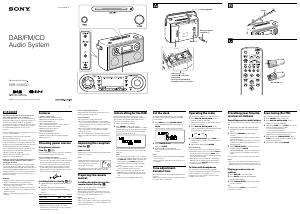

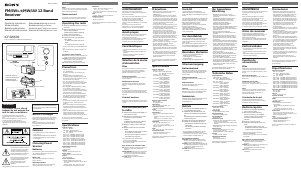
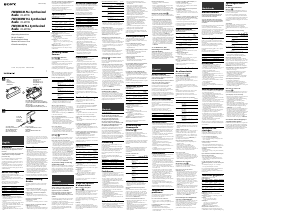
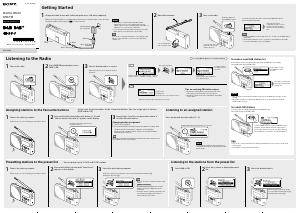
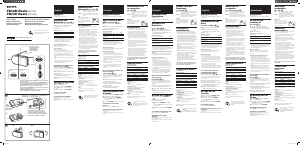
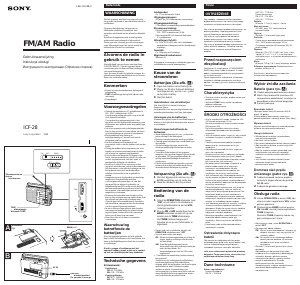
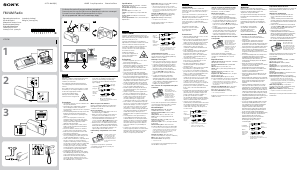
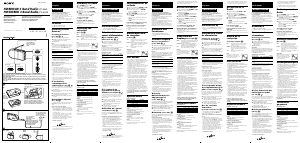
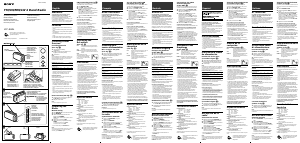
Praat mee over dit product
Laat hier weten wat jij vindt van de Sony XDR-S100CD Radio. Als je een vraag hebt, lees dan eerst zorgvuldig de handleiding door. Een handleiding aanvragen kan via ons contactformulier.