KSPO:0037-12(XEE)
VENTUS NSH01 MANUAL 1(Eng)
SIZE: W148 X H210(mm)
BY Lai H Z 22/5/12
VENTUS NSH01
Table of Contents Pages
(W827)
Instruction Manual
Introduction
The weather station consists of a main console unit, as well as an assortment of remote sensors
which collect and transmit a wide range of weather data, including outdoor temperature, humidity, wind
speed and direction, rain amount and rain rate.
Main Console Unit
The main console unit features a radio-controlled precision clock with alarm and weather forecast. It
measures indoor temperature and humidity, and displays weather data collected by the remote
weather sensors. It also provides indication of the indoor/outdoor temperature, pressure and humidity
trends, and moon phase.
Remote Weather Sensors
The remote weather sensors include a thermo-hygrometer, anemometer (wind sensor) and rain
sensor. All data collected by the sensors is transmitted to the main console unit by wireless RF. The
weather station supports a maximum of three thermo-hygrometers.
Understanding the Weather Forecast Display
There are total
- Sunny
- Partly Cloudy
- Cloudy
- Light Rain
- Heavy Rain
- Unstable weather
- Light Snow
- Heavy Snow
NOTE:
1. The accuracy of a general pressure-based weather forecast is about 70%.
2. The weather forecasts. It may not necessarily reflect the
current situation.
3. The “Sunny” icon, as applies to night time, implies clear weather.
Understanding the Moon Phase Diagram
Activating/Deactivating the Time Alarms
1. In Clock and Alarm Mode, each press of ALARM/CHART rotates clock display between:
- Weekday Alarm Time (displays OFF if weekday alarm deactivated)
- Single Alarm Time (displays OFF if single alarm deactivated)
- Pre-Alarm Time (displays OFF if pre-alarm deactivated)
2. When the above alarms are displayed, pressing the button ▲ or ▼ will activate/deactivate the
corresponding alarm.
Note: Press SET anytime during alarm selection mode to return to normal clock display.
Setting up the Time Alarms
1. In Clock and Alarm Mode, press ALARM/CHART to select alarm which you wish to configure.
2. Press and hold ALARM/CHART until hour starts flashing in the display
3. Set Alarm Hour:
Press the button ▲ or ▼ to adjust value. Press and hold either button for fast advance.
Press ALARM/CHART to confirm your selection.
4. Set Alarm Minutes:
Press the button ▲ or ▼ to adjust value. Press and hold either button for fast advance.
Press ALARM/CHART to confirm your selection.
5. Set Duration of Snooze Function (all three alarms share same snooze time duration):
Press the button ▲ or ▼ to adjust value. Press and hold either button for fast advance.
Press ALARM/CHART to confirm your selection.
6. Upon completion the display will be returned to the alarm selection screen.
Note: Pre-alarm cannot be activated if weekday alarm or single alarm is not enabled.
To Disable Alarm(s):
Press ALARM/CHART to disable the alarm (s).
Note: For weekday alarm, pressing ALARM/CHART will only disable the alarm for the current day.
The alarm will be activated again the next day (if it falls within Monday to Friday).
Activating/Deactivating Radio Clock Reception
The main console unit synchronizes the time and date with radio clock broadcasts to maintain atomic
clock precision.
To turn this function on/off:
Press and hold the button ▲.
If RC reception is activated, the icon will start flashing beside the clock icon.
Note: The radio controlled signal for time (DCF 77) is transmitted from the central atomic clock in
Frankfurt/Main in short intervals. It has a reception range of approx. 1500 km. Obstructions such as
concrete walls can reduce the signal range.
Temperature and Humidity Mode
The weather station supports up to 3 remote thermo-hygrometer sensors, each sensor corresponding
to a separate channel for the temperature and relative humidity display. The temperature may be
shown in degrees Celsius ºC or degrees Fahrenheit ºF. The trend (rising, steady or falling) of all
values is also indicated on the display.
The main console unit uses the indoor temperature and humidity data to compute a comfort level
rating of Wet, Comfort or Dry.
A temperature alert function is available for each channel. It can be programmed to sound if the
channel temperature exceeds or falls below the pre-configured upper and lower limits.
Note: The temperature alerts have a 0.5 ºC hysteresis to prevent the alerts from sounding constantly
due to small fluctuations near the alert value. This means that after the temperature reaches the alert
value, it will have to fall below the alert value plus the hysteresis to deactivate the alert.
Accessing Temperature and Humidity Mode
From the main console unit: Press the button ▲ or ▼ until Icon starts flashing.
Viewing Temperature and Humidity Display for each Channel
For Static Display:
In Temperature and Humidity Mode, each press of CHANNEL
rotates display between different
channels.
For Cycling Display:
To enable automatic rotating between different channel displays, press and hold CHANNEL, until the
icon is displayed. Each valid channel will now be alternately displayed for 5s.
Rotating Between Temperature and Dew Point Display
In Temperature and Humidity Mode, each press of SET rotates temperature display between:
-Temperature and Relative Humidity
-Dew Point Temperature and Relative Humidity
Setting Units for Temperature Display (ºC or ºF)
In Temperature and Humidity Mode, press and hold SET to convert units between degrees Celsius ºC
and degrees Fahrenheit ºF.
Activating/Deactivating the Temperature Alerts
1. In Temperature and Humidity Mode, each press of ALARM/CHART rotates channel temperature
display between:
- Current Temperature for corresponding channel
- Upper Temperature Alert (displays OFF if deactivated): ▲icon displayed
- Lower Temperature Alert (displays OFF if deactivated): ▼ icon displayed
2. When the above alerts are displayed, pressing the button ▲ or ▼ will activate/deactivate the
corresponding alert.
Setting up the Temperature Alerts
1. In Temperature and Humidity Mode, press ALARM/CHART to select alarm which you wish to
configure.
2. Press and hold ALARM/CHART until channel temperature and ▲or▼ icon starts flashing in the
display.
3. Set Value for Temperature Alert:
Press the button ▲ or ▼ to adjust value. Press and hold either button for fast advance.
Press ALARM/CHART to confirm your selection.
4. Upon completion the display will be returned to the temperature alert selection screen.
Disabling when Temperature Alarms are Activated
To Disable Temperature Alarm(s):
Press ALARM/CHART to disable the alarm (s).
Viewing the Max/Min Channel Temperature and Humidity
In Temperature and Humidity Mode, each press of MEMORY rotates channel temperature and
humidity display between:
- Current temperature and humidity at remote sensor
- Minimum temperature and humidity at remote sensor
- Maximum temperature and humidity at remote sensor
Resetting the Max/Min Channel Temperature and Humidity Memory
In Temperature and Humidity Mode, press and hold MEMORY to clear memory for all channels.
Remote Sensor Status
The wave icon above the current channel display shows the connection status of the corresponding
remote sensor:
Activating Main Console Unit to Search for All Remote Sensor Signals
The main console unit may be manually activated to search for signals from all remote sensors.
Press and hold the button ▼ to enforce a search.
Rain Mode
The main console unit records the total amount of rainfall for the last hour, last 24 hours, yesterday,
last week and last month. The rainfall may be displayed in mm or inches.
A daily rainfall alert function is available which can be programmed to sound if the daily rainfall
exceeds a pre-configured limit.
Accessing Rain Mode
From the main console unit: Press the button ▲ or ▼ until the RAIN icon on the display starts
flashing.
Viewing Rain Statistics
In Rain Mode, each press of SET or MEMORY rotates display between different rain statistics:
- Last hour
- Last 24 hour
- Yesterday
- Last week
- Last month
Tip: For an estimation of the rain rate, the Last Hour rainfall value can be understood as “inch/hr” or
“mm/hr”.
Resetting the Rainfall Statistics Memory
In Rain Mode, press and hold MEMORY to reset all rainfall statistics.
Setting Units for Rain Display (inch or mm)
In Rain Mode, press and hold SET to convert units between mm and inches.
Activating/Deactivating the Daily Rainfall Alert
1. In Rain Mode, each press of ALARM/CHART rotates display between the current rainfall statistics
and the daily rainfall alert (“ALARM HI” will be displayed).
If the alert is deactivated, “OFF” will be shown, otherwise the rainfall alert value is shown.
2. When the rainfall alert is displayed, pressing the button ▲ or ▼ will activate/deactivate it.
Setting up the Daily Rainfall Alert
1. In Rain Mode, press ALARM/CHART to display rainfall alert.
2. Press and hold ALARM/CHART until rainfall alert and “ALARM HI” starts flashing in the display.
3. Set Value for Rainfall Alert:
Press the button ▲ or ▼ to adjust value. Press and hold either button for fastadvance.
Press ALARM/CHART to confirm your selection.
4. Upon completion the display will be returned to the rainfall alert display.
Disabling when Daily Rainfall Alert is Activated
To Disable Rainfall Alert:
Press ALARM/CHART to disable the alert.
Wind Mode
The wind direction is shown by an animated compass display. Its angle can be displayed as compass
points (i.e. NW) or in bearings from the north (i.e. 22.5º).
The upper left of the wind display can be set to indicate the temperature at the anemometer or the
temperature adjusted with a wind chill factor.
The lower left of the wind display indicates the average wind speed for the last 10 minutes, as well as
gust, wind speed alert and gust alert information. It can also show records of the maximum values of
wind speed and gust attained for the current day.
The wind speed and gust alert functions can be programmed to sound if the wind speed or gust
exceeds a pre-configured limit. The wind speed may be displayed in km/h, mph, m/s or knots.
Note: The wind speed alert has a 5 mph hysteresis and the wind gust speed alert has a 7 mph
hysteresis. The hysteresis is to prevent the alerts from sounding constantly due to small fluctuations
near the alert value. This means that after the wind speed reaches the alert value, it will have to fall
below the alert value plus the hysteresis to deactivate the alert.
IMPORTANT: The wind chill is calculated by using the CH1 Temperature sensor and the wind
sensor. Wind Chill value will be shown when the Channel 1 temperature sensor and the wind
sensor are well installed.
Accessing Wind Mode
From the main console unit: Press the button ▲ or ▼ until the WIND icon on the display starts
flashing.
Configuring Wind Display
In Wind Mode, each press of SET rotates display between:
- Temperature with wind chill, wind direction in bearings
- Temperature with wind chill, wind direction in compass points
- Temperature at anemometer, wind direction in compass points
- Temperature at anemometer, wind direction in bearings
Setting Units for Wind Speed Display (km/h , mph, m/s or knots)
In Wind Mode, press and hold SET to convert wind speed units between km/h, mph, m/s or knots.
Viewing Wind Statistics
In Wind Mode, each press of MEMORY rotates wind speed display between:
- Current Average wind speed
- Daily maximum wind speed (“DAILY MAX” is displayed)
- Gust speed (“GUST” is displayed)
- Daily maximum gust speed (“GUST DAILY MAX” is displayed)
Resetting the Wind Statistics Memory
In Wind Mode, press and hold MEMORY to reset all wind statistics.
Troubleshooting
“The display shows dashes “---” for weather parameter(s)”
The display will show “---” when the wireless link is lost with the remote sensor for the following
periods:
Thermo-hygro Sensor – 15 minutes
Anemometer (Wind Sensor) – 15 minutes
Rain Sensor – 30 minutes
Check or replace the batteries for the corresponding sensor. Then press and hold the button ▼ to
enforce a search for all remote signals.
If the above does not solve the problem, check the wireless transmission path from the corresponding
sensor to the main console unit and change their locations if necessary.
Although wireless signals can pass through solid objects and walls, the sensor should ideally be
within the line of sight of the console unit.
The following may be the cause of reception problems:
- Distance between remote sensor and main console unit too long.
- Signal shielding materials such as metal surfaces, concrete walls or dense vegetation in the path of
transmission.
- Interferences from wireless devices (such as cordless phones, radio headsets, baby listening
devices) and electronic appliances.
“The weather readings do not correlate with measurements from TV, radio or official weather
reports.”
Weather data can vary considerably due to different environmental conditions and placement of
weather sensors.
Check the placement tips included in this manual to site your sensors in the best possible way.
“The weather forecast is inaccurate.”
The weather forecast is a prediction of weather after 12-24 hours, and may not reflect current
weather conditions.
PRECAUTIONS
This product is engineered to give you years of satisfactory service if you handle it carefully. Here are
a few precautions:
1. Do not immerse the unit in water.
2. Do not clean the unit with abrasive or corrosive materials. They may scratch the plastic parts and
corrode the electronic circuit.
3. Do not subject the unit to excessive force, shock, dust, temperature or humidity, which may result
in malfunction, shorter electronic life span, damaged battery and distorted parts.
4. Do not tamper with the unit's internal components. Doing so will invalidate the warranty on the unit
and may cause unnecessary damage. The unit contains no user-serviceable parts.
5. Only use fresh batteries as specified in the user's manual. Do not mix new and old batteries as the
old ones may leak.
6. Always read the user's manual thoroughly before operating the unit.
CAUTION
- The content of this manual is subject to change without further notice.
- Due to printing limitation, the displays shown in this manual may differ from the actual display.
- The contents of this manual may not be reproduced without the permission of the manufacturer.
Power
Main unit
: use 6 pcs UM-3 or ”AA” 1.5V battery
: AC/DC adaptor 6V 200mA (centre +) (optional) …. NOT INCLUDED in
the packaging
Remote Thermo.-Hygro unit : use 2 pcs UM-4 or “AAA” 1.5V battery
Remote Anemometer unit : use 2 pcs UM-3 or “AA” 1.5V battery
Remote Rain gauge unit : use 2 pcs UM-3 or “AA” 1.5V battery
Technical Specifications
Weather Station Receivers
Receiver (Supply=6.0V, Ta=23°C) and Sensor unit (Supply=3.0V, Ta=23°C)
RF Transmission Frequency 433 MHz
RF Reception Range
Thermo-hygro Sensor 100 meters Maximum (Line of Sight )
Wind Sensor, Rain Sensor 100 meters Maximum (Line of Sight)
Barometric Pressure Range 500 hpa to 1100hpa ( 14.75 inHg to 32.44 inHg ),
Barometric Pressure resolution 0.1 hpa ( 0.003 inHg, 0.08 mmHg )
Outdoor Temperature Display Range -40°C to 80°C ( -40°F to 176°F )
Indoor Temperature Display Range -9.9°C to 60°C ( 14.2°F to 140°F)
Temperature resolution 0.1°C or 0.2°F
Humidity Display Range 0% to 99%
Humidity resolution 1%
Receiving Cycle
Remote Thermo./Hygro. around 47s
Rain gauge 183s
Wind sensor 33s
Wind Direction Range 16 positions
Wind Direction Resolution 22.5°
Wind Speed Range 0 to 199.9km/h (0 to 89.3 m/s)
Wind/Gust Speed Disply Update Interval 33 seconds
Wind/Gust Sampling Interval 11 seconds
1h/24h/yesterday Rainfall Range 0.0 to 1999.9 mm ( 78.73 inch )
Last week/ last month Rainfall Range 0 to 19999 mm ( 787.3 inch )
Temperature Sensing Cycle (indoor) 10s
Humidity Sensing Cycle (indoor) 10s
Activating/Deactivating Wind Alerts
1. In Wind Mode, each press of ALARM/CHART rotates wind speed display between:
- Current average wind speed
- Wind speed alert (“ALARM HI” displayed)
- Gust alert (“GUST ALARM HI” displayed)
If the alert is deactivated, “OFF” will be shown, otherwise the alert value is shown.
2. When a wind alert is displayed, pressing the button ▲ or ▼ will activate/deactivate it.
Setting up the Wind Alerts
1. In Wind Mode, press ALARM/CHART to select alarm which you wish to configure.
2. Press and hold ALARM/CHART until alert and corresponding icon starts flashing in the display.
3. Set Value for Alert:
Press the button ▲ or ▼ to adjust value. Press and hold either button for fast advance.
Press ALARM/CHART to confirm your selection.
4. Upon completion the display will be returned to the wind alert selection screen.
Disabling when Wind Alert is Activated
To Disable Wind Alert:
Press ALARM/CHART to disable the alert.
Maintenance
Changing Batteries
The battery statuses of the sensors are checked every hour. If the low battery indicators light up,
replace the batteries for the corresponding unit immediately.
Changing Batteries for the Remote Sensors
1. Replace the batteries following the setup instructions for the corresponding sensor.
2. When the batteries are properly installed, the sensor will resume sending signals to the main
console unit.
To enforce a search immediately for all remote signals, press and hold the button ▼ on the main
console unit.
Cleaning
The main console unit and outer casings for the remote sensors can be cleaned with a damp cloth.
Small parts can be cleaned with a cotton tip or pipe-cleaner.
Never use any abrasive cleaning agents and solvents. Do not immerse any units with electronic parts
in water or under running water.
Anemometer
- Check that the wind vane and wind cups can spin freely and are free from dirt, debris or spider
webs.
Rain Sensor
Like all rain gauges, the rain sensor is prone to blockages due to its funnel shape. Checking and
cleaning the rain sensor from time to time will maintain the accuracy of rain measurements.
- Detach the protective screen and lid. Remove any dirt, leaves or debris by cleaning the items with
soapy water and a damp cloth. Clean small holes and parts with a cotton tips or pipe-cleaner.
- Look out for spiders or insects that might have crawled into the funnel.
- Also clean the swinging mechanism with a damp cloth.
Clock and Alarm Mode
The main console unit can be configured to display the time, calendar or UTC time. There are three
time alarms available on the console unit:
Single alarm: activated once at specified time
Weekday alarm: activated everyday from Monday to Friday at specified time
Pre-alarm: activated at specified time interval (Fixed 30 min) ahead of weekday alarm, if channel 1
temperature falling to +2 ºC or below.
Accessing Clock and Alarm Mode
From the main console unit: Press the button ▲ or ▼ until the Time Icon starts flashing.
Setting up the Time, Date and Language
1. In Clock and Alarm Mode, press and hold SET to enter clock and calendar setup.
2. The day of week should start flashing in the display.
Set Language:
Press the button ▲ or ▼ to select language for day of week: English, German, French,
Italian, Spanish or Dutch
Press SET to confirm your selection.
3. Repeat the above instructions to set year, month, day, calendar display format (day/month or
month/day), time display format (12 hr/ 24 hr), local hour and local minutes.
4. Upon completion the display will return to normal Clock and Alarm Mode.
Note: Press and hold SET anytime during the setup to return to normal Clock and Alarm Mode. All
settings made will be discarded.
Rotating between Different Clock/Calendar Displays
In Clock and Alarm Mode, each press of SET rotates clock display between:
-Hour: Minute: Weekday
-Hour: Minute: Second
-Month: Day: Year (or Day: Month Year depending on settings)
Buttons and its control specification
The following controls are available on both the main console unit:
Moon Phase and Weather, Pressure
- Current pressure, trend, and history bar-chart
- Weather forecast
- Sea Level Pressure, Local Pressure, and Altitude
Time and Alarm Mode
- Radio Controlled clock showing current time and calendar
- Single alarm, weekday alarm and pre-alarm
Temperature and Humidity Mode
- Temperature and humidity trend and readings for indoor and selected channel
- Comfort level
- Dew point
- Temperature alerts
Rain Mode
- Precipitation amount for last hour, last 24 hour, yesterday, last week and last month
- Rainfall alert
Wind Mode
- Wind Chill
- Temperature at place of anemometer
- Wind direction
- Wind sp ed
- Wind gust
- Alert for wind speed and wind gust speed
Customizing your Weather Station
Pressure and Weather Forecast Mode
This part of the display indicates the current pressure, sea level pressure, weather forecast, moon
phase and pressure trend.
A number of historical statistics can also be viewed, such as the sea-level pressure values for the last
24 hours, moon phase for the previous and next 39 days, as well as a pressure/ temperature/
humidity history bar-chart.
Pressure values may be displayed inHg, hPa/mBar or mmHg, and altitude values may be displayed in
meters or feet.
Accessing Pressure and Weather Forecast Mode
From the main console unit: Press the button ▲ or ▼ until the weather forecast icon starts
flashing.
Setting Pressure Parameters during Initial Start-Up
During the initial start-up of the main console unit, all functions in Pressure and Weather Forecast
mode will be locked until the pressure settings are configured.
1. Choose Pressure Units:
The unit icon “inHg” or “mmHg” or “hPa/mBar” should be flashing. Press the button ▲ or ▼ to
select pressure unit as inHg, hPa/mBar or mmHg
Press SET to confirm your selection.
2. Choose Altitude Units:
Press the button ▲ or ▼ to select altitude unit as feet or meters.
Press SET to confirm your selection.
3. Set Altitude:
Press the button ▲ or ▼ to adjust value. Press and hold either button for fast advance.
Press SET to confirm your selection.
4. Upon completion the display will be returned to Pressure and Weather Forecast Mode.
Note: After initial start-up the altitude cannot be adjusted again until the main console unit is restarted.
Viewing Pressure and Altitude Data
In Pressure and Weather Forecast Mode, each press of SET rotates display between:
- Sea level pressure
- Local pressure
- Local altitude
Setting the Sea Level Pressure
1. In Pressure and Weather Forecast Mode, press SET until the sea level pressure is displayed.
2. Press and hold SET. The Sea Level Pressure display should be flashing.
3. Set Sea Level Pressure:
Press the button ▲ or ▼ to adjust value. Press and hold either button for fast advance.
Press SET to confirm your selection.
4. Upon completion the display will be returned to Pressure and Weather Forecast Mode.
Setting the Pressure and Altitude Units
1. In Pressure and Weather Forecast Mode, press SET until local pressure is displayed.
2. Press and hold MEMORY. The pressure unit should be flashing.
3. Set Local Pressure Units:
Press the button ▲ or ▼ to adjust value.
Press SET to confirm your selection.
4. Set Altitude Units:
Press the button ▲ or ▼ to adjust value.
Press SET to confirm your selection.
5. Set Sea-Level Pressure Units:
Press the button ▲ or ▼ to adjust value.
Press MEMORY to confirm your selection.
6. Upon completion the display will be returned to Pressure and Weather Forecast Mode.
Viewing the Sea Level Pressure History
1. In all modes, pressing HISTORY will toggle the sea level pressure display.
2. When sea level pressure is displayed, press HISTORY repeatedly to view sea level pressure data
for each of the last 24 hours.
3. If no buttons are pressed for 5s, the display automatically returns to Pressure and Weather
Forecast Mode.
Viewing the Pressure/ Temperature/ Humidity Bar-Charts
The bar-chart on the display can be configured to display the history data for sea-level pressure,
temperature or humidity for channel 1.
In Pressure and Weather Forecast Mode, press and hold ALARM/CHART to toggle the bar-chart
between:
- Sea-level pressure (“PRESSURE” should be displayed)
- Temperature (Thermometer icon and “CH1” should be displayed)
- Humidity (RH icon and “CH1” should be displayed)
Viewing Moon Phase History and Forecast
1. In Pressure and Weather Forecast Mode, press MEMORY.
2. “+ 0 days” should be flashing.
3. View Moon Phase History / Forecast:
Press UP or DOWN to choose number of days forward (+ days) or backward (- days) from current
date. Press and hold either button for fast advance.
The corresponding moon phase will be shown.
4. To exit, press MEMORY.
Otherwise, if no buttons are pressed for 5s the display automatically returns to Pressure and
Weather Forecast Mode.
Navigating between Different Modes
There are four modes available on the main console unit, and each one displays a different category
of data. When display is in a certain mode, its corresponding icon will start flashing.
To navigate between the different modes from the main console unit, press UP ▲ to cycle through the
modes in a clockwise direction or DOWN ▼ to cycle through the modes in an anti-clockwise direction.
Features
Weather Forecast
- Sunny, Partly Cloudy, Cloudy, Slight Rain, Heavy Rain, Snow and Unstable Weather conditions
Pressure
- Current or historical pressure (mBar/ hPa, mmHg or inHg)
- Altitude or sea level pressure adjustment for atmospheric pressure compensation
- Pressure trend indication
- Sea-level pressure history for the last 24 days
- Sea-level pressure history bar chart
Moon phase
- 12 steps of moon symbols
- Scans moon phase for year 2000 to 2099
- Moon phase history for the last or future 39 days
Radio Controlled Clock
- Time and date synchronized by radio signal DCF-77 to atomic clock precision (time and date also
manually adjustable)
Clock and Calendar (12hr/ 24 hr) (month/day or day/month)
- Different combinations of clock and calendar displays
- 6 languages for day of week (English/ German/ French/ Italian/ Spanish/ Dutch)
Alarms
- Single alarm: activated once at specified time
- Weekday alarm: activated everyday from Monday to Friday at specified time
- Pre-alarm: activated ahead of single or weekday alarm if channel 1 temperature falling to +2ºC or
below. (Fixed 30 minutes)
- Programmable snooze function (1-15 minutes)
Remote temperate and relative humidity, with trend indication
- Indoor and outdoor temperature and relative humidity display (ºC or ºF)
- Temperature and relative humidity trend indication
- Dew point display
- Max and Min memory for temperature and relative humidity
Comfort level indicator
- Analyzes current environmental conditions (Comfort, Wet and Dry)
Rainfall measurement
- Records rainfall amount for the last hour, last 24 hours, last day, last week and last month (inch or
mm).
- Daily rainfall alert if rainfall for the current day exceed pre-specified amount.
Wind
- Temperature at place of anemometer.
- Temperature adjusted to wind chill factor. (ºC or ºF)
- Wind direction compass display. Wind direction angles available as compass points or bearings.
- Average wind speed and gust speed (mph, m/s, knots, and km/h)
- Daily Maximum wind speed and gust speed memory.
- Wind speed alert for average wind speed and wind gust speed.
Other Features
- Removable table stand for mounting display on a table or wall
Installing your weather station
Setting up the Remote Weather Sensors
Before starting up the main console unit, setup all the remote sensors first.
When placing the sensors, make sure that they are within receiving range of the console unit. Ideally
they should be within the line of sight of the console unit. Transmission range may be affected by
trees, metal structures and electronic appliances. Test reception before permanently mounting your
weather station.
Also make sure that the sensors are easily accessible for cleaning and maintenance.
The remote sensors should be cleaned on a weekly basis, since dirt and debris will affect sensor
accuracy.
Setting up the Thermo-Hygro Sensor(s)
1. Open the latch at the base of the thermo-hygro sensor
2. Set the channel with a slide switch.
3. Insert 2 x UM-4 or “AAA” size 1.5V batteries.
4. Use a pin to press the “RESET” key which is in the battery compartment of thermo-hygrometer
sensors.
5. Replace the latch and mount unit at desired location.
Placement tips:
- The thermo-hygrometer sensor should be in an area with free air circulation and sheltered from
direct sunlight and other extreme weather conditions. Place the unit in a shaded area, such as under
a roof.
- Use the wall mount and fittings provided if mounting the unit on a vertical surface.
- Avoid placing the sensor near sources of heat such as chimneys.
- Avoid any areas which collect and radiate heat in the sun, such as metal, brick or concrete
structures, paving, patios and decks.
- Ideally, place the sensor above natural surfaces such as a grassy lawn.
- The international standard height for measurements of air temperature is at 1.25m (4 ft) above
ground level.
Setting up the Rain Sensor
1. Unlock the funnel-shaped top of the rain sensor by turning both knobs on the sides of the rain
sensor in an anti-clockwise direction.
2. Lift the top off the base and insert 2 x UM-3 or “AA” size 1.5V batteries into the battery holder.
3. Replace the lid and secure into place by turning the knobs clockwise.
4. Place the rain sensor in a location such that precipitation can fall directly into the sensor,
ideally 2-3 ft above the ground.
It may be secured into place by using the four screws provided.
Placement tips:
- The rain sensor should be placed in an open area away from walls, fences, trees and other
coverings which may either reduce the amount of rainfall into the sensor, deflect the entry of
wind-blown rain, or create extra precipitation runoff. Trees and rooftops may also be sources of
pollen and debris.
- To avoid rain shadow effects, place the sensor at a horizontal distance corresponding to two to four
times the height of any nearby obstruction.
- It is important that rain excess can flow freely away from the sensor. Make sure that water does not
collect at the base of the unit.
- The rainfall measurement mechanism utilizes a magnet, hence do not place any magnetic objects
around the proximity of the sensor.
Setting up the Anemometer (wind sensor)
1. Assemble the wind cups to the anemometer arm
2. Attach the assembled anemometer to the base.
3. Insert 2 x UM-3 or “AA” size 1.5V batteries into the battery holder in the base.
4. Mount the anemometer onto a vertical surface, using the fittings provided.
5. To allow the main console unit to find the direction which the wind vane is oriented, the following
procedures are required:
i. Insert the batteries
ii. Point the wind vane towards the north. Use a compass or map if necessary.
iii. Use a pin to press the “SET” key which is in the battery compartment of the wind sensor.
Note: Above procedure must be repeated for changing battery.
The “SET” will toggle the direction between two mode:
1. Let the wind direction as manufacturer design. It will be as a default setting after
2. Set the current direction as NORTH.
Placement tips:
- Check that wind can travel freely around the anemometer and is not distorted by nearby buildings,
trees or other structures.
- For better results, place the anemometer at least 3m above local structures and obstacles. The
ground creates a frictional effect to wind flow and will attenuate readings.
- Aim for maximum exposure of the anemometer to the commonest wind directions in your area.
- The official mounting location for anemometers is 10m (33 ft) above ground level in a clear
unobstructed location.
Setting up the Main Console Unit
1. Open the latch at the back of the main console unit.
2. Insert 6 x UM-3 or “AA” size 1.5V batteries according to the polarities shown.
3. If placing the console unit on a table or horizontal surface, mounting the table stand and adjust to
the optimal viewing angle.
4. If mounting the console unit on a wall or vertical surface, remove the table stand out of the unit.
Placement tips:
Make sure that the console unit is within receiving range of all remote sensors. Ideally sensors should
be within the line of sight of the console unit. Transmission range may be affected by trees, metal
structures and electronic appliances. Test reception before permanently mounting your weather
station.
The console unit measures indoor temperature, humidity, pressure and receives signals from all
remote sensors and radio-clock broadcasts. Avoid placing the console unit in the following areas:
- Direct sunlight and surfaces which radiate and emit heat.
- Near heating and ventilation devices, such as heating ducts or air conditioners.
- Areas with interference from wireless devices (such as cordless phones, radio headsets, baby
listening devices) and electronic appliances.
Starting up the Main Console Unit
Once the console unit is properly powered, the display will start showing some data and weather
parameters. Wait for a few minutes for the console to finish self-calibration and for the sensor
readings to show up.
If “---” is still displayed for the sensor reading(s), check the wireless transmission path and the
batteries for the corresponding sensor.
ENGLISH 01~18
GERMAN 19~35
DANISH 36~52
SWEDISH 53~69
FINLAND 70~86
Icon
flashing Searching for remote sensor signals
Corresponding remote sensor successfully linked
No signals received for more than 15 minutes
Status
UP ▲
DOWN ▼
SET
MEM
HISTORY
ALARM/CHART
CHANNEL
-Switches to next mode in anti-clockwise direction
-Increment for setting parameters
-Switches to next mode in clockwise direction
-Decrement for setting parameters
-Rotates display for current mode
-Press and hold to enter setup or change units
-Confirmation for setting parameters
-Shows records for moon phase, temperature,
humidity, rain and wind.
-Shows history for sea-level pressure
-Shows time alarms and alerts for temperature, rain
and wind.
-Press and hold to enter alarm/alert setup
-Press and hold in Pressure and Weather Forecast
Mode to view different bar-charts
-Changes temperature and humidity display to
selected channel
-Press and hold to enable cycling display of channel
temperature and humidity
FULL
LAST NEW FIRST
2
3 4
5 6
7 8
9
10
11 12
13 14
15 16
17 18
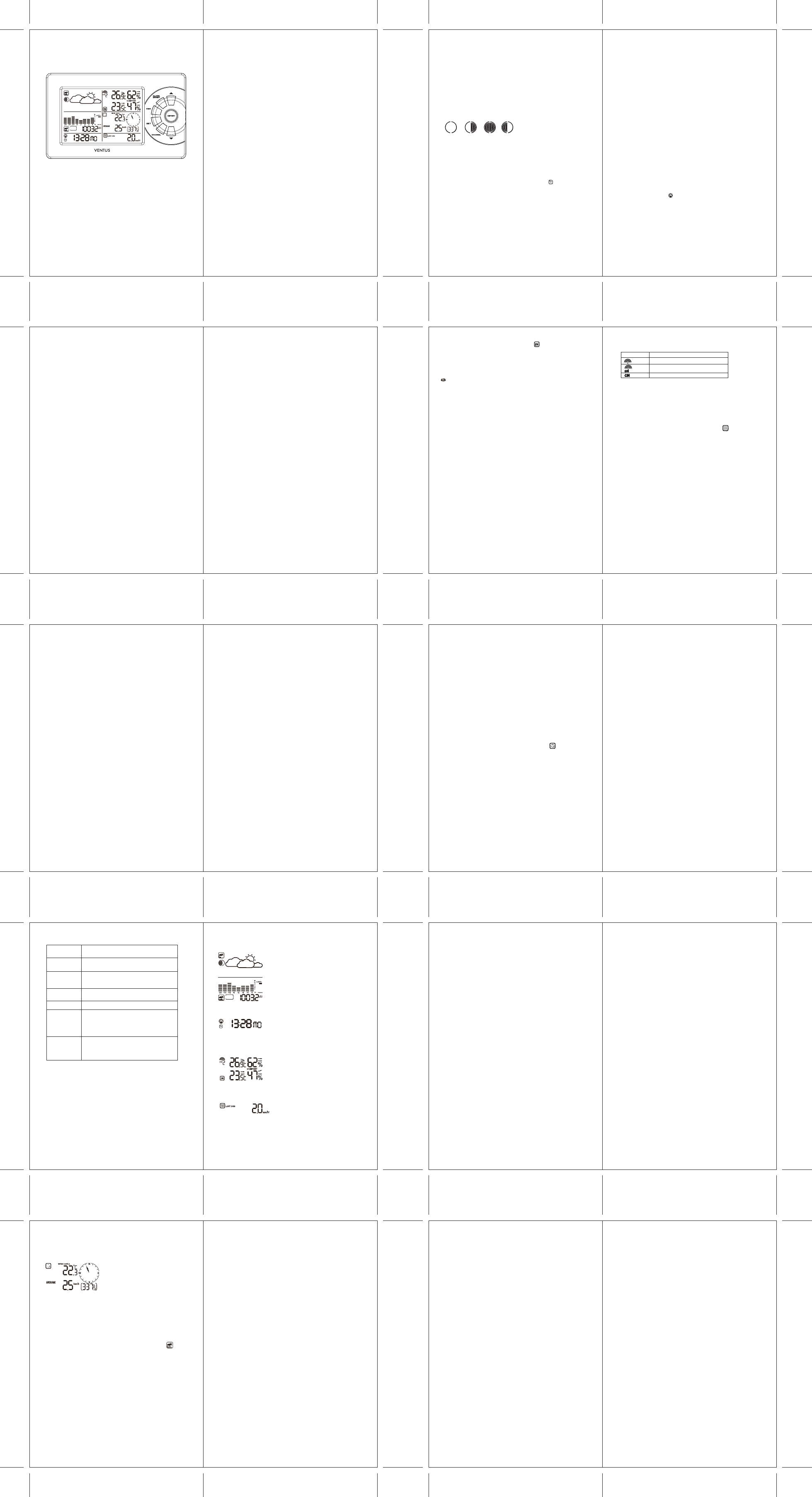

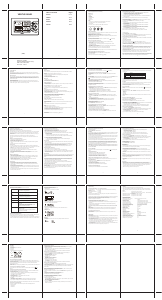

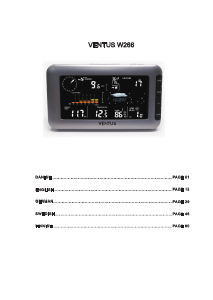
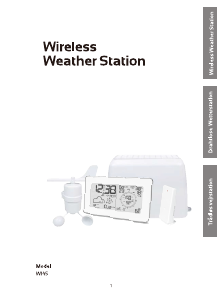
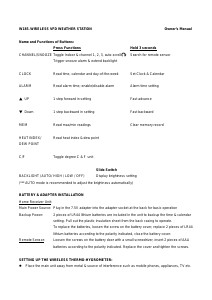
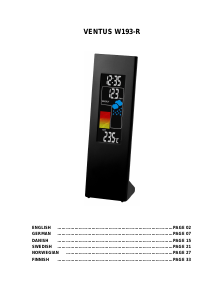




Praat mee over dit product
Laat hier weten wat jij vindt van de Ventus W827 Weerstation. Als je een vraag hebt, lees dan eerst zorgvuldig de handleiding door. Een handleiding aanvragen kan via ons contactformulier.
beantwoord | Ik vind dit nuttig (0) (Vertaald door Google)