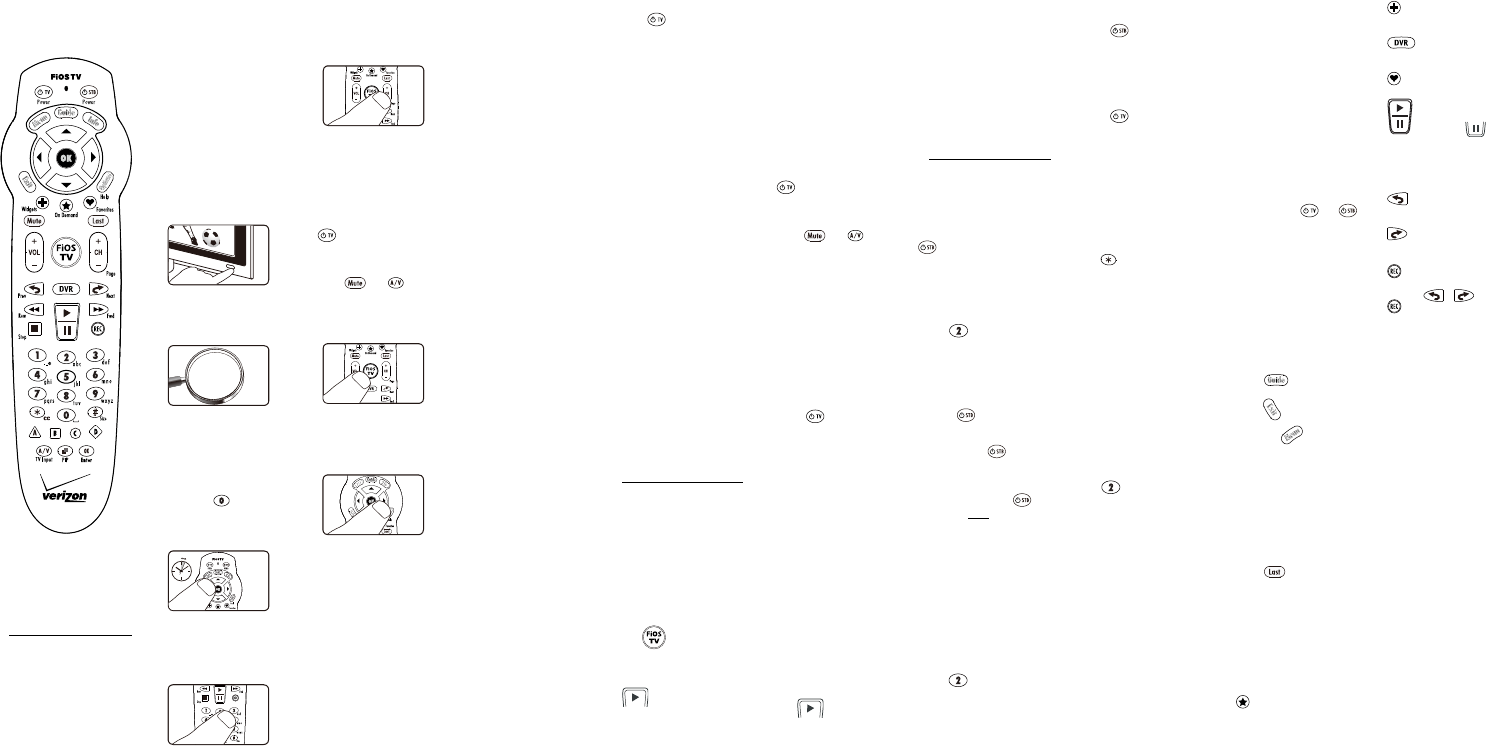
Thank you for subscribing to
FiOS TV Service. This User
Manual will show you how to
program and operate your
new FiOS TV Remote Control
(Model P265v1).
Quick Setup Guide-Verizon
FiOS remote
The following steps will guide
you to quickly set -up your
Verizon FiOS TV remote for
your TV.
1. Turn on your TV and the
FiOS STB. Make sure you
can see live television.
2. Locate the 3-digit code for
your TV brand in the list
below and circle the correct
code.
If your TV brand is not listed,
codes for additional TV
brands are listed at the back
of this manual.
3. Once you locate the brand
code, press and hold the
<OK> and keys
together. The RED LED on
the remote control will blink
twice and then stay on.
4. Enter the 3-digit TV code
for your TV brand using the
number pad. The RED
LED will blink twice and
then stay on.
5. Press and release the
<CH +> button repeatedly
until the TV turns off. You
can also “back up” by
pressing the <CH -> button.
*Please note – some TVs may
respond slower than others.
Please allow 1 second
between button presses.
6. Test that remote control is
programmed for your TV
a. Turn the TV on using the
key.
b. Press <VOL +> and
<VOL -> to make sure that
the volume keys work.
c. Press and keys.
d. If any of these keys do not
work as expected, press
and hold that key. Release
it as soon as it works.
7. If all these keys work, press
<OK> to save this TV brand
code programming. The
RED LED will blink 3 times
and then turn off
Your Remote Control is now
programmed for your TV!
Acronyms
1. RC = Remote Control
2. STB = FiOS TV Set Top
Box
3. VOL = Volume
4. CH+ = Channel Up
5. CH- = Channel Down
FiOS TV Remote Control
Codes for Major TV Brands
TV Brand Code
AOC
Audiovox
Coby
Envision
Funai
Haier
Hitachi
Insignia
JVC
LG
Magnavox
Mitsubishi
Panasonic
Philips
Pioneer
Polaroid
Proscan
RCA
Samsung
Sansui
Sanyo
Sceptre
Sharp
Sony
Sylvania
Toshiba
Viewsonic
Vizio
Westinghouse
Zenith
8) Troubleshooting
a. If the button does not
work correctly, make sure
the TV is on and go back to
Step 1 of the Quick Start
Guide. You can also try the
Code Search Method
below.
b. If the <VOL>, <Mute>, or
<A/V> buttons do not work
correctly, please refer to the
Key Fix Feature.
c. If you think you made a
mistake with programming
your remote, you can always
press the <Exit> button and
start over. The RED LED
will turn off if the RC is not
in programming mode.
d. If you don’t press any
buttons for 60 seconds, the
remote control will
automatically exit
programming mode.
e. Note, if you press the <CH>
button many times. and the
lights on the remote control
all flash rapidly, the
programming attempt was
not successful.
f. If the Brand Search method
does not work, please try the
Code Search Method below,
which scans the complete
database for all TV codes.
g. If you are still having
problems programming the
remote, please refer to our
website at
www.verizon.com/fiostvhelp
Code Search Method to
Program the RC
(This method could take up to
8 minutes)
1. Turn on your TV and the
FiOS STB.
2. Make sure you can see live
television.
3. Press and hold the <OK>
and buttons together,
then release both.
• The RED LED will blink twice
and then stay on.
4. Press and hold down the
button.
5. The Remote Control will try
a new TV code every
second, and the RED LED
026
035
070
114
128
146
164
180
193
210
222
243
279
285
290
294
302
321
331
332
333
335
342
352
371
397
418
424
433
440
e. Once you have tried all the
TV codes in the remote
control, the RED LED and
the backlit buttons will flash
4 times rapidly, the RED
LED will turn off and the
remote will exit the
programming mode.
f. If you are still having
problems programming the
remote, please refer to our
website at
www.verizon.com/fiostvhelp
OPTIONAL FEATURES
<STB Power> Button Turns
on TV and STB
Your remote has separate
power buttons for the TV and
STB. You can program the
key to turn on/off both
your TV and STB at the same
time.
1. Turn both your TV and STB
on.
2. Press and hold the <OK>
and buttons together,
then release both.
• The RED LED will blink
twice and then stay on.
3. Press 9 – 7 – 7.
• The Red LED will blink
twice and remain on.
4. Press .
• The RED LED will blink 3
times and then turn off.
5. Test that the key
now turns on the TV and
STB at the same time.
6. If you want to reset the
remote so that the key
controls Only the STB,
follow the same steps as
above but press <OK> in
Step 4.
Control TV Volume
Through STB
If the volume control keys
don’t work with your TV, you
can program the remote so
that the STB will control the
volume.
1. Press and hold the <OK>
and buttons together,
then release both.
2. The RED LED will blink
twice and then stay on.
3. Press 9 - 5 – 5.
will blink each time a new
code is sent.
6. When the TV turns off, stop
pressing the play button right
away.
• Please note – some TVs
may respond slower than
others.
7. You can press the <CH +>
or <CH -> buttons to go
forward or back one TV code
at a time.
8. Test that the remote control
is programmed for your TV.
a. Turn the TV on using the
key.
b. Press <VOL +> and <VOL ->
to make sure that the volume
keys work.
c. Press and .
d. If any of these keys do not
work as expected, press and
hold that key. Release it as
soon as it works.
9. If these keys all work, press
<OK> to save this TV brand
code programming. The RED
LED will blink 3 times and
then turn off.
Your Remote Control is now
programmed for your TV!
10.Troubleshooting
a. If the button does not
work correctly, make sure
the TV is on and go back
to Step 1 of the Code
Search Method.
b. If the <VOL>, <Mute>, or
<A/V>, buttons do not work
correctly, please refer to the
Key Fix Feature.
c. If you think you made a
mistake with programming
your remote, you can
always press the <Exit>
button and start over. The
RED LED will turn off if the
RC is not in programming
mode.
d. Please Note, the Code
Search Method could take
up to 8 minutes, as it must
go through over 500 codes.
The most common codes
are tried first, but you may
need to press and
hold for a while to
locate the correct code.
4. The RED LED light will
blink twice, and remain on.
5. Press .
6. The RED LED will blink 3
times and then turn off.
7. If you want to change it back
again so that volume buttons
control the TV follow the
same steps as above but
press in Step 5.
Key Fix
If your remote control is
programmed for your TV, but
the <VOL>, <Mute>, or the
<A/V> keys do not work
correctly, then you can try
using the Key Fix feature to fix
the buttons.
1. Press and hold the <OK>
and buttons
simultaneously.
• The Red LED will blink twice
and then stay on.
2. Press and hold the key that
does not work correctly.The
remote control will try a new
code every second.
3. Once the TV responds
correctly, release the button.
4. Press <OK> to save the
current settings and finish
programming your remote
control.
Reset the Remote Control
Original Settings
1. Press and hold the <OK>
and buttons together,
and release.
2. The RED LED will blink
twice and then stay on.
3. Press 9 - 0 – 0.
4. The RED LED will blink 3
times and then turn off to
indicate original settings are
restored.
5. CAUTION, all previous
programming in the remote
control will be lost if you
follow this procedure.
General Instructions
1. Make sure the remote
control has a clear,
unobstructed view of the
STB and TV.
2. Your FiOS TV remote
control will only operate your
FiOS TV STB and your TV.
3. The remote will not operate
other devices like DVD
Player or Audio Receiver.
4. The <TV Power>,<VOL +>,
<VOL ->, <Mute> and
<A/V> buttons will always
control your TV.
5. All other keys on the remote
control will always control
your FiOS TV STB.
Getting Started
1. Turn on your TV and the
STB using the and
buttons.
2. If you have just watched a
DVD, make sure your TV is
set to the correct A/V Input
for your STB.
3. Press the <CH +>,or <CH ->
buttons to see the next
higher or lower channel.
4. You can go directly to any
channel by entering the
channel number on the
numberpad and pressing
<OK>.
5. Press to see a list of
TV programs.
6. Press to return to TV
watching.
7. Press the button to
launch the FiOS TV Main
Menu. From the Main Menu
you can access all the
features of your FiOS TV
service.
8. Press <▲> <▼> <►> <◄>
keys to navigate through the
FiOS TV Menus and Guides.
To select any item, press
<OK>.
9. Press to return to the
last channel.
10. Press <Info> to see
information about the
current program.
11. Press <Exit> to return to
the previous menu option
or to watch TV.
New and Special Buttons
1. “On Demand” displays
a list of movies and other
programs you can watch at
any time.
2. “Widgets” displays local
weather, traffic, and other
information.
3. displays your list of
recorded programs if you
have DVR service.
4. “Favorites” displays your
list of favorite channels.
5. is a rocker button.
Press lower half of
the button to
pause the program. Press
upper half of the button
<►> to continue to play
from where you left off.
6. jumps back 30
seconds in the program you
are watching.
7. jumps forward 30
seconds in the program you
are watching.
8. records the current
program.
9. Buttons , , and
will only operate
during normal TV watching
if you have DVR service.
10. “If the RED LED starts
blinking 5 times rapidly
when you press the
<CH +/->, <CH +/->, and
<OK>, or if the buttons
stop lighting up, you should
replace the remote control
batteries”
Verizon FiOS TV
P265v1 Remote
Control Manual
Model: RC2655001/01B
For additional information
about your FiOS TV service
and your remote, go to
www.verizon.com/fiostvhelp
For video instructions, press
the <Menu> key on your
remote then select Help on
the Main Menu
AOC
Magnavox
Mitsubishi
Panasonic
Philips
Pion
026
035
070
114
128
146
164
180
193
210
222
243
Shortlist of brands
Brands Code
5-sec.
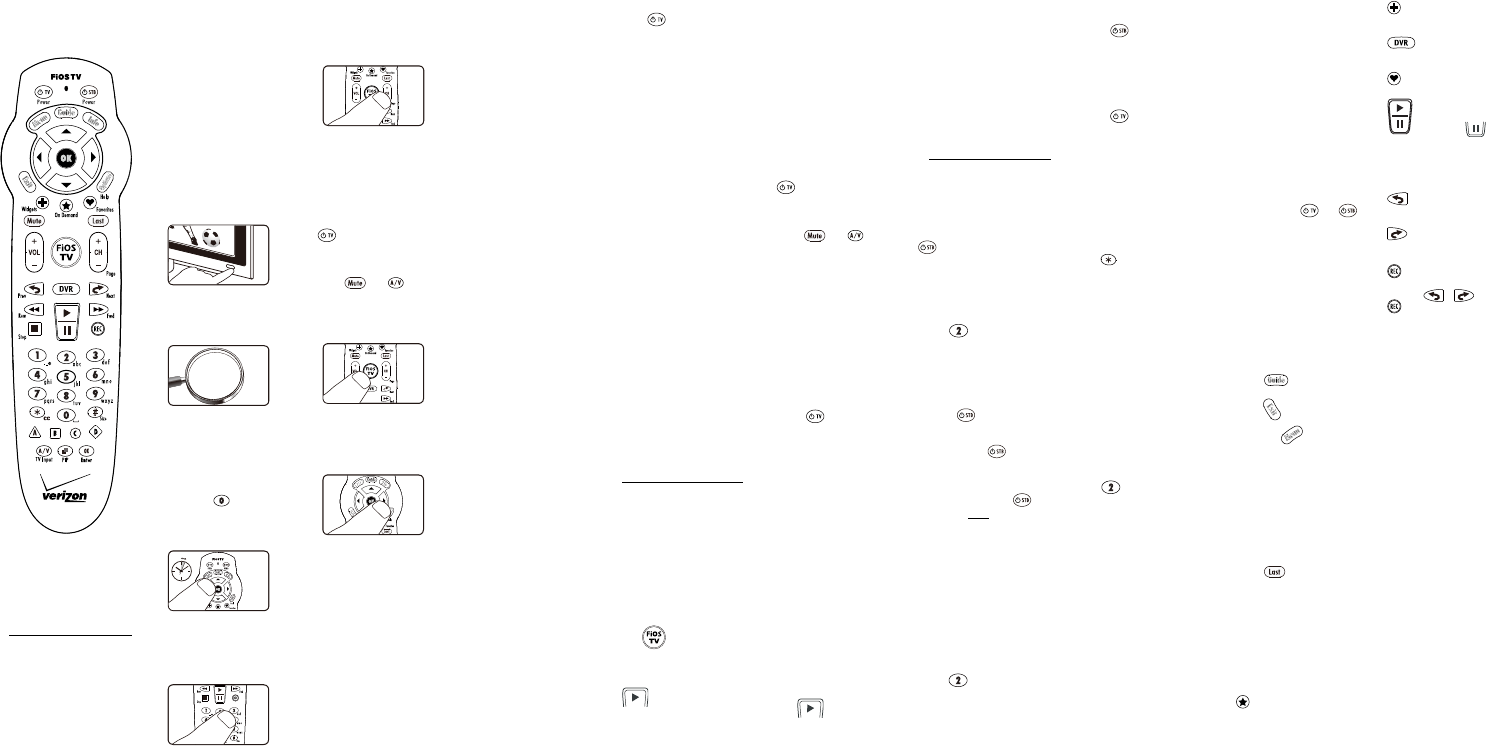

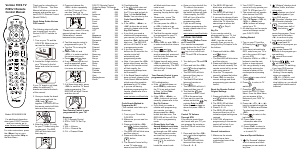


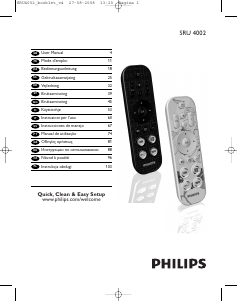



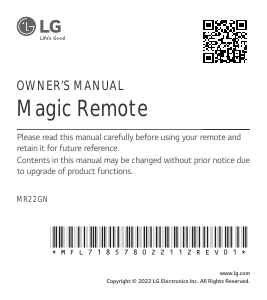


Praat mee over dit product
Laat hier weten wat jij vindt van de Verizon FiOS TC P265v1 Afstandsbediening. Als je een vraag hebt, lees dan eerst zorgvuldig de handleiding door. Een handleiding aanvragen kan via ons contactformulier.