Handleiding ViewSonic VA2209-H-2 LCD monitor
Handleiding voor je ViewSonic VA2209-H-2 LCD monitor nodig? Hieronder kun je de handleiding gratis bekijken en downloaden als PDF in het Nederlands en/of Engels. Dit product heeft 7 veelgestelde vragen, 0 comments en heeft 0 stemmen. Is dit niet de handleiding die je zoekt, neem dan contact met ons op.
Is je product kapot en biedt de handleiding geen oplossing meer? Dan kun je voor reparatie gratis terecht bij Repair Café.
Handleiding
Loading…
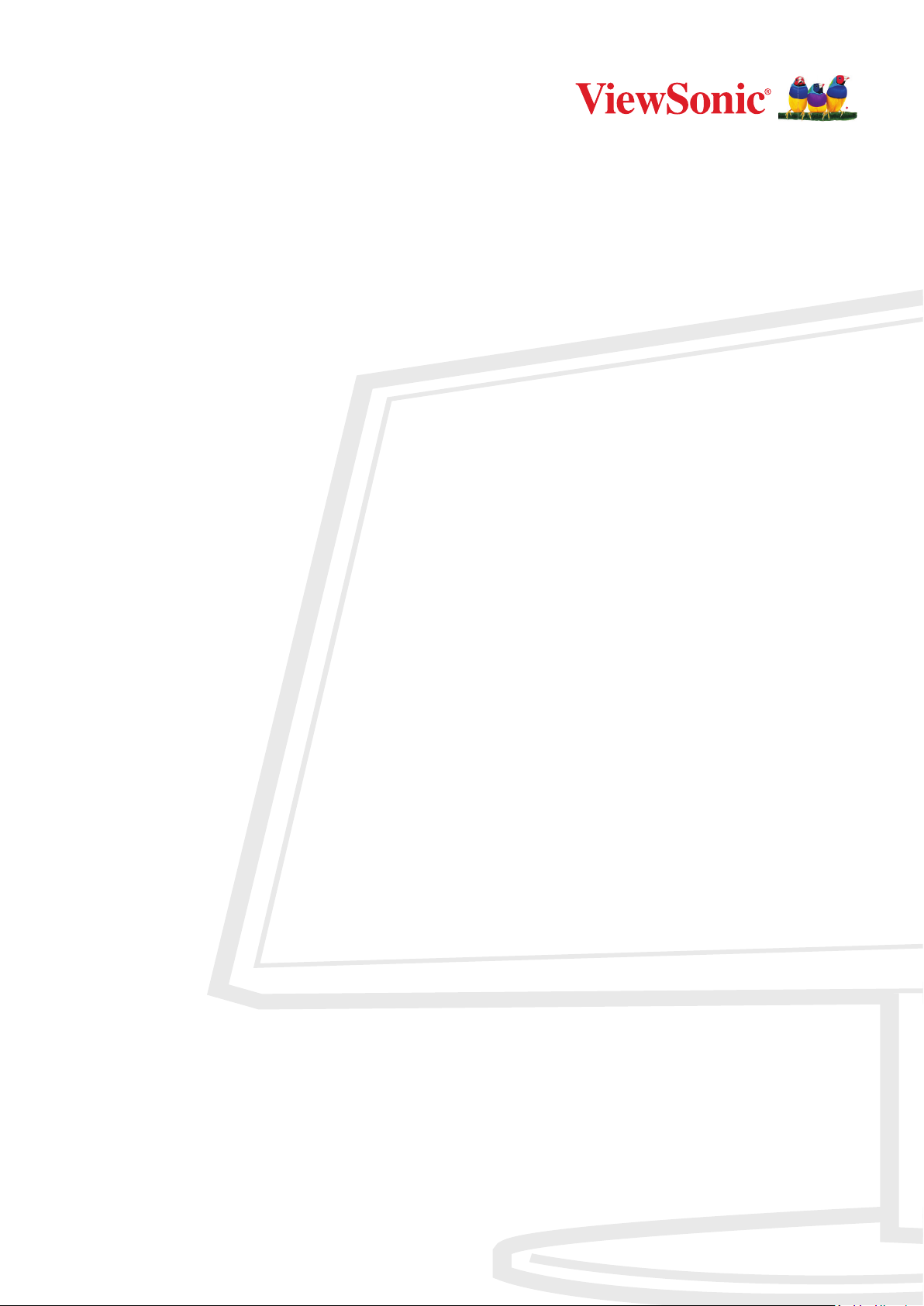
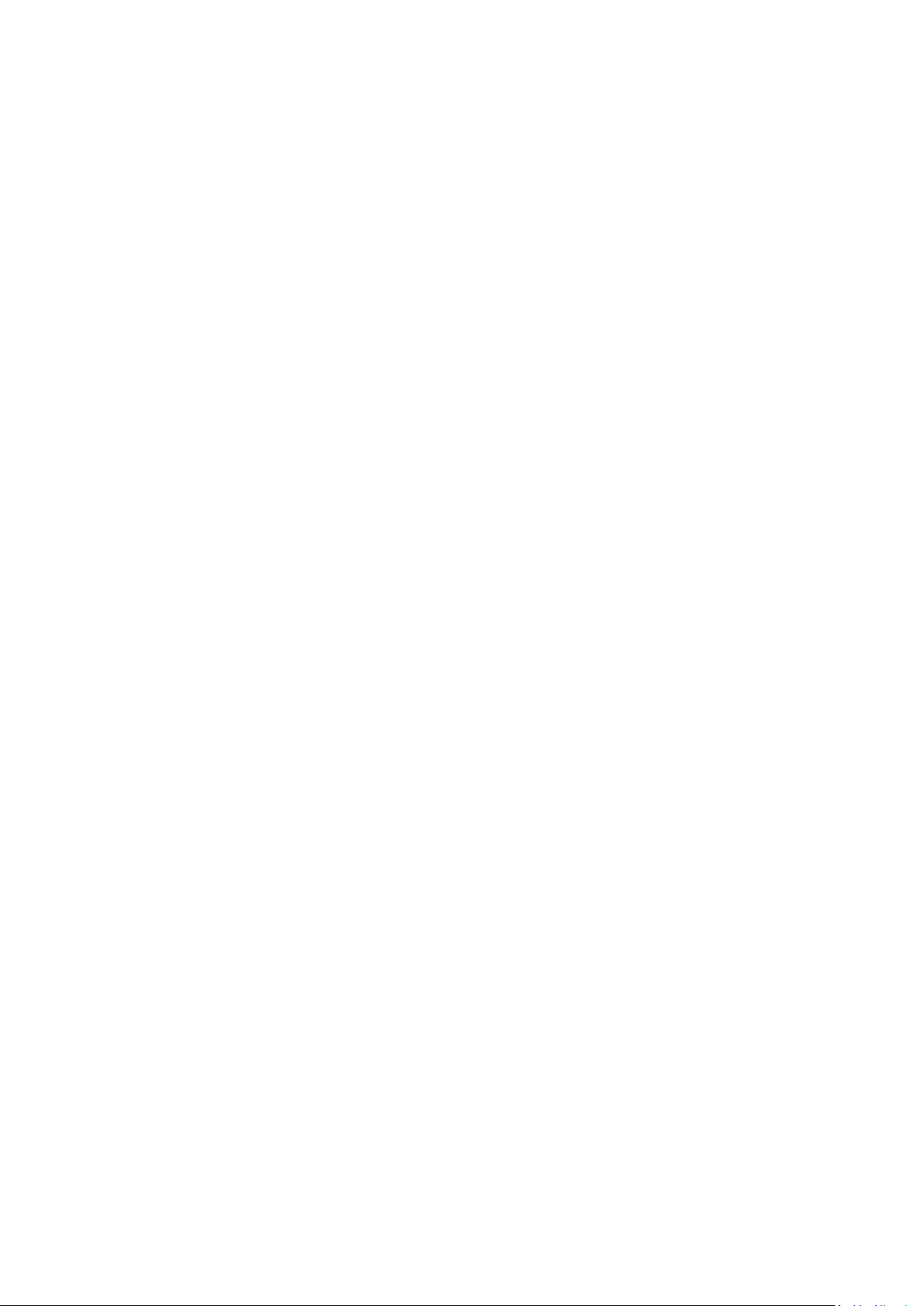
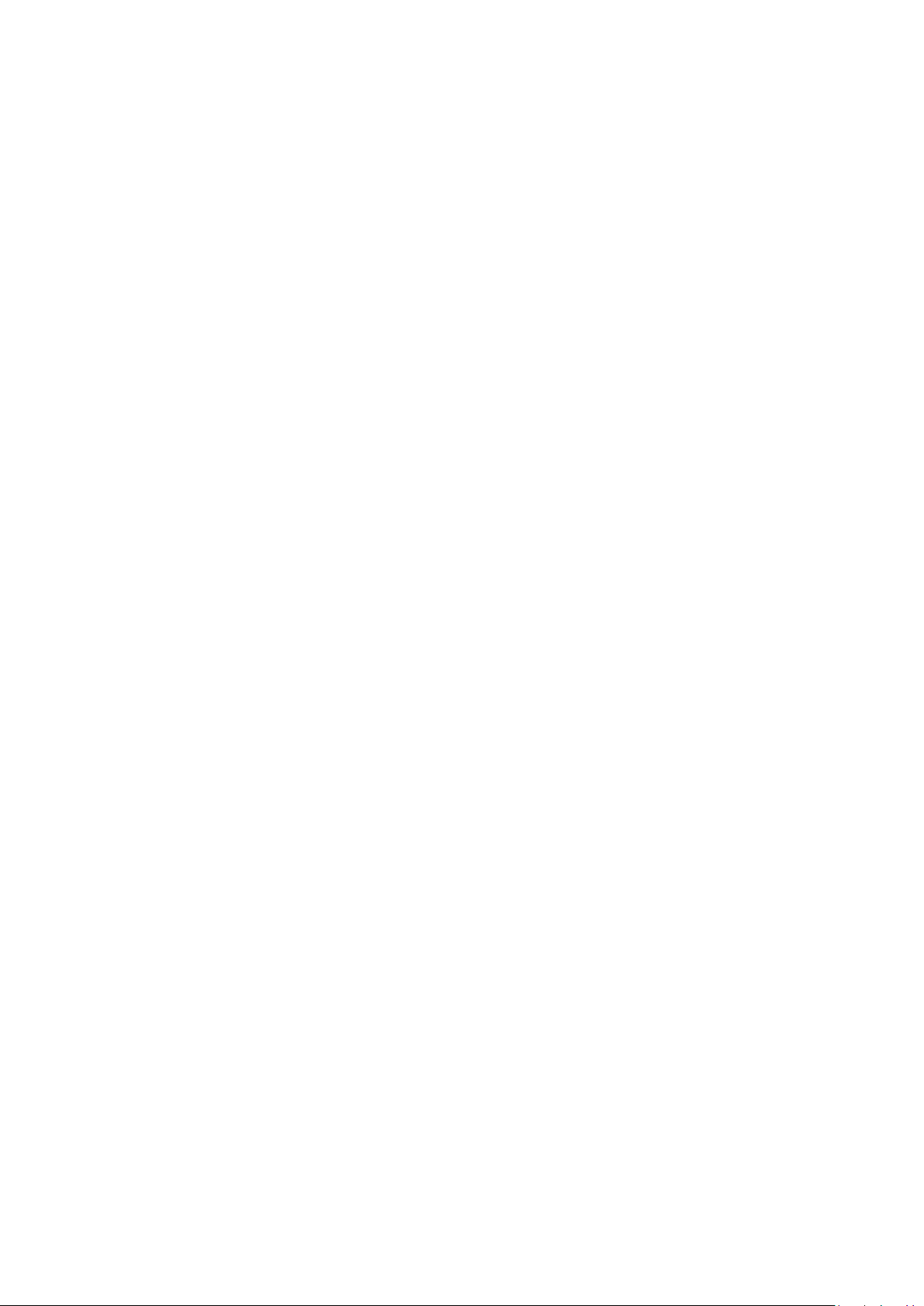
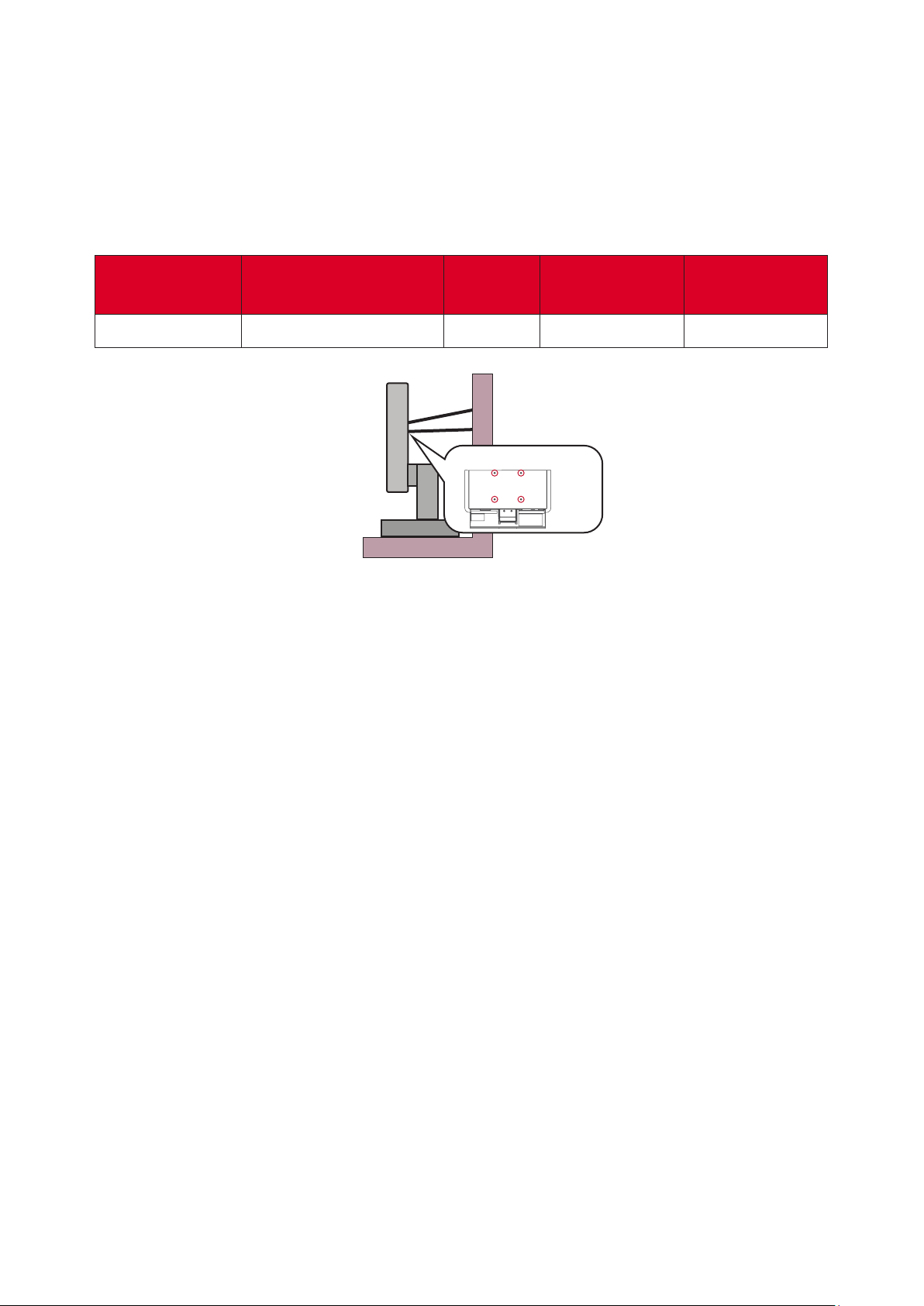
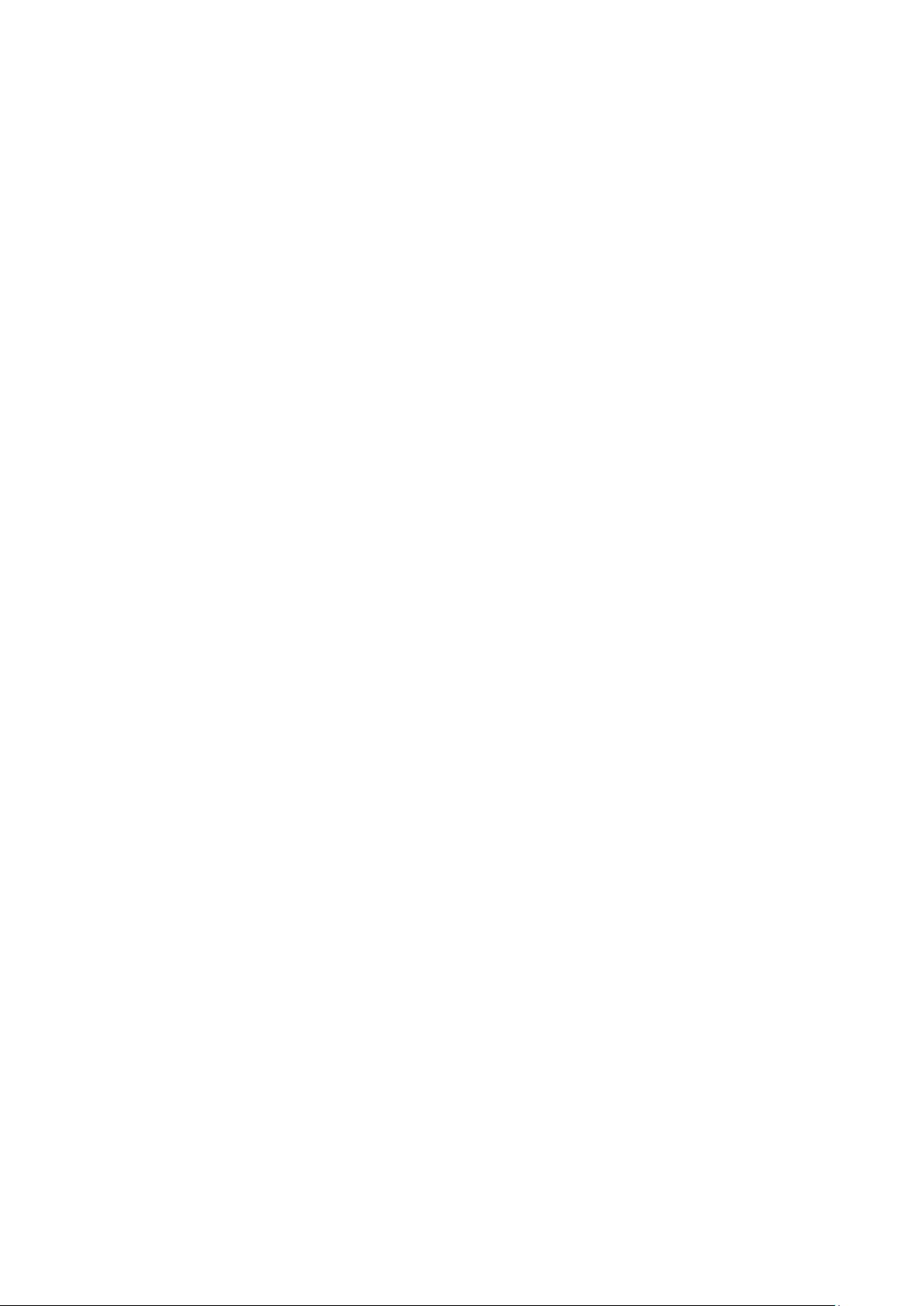
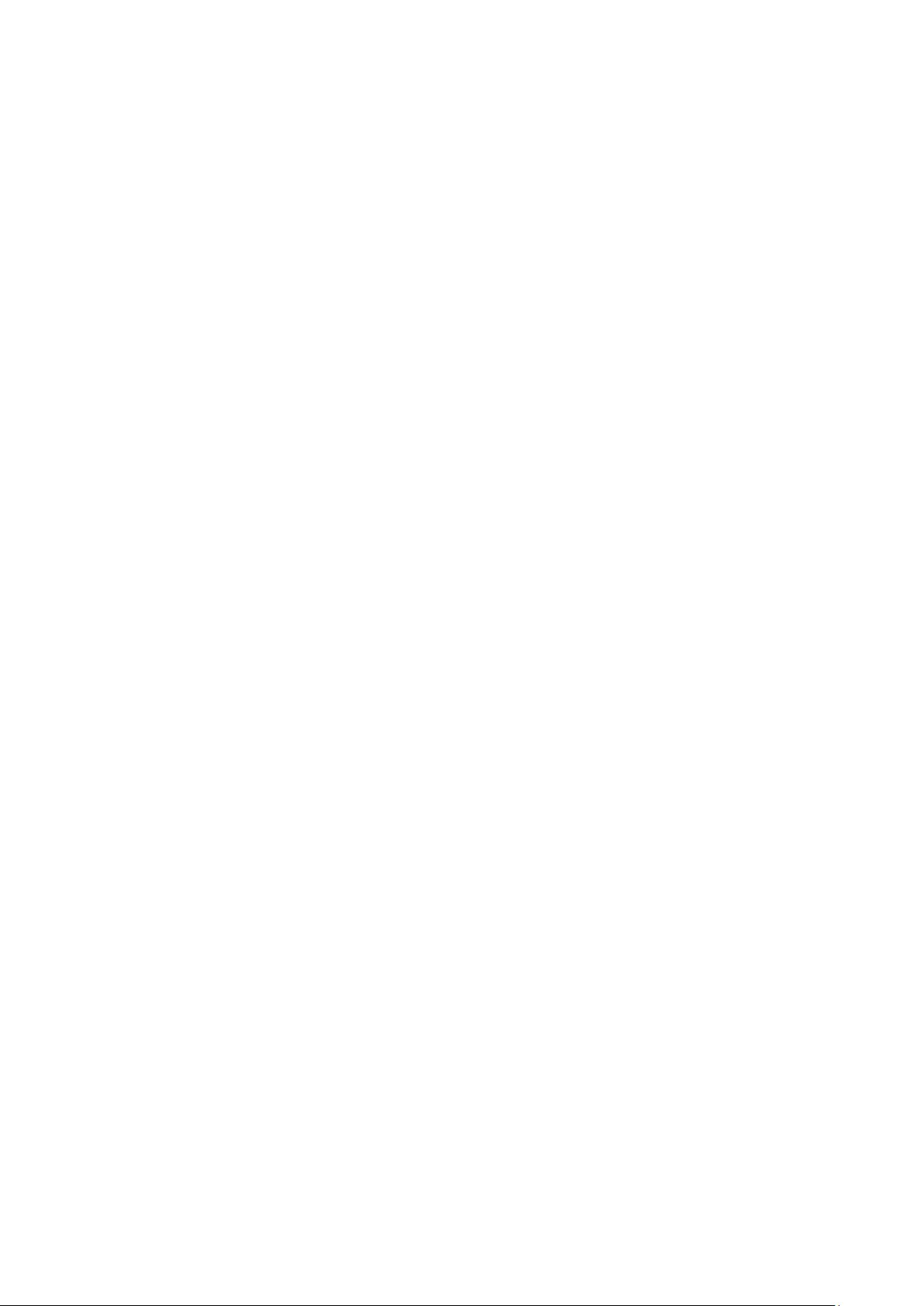
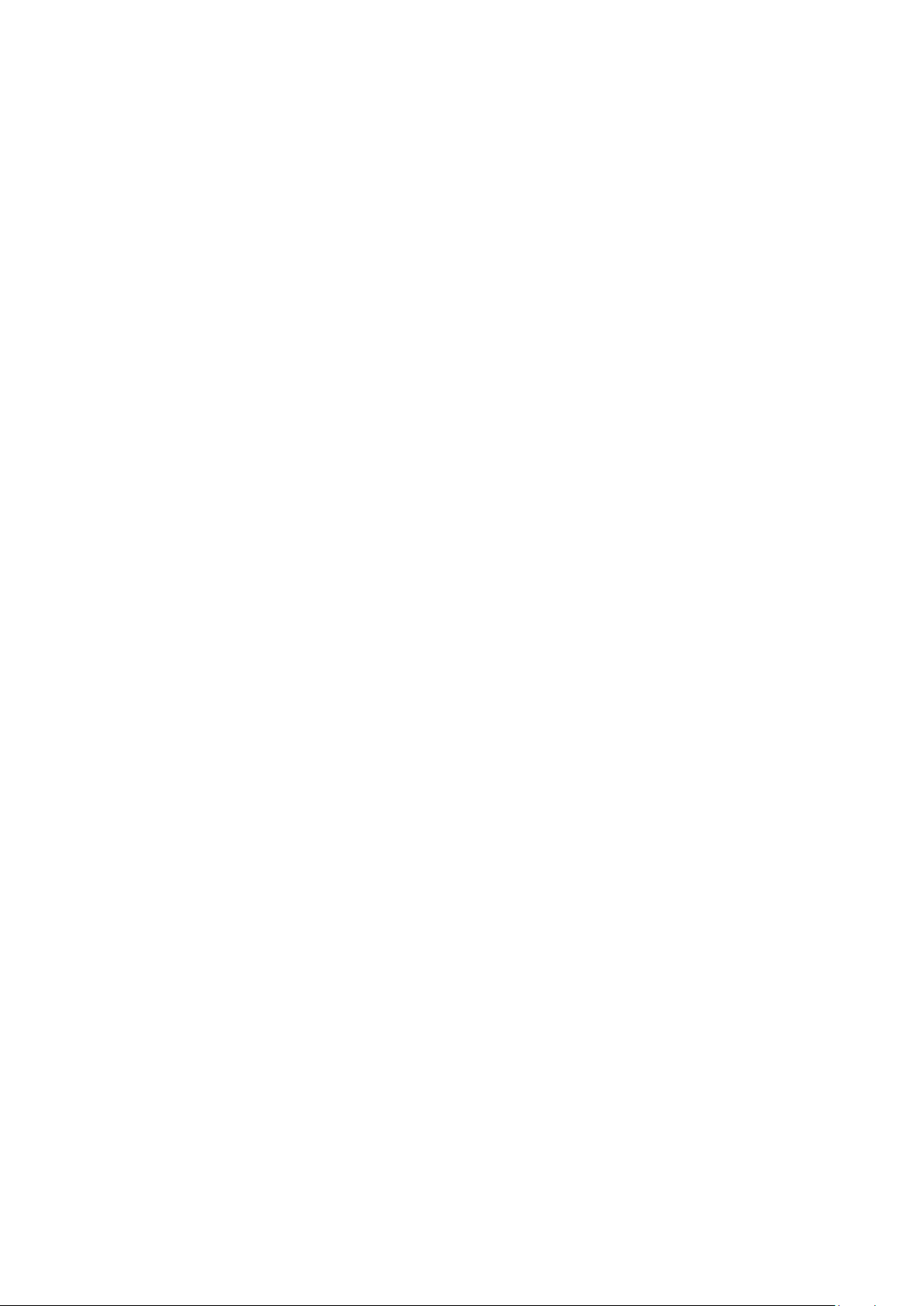
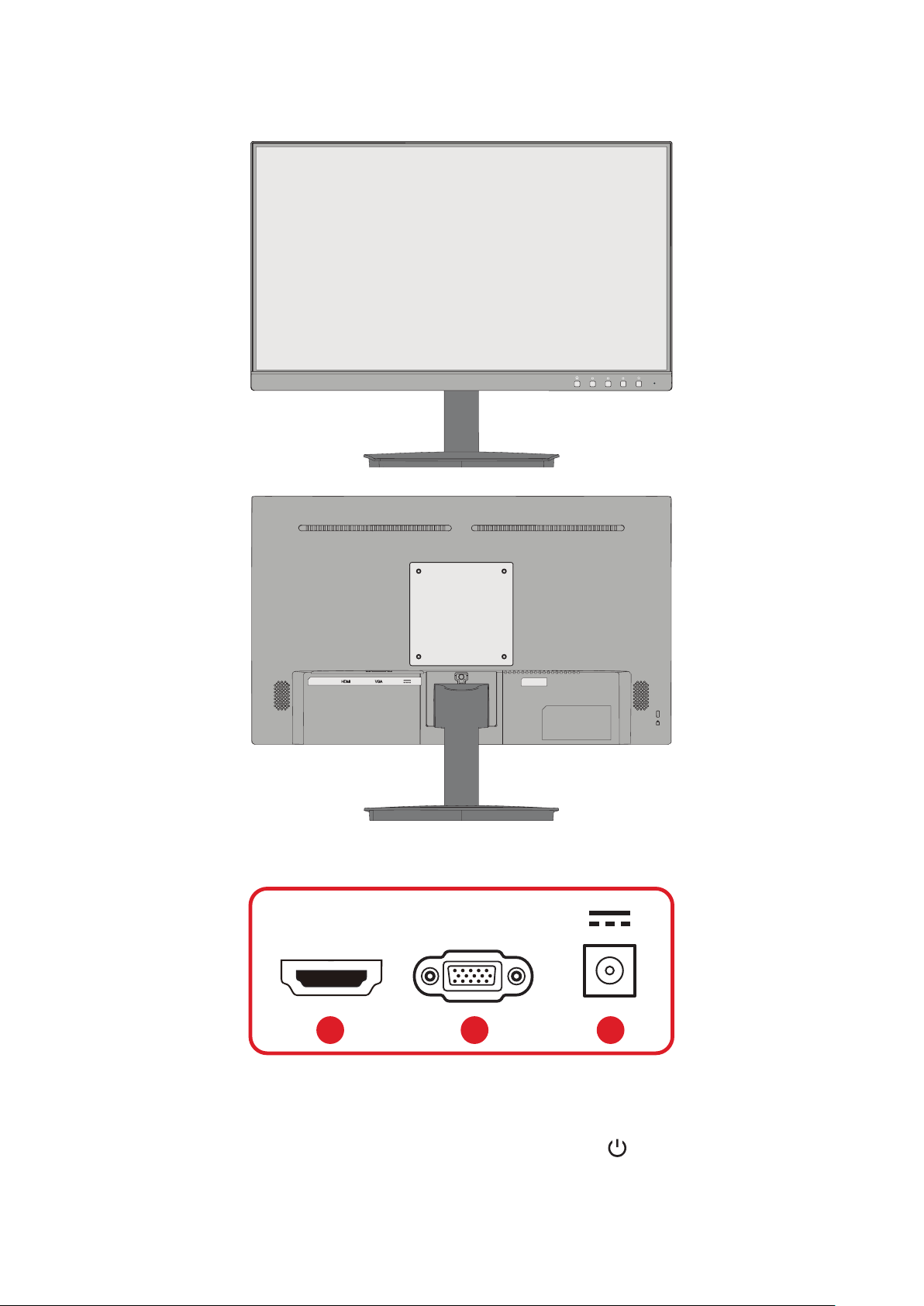
Loading…
Meer over deze handleiding
We begrijpen dat het prettig is om een papieren handleiding te hebben voor je ViewSonic VA2209-H-2 LCD monitor. Je kunt de handleiding bij ons altijd downloaden en daarna zelf printen. Indien je graag een originele handleiding wilt hebben, raden we je aan contact op te nemen met ViewSonic. Zij kunnen wellicht nog voorzien in een originele handleiding. Zoek je de handleiding van ViewSonic VA2209-H-2 LCD monitor in een andere taal? Kies op de homepage je taal naar keuze en zoek daarna op het modelnummer om te zien of we deze beschikbaar hebben.
Specificaties
| Merk | ViewSonic |
| Model | VA2209-H-2 |
| Categorie | LCD monitoren |
| Bestandstype | |
| Bestandsgrootte | 3.54 MB |
Alle handleidingen voor ViewSonic LCD monitoren
Meer handleidingen voor LCD monitoren
Veelgestelde vragen over ViewSonic VA2209-H-2 LCD monitor
Ons supportteam zoekt dagelijks naar nuttige productinformatie en antwoorden op veelgestelde vragen. Als er onverhoopt toch een onjuistheid tussen onze veelgestelde vragen staat, laat het ons dan weten via het contactformulier.
Kan ik een dode pixel zelf repareren? Geverifieerd
Er is een verschil tussen een dode pixel en een vaste pixel. Een vaste pixel is nog wel gekleurd en kan eventueel verholpen worden door precies op de pixel een lichte druk uit te oefenen tot de pixel zichzelf herstelt. Een dode pixel is altijd zwart of wit en is niet zelf te repareren.
Ik vind dit nuttig (61) Lees meerWaar staat HDMI voor? Geverifieerd
HDMI staat voor High-Definition Multimedia Interface. HDMI is een aansluiting om hoge kwaliteit beeld en geluid van het ene apparaat naar het andere te sturen.
Ik vind dit nuttig (50) Lees meerHoe meet ik hoeveel inch mijn LCD monitor is? Geverifieerd
Het meten van hoeveel inch een LCD monitor is gebeurt door de diagonale afstand te meten van bijvoorbeeld de linker bovenhoek naar de rechter onderhoek van het scherm (niet de rand). Een inch is 2,54 centimeter, dus bij een gemeten afstand van 99 centimeter heeft u een LCD Monitor van 39 inch.
Ik vind dit nuttig (29) Lees meerWat is het verschil tussen LCD en LED? Geverifieerd
Beide maken gebruik van een LCD scherm dat zelf geen licht geeft. Het verschil zit in de verlichting achter het scherm. Bij LCD wordt hiervoor gebruik gemaakt van CCFL (cold-cathode fluorescent lamp) en bij LED van LED lampjes.
Ik vind dit nuttig (23) Lees meerWat is de contrast ratio? Geverifieerd
De contrast ratio geeft aan hoe ver de witste wit van de zwartste zwart zit. Een contrast ratio van bijvoorbeeld 400:1 betekent dat het zwartste zwart in beeld 400 keer donkerder is dan de witste wit. Een hoge contrast ratio draagt bij aan de scherpte van het beeld.
Ik vind dit nuttig (21) Lees meerHoe kan ik mijn LCD monitor goed schoonmaken? Geverifieerd
Zet de televisie uit en veeg stof en vuil voorzichtig van het scherm met een microvezeldoek. Gebruik geen papier, dit kan krassen veroorzaken. Druk niet te hard anders beschadig je de pixels op het scherm. Gebruik een speciaal schoonmaakmiddel voor beeldschermen of maak het zelf door 1 deel azijn te mengen met 1 deel water. Maak de microvezeldoek vochtig met wat schoonmaakmiddel en wrijf het beeldscherm zorgvuldig schoon. Zorg ervoor dat de doek niet te nat is. Maak lastige vlekken schoon met ronddraaiende bewegingen. Droog het beeldscherm af met een tweede, droge microvezeldoek om strepen te voorkomen.
Ik vind dit nuttig (18) Lees meerWaar staat LCD voor? Geverifieerd
LCD staat voor Liquid Crystal Display en is een technologie waarbij vloeibare kristallen in staat zijn om de polarisatierichting van licht te draaien en zo kleuren weer te geven.
Ik vind dit nuttig (17) Lees meerBeoordeling
Laat ons weten wat je van de ViewSonic VA2209-H-2 LCD monitor vindt door een beoordeling achter te laten. Wil je je ervaringen met dit product delen of een vraag stellen? Laat dan een bericht achter onderaan de pagina.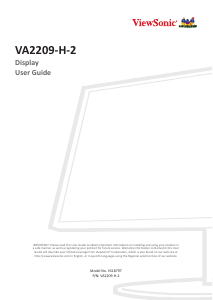


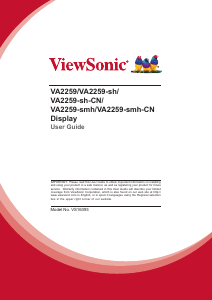
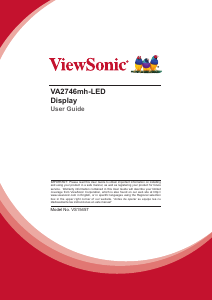
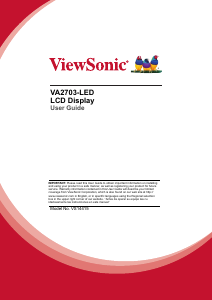
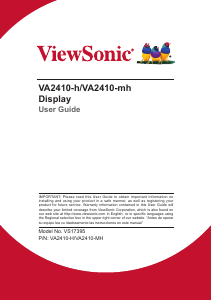
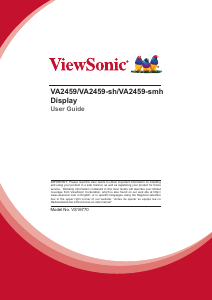
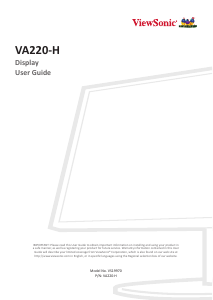
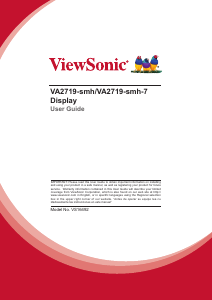
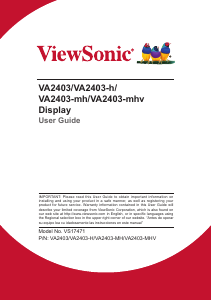
Praat mee over dit product
Laat hier weten wat jij vindt van de ViewSonic VA2209-H-2 LCD monitor. Als je een vraag hebt, lees dan eerst zorgvuldig de handleiding door. Een handleiding aanvragen kan via ons contactformulier.