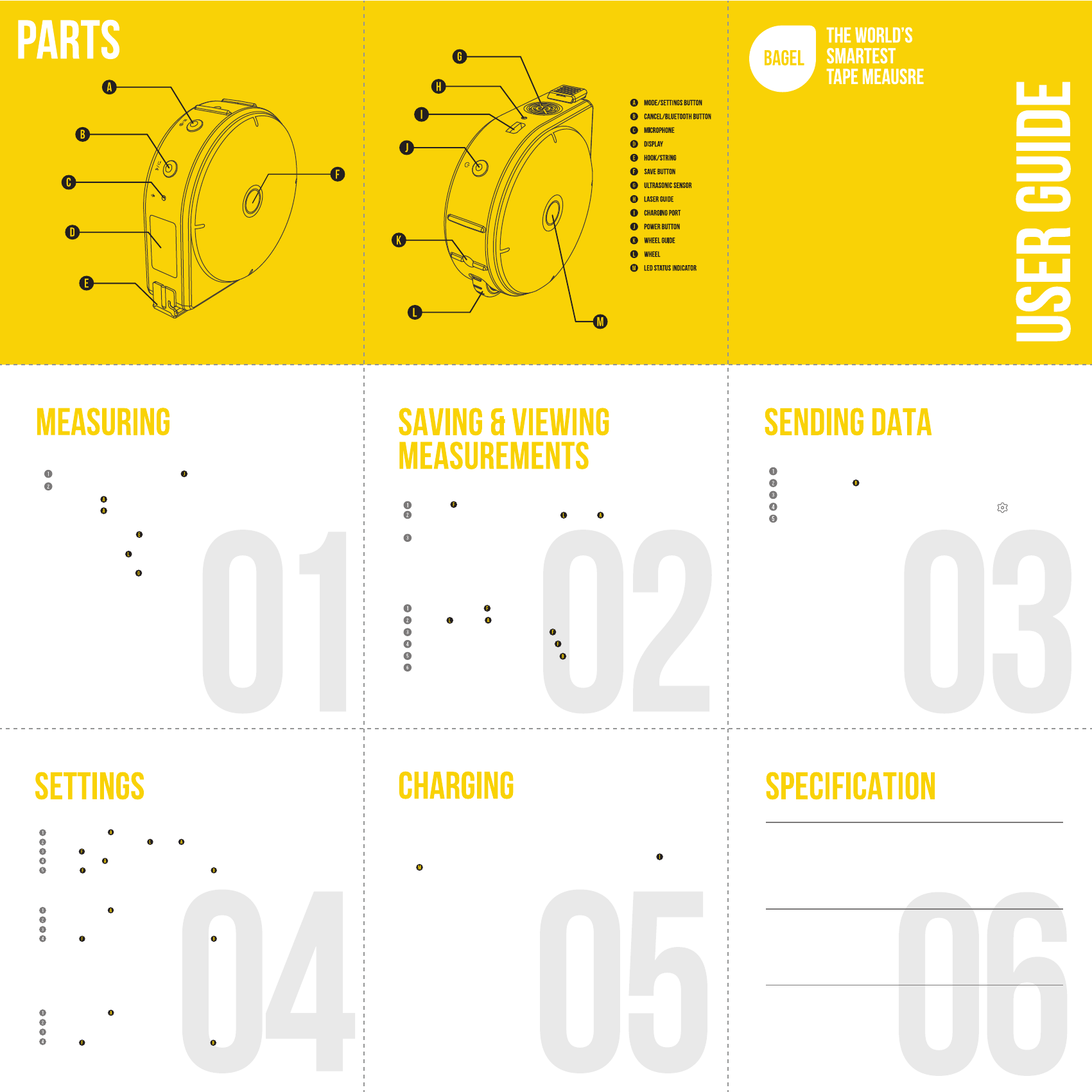
Dimensions 80 x 80 x 30mm (L x W x H)
Weight
118g
Voltage
Input: 5V DC / Driving: 3.3V DC
Display
0.96” OLED (128x64)
Storage Capacity
32MB
Baery
Built-in rechargeable Li-Po (500mAh, 3.7V DC)
Wireless Connecvity Bluetooth 4.0 BLE (Only)
Laser Voltage: 3V DC / Current: <25mA,
Wavelength 660nm Red / Class: 2
Materials Polycarbonate Casing / Dyneema String
Compable OS Android, iOS
Measurement Range String : 0-300cm (0-9’ 10’’)
Wheel: 0-999cm (0-32’ 9’’)
Remote: 30cm - 500cm (1’-16’ 4’’)
Bluetooth Frequency
2.4GHz
Turn the device on by pressing the Power Button
Select a measurement mode (String/Wheel/Remote).
Press the
Mode/Settings button to enter mode menu.
Press the
Mode/Settings button again to switch between modes.
String Mode: Pull out the
hook/string.
Wheel Mode: Roll the wheel in the direcon guided by the wheel guide laser.
Remote Mode: Point the
ultrasonic sensor at the target of measurement.
Bagel has three modes of measurement: String, Wheel, and Remote.
→
→
To view your measurements on the device:
Press and hold the
save button to view logs .
Use the
wheel or MODE/SETTINGS BUTTON to scroll through saved measurements.
To delete a measurement, press the
save button and select “Yes”.
To delete all measurements, hold the
save button and select “Yes”.
You can leave the menu by clicking the cancel/bluetooth button .
Factory default me zone may differ from yours. You can sync Bagel's me zone
to yours by pairing the device with a smartphone (Secon 03).
You can save your measurement with a simple buon click.
Press the
save button once to save the measurement shown on the digital display.
On the “Voice Memo?” screen, use the
WHEEL or MODE/SETTINGS BUTTON
to select “Yes” in order to record a voice memo.
Alternavely, select “No” to save without a voice memo.
Adding a voice tag to your measurement is oponal and you can
always add or edit tags through Bagel’s mobile app.
To pair Bagel with your smartphone:
Aer pairing is complete, we recommend running the app tutorial
to learn how to sync Bagel’s data.
Press and hold the
cancel/bluetooth button to enter pairing mode on Bagel.
Download and install the Bagel Labs mobile app from hp://www.bagel-labs.com.
“Pairing…” should show up on the digital display.
On the mobile app, enter the sengs menu by clicking the buon.
Click on [Bluetooth Pairing] to start the scan for Bagel.
Changing the Unit of Measure
Press and hold the
mode/setting button to enter sengs menu.
Scroll through menus using the
wheel or mode/setting button to highlight [Units].
Press the
save button to enter.
Use the wheel or
mode/setting button to select [cm], [in], or [mm].
Press the
save button to save and exit. Or, press the cancel/bluetooth button to return
to sengs menu without saving.
Turning Laser Guide ON/OFF
Press and hold the
mode/setting button to enter sengs menu.
Scroll through menus to highlight [Laser] and enter.
Select [On] or [Off].
Press the
save button to save and exit. Or, press the cancel/bluetooth button to return
to sengs me
nu without saving.
Seng Inside/Outside Measurements
By default, Bagel’s measurements start from 0 (Offset seng OFF). If you want to make inside
measurements, e.g. length of window sill, you can set Bagel to offset mode (Offset seng ON).
Then, Bagel’s measurements will start from 8cm (3.15”), which is the diameter of Bagel.
Press and hold the
mode/setting button to enter sengs menu.
Scroll through menus to highlight [Offset] and enter.
Select [On] or [Off].
Press the
save button to save and exit. Or, press the cancel/bluetooth button to return
to return to sengs menu without saving.
Charging the baery before use is recommended but not required.
Bagel ships pre-charged but inial charge will vary.
To charge Bagel, simply connect the included micro USB cable to the
charging port.
The LED STATUS INDICATOR should turn red while charging.
Bagel will display “Low baery” at 5%.
Full discharge of the baery can reset the Real Time Clock (RTC) and cause me
inaccuracy. To resynchronize me, pair Bagel with its mobile app.
This device can be operated while charging.
Note: The micro USB port is for charging purpose only and does not support data transfer.
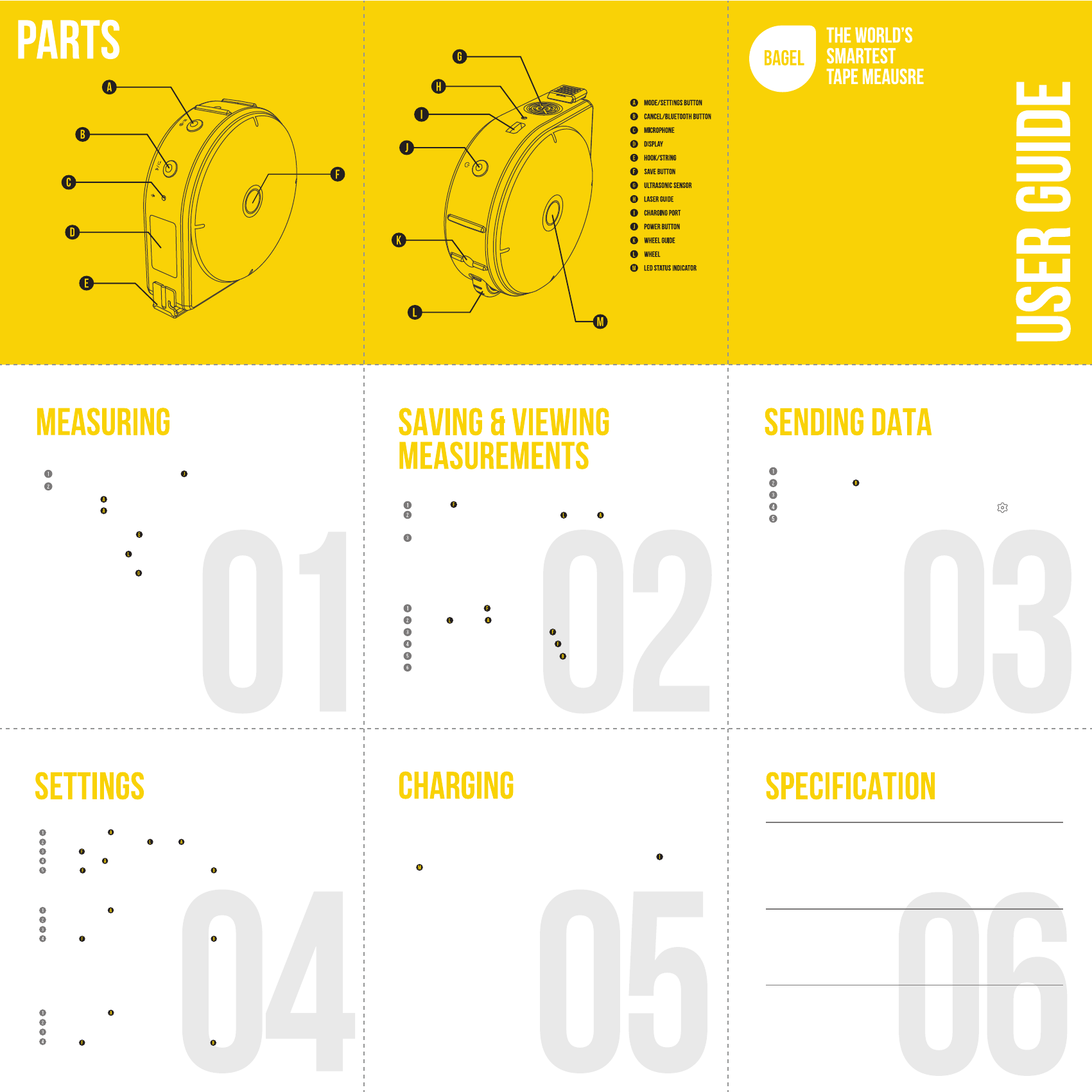

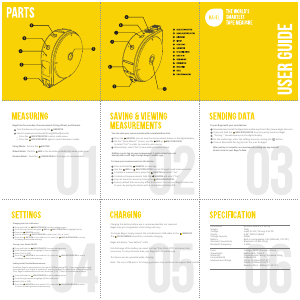

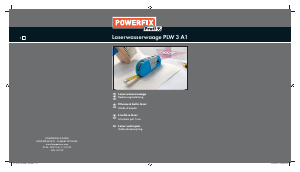
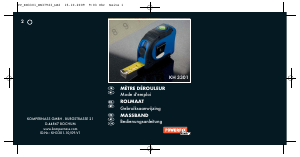
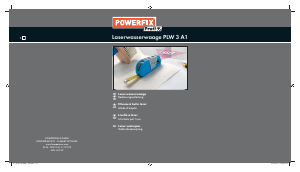
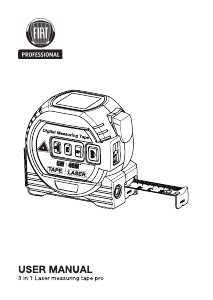
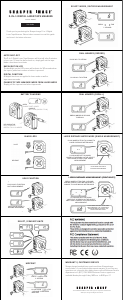
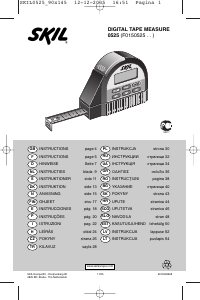
Praat mee over dit product
Laat hier weten wat jij vindt van de Bagel Smart Rolmaat. Als je een vraag hebt, lees dan eerst zorgvuldig de handleiding door. Een handleiding aanvragen kan via ons contactformulier.