Handleiding Casio G-Shock GLX-5600RT-9ER Horloge
Handleiding voor je Casio G-Shock GLX-5600RT-9ER Horloge nodig? Hieronder kun je de handleiding gratis bekijken en downloaden als PDF in het Nederlands en/of Engels. Dit product heeft 7 veelgestelde vragen, 0 comments en heeft 0 stemmen. Is dit niet de handleiding die je zoekt, neem dan contact met ons op.
Is je product kapot en biedt de handleiding geen oplossing meer? Dan kun je voor reparatie gratis terecht bij Repair Café.
Handleiding
Loading…
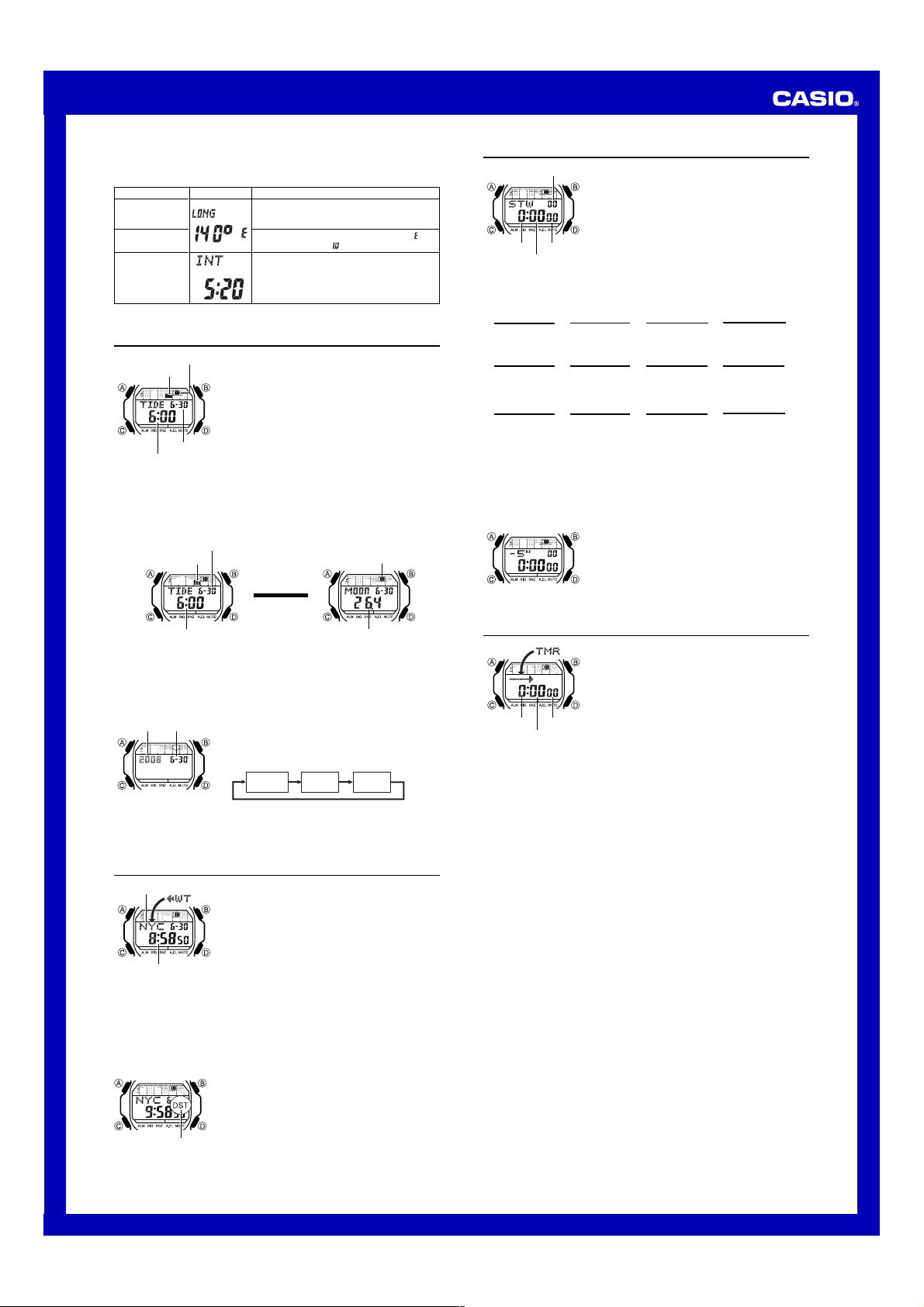
Loading…
Meer over deze handleiding
We begrijpen dat het prettig is om een papieren handleiding te hebben voor je Casio G-Shock GLX-5600RT-9ER Horloge. Je kunt de handleiding bij ons altijd downloaden en daarna zelf printen. Indien je graag een originele handleiding wilt hebben, raden we je aan contact op te nemen met Casio. Zij kunnen wellicht nog voorzien in een originele handleiding. Zoek je de handleiding van Casio G-Shock GLX-5600RT-9ER Horloge in een andere taal? Kies op de homepage je taal naar keuze en zoek daarna op het modelnummer om te zien of we deze beschikbaar hebben.
Specificaties
| Merk | Casio |
| Model | G-Shock GLX-5600RT-9ER |
| Categorie | Horloges |
| Bestandstype | |
| Bestandsgrootte | 1.8 MB |
Alle handleidingen voor Casio Horloges
Meer handleidingen voor Horloges
Veelgestelde vragen over Casio G-Shock GLX-5600RT-9ER Horloge
Ons supportteam zoekt dagelijks naar nuttige productinformatie en antwoorden op veelgestelde vragen. Als er onverhoopt toch een onjuistheid tussen onze veelgestelde vragen staat, laat het ons dan weten via het contactformulier.
Er is een batterij in mijn apparaat gaan oxideren, kan ik het nog veilig gebruiken? Geverifieerd
Ja, het apparaat kan nog veilig gebruikt worden. Verwijder eerst de geoxideerde batterij. Doet dit niet met blote handen. Reinig daarna het batterijcompartiment met een wattenstaafje gedipt in azijn of citroensap. Laat het drogen en doe nieuwe batterijen in het apparaat.
Ik vind dit nuttig (814) Lees meerMijn mechanische horloge loopt te snel, wat kan ik doen? Geverifieerd
Het is mogelijk dat het horloge is beinvloed door een magnetisch veld. Dit kan worden verholpen door middel van demagnetisering door een professionele horlogemaker.
Ik vind dit nuttig (776) Lees meerWaar staan AM en PM voor? Geverifieerd
AM staat voor Ante Meridiem en geeft aan dat het tijdstip voor het middaguur is. PM staat voor Post Meridiem en geeft aan dat het tijdstip na het middaguur is.
Ik vind dit nuttig (669) Lees meerWat is een 'Chronograph'? Geverifieerd
Een 'Chronograph' is letterlijk een 'tijdmeter'. Hier worden klokken en horloges bedoeld die de tijd weergeven en daarnaast ook de functie van een stopwatch hebben.
Ik vind dit nuttig (586) Lees meerWat is GMT Geverifieerd
GMT staat voor Greenwich Mean Time (en wordt soms UTC genoemd dat staat voor Coordinated Universal Time). Het is de tijd die geldt voor lengtegraad 0 die door Greenwich, in de buurt van Londen, loopt.
Ik vind dit nuttig (406) Lees meerWat is een quartz-uurwerk? Geverifieerd
Horloges en klokken met een quartz-uurwerk worden aangedreven door een batterij. Deze stuurt een stroom door quartz kristallen die hierdoor gaan trillen. Deze trillingen worden doorgegeven naar het uurwerk. Omdat deze trillingen een vaste frequentie hebben, zijn horloges en klokken met een quartz-uurwerk extreem precies.
Ik vind dit nuttig (403) Lees meerEr zit condens onder het glas van mijn Casio horloge, wat moet ik doen? Geverifieerd
Casio geeft aan dat als de condens is onstaan door een extreme wisseling van temperatuur en relatief snel weer verdwijnt, er waarschijnlijk geen probleem is. Wanneer de condens niet verdwijnt, dient u het horloge zo snel mogelijk te laten repareren.
Ik vind dit nuttig (57) Lees meerBeoordeling
Laat ons weten wat je van de Casio G-Shock GLX-5600RT-9ER Horloge vindt door een beoordeling achter te laten. Wil je je ervaringen met dit product delen of een vraag stellen? Laat dan een bericht achter onderaan de pagina.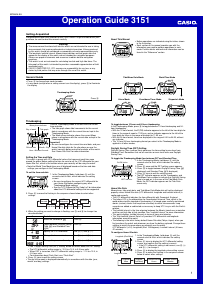


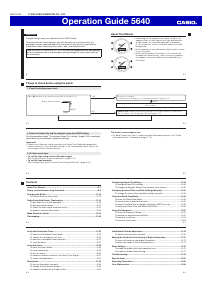
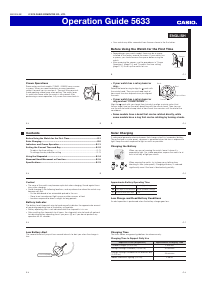
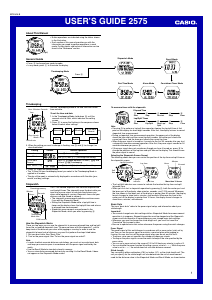
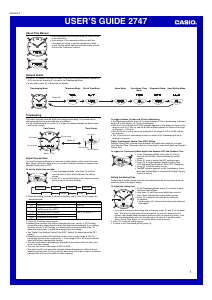
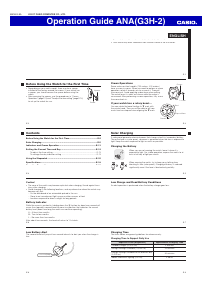
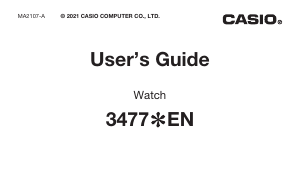
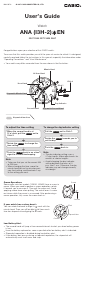
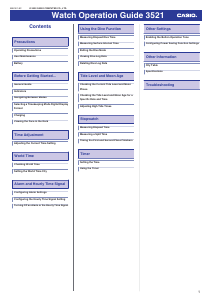
Praat mee over dit product
Laat hier weten wat jij vindt van de Casio G-Shock GLX-5600RT-9ER Horloge. Als je een vraag hebt, lees dan eerst zorgvuldig de handleiding door. Een handleiding aanvragen kan via ons contactformulier.