Handleiding Garmin Dash Cam 35 Actiecamera
Handleiding voor je Garmin Dash Cam 35 Actiecamera nodig? Hieronder kun je de handleiding gratis bekijken en downloaden als PDF in het Nederlands en/of Engels. Dit product heeft 1 veelgestelde vraag, 0 comments en heeft 0 stemmen. Is dit niet de handleiding die je zoekt, neem dan contact met ons op.
Is je product kapot en biedt de handleiding geen oplossing meer? Dan kun je voor reparatie gratis terecht bij Repair Café.
Handleiding
Loading…
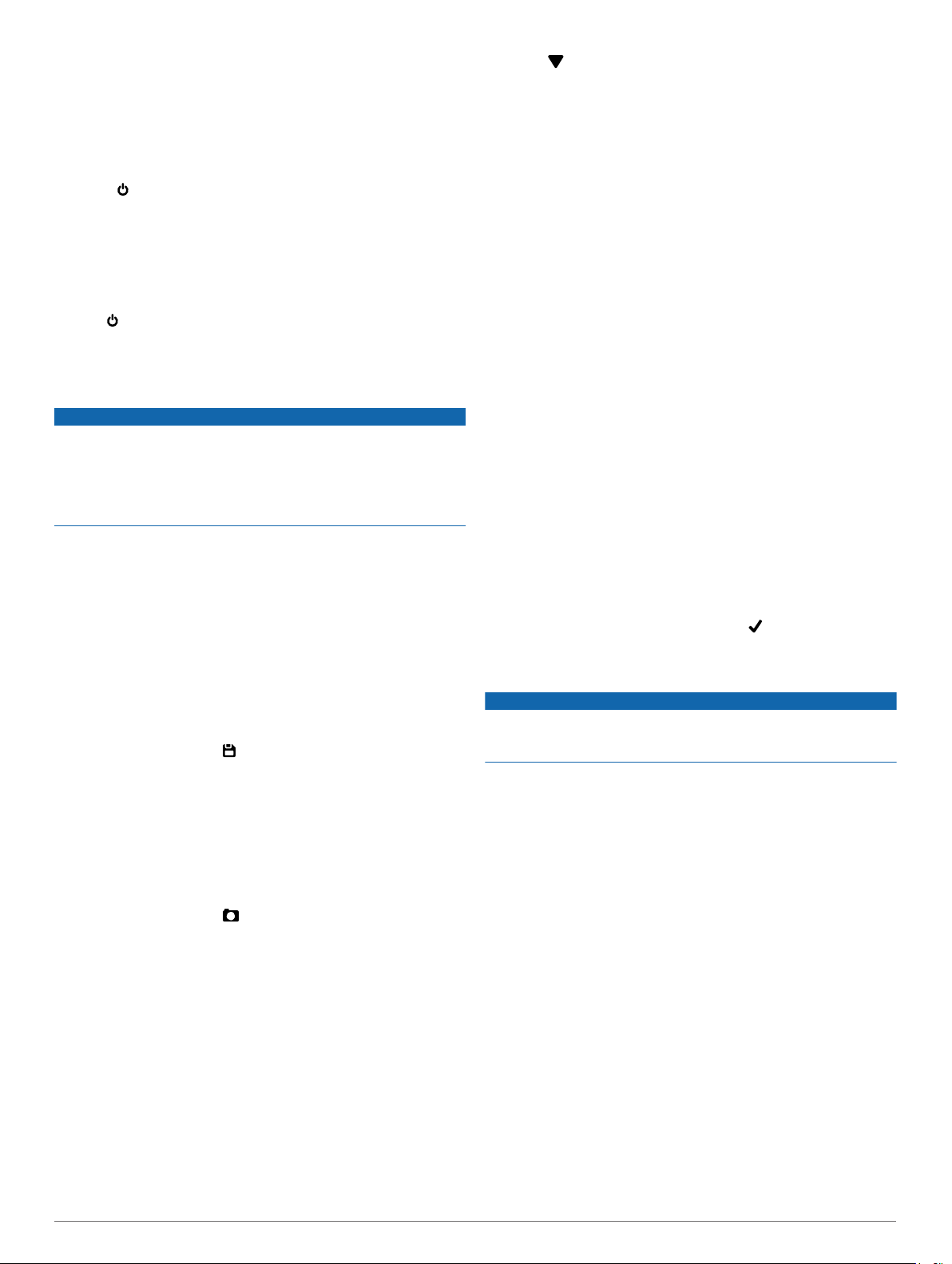
Loading…
Meer over deze handleiding
We begrijpen dat het prettig is om een papieren handleiding te hebben voor je Garmin Dash Cam 35 Actiecamera. Je kunt de handleiding bij ons altijd downloaden en daarna zelf printen. Indien je graag een originele handleiding wilt hebben, raden we je aan contact op te nemen met Garmin. Zij kunnen wellicht nog voorzien in een originele handleiding. Zoek je de handleiding van Garmin Dash Cam 35 Actiecamera in een andere taal? Kies op de homepage je taal naar keuze en zoek daarna op het modelnummer om te zien of we deze beschikbaar hebben.
Specificaties
| Merk | Garmin |
| Model | Dash Cam 35 |
| Categorie | Actiecamera's |
| Bestandstype | |
| Bestandsgrootte | 1.81 MB |
Alle handleidingen voor Garmin Actiecamera's
Meer handleidingen voor Actiecamera's
Veelgestelde vragen over Garmin Dash Cam 35 Actiecamera
Ons supportteam zoekt dagelijks naar nuttige productinformatie en antwoorden op veelgestelde vragen. Als er onverhoopt toch een onjuistheid tussen onze veelgestelde vragen staat, laat het ons dan weten via het contactformulier.
Wat is een megapixel? Geverifieerd
Een megapixel (MP) staat gelijk aan een miljoen pixels. Megapixels worden onder andere gebruikt om de resolutie van een digitale camera of camcorder weer te geven. Zo heeft een camera die beeld produceert van 1280x960 pixels een resolutie van ongeveer 1,3MP. Hoewel er heel veel factoren zijn die de kwaliteit van het beeld beïnvloeden kan over het algemeen gezegd worden dat meer megapixels zorgen voor een beter beeld.
Ik vind dit nuttig (215) Lees meerBeoordeling
Laat ons weten wat je van de Garmin Dash Cam 35 Actiecamera vindt door een beoordeling achter te laten. Wil je je ervaringen met dit product delen of een vraag stellen? Laat dan een bericht achter onderaan de pagina.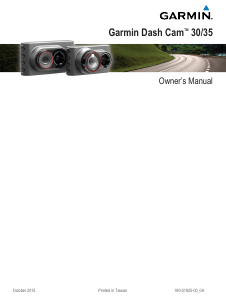


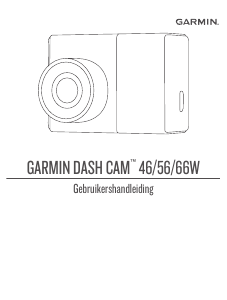
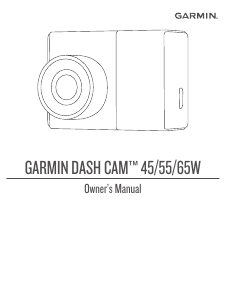
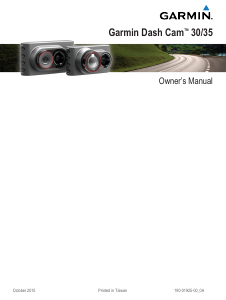
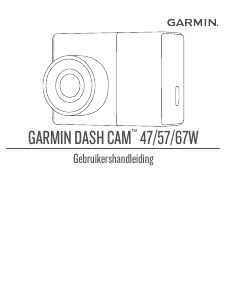
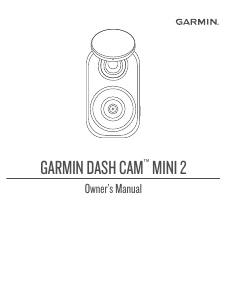
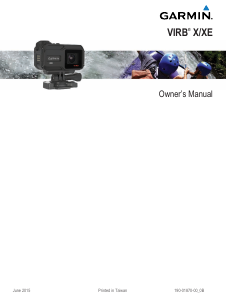
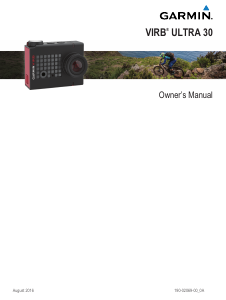
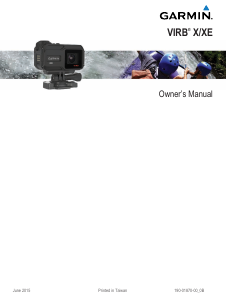
Praat mee over dit product
Laat hier weten wat jij vindt van de Garmin Dash Cam 35 Actiecamera. Als je een vraag hebt, lees dan eerst zorgvuldig de handleiding door. Een handleiding aanvragen kan via ons contactformulier.