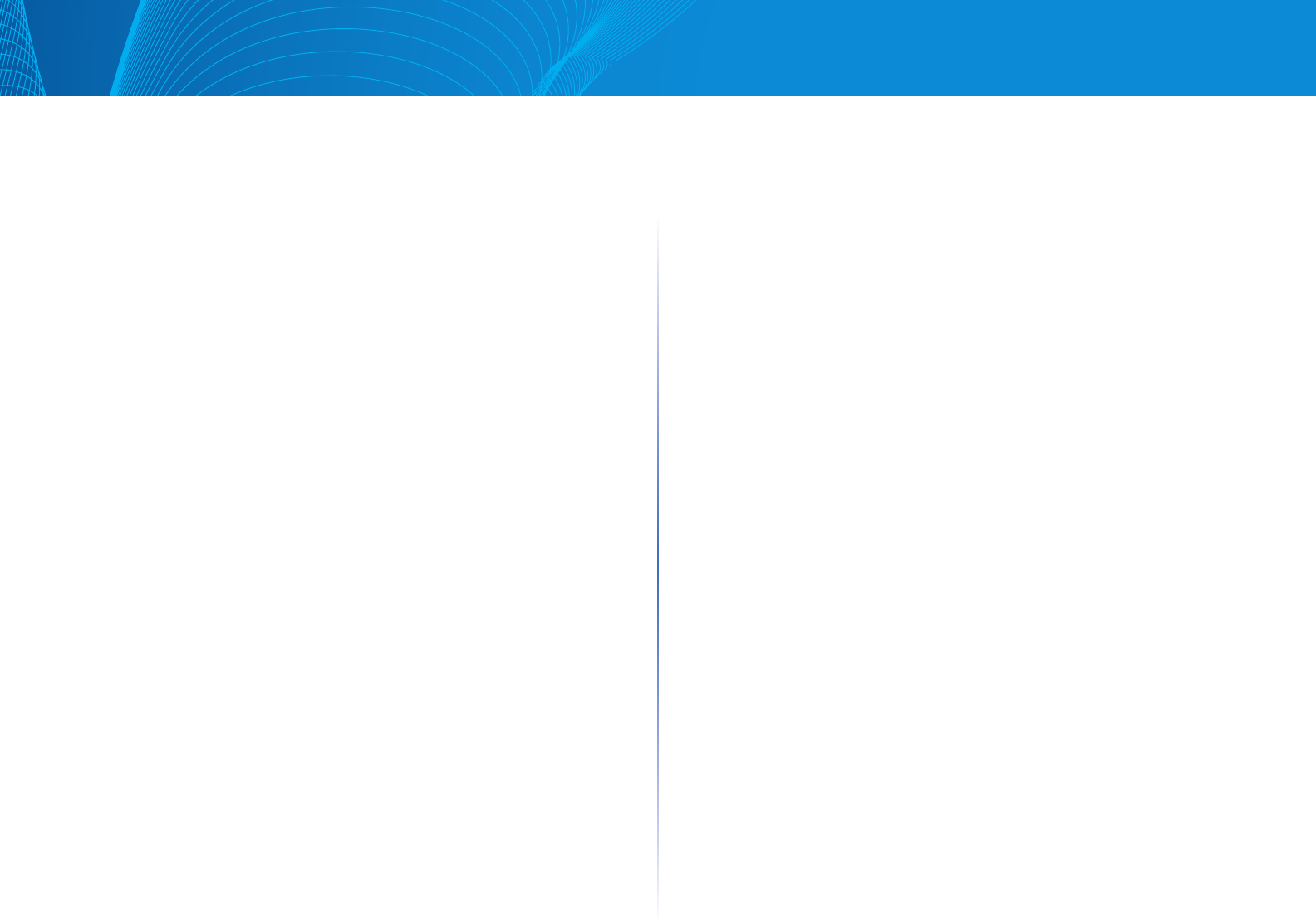
6
Table of Contents
Linksys
STEP 4 Click Apply. The entry is added to the History Control Table page, and
the Running Configuration file is updated.
STEP 5 Click the History button (described below) to view the actual
statistics.
RMON History
The History Table page displays interface-specific statistical network
samplings. The samples were configured in the History Control table
described above.
To view RMON history statistics:
STEP 1 Click System Status > RMON > History.
STEP 2 Click History.
STEP 3 From the History Control Entry Index No. drop down menu,
optionally select the entry number of the sample to display.
The fields are displayed for the selected sample.
• Owner—History table entry owner.
• Sample Index—Statistics were taken from this sample.
• Drop Events—Dropped packets due to lack of network resources during
the sampling interval. This may not represent the exact number of
dropped packets, but rather the number of times dropped packets were
detected.
• Bytes Received—Octets received including bad packets and FCS octets,
but excluding framing bits.
• Packets Received—Packets received, including bad packets, Multicast,
and Broadcast packets.
• Broadcast Packets—Good Broadcast packets excluding Multicast packets.
• Multicast Packets—Good Multicast packets received.
• CRC Align Errors—CRC and Align errors that have occurred.
• Undersize Packets—Undersized packets (less than 64 octets) received.
• Oversize Packets—Oversized packets (over 2000 octets) received.
• Fragments—Fragments (packets with less than 64 octets) received,
excluding framing bits, but including FCS octets.
• Jabbers—Total number of received packets that were longer than 2000
octets. This number excludes frame bits, but includes FCS octets that had
either a bad FCS (Frame Check Sequence) with an integral number of octets
(FCS Error) or a bad FCS with a non-integral octet (Alignment Error) number.
• Collisions—Collisions received.
• Utilization—Percentage of current interface traffic compared to
maximum traffic that the interface can handle.
RMON Event
You can control the occurrences that trigger an alarm and the type of
notification that occurs. This is performed as follows:
• Events Page—Configures what happens when an alarm is triggered. This
can be any combination of logs and traps.
• Alarms Page—Configures the occurrences that trigger an alarm. To define
RMON events:
STEP 1 Click System Status > RMON > Events.
This page displays previously defined events.
STEP 2 Click Add.
STEP 3 Enter the parameters.
• Event Entry Index —Displays the event entry index number for the
new entry.
• Community—Enter the SNMP community string to be included when
traps are sent (optional). Note that the community must be defined
using the Defining SNMPv1,2 Notification Recipients or Defining
SNMPv3 Notification Recipients pages for the trap to reach the Network
Management Station.
• Description—Enter a name for the event. This name is used in the Add
RMON Alarm page to attach an alarm to an event.
• Notification Type—Select the type of action that results from this event.
Values are:
• None—No action occurs when the alarm goes off.
• Event Log (Event Log Table)—Add a log entry to the Event Log table
when the alarm is triggered.
• Trap (SNMP Manager and SYSLOG Server)—Send a trap to the
remote log server when the alarm goes off.
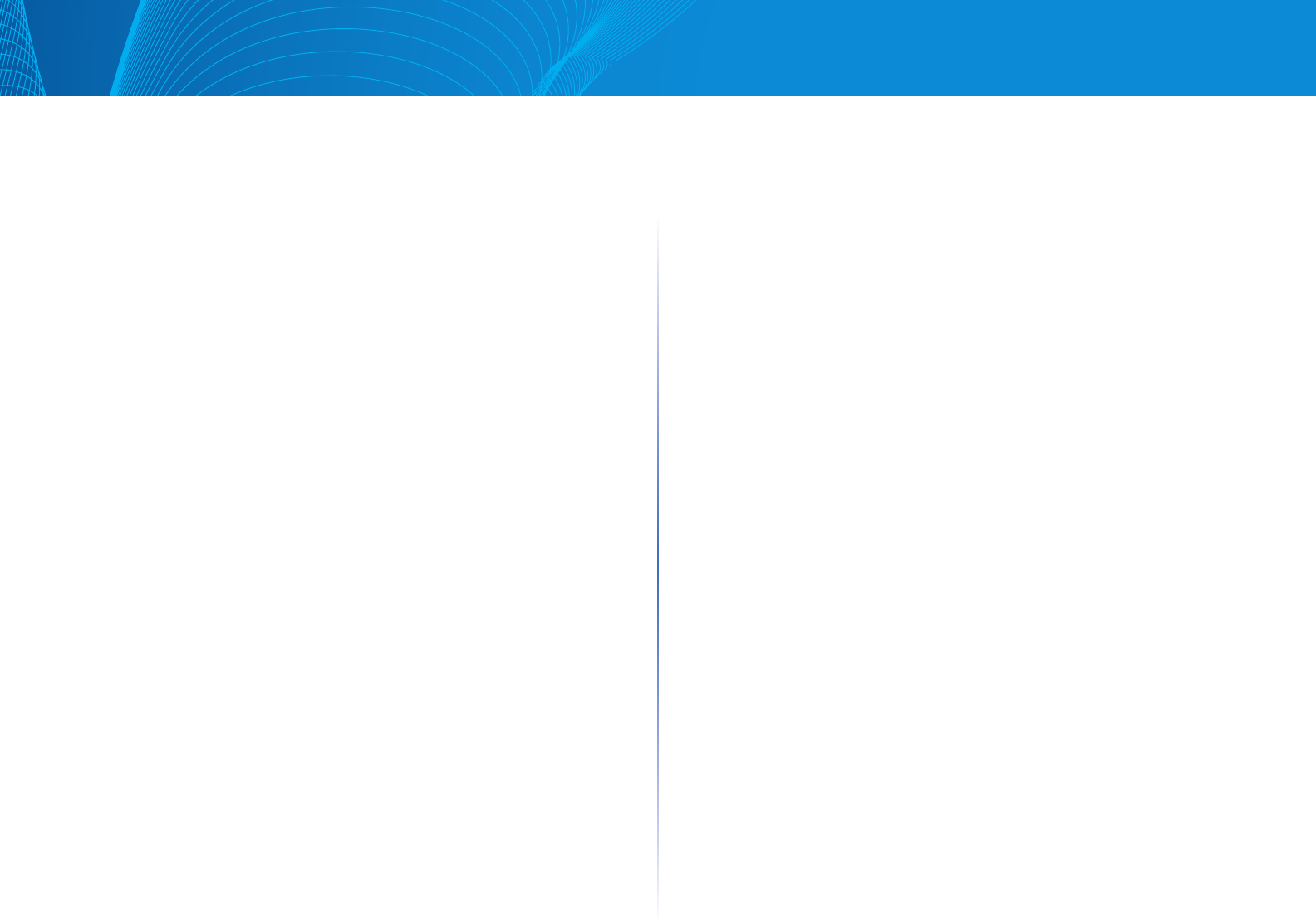

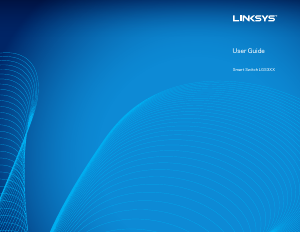

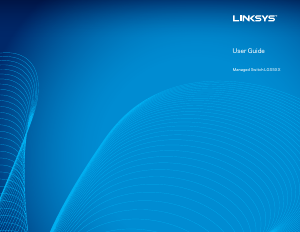
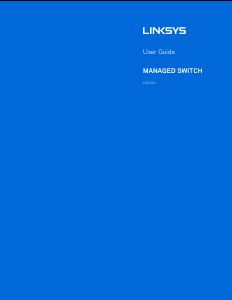
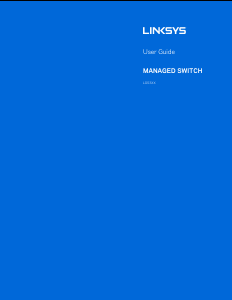
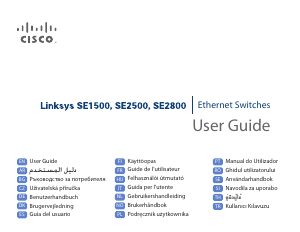
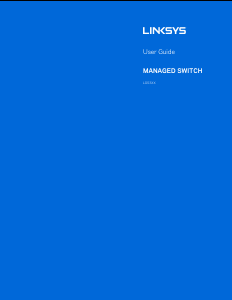
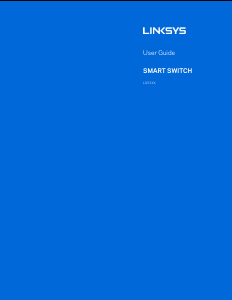
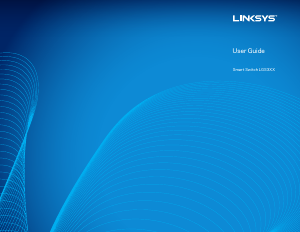
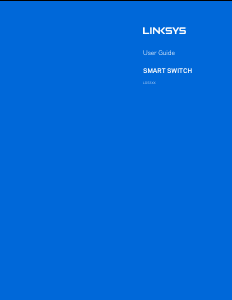
Praat mee over dit product
Laat hier weten wat jij vindt van de Linksys LGS318 Switch. Als je een vraag hebt, lees dan eerst zorgvuldig de handleiding door. Een handleiding aanvragen kan via ons contactformulier.