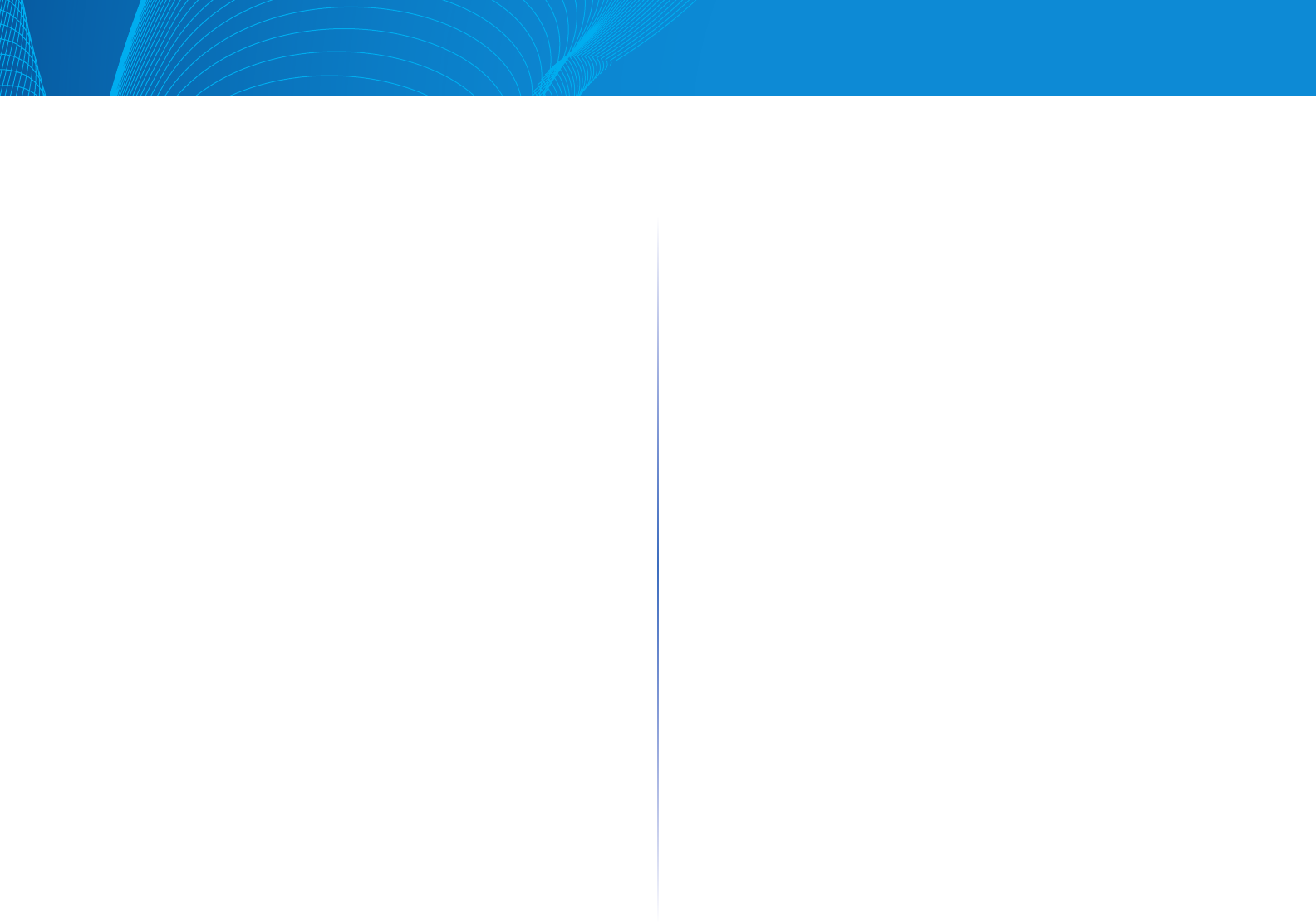
5
Table of Contents
Linksys
• Bytes Received—Number of octets received, including bad packets and
FCS octets, but excluding framing bits.
• Drop Events—Number of packets dropped.
• Packets Received—Number of good packets received, including Multicast
and Broadcast packets.
• Broadcast Packets Received—Number of good Broadcast packets
received. This number does not include Multicast packets.
• Multicast Packets Received—Number of good Multicast packets received.
• CRC & Align Errors—Number of CRC and Align errors that have occurred.
• Undersize Packets—Number of undersized packets (less than 64
octets) received.
• Oversize Packets—Number of oversized packets (over 2000 octets) received.
• Fragments—Number of fragments (packets with less than 64 octets,
excluding framing bits, but including Frame Check Sequence octets)
received.
• Jabbers—Total number received packets that were longer than 1632
octets. This number excludes frame bits, but includes FCS octets that had
either a bad FCS with an integral number of octets (FCS Error) or a bad
FCS with a non-integral octet (Alignment Error) number. A jabber packet
is defined as an Ethernet frame that satisfies the following criteria:
• Packet data length is greater than MRU.
• Packet has an invalid CRC.
• Received (Rx) Error Event has not been detected.
• Collisions—Number of collisions received. If Jumbo Frames are
enabled, the threshold of Jabber Frames is raised to the maximum
size of Jumbo Frames.
• Frames of 64 Bytes—Number of frames, containing 64 bytes that
were received.
• Frames of 65 to 127 Bytes—Number of frames, containing 65-127
bytes that were received.
• Frames of 128 to 255 Bytes—Number of frames, containing 128-255
bytes that were received.
• Frames of 256 to 511 Bytes—Number of frames, containing 256-511
bytes that were received.
• Frames of 512 to 1023 Bytes—Number of frames, containing 512-1023
bytes that were received.
• Packets of 1024 and More Bytes—Number of frames, containing
1024-2000 bytes, and Jumbo Frames, that were received.
To clear or view statistics counters, do the following:
• Click Refresh to refresh the counters on the page.
• Click Clear to clear the selected interfaces counters.
• Click View All to see all ports on a single page.
RMON History
The RMON feature enables monitoring statistics per interface.
The History Control Table page defines the sampling frequency, amount of
samples to store and the port from which to gather the data.
After the data is sampled and stored, it appears in the History Table page that
can be viewed by clicking the History button.
To enter RMON control information:
STEP 1 Click System Status > RMON > History.
STEP 2 Click Add.
STEP 3 Enter the parameters.
• New History Control Entry Index—Displays the number of the new
History table entry.
• Source Interface—Select the type of interface from which the history
samples are to be taken.
• Maximum Samples—Enter the number of samples to store.
• Samples Collected—RMON is allowed by the standard to not grant all
requested samples, but rather to limit the number of samples per request.
Therefore, this field represents the sample number actually granted to the
request that is equal or less than the requested maximum sample.
• Sampling Interval—Enter the time in seconds that samples are collected
from the ports. The field range is 1-3600.
• Owner—Enter the RMON station or user that requested the RMON
information.
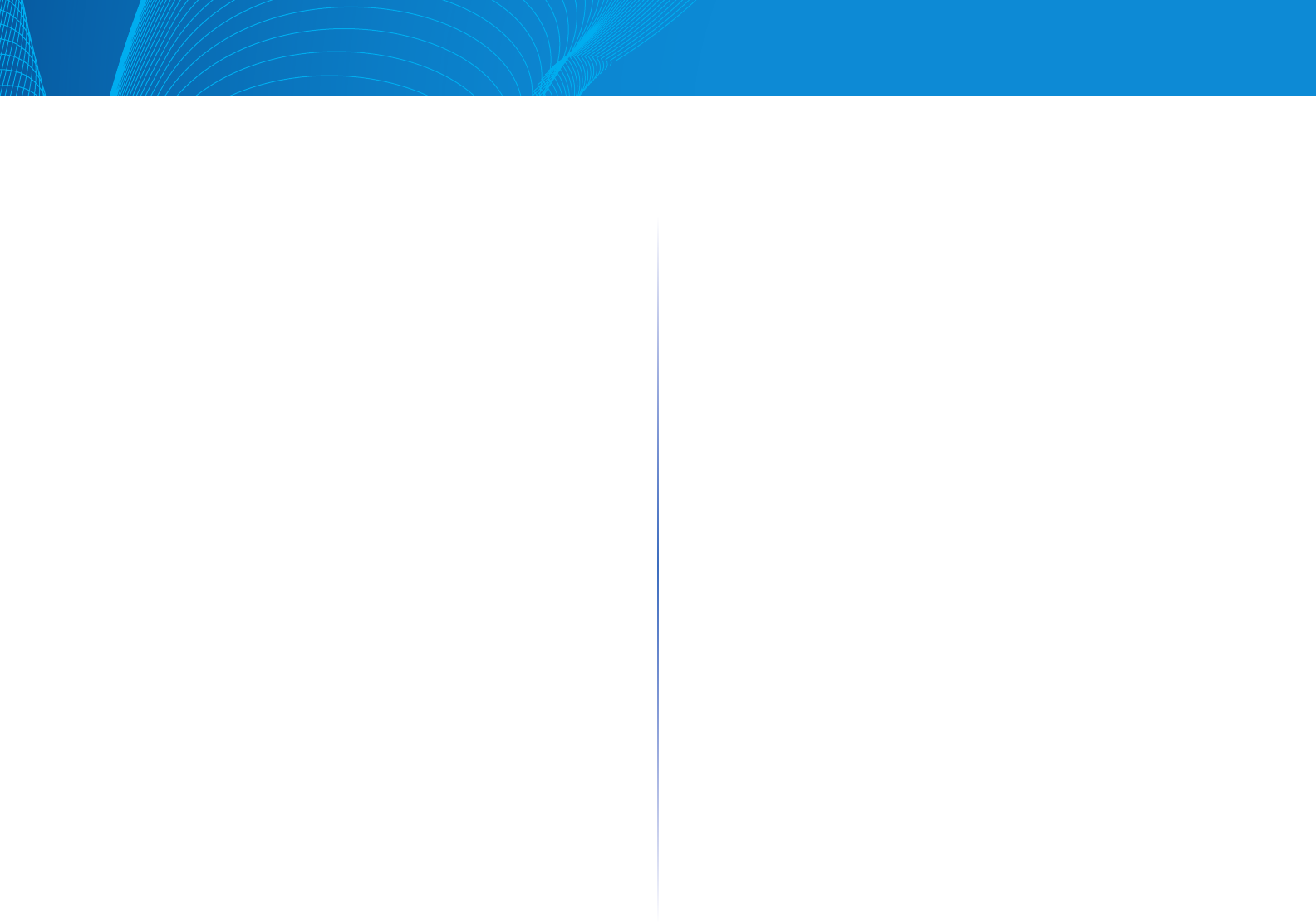

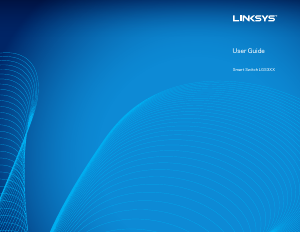

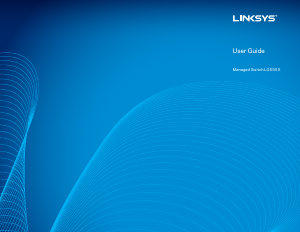
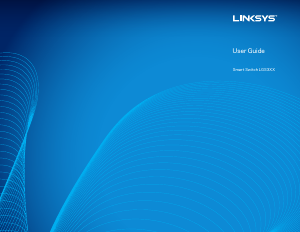
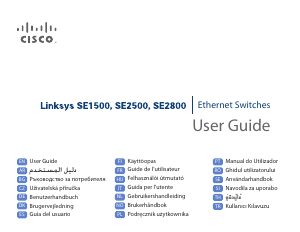
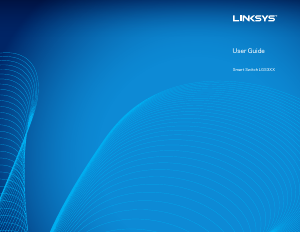
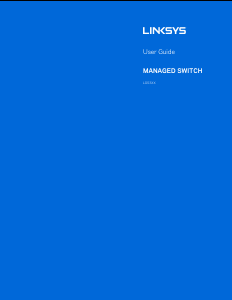
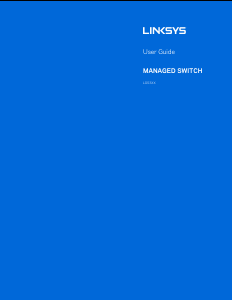
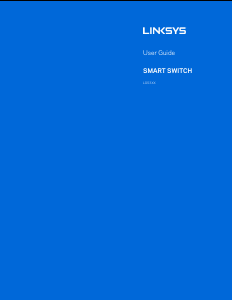
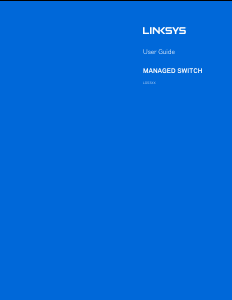
Praat mee over dit product
Laat hier weten wat jij vindt van de Linksys LGS318 Switch. Als je een vraag hebt, lees dan eerst zorgvuldig de handleiding door. Een handleiding aanvragen kan via ons contactformulier.