epilepsy Warning
Please read before using this game or allowing your children to use it.
Some people are susceptible to epileptic seizures or loss of consciousness when exposed to certain
flashing lights or light patterns in everyday life. Such people may have a seizure while watching television
images or playing certain video games. This may happen even if the person has no medical history of
epilepsy or has never had any epileptic seizures. If you or anyone in your family has ever had symptoms
related to epilepsy (seizures or loss of consciousness) when exposed to flashing lights, consult your doctor
prior to playing.
We advise that parents should monitor the use of video games by their children. If you or your child
experience any of the following symptoms: dizziness, blurred vision, eye or muscle twitches, loss of
consciousness, disorientation, any involuntary movement or convulsion, while playing a video game,
discontinue use IMMEDIATELY and consult your doctor.
preCautions to taKe durinG use
Do not stand too close to the screen. Sit a good distance away from the screen, as far away as the
length of the cable allows.
Preferably play the game on a small screen.
Avoid playing if you are tired or have not had much sleep.
Make sure that the room in which you are playing is well lit.
Rest for at least 10 to 15 minutes per hour while playing a video game.
This product has been rated by the Entertainment Software Rating Board. For information about the ESRB
rating please visit www.esrb.org.
installing the game
NOTE: For system requirements, see the readme fi le.
To install (disc users):
Insert the disc into your disc drive and follow the on-screen instructions.
If the Autorun menu does not automatically appear, launch the installer manually in Windows
®
7,
Windows Vista
®
, or Windows
®
XP by opening Start > Run, typing D:\AutoRun.exe in the text box, then
clicking OK (substitute the correct letter of your CD/DVD-ROM drive if other than ‘D:’).
Once the game has installed you can launch it from the game’s AutoRun menu or by locating the game
through the START menu.
To install (EA Store users):
NOTE: If you’d like more information about purchasing direct downloads from EA, visit
www.eastore.ea.com and click MORE ABOUT DIRECT DOWNLOADS.
Once the game has been downloaded by EA Download Manager, click the install icon that appears and
follow the on-screen instructions.
NOTE: If you’ve already purchased a title and would like to install it on another PC, fi rst download
and install the EA Download Manager on the other PC, then launch the application and log in with your
EA account. Select the appropriate title from the list that appears and click the start button to download
the game.
To install (third party online users):
Please contact the digital retailer through whom you purchased this game for instructions on how to install
the game or how to download and reinstall another copy.
starting the game
To start the game:
Games on Windows Vista or Windows 7 are located in the Start > Games menu and on earlier versions of
Windows in the Start > Programs (or All Programs) menu. (EA Store users must have the EA Download
Manager running.)
NOTE: In Windows Vista Classic Start menu style, games are located in the
Start > Programs > Games > Games Explorer menu.
Contents
INSTALLING THE GAME _______________________ 1
STARTING THE GAME ________________________ 1
BE THE WEAPON ___________________________ 2
CAMPAIGN CONTROLS _______________________ 2
PLAYING THE GAME _________________________ 3
MAIN MENU ______________________________ 6
ONLINE PLAY _ ____________________________ 7
PERFORMANCE TIPS _______________________ 11
TECHNICAL SUPPORT _ ______________________ 12
LIMITED 90-DAY WARRANTY __________________ 13
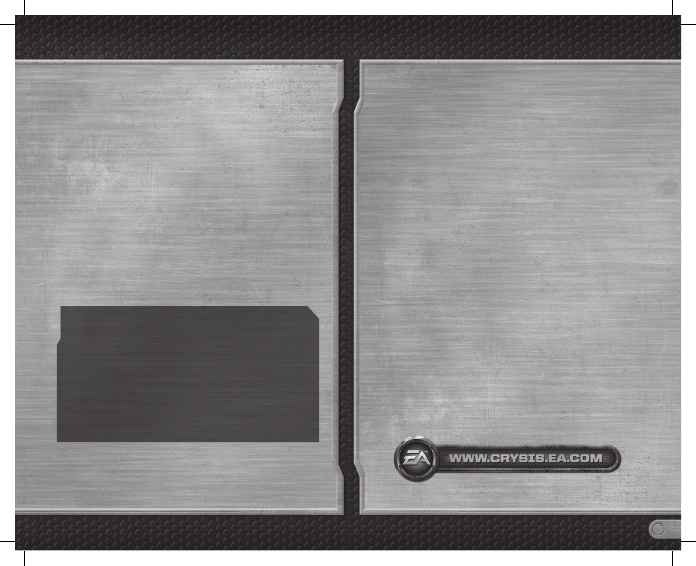

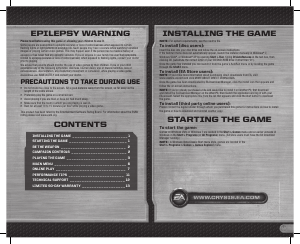

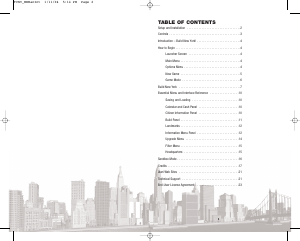
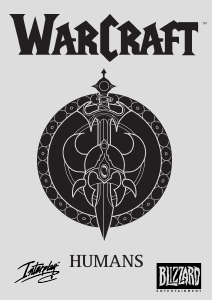
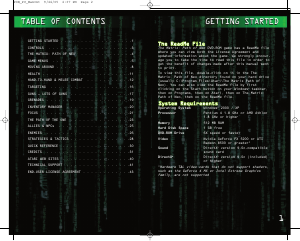
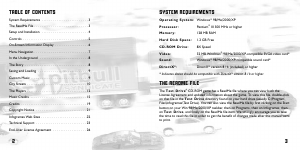
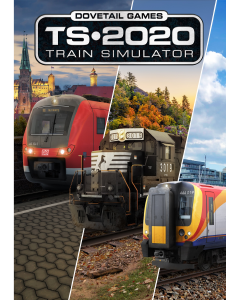
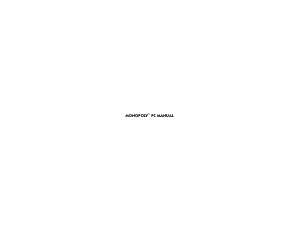
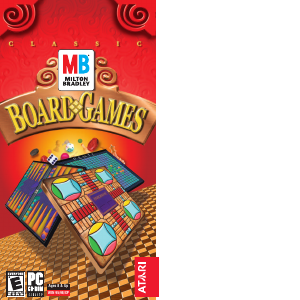
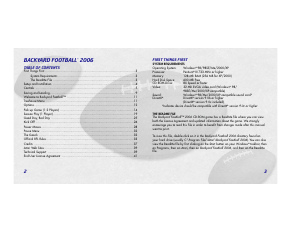
Praat mee over dit product
Laat hier weten wat jij vindt van de PC Crysis 2. Als je een vraag hebt, lees dan eerst zorgvuldig de handleiding door. Een handleiding aanvragen kan via ons contactformulier.