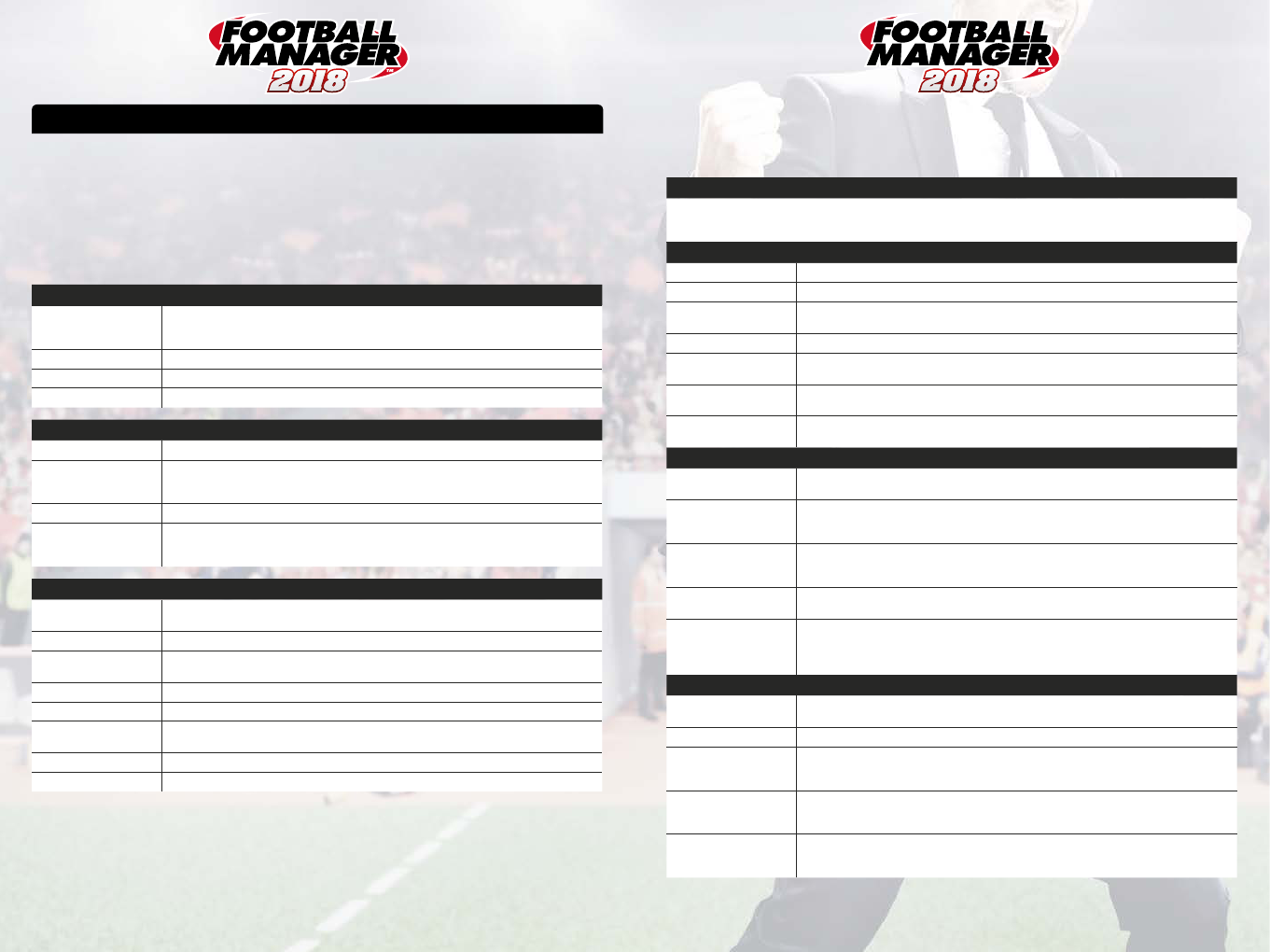
87
GETTING STARTED
Launching the Game
To launch Football Manager™ 2018, double click the shortcut icon on your desktop or click ‘Play’ from within Steam.
The Start Screen
When the game has loaded, you will be presented with the Start Screen. The ‘What’s New’ section details a host of
information about all of the new features to be found in Football Manager™ 2018.
The table below describes what the various options available to you on this screen do.
ACTION DESCRIPTION
Load your most recent
saved game
The first option you’ll see on the screen is to pick up where you left off by loading your most recently-
played saved game. You’ll see how long ago you last played it as well as the saved game name itself
and details of any managers in it.
Load Game Select a different saved game to load up.
Join Online Game Join an Online Game.
Edit Manager Appearance Adjust and tailor your existing Manager’s appearance.
ACTION DESCRIPTION
Career Begins the process of starting a brand new game of Football Manager™ 2018.
Fantasy Draft
All players are released into one giant pool, allowing you and your friends to select them one at
a time in a draft format. Pick your best team and go head to head with others to see who can put
together the most formidable squad!
Online Career Start a new saved game and host it online, inviting your friends or other participants to join in.
Create-a-Club
Begins the process of starting the Create-a-Club mode, which allows the manager to create their
own personal unique club to manage and tailor, from kit colours and stadium details to the specifics
of their playing squad.
ACTION DESCRIPTION
Preferences
Configure your game Preferences. Please refer to the following section for greater detail on each of
View Match Load up a saved .pkm match file and re-watch some of your greatest moments!
Online Game Preferences
Configure your Online Game Preferences. Please refer to the following section for greater detail on
each of the preference options.
Credits The people responsible for making Football Manager™ 2018.
Manual Clicking on the ‘Manual’ button will load the Football Manager™ manual.
Leaderboards
Check out the Football Manager™ 2018 Leaderboards and see how you fare against the best around
the world.
Quit Exit Football Manager™ 2018 and return to your desktop.
Downloads Access the Steam Workshop to download and purchase additional content.
Game Preferences
The following options are all found on the Preferences screens and allow you to configure how Football Manager™
2018 acts and behaves.
OVERVIEW
A general overview of the most important preferences. You can configure each of these areas in greater detail from the appropriate
sub-tab within the Preferences section, or by clicking on the ‘More <Preference Type>’ option within each sub-panel on the
overview screen.
GENERAL
Language Select which language you wish to play in.
Publish Languages If you have created your own language files, use this option to Publish them to the Steam workshop.
Currency
Select which currency you wish all monetary values to be displayed in. All major currencies are
represented in the game with appropriate exchange rates taken close to the release of the game.
Wages Display wages in-game in either a weekly, monthly, or yearly format.
Skin
Select which skin you wish to play FM18 in. The Football Manager skin is the default game skin but
you can also download skins created by community members and others as well.
Window Mode and
Resolution
This list presents every possible resolution and display your PC is able to run Football Manager™ at.
Size of Text & Images
Select the size at which text and images are displayed. From the default, you may zoom in or out at
various ratios depending on the specifications of your PC.
MATCH
This PC’s 3D Graphics
Capability
This rates, out of a maximum of five stars, how good your current system is at running the 3D match
display.
Use sound in match
Turn sounds on and off here through ticking and un-ticking this check box. You can also configure the
volume of sounds in-game on a sliding scale from 0 (muted) to 10 (loudest). Use the ‘Test’ button to
try out your settings.
Play Background Music
Turns any background music on or off through ticking and un-ticking this check box. You can also
configure the volume of sounds in-game on a sliding scale from 0 (muted) to 10 (loudest). Use the
‘Test’ button to try out your settings.
Graphics Quality
Set the level of 3D graphical detail you see on matchdays. Choose from Very High down to Very Low
detail according to the capabilities of your graphics card.
Highlight Mode
Configure the saturation level of highlights you wish to see during matches. ‘Full Match’ will show
you absolutely everything that happens; whilst ‘Comprehensive’ will show a large portion of affairs.
‘Extended’ covers a healthy chunk of proceedings, ‘Key’ shows you the notable incidents, and ‘Only
Commentary’ will play the match out simply with textual descriptions.
SAVING
Enable Data Collection
If you wish to allow Sports Interactive to collect certain data to help us develop our games, and use
the information to help us make decisions in a more informed manner, tick this box.
Use Auto Saves Configure whether you would like to enable automatic games saves or not.
Auto Save Interval (Every)
Select the regularity with which you wish the game to automatically save. This can range from a
single day through various increments of weeks and months, as well as having the option to save
after matches.
Auto Save Type
Choose whether you wish to have the game save repeatedly over one single file or for it to create a
series of rolling files from as few as 3 to as many as your hard drive can store by using the ‘new file
for every auto save’ option.
Use auto save type when
saving manually
If you wish to use the auto save type settings when saving the game manually, tick this box. For
example, if you have chosen ‘New File for Every Auto Save’, it will create a new saved game file every
time you save manually.
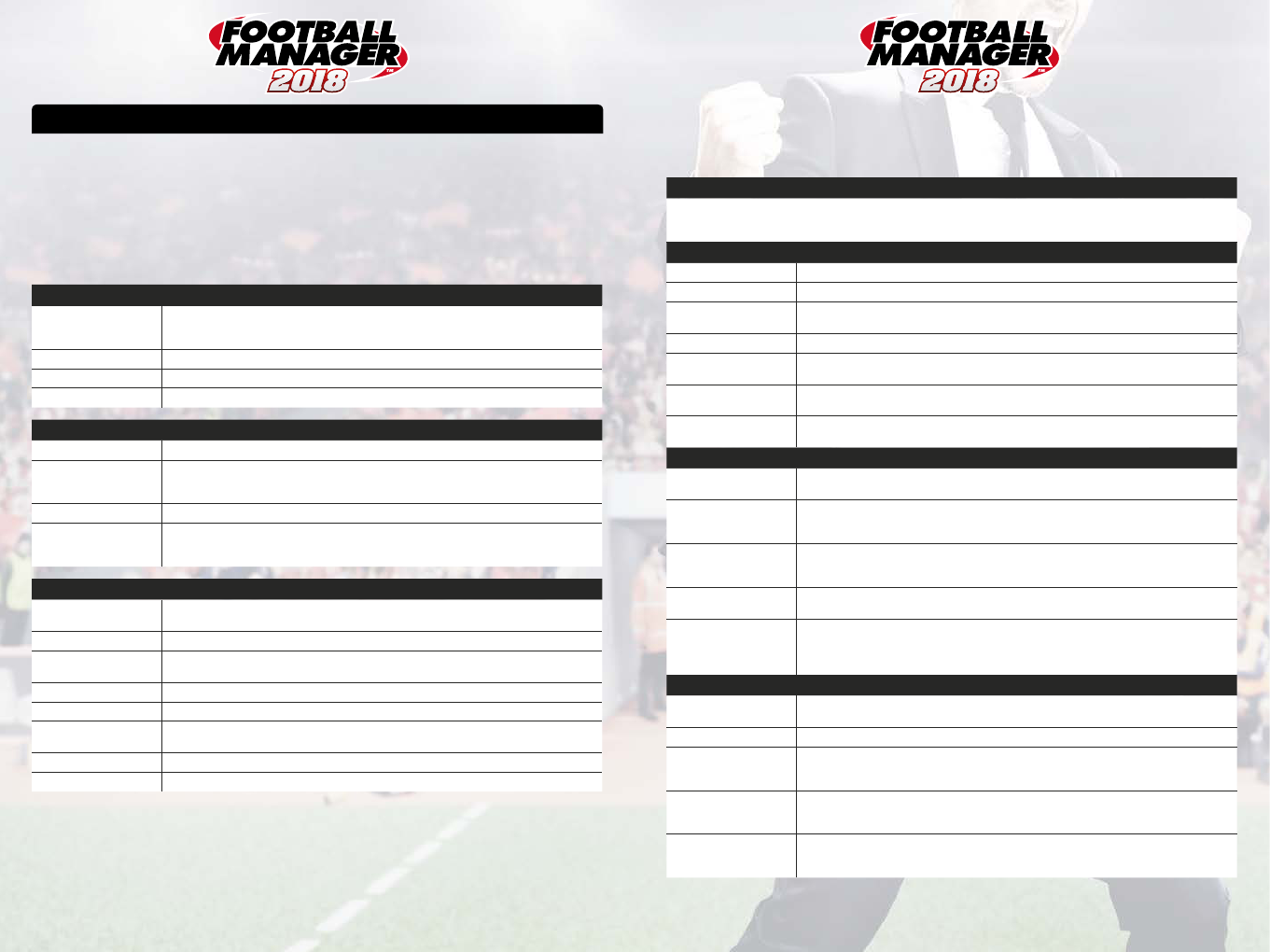

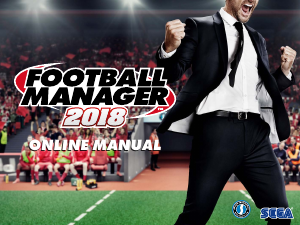

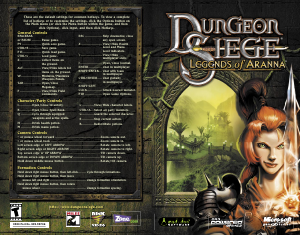
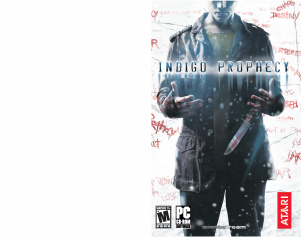
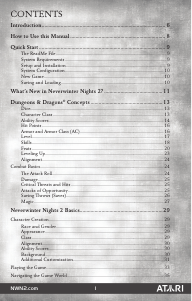
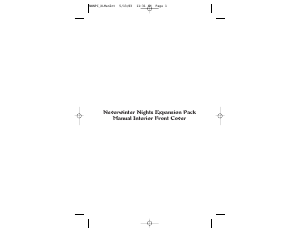

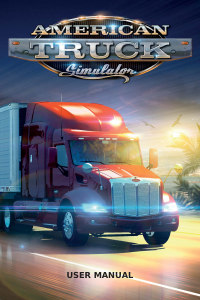
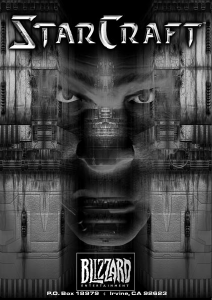

Praat mee over dit product
Laat hier weten wat jij vindt van de PC Football Manager 2018. Als je een vraag hebt, lees dan eerst zorgvuldig de handleiding door. Een handleiding aanvragen kan via ons contactformulier.