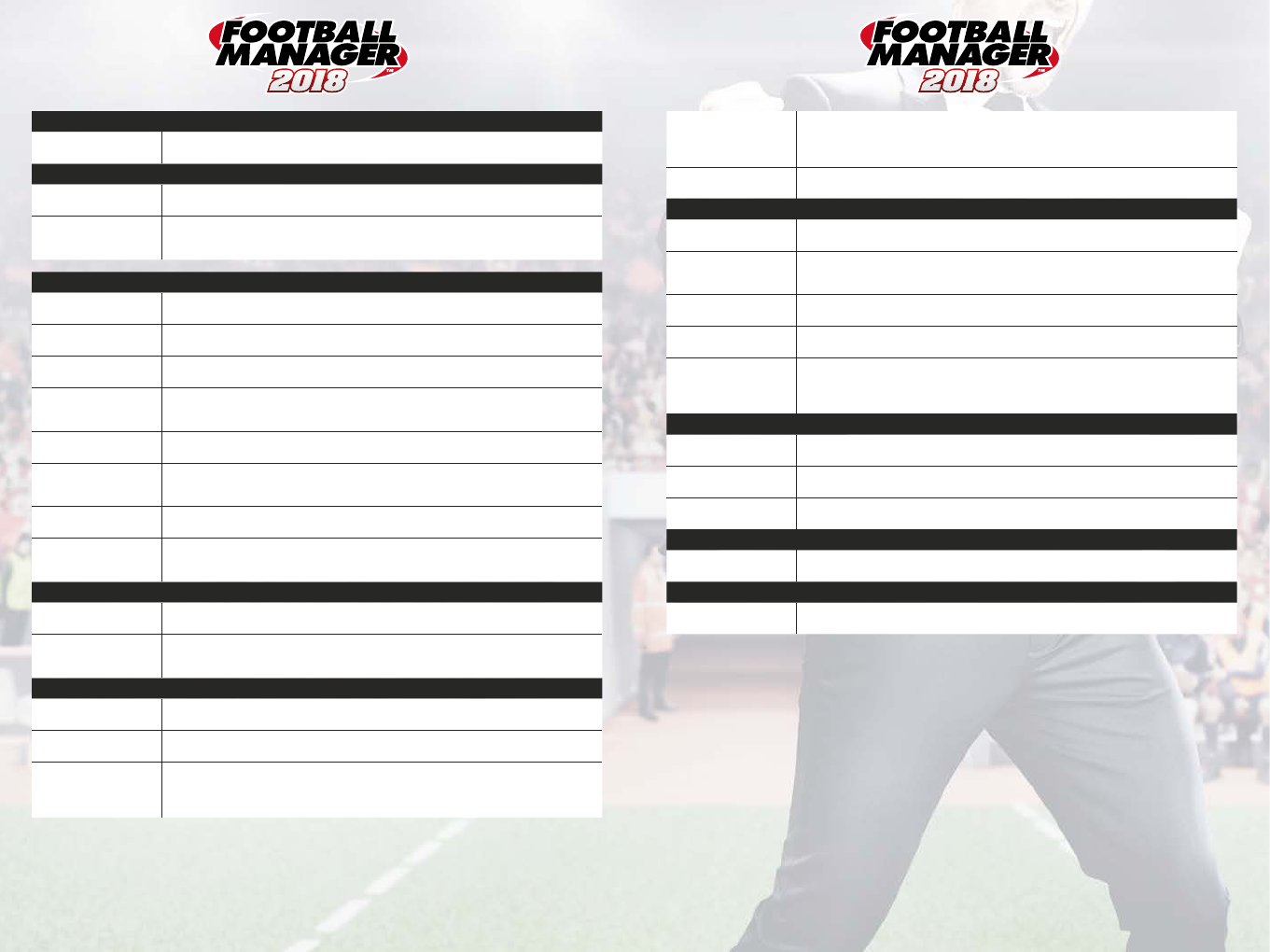
109
SOCIAL NETWORKS
Login/Logout of Twitter/
Facebook/YouTube
Sign into or logout from your Twitter, Facebook and YouTube accounts. A saved game must be
loaded in order for you to do this.
YOUTUBE UPLOADS (When signed into YouTube)
Resolution to Upload
Match videos in
Select your desired resolution for saving YouTube content from Football Manager™. Please note that
saving higher resolution videos will take up more hard disk space.
Save a copy of uploaded
videos in the location of
your game files
If you wish to retain a local copy of all uploaded YouTube content, tick this box.
INTERFACE
Window Mode
& Resolution
This list presents every possible resolution and display your PC is able to run Football Manager™ at.
Size Of Text & Images
Select the size at which text and images are displayed. From the default, you may zoom in or out at
various ratios depending on the specifications of your PC.
Use kinetic scrolling
Enable or disable kinetic scrolling, which slides in a smoother fashion compared to conventional
scrolling. If enabled, you will then be able to configure the speed at which the scrolling occurs.
Confirmation Dialogs
If you wish to reset any dialog messages you have disabled during the course of playing the game,
click this button and they will all return. This is a catch-all option rather than one allowing selective
resets.
Show In-Game Editor in
the Menu Bar
If you have purchased the In-Game Editor, ticking this option will ensure it is displayed in the Menu
Bar, whilst unticking it will remove it.
Display icon after items
you’ve created a note for
If you’ve created a note on a game object and would like a small visual indicator of having done this
wherever the object appears throughout the game (typically in the form of a small coloured square
towards the top corner of a linkable object), tick this option.
Tooltip Speed
Drag the slider to configure how quickly a tooltip will display upon hovering the mouse cursor over a
game object or link.
Sidebar icons-only
If you want the Sidebar to only display graphical icons rather than textual descriptions, this option
should be ticked. Please note that in reduced resolution modes, this will occur regardless of your
selected preference.
PROCESSING
Continue Game Timeout
Choose the period of time before the game will automatically continue during network and hot-seat
play.
Have fewer stops in play
by increasing the duration
of each processing break
Tick this option if you would rather a quicker gameplay experience when multiple managers are
involved; it will result in longer processing spells whilst progressing through game time much more
quickly.
APPEARANCE
Skin
Select which skin you wish to play FM18 in. The Football Manager skin is the default game skin and
also download skins created by community members and others as well.
Clear Cache
Click this button to clear Football Manager™ 2018’s graphical cache and restore content to the
default options for the selected skin.
Use caching to decrease
page loading times
By default, the game ‘caches’ all the skin data into one single file. Doing this allows the game to load
the graphical data much quicker. However, this prevents the game from scanning for new graphical
data and will instead simply load what it has cached. Therefore, if you wish to see any graphical
changes or additions you have made to FM18, uncheck this box and reload the skin.
Reload skin when
confirming changes in
Preferences
If this box is checked, when the manager clicks ‘Confirm’ on the Preferences screen, the skin will
reload. This is useful for ensuring new graphics are incorporated into the skin as well as being
an option for managers creating skins to save having to exit the game and reload it to view their
changes.
Show screen IDs in Title
Bar to assist skinning
If checked, this will display every Unique ID for all items in the game. For example, on a Player Profile
it will override the team/nation/position display below his name whilst this option is checked.
PLAYER SCREEN
Landing Page
Configure whether you wish to be presented with the player’s Profile screen or his Attributes screen
when clicking his name.
Show pictures of players
(and staff) who have been
generated by the game.
Configure whether you wish to see pictures for generated players and staff within the game.
Display natural position
only
Tick this to ensure that only a player’s natural position is displayed alongside his name in the Title
Bar, and not all of the other possible positions in which he can also play.
Display attributes as bar
chart instead of 1-20
If you would prefer a graphical representation of a player’s attributes rather than a numeric value,
tick this option.
Leave Player (or Staff)
screen when you click
‘Back’
This option configures the behaviour of the ‘Back’ button when viewing player profiles. If enabled,
it will take you to the last screen you visited before viewing the player’s profile. If disabled, it will
simply cycle through every tab and sub-tab you’ve viewed on the player before returning to the
previously visited screen.
TEAM SCREEN
Landing Page
Configure whether you wish to be presented with the team’s Profile screen or their squad when
clicking on their name.
Display players’ attributes
popup on
Choose how to open a player’s attributes popup, which is accessible via the ‘i’ icon to the left of their
name. Choose between a hover and a click.
Use players’ shirt name on
tactics pitch
Tick this box to use the name displayed on a player’s shirt rather than his actual surname on the
tactics pitch (where this exists).
COMPETITION SCREEN
Landing Page
Configure whether you wish to be presented with the competition’s profile screen or the league
table (stage) when clicking on it.
MANAGER SCREEN
Highlight hyperlinks in
inbox messages
If checked, this will add a subtle underline highlight to all hyperlinks within news items for game
objects such as players and teams.
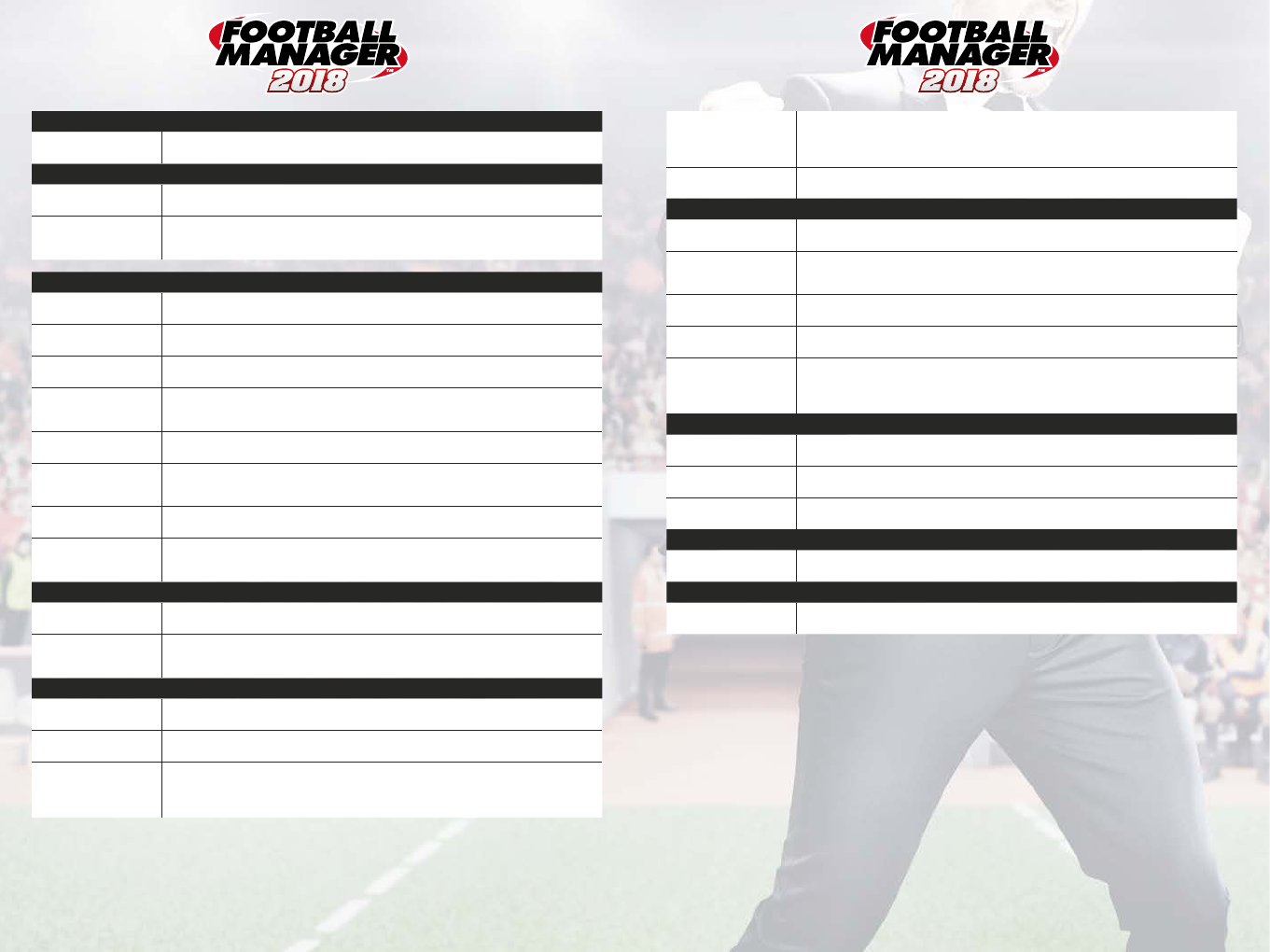

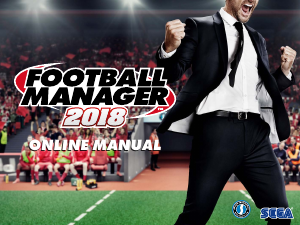

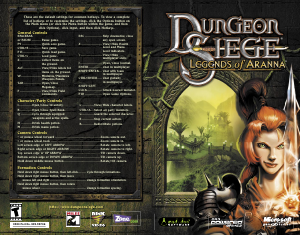
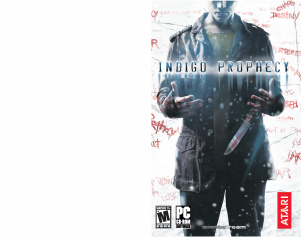
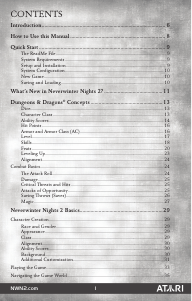
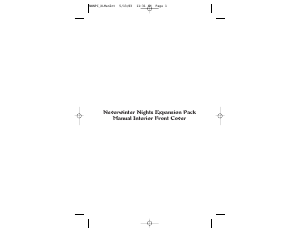

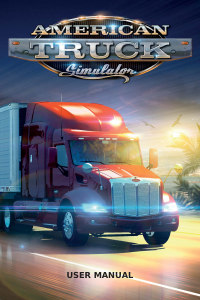
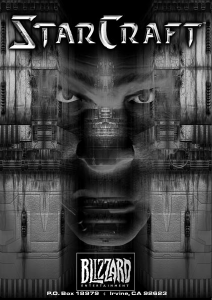

Praat mee over dit product
Laat hier weten wat jij vindt van de PC Football Manager 2018. Als je een vraag hebt, lees dan eerst zorgvuldig de handleiding door. Een handleiding aanvragen kan via ons contactformulier.