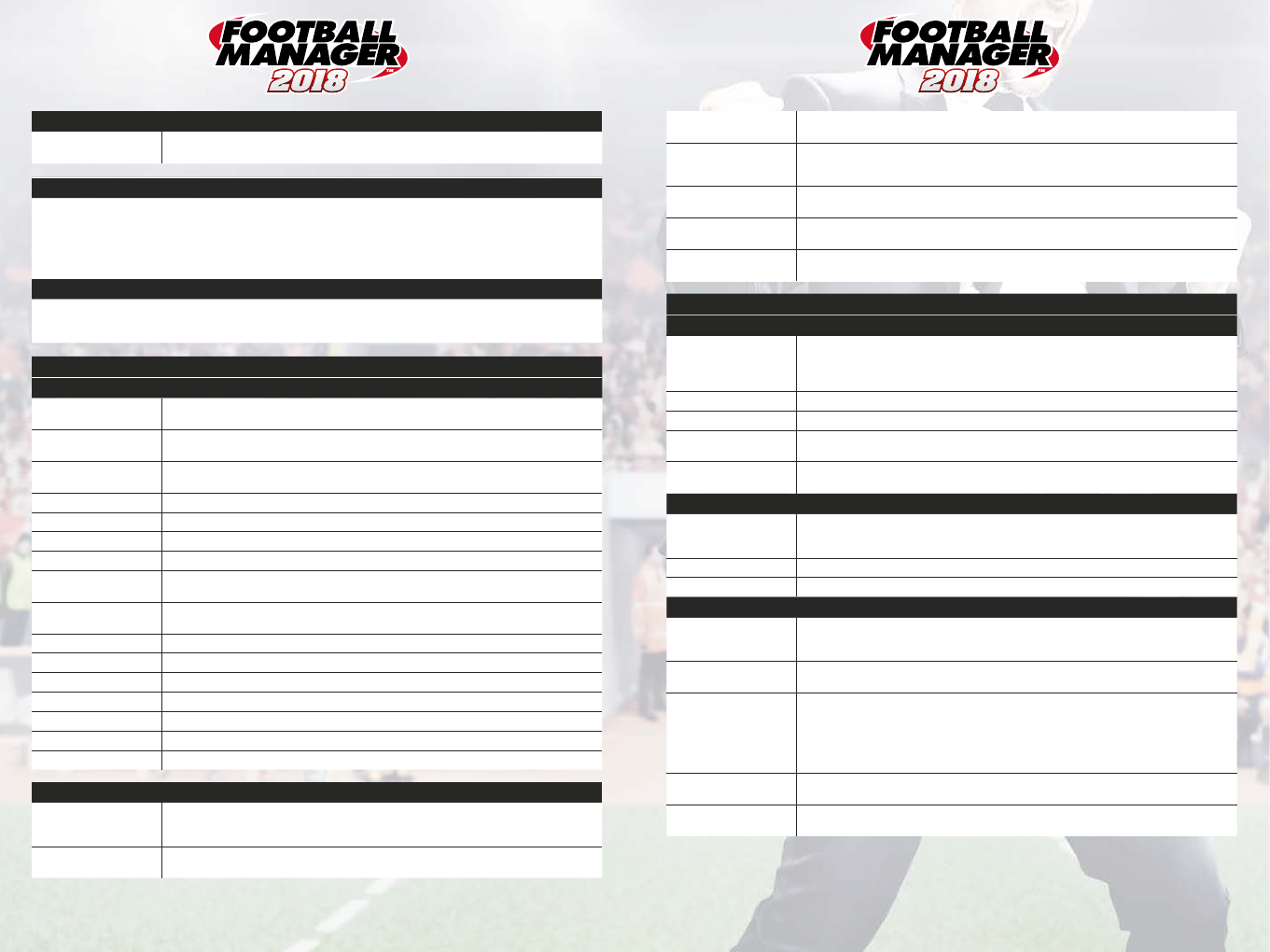
1211
SCREEN FLOW
Visit News Screen
Automatically
Keep this option enabled if you would like to automatically be taken to the News Screen upon
continuing the game.
SCREEN FLOW
Screen Flow allows you to configure a series of screens to display at determined intervals during the course of your game. For
example, you can ask the game to show you the ‘English Sky Bet Championship Table’ ‘Every Week’ ‘During Competition’ and
have it stop the game from processing during the ‘Morning’, by adding an entry with each of those settings. It is designed to aid
immersion in your own personal game world and keep you abreast of what’s going on outside of your immediate league.
Please note Screen Flow only appears when a saved game is loaded and the options are configurable on a per saved game basis.
SKIN COLOURS
Changing these will override the default settings in whichever skin you currently have loaded. Choose a new colour by clicking on
the coloured box, or if you wish to use the ‘advanced settings’ mode (by clicking the tick box on the same screen), enter the exact
desired colour values.
MATCH
3D
This PC’s 3D Graphics
Capability
This rates, out of a maximum of five stars, how well your current system can run the 3D match display.
Graphics Quality
Set the level of 3D graphical detail you see on match days. Choose from Very High, High, Medium,
Low or Very Low detail.
Filter
When the Graphics Quality is set to High or Very High, you have the option to utilise a range of filters
whilst in the 3D match to enhance or aid your visual experience.
Frame Rate Configure the frame rate (frames per second) at which the 3D display runs.
Render Quality Choose how good the rendering level is; a higher setting results in significant visual improvements.
Mesh Details Choose how detailed the 3D models are.
Shadow Quality Choose the quality of shadows in the 3D match.
Texture Quality
Choose the quality of object textures (particularly in and around the stadium environment) in the 3D
match.
Anti-Aliasing
Choose the anti-aliasing level to use in the 3D match; a higher setting results in smoother edges and
greater clarity.
Crowd Quality Choose the quality at which crowds are displayed in the 3D match.
Show…
Sky Will display the sky in the background of stadiums in the 3D match display.
Weather Effects Will enable visual variations in weather in the 3D match display.
Stadium Will display stadiums in the 3D match display.
Player(s) with/around ball Will display the name of players in the 3D match display.
Scenery Will display scenes outside of the stadium in the 3D match display.
IN-MATCH
Use sound in match
Turn sounds on and off here through ticking and un-ticking this check box. You can also configure the
volume of sounds in-game on a sliding scale from 0 (muted) to 10 (loudest). Use the ‘Test’ button to
try out your settings.
Show information popup
between match highlights
Tick to show the match information popup when there is no highlight being played.
Show match time as 0-45
minutes for each half
Tick if you want to show the match time starting from zero for each half of the match.
Clicking an advertising
hoarding takes you to its
owner’s website
If this option is enabled, advertising hoardings surrounding the pitch will be clickable, and assuming
the manager is connected to the internet, a webpage will load in their designated internet browser. If
the manager is not connected to the internet, the page will not load.
Use flashing commentary
when a goal is scored
If enabled, when a goal is scored during a match, the text commentary bar will flash alternating team
colours. To turn this off, untick the box.
Use plain colours for
commentary text
Tick this option to use simple black and white colours for use in text commentary rather than the
colours of the respective teams involved in any given match.
Show pre-match
introduction
Tick this option to show the players emerging onto the pitch before kick-off.
HIGHLIGHTS
LIVE
Highlight Mode
Configure the saturation level of highlights you wish to see during matches. ‘Full Match’ will show
you absolutely everything that happens; whilst ‘Comprehensive’ will show a large portion of affairs.
‘Extended’ covers a healthy chunk of proceedings, ‘Key’ shows you the notable incidents, and ‘Only
Commentary’ will play the match out simply with textual descriptions.
Camera Choose the camera in use by default during match action.
Style When using Director mode, choose the primary camera to use.
Match Speed During
Highlights
Toggle the speed at which the match action is displayed when highlights are playing.
Match Speed Between
Highlights
Toggle the speed at which the match clock moves when there is no highlight to be shown.
REPLAYS
Show replays for
Choose the saturation level of replays. They can be shown for Goals, Goal Action, all Highlights,
Disallowed Goals, Yellow Cards, Red Cards, Corners, Offsides, Injuries, Penalty Appeals, Penalties,
Great Chances and All Shots or not at all (None).
Camera Choose the camera to be used during replays.
Speed Choose the speed at which replays are played.
PROCESSING
Match scheduling options
This is another series of options which is mainly used for online play. If you want all participants to
play their fixtures on the same scheduled day, for example, enable that option. This can also be used
in offline mode.
Skip match preview
in build-up to match
If you wish to approach a match using the stage-by-stage ‘Match Day Experience’, ensure this is
un-ticked. If you wish to just be taken to the match upon pressing ‘Go to Match’, enable it.
Speed to Process Other
Teams’ Matches
Depending on the capabilities of your processor you may wish to have FM18 process matches from
elsewhere in your football world in different ways. A more capable PC may like to have a more
responsive option where these matches are processed whilst the manager carries out whatever
business they wish to. A less capable PC may however need these fixtures to be processed faster,
which in turn is less responsive and cannot at times be interrupted. Check the available options and
see which works best for you.
When viewing matches
from the Start Screen…
If you use the ‘View Match’ option from the Start Screen, this option allows you to configure whether
you begin by viewing the final score and match stats or simply start from kickoff.
Match Storage Space/MB
Configure how much hard disk space you wish to commit to match storage. Allocating more storage
will allow you to look back on details of full matches from further back in your saved game.
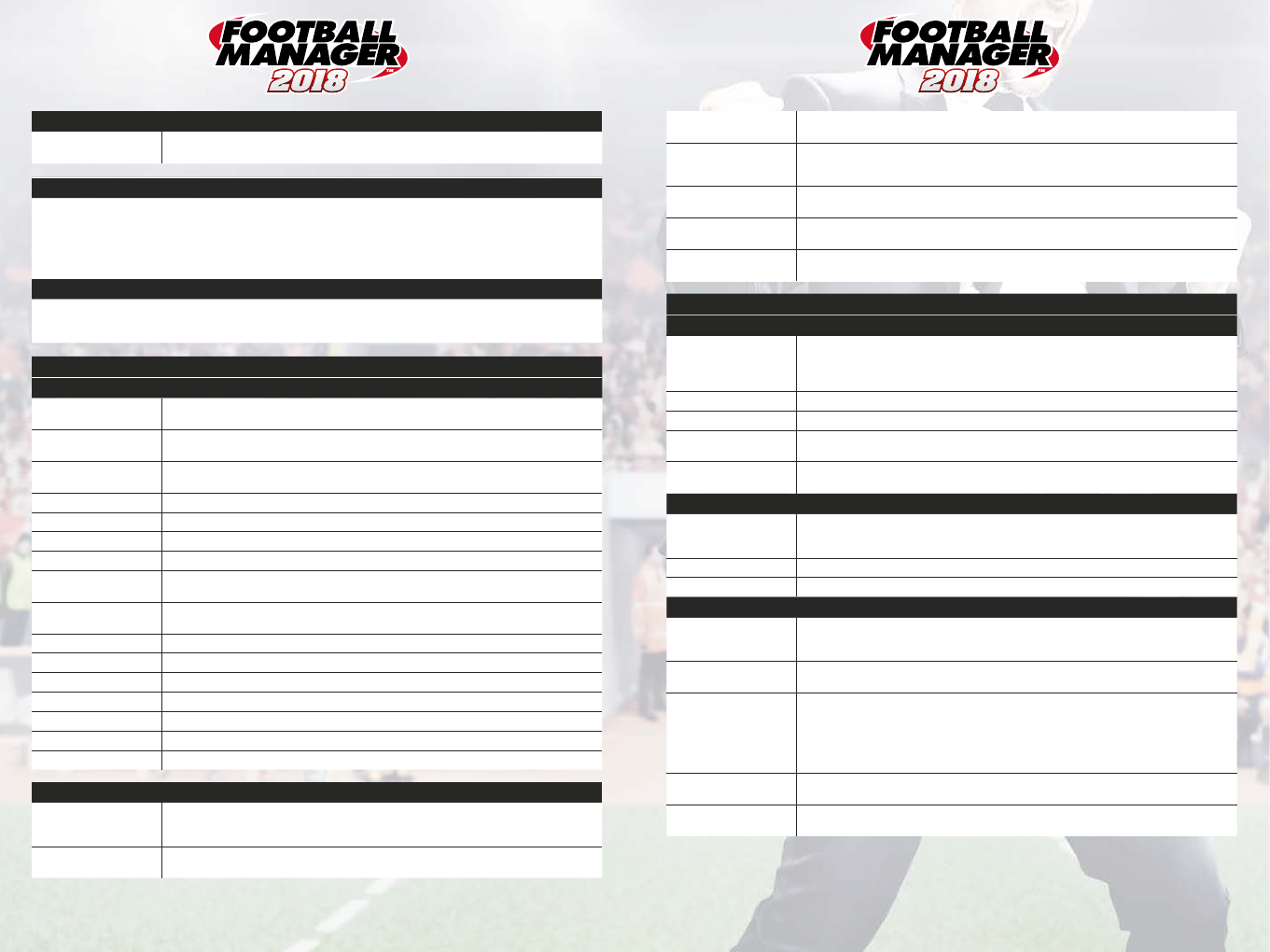

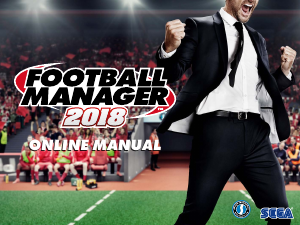

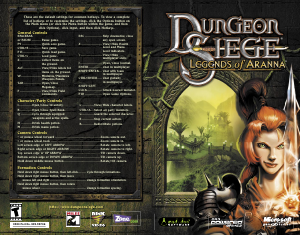
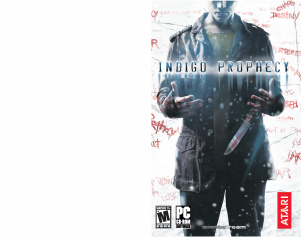
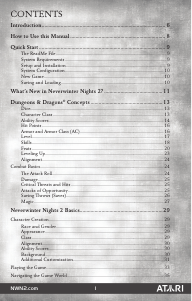
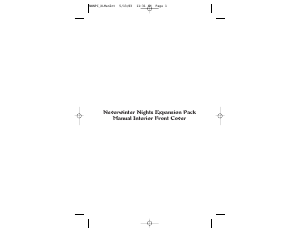

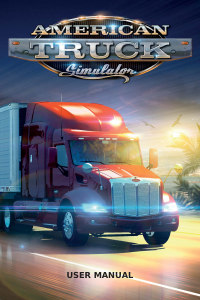
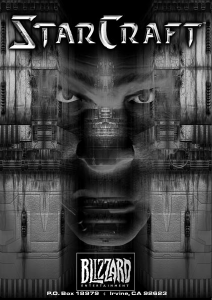

Praat mee over dit product
Laat hier weten wat jij vindt van de PC Football Manager 2018. Als je een vraag hebt, lees dan eerst zorgvuldig de handleiding door. Een handleiding aanvragen kan via ons contactformulier.