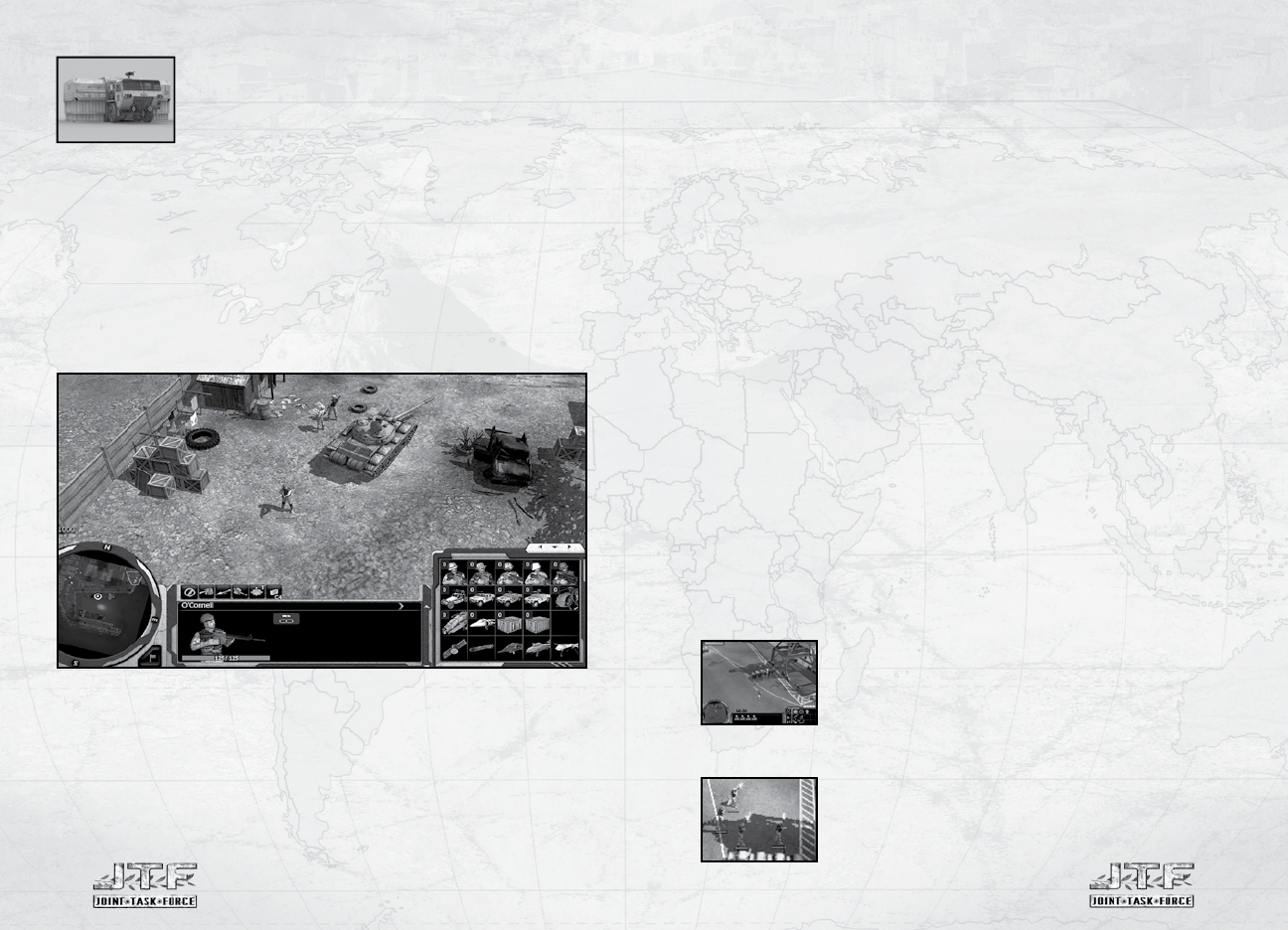
Small arms (B)............ Unable to damage vehicles but good against manpower
Large-calibre (HB)...... Heavy machine guns and similar, good against light vehicles and infantry alike
High-explosive (HE).... Multi-purpose munitions from most cannons, good against all targets
Armor-piercing (AP)... Fired by tanks and helicopters, good against all armor
Incendiary (I).............. Fire damage from Molotov cocktails, good against all targets
6.2.3.13 FRSV
The FRSV is a mobile repair, refit and command unit. It is lightly
armored and should not be used in a combat role. It is used to repair
vehicles, refit their ammo supplies, and perform vehicle upgrades. It
requires the support of engineers.
6.2.4 Expanding the Task Force
You will usually begin your missions with a handful of selected men. If there is any funding
available, you can expand your force either by deploying infantry or light vehicles from
helicopters or by deploying heavy vehicles by capturing Landing Zones.
6.2.5 Deploying Infantry or Light Vehicles
Select the commander and click the “$” icon on the command panel. Select the unit you
want to deploy, then click anywhere with the reinforcement radius of the commander. A
helicopter will arrive shortly and deploy your soldiers.
6.2.6 Selecting Equipment for Reinforcements
All available equipment is displayed on the top of the info panel as soon as the “$” key is
pressed. To equip the soldiers, press the icon for the desired equipment before selecting
the soldier. Then click the soldier icons to outfit them with the equipment selected.
The equipment will remain selected until clicked a second time, so don’t forget to unselect
it if you don’t want all your soldiers to be equipped with the same gear.
6.2.7 Deploying Heavy Vehicles
Select the ATC tower, located next to the landing zone, or Radar Unit and press the “$” icon.
You are now in the heavy vehicles deployment menu. Select any vehicle you’d like to deploy.
The vehicle will be deployed soon by low-altitude parachute insertion onto the runway.
When the vehicle is deployed, move it to the designated spot.
6.2.8 Transport Costs
Transport costs add to the overall price of the units you order. The transport cost for each
unit varies and is shown in the deployment menu. When using the Black Hawk, you can trim
overall transportation costs by sending it out only when full.
6.3 Combat
Select any unit and right-click the target. If the unit is able to damage the target, it will
automatically engage it or move within firing range and then attack.
6.3.1 Weapons vs. Armor
Some weapons are invariably more effective against certain target types, while others
cannot harm certain targets at all.
6.3.2 Weapon Categories
JTF uses five main weapon categories, which have different uses, pros and cons.
6.3.3 Armor Protection
There are two armor categories, light and heavy. Heavily armored units are denoted with a
full shield icon on the info panel; while lightly armored units are denoted with a half shield.
6.3.4 Cover & Concealment
Sandbags, wrecks and a number of other terrain objects can be used
for cover. These objects have cover icons next to them, showing the
possible positions. If you set your soldiers to ”Free-move” behavior,
they’ll take advantage of any cover they can find automatically.
Otherwise, you’ll have to move them into cover manually.
6.3.4.1 Hiding
Going prone with your soldiers will decrease your overall visibility, but
it doesn’t count as full concealment.
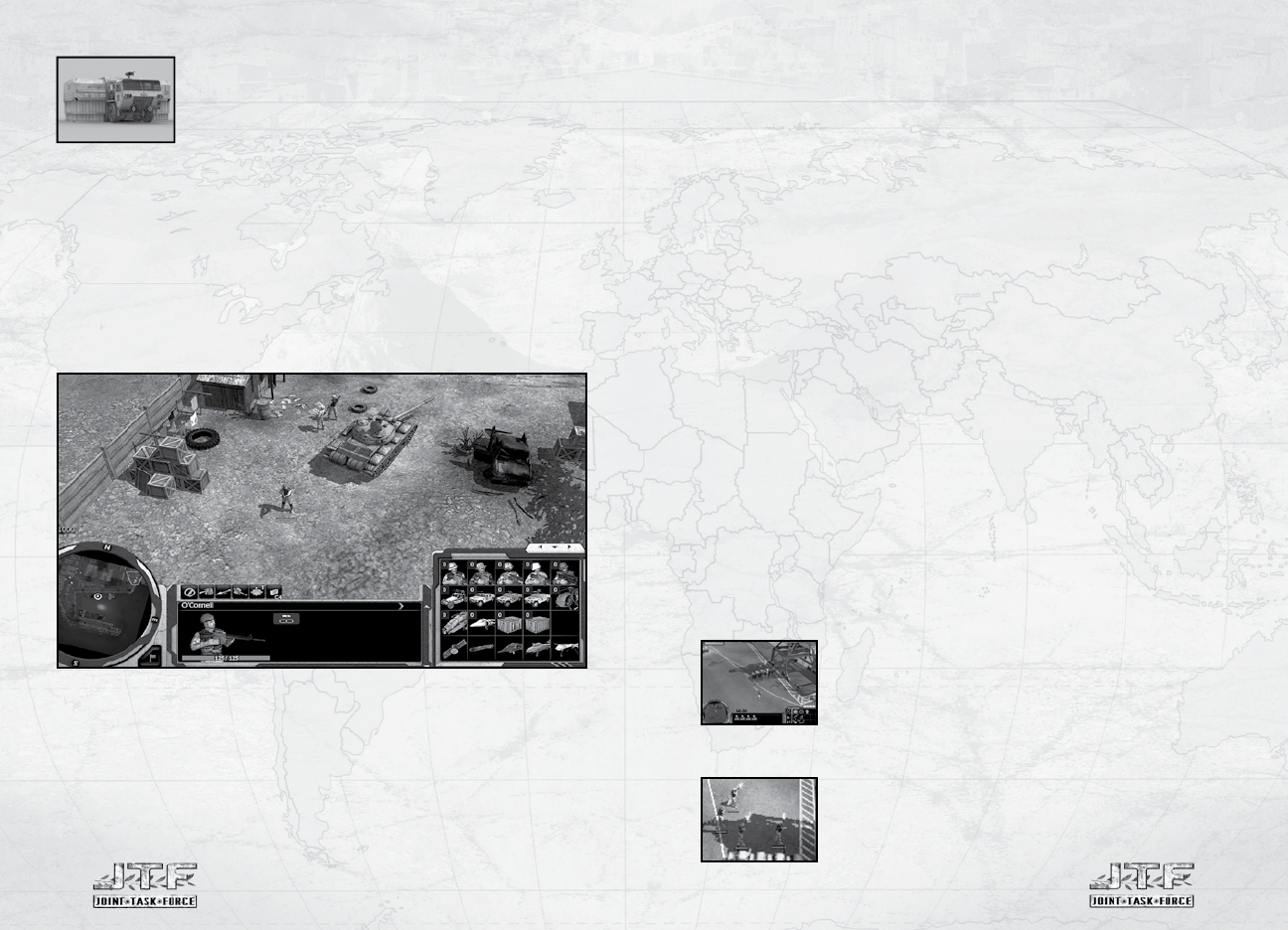

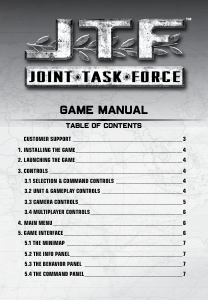

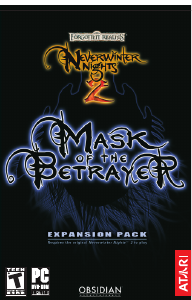

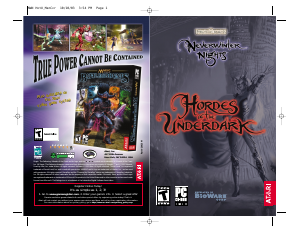
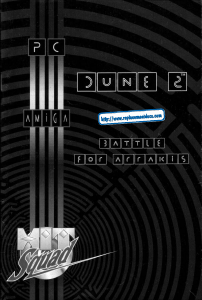
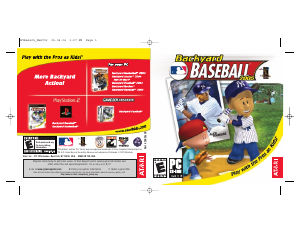
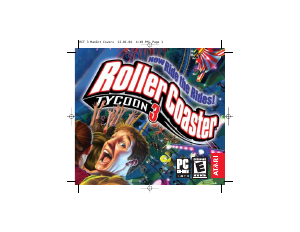
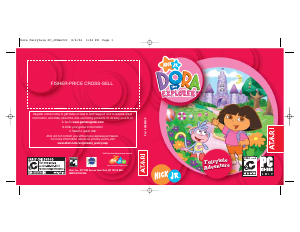
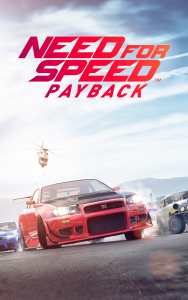
Praat mee over dit product
Laat hier weten wat jij vindt van de PC Joint Task Force. Als je een vraag hebt, lees dan eerst zorgvuldig de handleiding door. Een handleiding aanvragen kan via ons contactformulier.