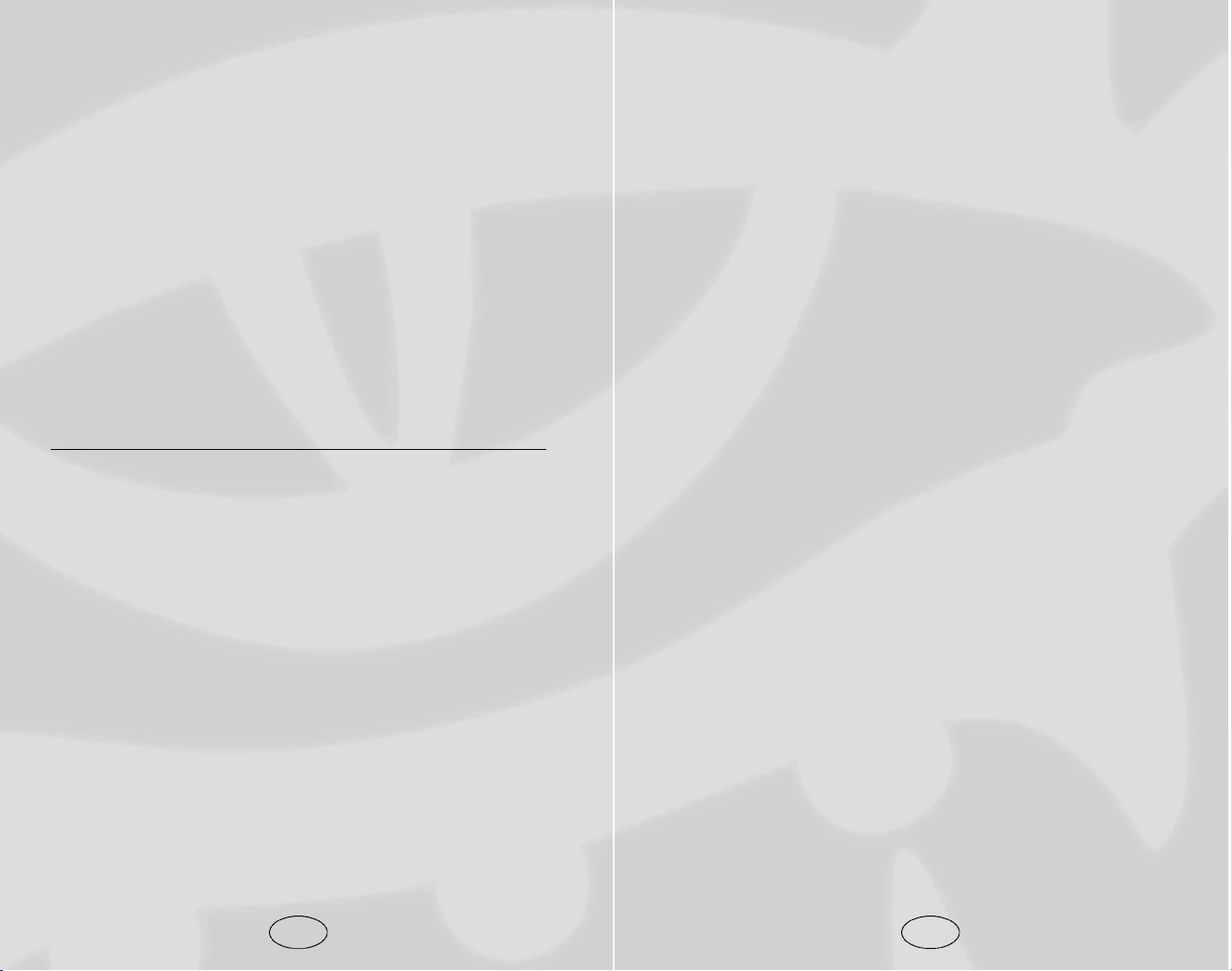
On the Display page, you may configure the game to use either
OpenGL or DirectX, the resolution at which to play the game
and which texture pack to use. You may also manage the list of
currently installed texture packs from the Display page. You
will be required to test any modifications that you make to the
Display settings before you are allowed to save those changes.
The Reports page allows you to generate two reports. The first
is a summary of the hardware and 3D software detected on
your system. The other is a report that includes other informa-
tion about the game, which you can send to BioWare to help
resolve any technical problems.
Quick Start
New Game
Click on New Game on the Main Menu to start playing.
First, choose the adventure you want to play. Select “Neverwinter
Nights” to play the original Neverwinter Nights game. To play the
Hordes of the Underdark adventure, select “Hordes of the Underdark.”
To play the Shadows of Undrentide adventure, select
“Shadows of Undrentide.”
The next step is to create a character or choose a pre-existing
character. If you are anxious to start playing, click on “Play a
Ready-Made Character.” If you wish to have complete control
over the generation process, click on “New Character” (see
Character Creation on page 31).
Saving and Loading
To save a game while playing, open the Options Menu by press-
ing the Escape key, or clicking on the Options button. Click on
“Save Game” and choose a save slot, then type in a name.
You can Quicksave while playing by pressing the G key. This
will automatically save your progress under the name
“Quicksave.”
To load a game, open the Options Menu and click on “Load
Game,” or choose “Load Game” from the Main Menu. Select a
saved game from the list and click on OK to load it.
9
Setup and Installation
1. S t a r t Wi n d o w s
®
9 8 / M e / 2 0 0 0 / X P. Exit all other applications.
2. Insert the Neverwinter Nights Platinum Edition Play/Install disc
into your CD or DVD drive.
3. If AutoPlay is enabled, a title screen should appear. Click on
the Install button. If AutoPlay is not enabled, click on the
Start button on your Windows
®
taskbar, then on Run. Type
D:\Setup and click on OK. Note: If your CD or DVD drive
is assigned to a letter other than D, substitute that letter.
4. Follow the remainder of the on-screen instructions to finish
installing Neverwinter Nights Platinum Edition.
5. After installing the game you will be offered the choice to
view the ReadMe and play the game.
Note: You must insert the Neverwinter Nights Platinum Edition
Play/Install disc into your CD or DVD drive in order to play.
Installation of DirectX
®
The Neverwinter Nights Platinum Edition CD-ROM requires
DirectX
®
9.0b or higher in order to run. If you do not have
DirectX
®
9.0b or higher installed, click “Yes” to accept the
DirectX
®
9.0b License Agreement. This will then launch the
DirectX
®
9.0b Install.
Configuration
The N e v e r winter Nights Configuration Utility, nwconfig, is auto-
matically run the first time you play N e v e r winter Nights. It is also
available from the game launcher by clicking on Configure. The
N e v e r winter Nights Configuration Utility will determine your sys-
t e m ’s current hard w a re and 3D software settings and re c o m m e n d
the optimal configuration for running the game, which you can
modify to meet the specific hard w a r e on your system. This infor-
mation can also be used to generate a re p o r t that can be re t u rn e d
to BioWa re to help with any technical support issues.
The first time the utility runs, it will automatically check that
the system meets the minimum requirements to play Neverwinter
Nights. You can perform this check again at any time by press-
ing the Detect button on the Detection page.
8
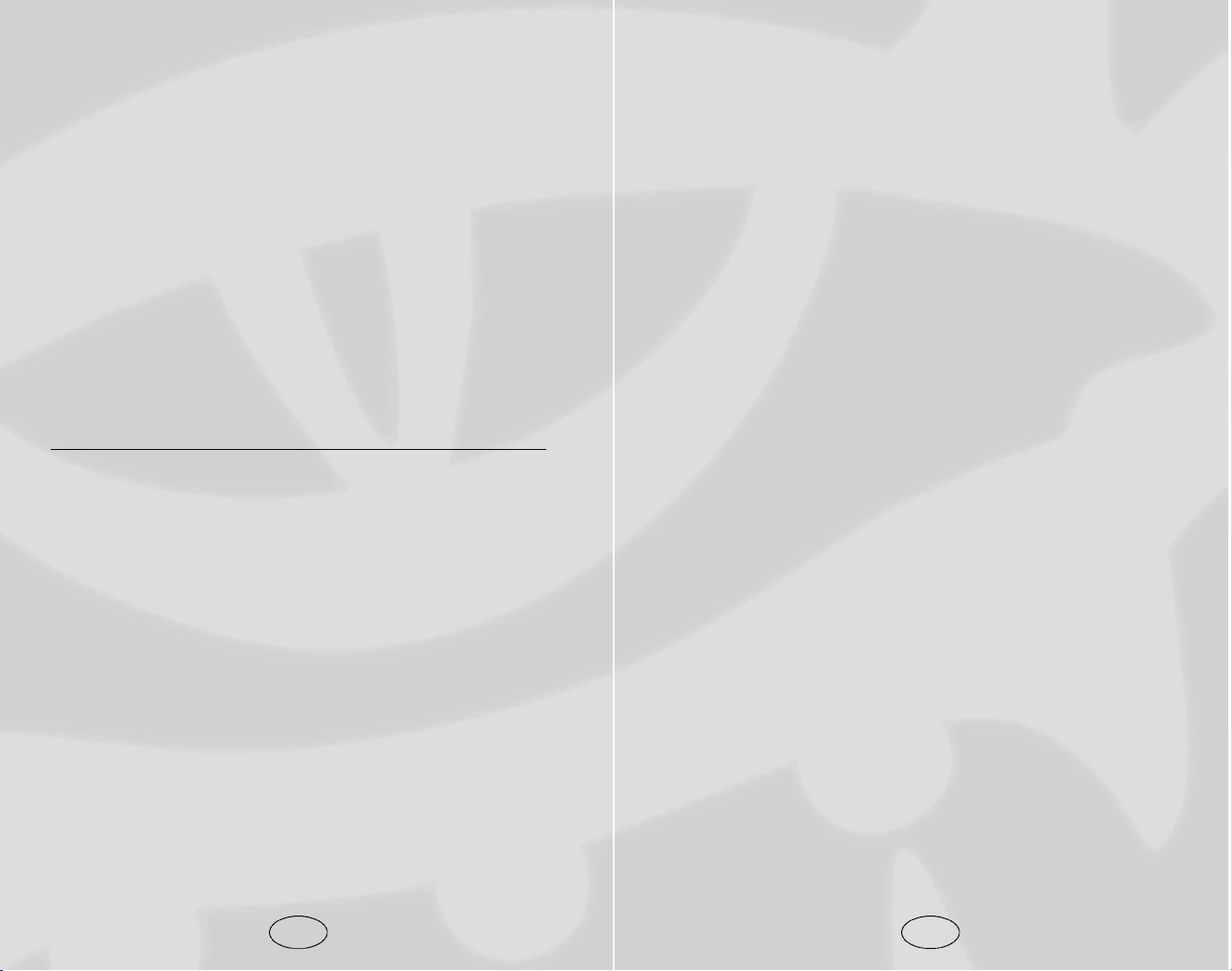
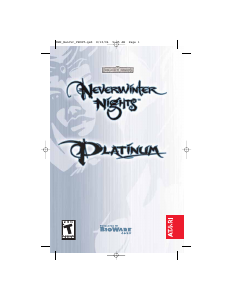


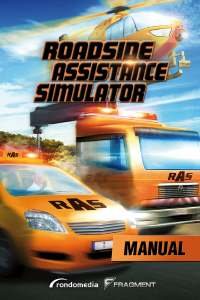
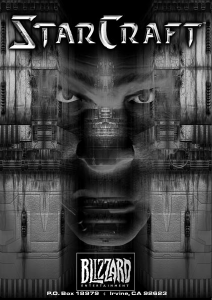
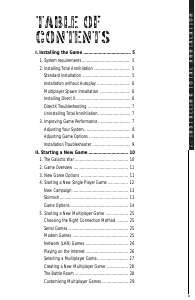
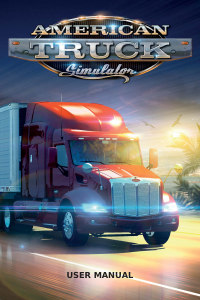
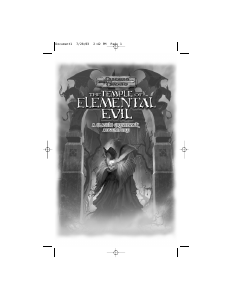
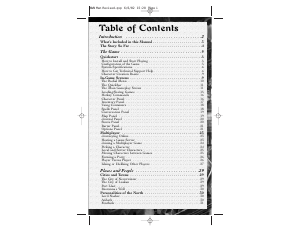
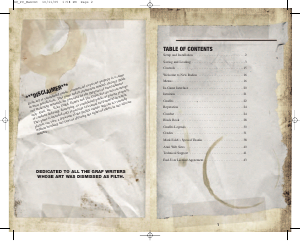
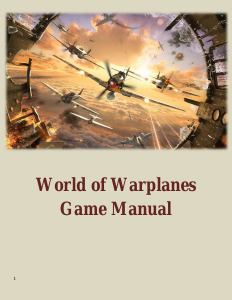
Praat mee over dit product
Laat hier weten wat jij vindt van de PC Neverwinter Nights Platinum. Als je een vraag hebt, lees dan eerst zorgvuldig de handleiding door. Een handleiding aanvragen kan via ons contactformulier.