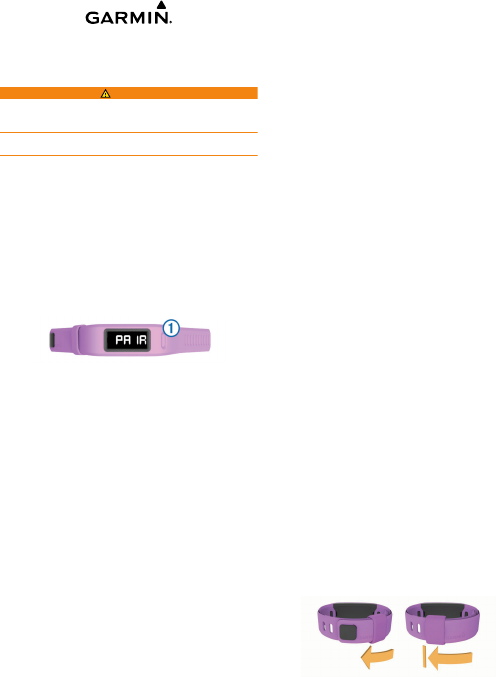
vívofit
®
Owner's Manual
Introduction
WARNING
See the Important Safety and Product Information guide in the
product box for product warnings and other important
information.
Always consult your physician before you begin or modify any
exercise program.
Getting Started
Before you can use the vívofit device, you must set up the
device on your computer or compatible mobile device.
1
Go to www.GarminConnect.com/vivofit.
2
Select an option:
• If you are using a computer to set up your device, plug the
wireless USB ANT Stick
™
into an empty USB port, and
download and install the Garmin Express
™
setup software
(
Downloading the Software).
• If you are using a mobile device to set up your device,
install and open the Garmin Connect
™
Mobile app
(Downloading the Mobile App).
3
Select the device key
À
to turn on the device.
When you turn on the device for the first time, it is in pairing
mode. If your device is not in pairing mode when you turn it
on, you must hold the device key until PAIR appears.
NOTE: Until you pair your device and complete the setup
process, the device has limited functionality.
4
Follow the instructions on your computer or mobile device to
pair your vívofit device and complete the setup process.
Downloading the Software
1
From your computer, go to www.GarminConnect.com/vivofit.
2
Select an option:
• If you are using a Windows
®
operating system, select
Download for Windows, and follow the on-screen
instructions.
• If you are using a Mac
®
operating system, select
Download for Mac, and follow the on-screen instructions.
Downloading the Mobile App
You can use the Garmin Connect Mobile app to pair your vívofit
device and complete the setup process. This allows you to
share and analyze data and download software updates from
your mobile device. Unlike other Bluetooth
®
devices that are
paired from the Bluetooth settings on your mobile device, your
vívofit device must be paired directly through the Garmin
Connect Mobile app.
NOTE: Your mobile device must support Bluetooth Smart in
order to pair with your vívofit device and synchronize data. Go to
www.garmin.com/ble for compatibility information.
1
From your mobile device, go to www.GarminConnect.com
/vivofit.
2
Select Get the App, and follow the on-screen instructions.
Sending Data to Your Computer
Before you send data to your computer, you must plug the USB
ANT Stick into a computer USB port, and you must download
the Garmin Express setup software (Downloading the Software).
1
Bring the device within 3 m (10 ft.) of your computer.
2
Hold the device key until SYNC appears.
3
View your data at Garmin Connect.
Pairing Your Device with Multiple Computers
You can pair your vívofit device with multiple computers. For
example, you can pair your vívofit device with your home and
work computers.
1
Plug the USB ANT Stick into a computer USB port.
2
Download the Garmin Express setup software for Windows
or Mac (Downloading the Software).
3
Hold the device key until PAIR appears.
4
Follow the instructions on your computer to pair your vívofit
device and complete the setup process.
5
If necessary, repeat steps 1-4 for each additional computer.
Sending Data to Your Mobile Device
Before you can send data to your mobile device, you must pair
the vívofit device with a compatible mobile device (Downloading
the Mobile App).
1
Bring the device within 3 m (10 ft.) of your mobile device.
2
Hold the device key until SYNC appears.
3
View your data in the Garmin Connect Mobile app.
Pairing Multiple Mobile Devices
You can pair your vívofit device with multiple mobile devices.
For example, you can pair your vívofit device with a smartphone
and a tablet.
1
Install and open the Garmin Connect Mobile app on your
mobile device (Downloading the Mobile App).
2
Hold the device key until PAIR appears.
3
Follow the instructions on your mobile device to pair your
vívofit device and complete the setup process.
4
If necessary, repeat steps 1-3 for each additional mobile
device.
Wearing the Device
TIP: Your device comes with an optional keeper that can be
placed on the clasp side of the band.
1
Select a band that fits best on your wrist (Replacing the
Band).
2
Make sure the pegs on the clasp are fully inserted into the
band.
When both pegs are fully inserted, the device fits securely
against your wrist.
3
Slide the keeper over the clasp (optional).
The keeper is a small loop designed to fit over both ends of
the band and the clasp. It helps keep the band attached.
4
Wear the device all day (Using Sleep Tracking).
March 2015
Printed in Taiwan 190-01699-00_0E
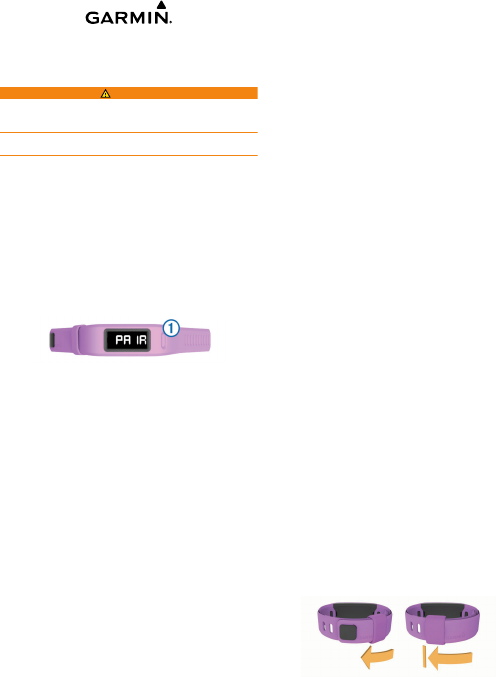
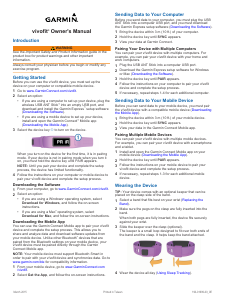


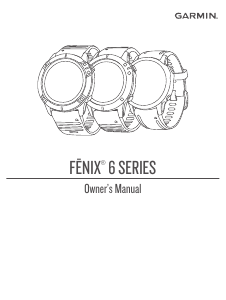

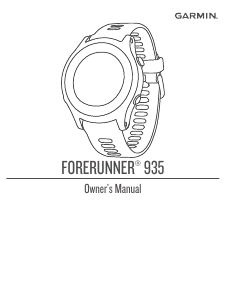

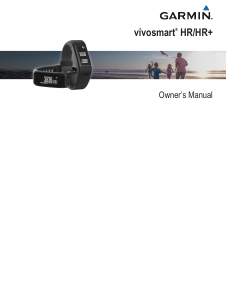
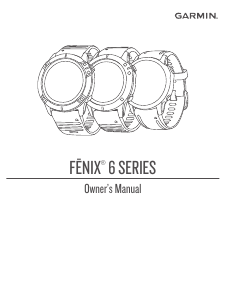
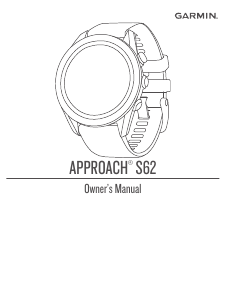
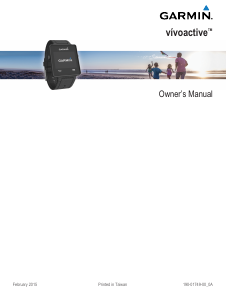
Praat mee over dit product
Laat hier weten wat jij vindt van de Garmin vivofit Sporthorloge. Als je een vraag hebt, lees dan eerst zorgvuldig de handleiding door. Een handleiding aanvragen kan via ons contactformulier.